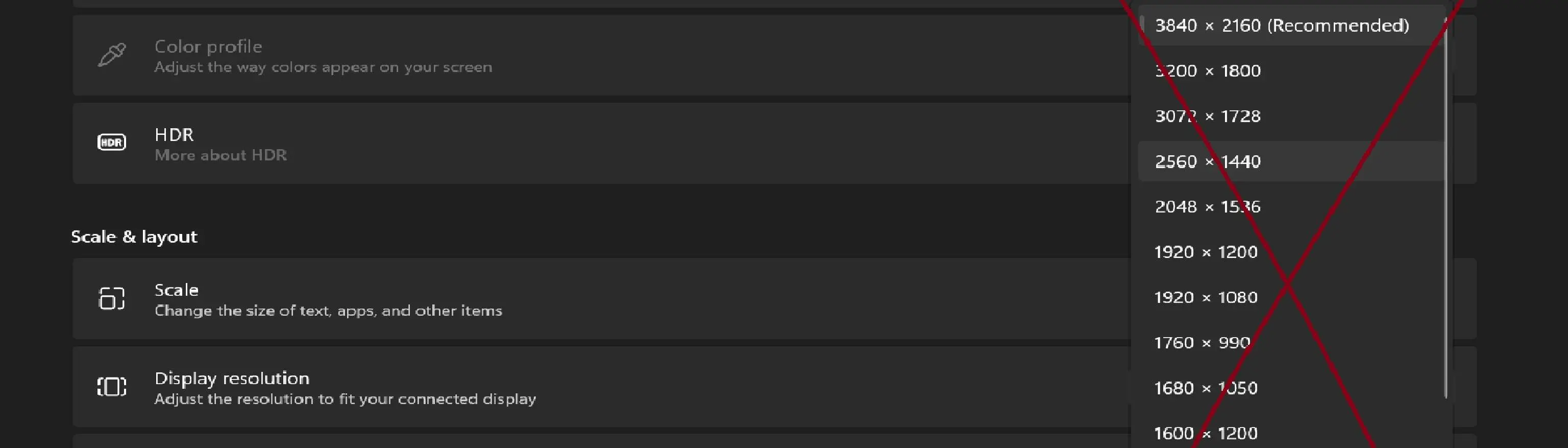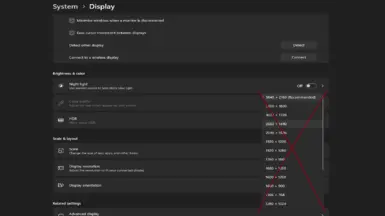About this mod
Changes your resolution and starts SFSE through steam with a clickable desktop icon or hotkey
- Requirements
- Permissions and credits
1
Install SFSE as usual
Go to Steam > Library > Add a Game (bottom right corner) > Add a Non-Steam Game... > Browse...
Select sfse_loader.exe in the Starfield root folder, click Add Selected Programs
Make a desktop shortcut by right clicking sfse_loader in your games list on the left
Manage > add desktop shortcut
Right click the sfse_loader desktop shortcut > properties > set shortcut key to F9 (or something else if you want to change the bat file)
To make steam open minimized you can change the URL to (steam://rungameid/18319373253757370368" -silent) (without the parenthesis, the single quotation mark is correct)
2
Download and install HRC – HotKey Resolution Changer v2.1
Set the top resolution to what you want in game and change the hotkey to F10
Set the bottom resolution to your normal resolution and change the hotkey to whatever you want, ***you'll have to push this after closing the game***
unless someone knows how to trigger another batch file or something when the game closes...
Make HRC run in the background at start up (or you'd have to launch it first, it only uses 6mb of memory)
Put a shortcut to it in the startup apps folder C:\ProgramData\Microsoft\Windows\Start Menu\Programs\Startup
3
Download my batch file or make your own, i just found this stackoverflow post and deleted and changed some stuff
No idea how it works tbh, but it appears to just press 2 keys then close the shell
You can just double click this but it has a shell window pop up
4
Put the batch file somewhere where it won't be moved, right click > send to > desktop (create shortcut)
Right click the shortcut > properties
Change "Run: Normal window" to "Run: Minimized" (that makes the shell window not pop up)
Change icon and set a hotkey if you want, apply and close
Done, now you have a normal double clickable icon that changes the resolution and launches SFSE with steam minimized
If you want to change the launch and resolution hotkeys, just paste this into notepad and change F9 and F10 to whatever
To save it as a .bat, change filetype dropdown from "txt" to "all files" and name it whatever.bat
You can right click .bat files then click edit and it'll open in notepad
List of batch file key codes
@if (@CodeSection == @Batch) @then
@echo off
rem Use %SendKeys% to send keys to the keyboard buffer
set SendKeys=CScript //nologo //E:JScript "%~F0"
%SendKeys% "echo off{F9}"
set /P "=Wait and send a command: " < NUL
ping -n 5 -w 1 127.0.0.1 > NUL
%SendKeys% "echo Hello, world!{F10}"
goto :EOF
@end
// JScript section
var WshShell = WScript.CreateObject("WScript.Shell");
WshShell.SendKeys(WScript.Arguments(0));