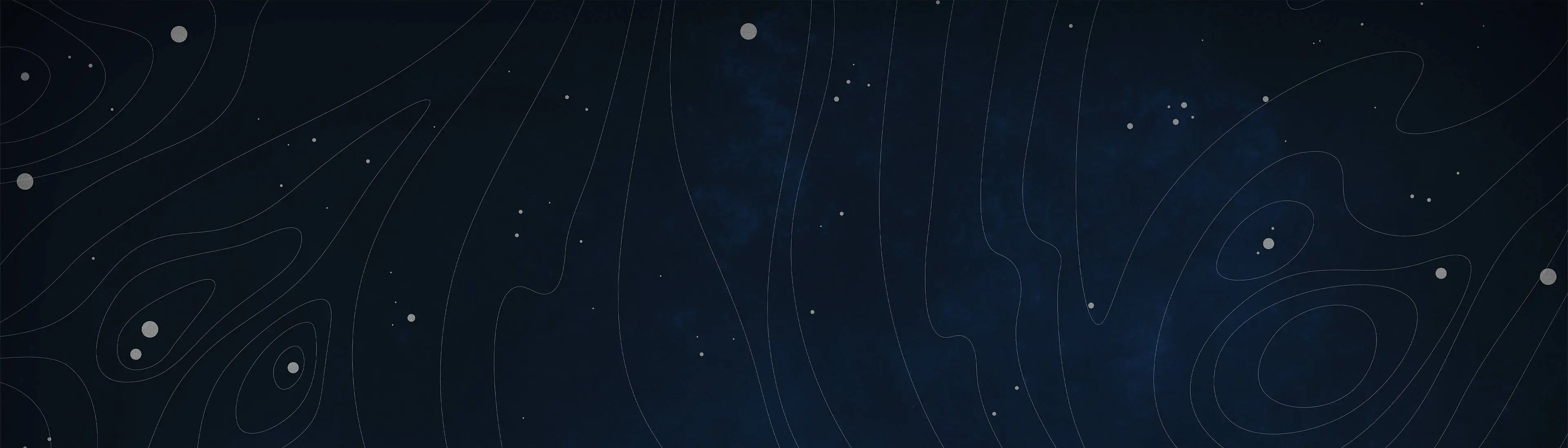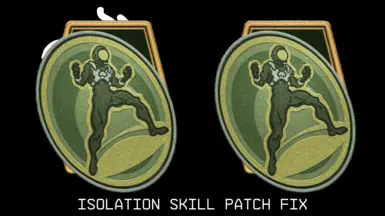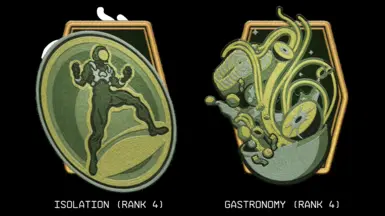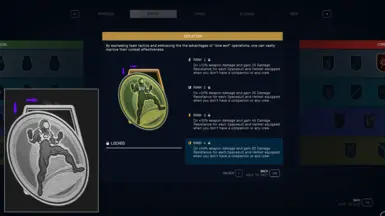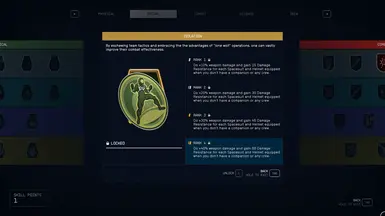About this mod
Fixes a bug in the alpha channel in the Isolation rank 4 skill patch texture.
- Permissions and credits
- Changelogs
- Donations
Description:
While working on my Stylized Skill Patches mod I found a problem in the alpha channel in the Isolation 'rank 4' skill patch texture. Apparently it was using part of the alpha channel from another texture (Gastronomy rank 4).
It's not very noticeable in game, I uploaded a screenshot where I zoom in on the vanilla texture and point out the bug.
It's a minor issue, but it's also simple to fix so I decided to upload it.
If you are using any of the sets in my Stylized Skill Patches mod you don't need this fix, I've already included it in those sets.
Installation:
By default Starfield uses the following path for textures and the message of the day image: 'Documents\My Games\Starfield\Data\Textures' instead of the classic way Bethesda has been doing it for years of using the game directory folder Data\Textures (which is now used for Photo Mode). You can either install textures manually on the default path, or change it so that the default path changes to the game directory Data\Textures path so that you can install textures with your mod manager.
- (Recommended) If you want to be able to install texture mods with your mod manager (changing the 'Texture' folder path)
If you want your textures to be installed in the game root folder instead, do the following:
[Archive]
bInvalidateOlderFiles=1
sResourceDataDirsFinal=
[General]
bEnableMessageOfTheDay=0
[Display]
sPhotoModeFolder=Photos
2. Delete the 'Data' folder in 'Documents\My Games\Starfield0' (backup your Photos from Photo Mode)
3. Install the mod with your mod manager.
4. That's it, from now on you can install textures modes using your mod manager. :)
- Manually: if you don't want to change the default 'Textures' folder path
If you haven't changed the default path of the 'Textures' mod, do the following:
2. Download the mod manually and copy the 'Data' folder to the following path 'Documents\My games\Starfield'
3. Go to 'Documents\My Games\Starfield' folder and edit StarfieldCustom.ini (if you don't have it, create it) and add the following lines:
[Archive]
bInvalidateOlderFiles=1
sResourceDataDirsFinal=
Check out my other Starfield mods: