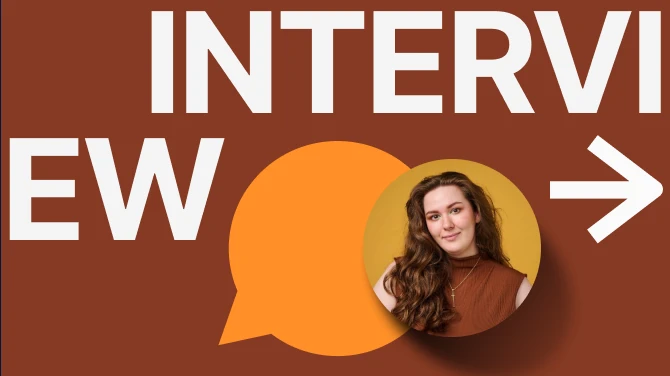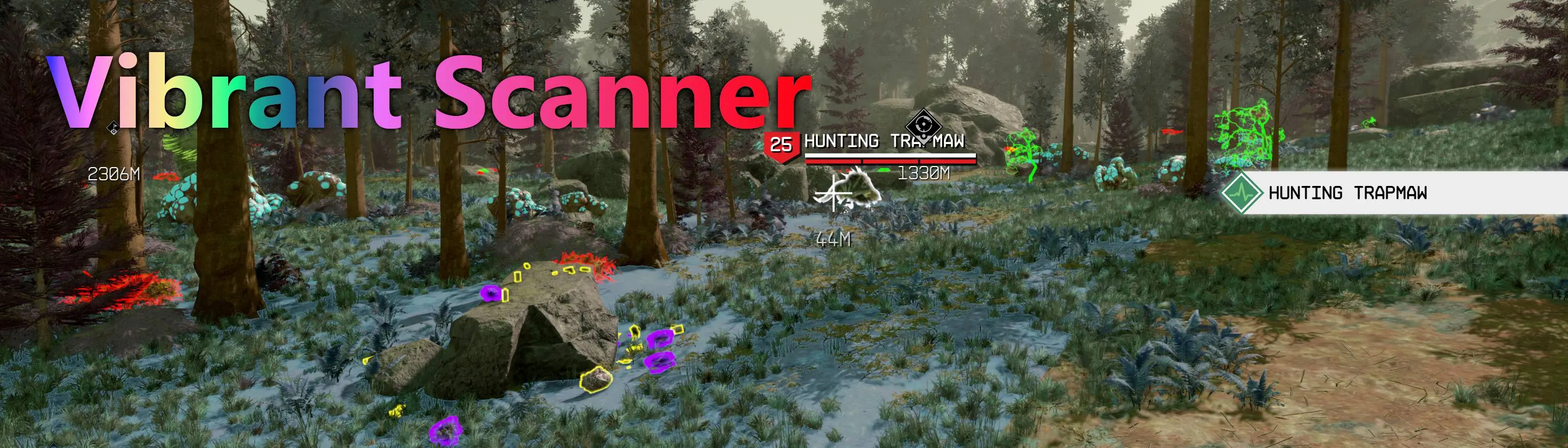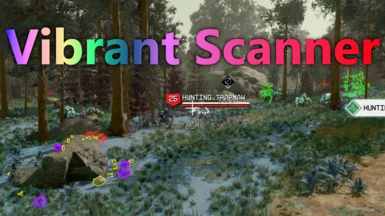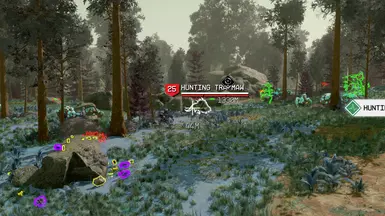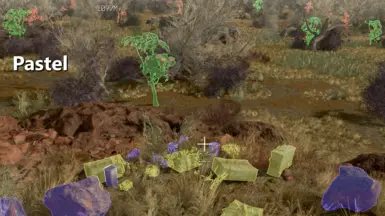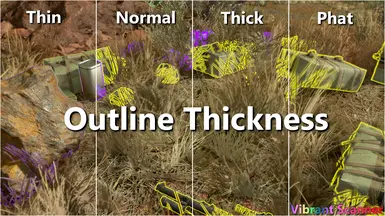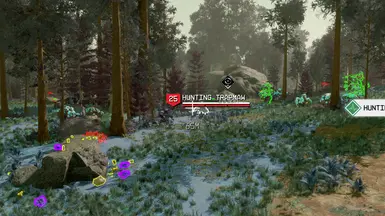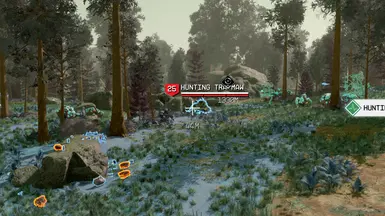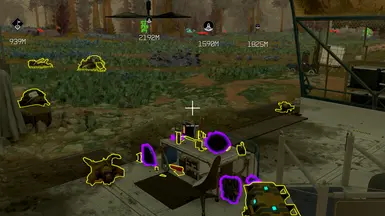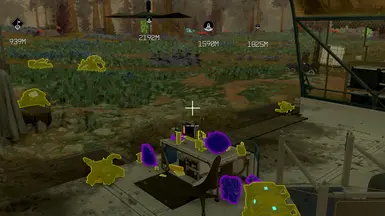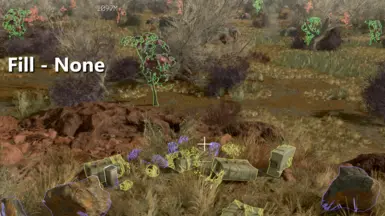About this mod
Vibrant Colors for the Hand Scanner to make items stand out more clearly.
- Requirements
- Permissions and credits
- Changelogs
- Donations

New In Version 1.5.0:
- All New Vortex Installer.
- Added Pastel Color Scheme (finally).
- Vortex can now install BAT version.
- Added Optional Outline Thickness.
- Mix and Match Outline Color Scheme, Fill Color Scheme, and Outline Thickness!
Settings to change the colors of the scanner.
- Select an Outline Color Scheme.
- Select a Filler Color Scheme.
- Select thickness of the Outline.
- Vibrant makes color POP!
- Pastel helps color pop but less in your face about it.
- Outline pulse is more exaggerated to help stand out.
Notice: For tracked items to highlight, you must have unlocked Social > Scavenging (Rank 4).
WARNING: BAT and CCR versions WILL Disable Achievements!
To avoid this I strongly recommend Starfield Script Extender and Baka Achievement Enabler.
NOTICE: INI text merging doesn't affect Achievements.
Vortex/FoMod Installation:
- Vortex can install the CCR and BAT versions.
- Follow the on-screen prompts to select the Edition you want.
Manual Installation:
(Each Optional Download Has Install/Uninstall instructions as well).
CCR File:
- You MUST have Starfield Script Extender AND Console Command Runner installed.
- Pick One CCR (.toml) file.
- Save the file to your Starfield\Data\SFSE\Plugins\ConsoleCommandRunner folder.
INI File:
1. Pick One INI File.
2. Copy the contents of the INI File to your StarfieldCustom.ini file.
Default Location is: %UserProfile%\Documents\My Games\Starfield
If it doesn't exist, create it.
3. Save and start the game.
BAT File:
The only option that let's you change settings In Real Time!
1. Copy all BAT files to your Starfield root folder.
2. While In-Game open the console (~ Tilde).
3. Type: bat VibrantScanner
-or-
bat VibrantScanner-Outline
-or-
bat VibrantScanner-Reset
Uninstallation:
INI Versions:
- Remove any changes to your StarfieldCustom.ini file.
BAT Versions:
- Delete all VibrantScanner BAT files (.txt) from your Root Starfield folder.
CCR Versions:
- Remove the VibrantScanner (.toml) file from your ConsoleCommaderRunner folder.