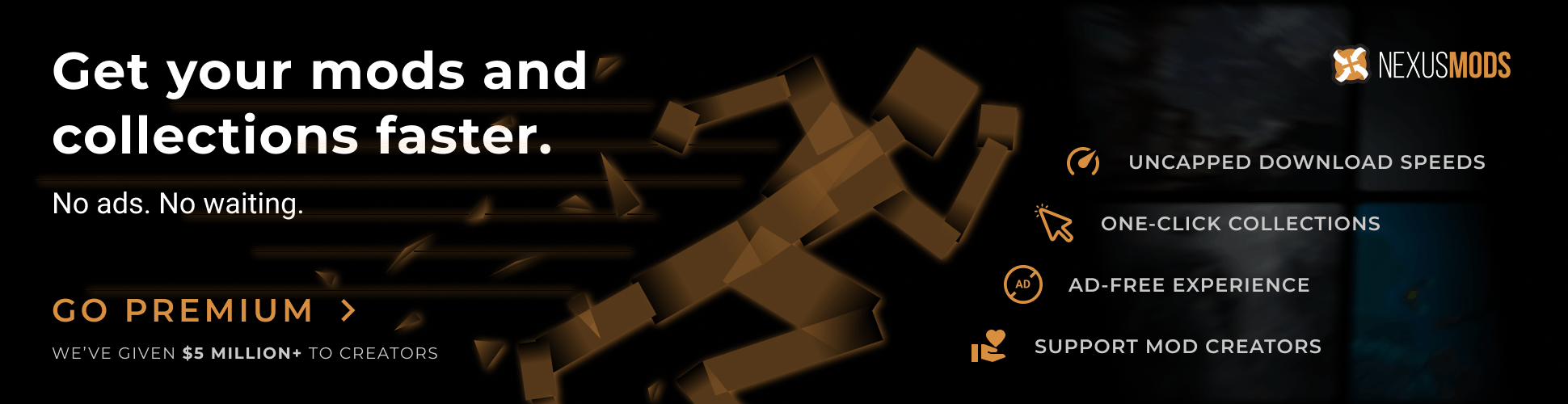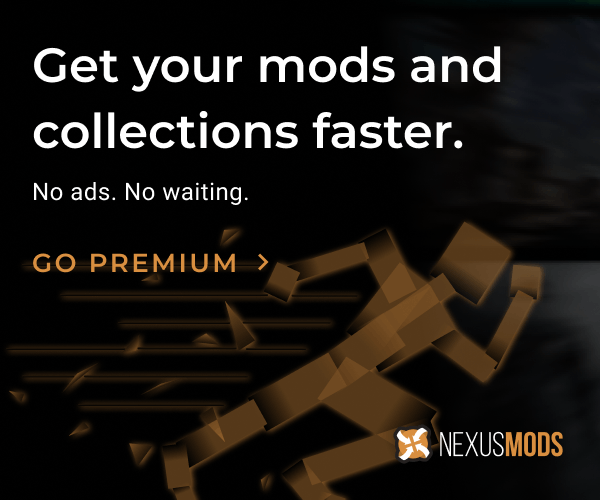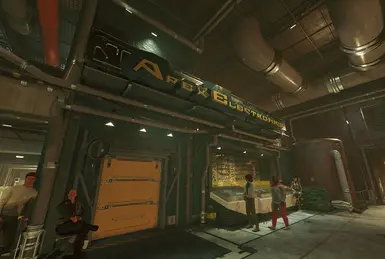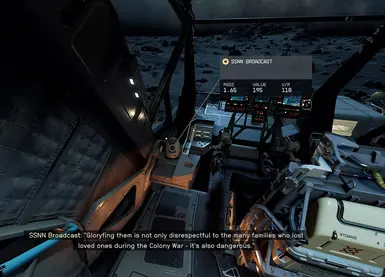About this mod
Desktop SSNN Broadcast Speaker & Music Player (NEW)
(WEM format sound files to be played on a music player are not included.)
- Requirements
- Permissions and credits
These speakers do not have an on/off switch. If you wish to turn off the broadcast, please put it in your inventory.
(ver. 1.1) A music player can also be purchased at APEX ELECTRONICS.
<Location of sound data>
[SteamLibrary\steamapps\common\Starfield\Data\sound\voice\DesktopSSNNBroadcast.esm\musicplayer]
Place the WEM format file of the sound source of your choice in the [musicplayer] folder.
The file name should be "00000001.wem~00000020.wem" (decimal), and up to 20 sound source data will be played back randomly.
Less than 20 sound data is acceptable, but the maximum number of sound data is about 20 because it takes a slight amount of time to skip each sound data.
I do not control whether the music is played or unplayed, so the same music may be played continuously ... Sorry!
WEM format sound files can be created in Wwise in audiokinetic (I don't know of any other way).
You can find out how to convert a WAVE format sound file to a WEM format sound file using Wwise on Youtube, for example.
Manual Installation:
Place DesktopSSNNBroadcast.esm in the Starfield/Data folder
Place musicdialogueplayscript.pex in Starfield/Data/Scripts folder
Create folder [Data\sound\voice\DesktopSSNNBroadcast.esm\musicplayer
Write down *DesktopSSNNBroadcast.esm in the Plugins.txt list.
How to convert WAV audio to WEM format
https://www.youtube.com/watch?v=O5UxULDT8_4
This video was not created by me, but you can use the Wwise2023 version in the same way to convert a WAV sound file to WEM format.