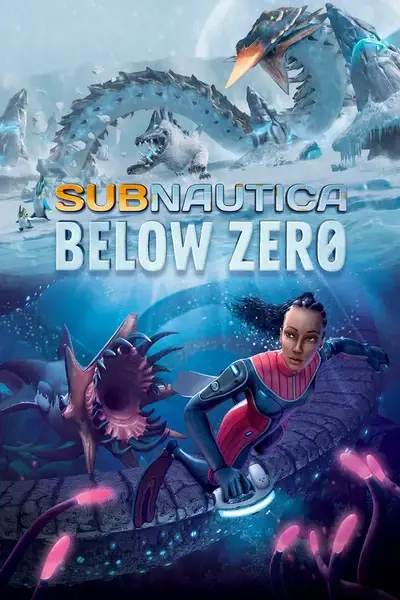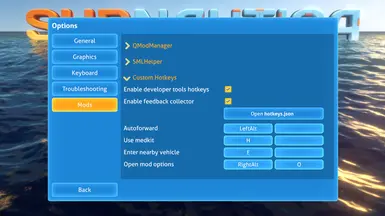About this mod
This mod allows you to bind console commands to hotkeys and also adds a lot of new console commands. See the description for details.
- Requirements
- Permissions and credits
- Changelogs
- TL;DR
- Mod options menu
- hotkeys.json
- Fields description
- Command separators
- New commands
6.1. General commands
6.2. Items/slots commands
6.3. Vehicle commands
6.4. Game* commands
6.5. Developer tools - Commands examples
1. TL;DR
This mod can be useful for both players and modders. You can add/edit hotkeys by editing the hotkeys.json (changes will be applied immediately). Key bindings can be changed in the mod options menu (key + key modifier).Some features:
- you can execute multiple console commands with a single keypress
- you can use a hotkey as a switch between multiple states (execute different commands on each keypress)
- you can repeat a command continuously while a hotkey is pressed
- you can use an optional key modifier for a hotkey
- a lot of new console commands are added (e.g. for using/equipping items or for connecting modules to the Sea Truck)
2. MOD OPTIONS MENU
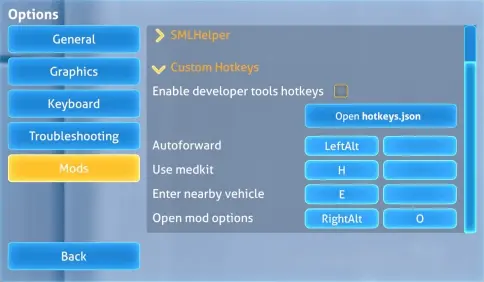
Both buttons can be used for binding key as well as for binding modifier.
You can use Control, Alt and Shift keys as modifiers (left and right keys are treated as different keys). You can also use these keys alone, in that case they'll work just as ordinary keys.
If you bind two modifier keys or two non-modifier keys simultaneously, then only first of them will be used.
You can clear binding by pressing Delete button while hovering mouse pointer over a bind button (no need to click on a button).
3. HOTKEYS.JSON
All the hotkeys are specified in the hotkeys.json in the mod folder. You can open this file right from within the game (button in the mod options menu).Changes in the hotkeys.json are applied immediately (the moment you switch back to the game), you don't need to reload the game in order to add or edit hotkeys.
Sample hotkeys.json with three hotkeys:
{
"hotkeys": [
{
"key": "A",
"command": "some_console_command"
},
{
"key": "B",
"command": "some_console_command1; some_console_command2",
"label": "Two commands"
},
{
"key": "LeftAlt+C",
"command": "some_console_command value1 | some_console_command value2",
"mode": "PressRelease",
"label": "Switch with modifier key",
"hidden": true
}
]
}4. FIELDS DESCRIPTION
Each hotkey is described in the following format:{
"key": "A",
"command": "some_console_command",
"mode": "Press",
"label": "Some label",
"hidden": false
}
key and command are required, other fields are optional."key"(required): Can be an empty string (""), can be a single key (e.g."A"or"LeftAlt") or key with one modifier (e.g."LeftShift+F1")."command"(required): Console command(s) that are associated with this hotkey. You can use any valid console command here and two kinds of separators - semicolon (;) and vertical bar (|). See section 5 for more info."mode"(optional, default:"Press"): Hotkey mode. Hotkeys can work in three different modes:- press mode (
0or"Press"): command will be executed once when the key is pressed - press/release mode: (
1or"PressRelease"): command will be executed once when the key is pressed and will be executed again when the key is released - hold mode (
2or"Hold"): command will be executed on each frame while the key is held down
- press mode (
"label"(optional, default:""): A label for the option in the mod options menu. If this field is omitted or empty, then the command itself will be used as a label."hidden"(optional, default:false): If true, the option will be hidden from the mod options menu, but hotkey will still be active.
5. COMMAND SEPARATORS
You can use two kinds of separators in the"command" field - the semicolon (;) and the vertical bar (|).If you need to execute more than one command with a single keypress, you can separate them by the semicolon, e.g.
"command": "item titanium 5; item silver 10; item gold 15".All these commands will be executed as a single action (each command on its own frame). Also you can use
wait command to add a delay between commands (see section 6.1 for more info).For more complex behaviour you can use the vertical bar as a separator. The vertical bar splits the command string into the list of separate commands. Each command from the list will be executed subsequently on the separate hotkey activation.
E.g. let you have this command string:
"command": "speed 10 | speed 1" and use default "Press" mode for the hotkey. Then, when you press the hotkey for the first time, the command "speed 10" will be executed.On the next press of the hotkey the command
"speed 1" will be executed. The third press will execute "speed 10" again and so on.With the same command string and
"PressRelease" mode the second command "speed 1" will be executed when you release the hotkey.With
"Hold" mode the first and the second command will be executed alternately on the each frame while the hotkey is held down.You can use both separators in the same command string, e.g.
"daynightspeed 10; speed 10 | daynightspeed 5; speed 5 | daynightspeed 1; speed 1". The vertical bar have higher precedence than the semicolon.6. NEW COMMANDS
This section describes new console commands added by this mod.Required parameters are enclosed in angle brackets (e.g.
<width>), optional parameters are enclosed in square brackets (e.g. [itemtype]).6.1. General commands
addhotkey <command>
Adds a hotkey with specified command and opens options menu. Use it from the console to quickly add a template for a hotkey to the hotkeys.json.
Example:addhotkey item titanium 10setresolution <width> <height> [fullscreen:{true|false}]
Sets Subnautica window resolution. Third parameter is true by default.
Example:setresolution 1280 720 falsesetwindowpos <x> <y>
Sets Subnautica window position.
Example:setwindowpos 10 10fov <value>
Changes field of view. The diver mask can block the vision with low values, usedevtools_hideguicommand to hide it (section 6.5).
Example:fov 60showmessage <message>
Shows message at the top left corner of the screen.
Example:showmessage Hello, world!clearmessages
Clears all messages currently displayed at the top left corner of the screen.showmodoptions
Opens options menu and switches to the "Mods" tab.lastcommand [index]
Executes last entered console command. Parameter is zero-based index of command from the end of the console history (default is 0).
Example (execute second-to-last command):lastcommand 1wait <seconds>
Adds a delay between commands separated by semicolon (see section 5 for more info).
Example (add a half-second delay between two commands):command1; wait 0.5; command2
6.2. Items/slots commands
bindslot <slotID> [itemtype]
Assigns certain item from the inventory to the quickslotslotID(slotIDis zero-based index). Ifitemtypeis omitted then slot will be cleared of the previous binding.
Example (bind flashlight to the first quickslot):bindslot 0 flashlightequipslot [slotID]
Equips an item in the quickslotslotID(slotIDis zero-based index). IfslotIDis omitted then the currently equipped item will be holstered.
Example (equip item in the first slot):equipslot 0useitem <itemtype> [itemtype2] .. [itemtypeN]
Uses consumable item or equips equippable item from the inventory. If more than one itemtype is specified, first found item in the list will be used.
Example (drink one bottle of water):useitem filteredwater disinfectedwater bigfilteredwater
6.3. Vehicle commands
vehicle_enter
Command for entering nearby Sea Truck or Prawn Suit.vehicle_upgrades
Command for opening upgrade interface for nearby Sea Truck or Prawn Suit.seatruck_forcedexit
Use this command to exit outside the sea truck regardless of the number of connected modules. Works only while player is piloting the sea truck.seatruck_dropmodules [keep_modules]
Disconnect modules from the sea truck, but keep firstkeep_modulesnumber of modules connected (default is zero). Works only while player is piloting the sea truck.
Example (disconnect all modules except two first ones):seatruck_dropmodules 2seatruck_dropmodules_end [drop_modules]
Disconnectdrop_modulesnumber of modules from the sea truck, counting from the end of the truck (default is 1). Works only while player is piloting the sea truck.
Example (disconnect the last one module):seatruck_dropmodules_end 1seatruck_forcedconnect [max_distance] [max_angle]
Connect closest loose module to the sea truck. Module should be closer thanmax_distancefrom the rear of the truck (default distance is 10). Angle between module and truck directions should be less thanmax_angledegrees (default angle is 30 degrees). Using default values is recommended. Works only while player is piloting the sea truck.
6.4. Game* commands
game_startnew [game_mode:{survival|freedom|hardcore|creative}]
Starts a new game in specified game mode. Works in the main menu only. Parameter is 'creative' by default.
Example:game_startnew survivalgame_load [slot_id]
Loads a saved game with specified slot id (you can use UITweaks to see a slot id for a save). Works in the main menu only. Loads a last saved game by default.
Example:game_load 10game_save
Saves the current game to its slot.game_quit [to_desktop:{true|false}]
Quits the game. Parameter is false by defalut (quits to the main menu).
Example:game_quit true
6.5. Developer tools
devtools_toggleterrain
Toggles debug information menu (F1 in vanilla).devtools_togglegraphics
Toggles debug graphics menu (F3 in vanilla).devtools_toggleframegraph
Toggles perfomance graph.devtools_hidegui [state:{none|mask|hud|maskhud|all}]
Hides/shows interface (F6 in vanilla). There are five possible states:0ornone- don't hide anything1ormask- hide diver mask2orhud- hide HUD3ormaskhud- hide mask and HUD4orall- hide mask, HUD and player model
stateparameter is omitted.
Example:devtools_hidegui mask
7. COMMANDS EXAMPLES
This section shows various usage examples of commands for playing the game and for mod developing. You can use them as a starting point for your own commands. These and other sample commands can be found in the hotkeys.sample.json in the mod folder (you can copy some of the commands or just rename it to hotkeys.json)."bindslot 0 flashlight; equipslot 0"
Simple command for equipping flashlight (flashlight must be in the inventory)."bindslot 1 propulsioncannon; equipslot 1 | bindslot 1 repulsioncannon; equipslot 1"
Command for switching between propulsion and repulsion cannons (both cannons must be in the inventory)"bindslot 0 seaglide; equipslot 0; autoforward true | bindslot 0 flashlight; equipslot 0; autoforward false"
Command for switching between seaglide and flashlight (also toggling autoforward)"devtools_hidegui mask; fov 5 | fov 60; devtools_hidegui none"
Command for zooming in (useful in various situations). The dive mask don't work well with low FoV values, so it's necessary to hide it. You may want to use it withPressReleasehotkey mode."setresolution 1280 720 false; setwindowpos 10 10 | setresolution 2560 1440"
Command for toggling fullscreen mode (useful mainly while mod developing). Also moves the game window to the corner."spawn exosuit; warpforward 10; speed 10; vehicle_enter; wait 2; speed 1; clearmessages"
Command for spawning Prawn Suit and entering inside (supposed to use while mod developing). Usesspeedandwaitcommands to speed up animations for spawning and entering (waitcommand is affected byspeedcommand, so it actually waits 0.2s).
Requirements:
Installation:
Extract the archive into your QMods folder
Update check:
This mod checks for updates periodically via the internet.
You can disable it in the mod.json (set
"UpdateCheck" to false).Source code:
https://github.com/zorgesho/SubnauticaMods/tree/master/CustomHotkeys