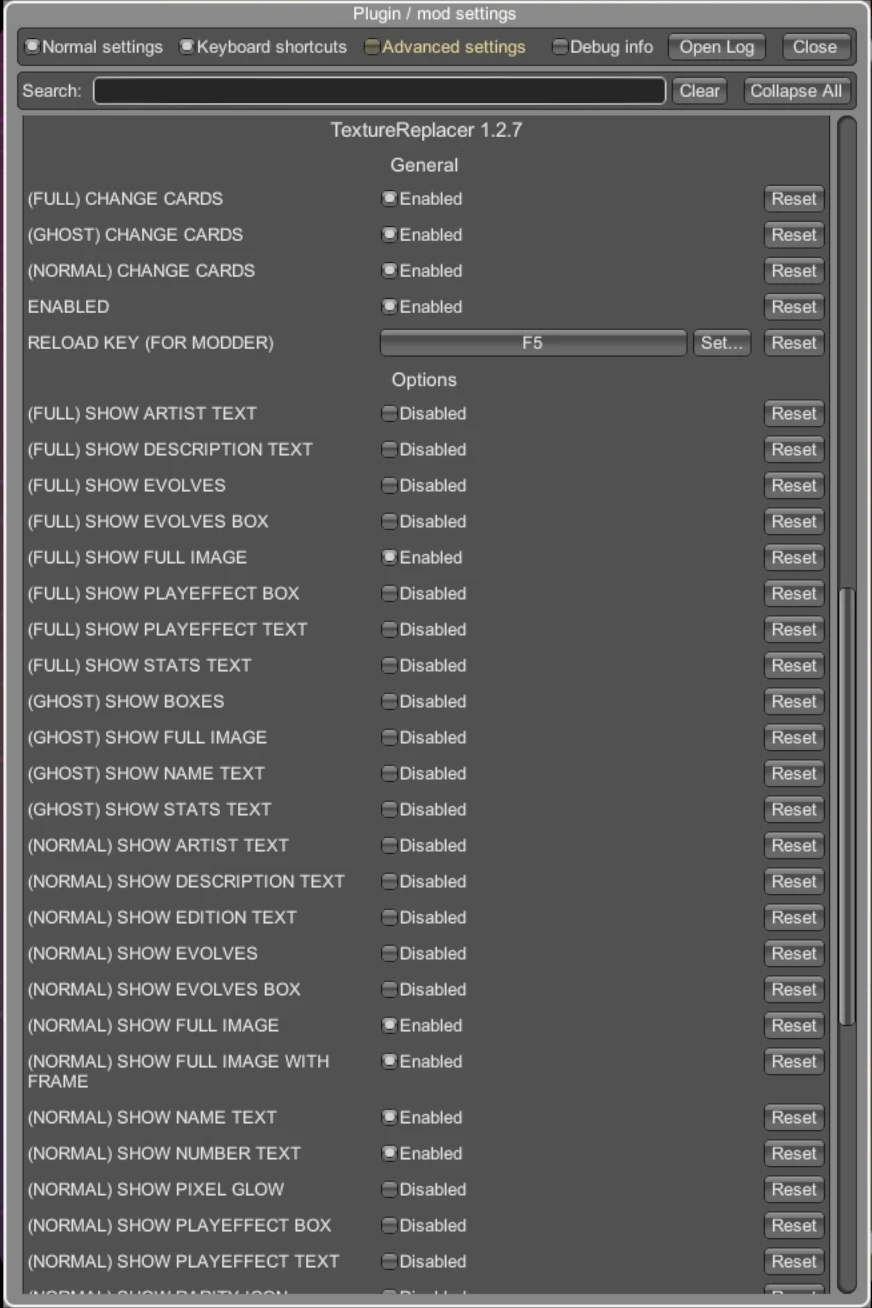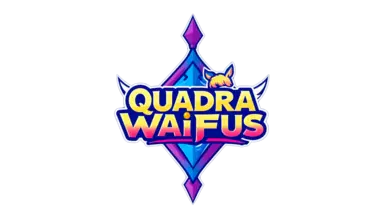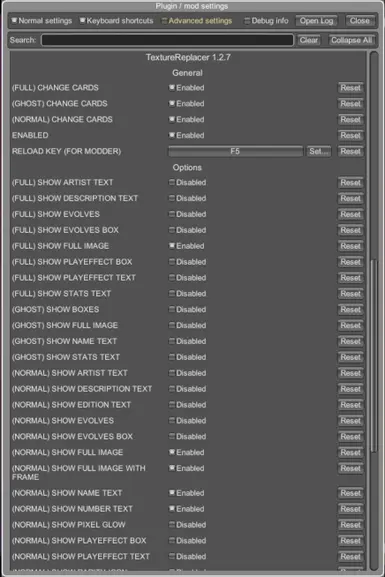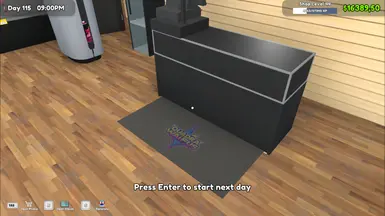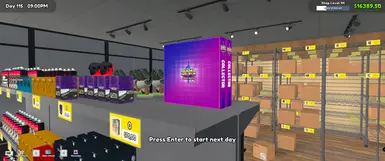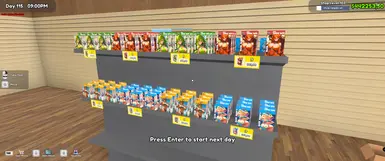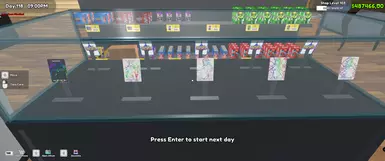About this mod
Quadra Waifus is a mod for the PC game TCG Card Shop Simulator.
Currently this mod replaces the original 121 Tetramon cards and there are plans to develop more items.
Follow the updates!
- Requirements
- Permissions and credits
- Changelogs
- Donations

Quadra Waifus!
I can tell that this mod was made with a lot of love for the game. I studied a lot how the replacer works, how to use the Vortex, and finally I dedicated myself and had a lot of fun making my own Trading Card Game (even if it's not really playable as a card game lol).
I also really like drawing but making 121 illustrations would be very time-consuming, so I used an AI to produce them carefully so that they would be close to the original Tetramon monsters but in an anime style and with a really interesting theme: Waifus (lol)

---
Installation guide
When I started to get interested in mods and found NexusMods, I confess that I was quite lost because I had no experience. So I would like to try to help as much as possible people who also have no experience with mods.
There are two ways to install Quadra Waifus:
- manually
- automatically via Vortex.
Manual Install
I recommend manual installation only if you have a lot of experience and don't want to depend on Vortex.
- BepInEx Pack for TCG Card Shop Simulator
You must necessarily install Bepin first before proceeding to install TextureReplacer.
Follow the installation manual on the Bepin's page. - TextureReplacer
Once Bepin is installed, a Bepin plugins folder will be created inside the TCG Card Game Simulator folder.
Note that the TextureReplacer installation instructions will be related to the plugins folder.
Follow the instructions as described on the TextureReplacer mod's page. - Quadra Waifus
When you manually download Quadra Waifus it will be a ZIP file.
The file structure will be:
Quadra Waifus-<vortex_internal_version>.zip
\BepInEx\plugins\TextureReplacer
\objects_data
\objects_textures
Put this 2 subfolders (objects_data and objects_textures) in your TextureReplacer folder following this folder hierarchy:
<Your TCG Card Shop Simulator folder>\BepInEx\plugins\TextureReplacer\objects_data
<Your TCG Card Shop Simulator folder>\BepInEx\plugins\TextureReplacer\objects_textures - Start the game and have fun!
Automated Install with Vortex
Basically, Vortex is a mod manager that helps you keep your mods organized, as well as controlling versions, checking for incompatibilities, etc.
If you still don't know how Vortex works, you can watch these 3 basic videos about what it is, how it works, and how to install it.
1. "What is Vortex Mod Manager?" and "How to download"
https://youtu.be/AjQ3oPjhUiE?si=GR6IYHJmjTISC6eT
2. How to Install Vortex Mod Manager
https://youtu.be/_9ZT49X9fvQ?si=nc8RuqUVwqAVufkb
3. How to Download Mods with Vortex Mod Manager
https://youtu.be/noVpQl3mkfE?si=sjmpZ0Rn-ml0sO0G
If you already have Vortex installed then the steps are simple:
- For Quadra Waifus to work correctly you need to install 2 auxiliary mods:
- BepInEx Pack for TCG Card Shop Simulator
- TextureReplacer - Install Quadra Waifus.
- Start the game and have fun!

Configuration in-game (Optional)
To see the cards as they are in the screenshots, you can configure the type of view within Bepin within the game.
To access Bepin, within the game, you must press the F1 key so that this window (as below) is displayed.
Set these options:
(FULL) CHANGE CARDS : Enabled - check the box
(GHOST) CHANGE CARDS : Enabled - check the box
(NORMAL) CHANGE CARDS : Enabled - check the box
ENABLE : Enabled - check the box
(FULL) SHOW FULL IMAGE : Enabled - check the box
(NORMAL) SHOW FULL IMAGE : Enabled - check the box
(NORMAL) SHOW FULL IMAGE WITH FRAME : Enabled - check the box
(NORMAL) SHOW NAME TEXT : Enabled - check the box
(NORMAL) SHOW NUMBER TEXT : Enabled - check the box
The rest of the card-related options may be disabled, but you can combine these options however you like.
These settings usually take effect immediately, but they may not work at runtime.
So you can do a few things to fix this:
- Press the F5 key. This will reload the options and textures.
The screen will freeze for a few seconds. Wait a little moment and the screen will return to normal.
- Exit the game and run it again with your savegame.
- If all else fails, there is a bug where these options do not change if you are at the end of the day at 9:00 pm. So just press Enter to start the next day in the game. The viewing options will work the next day.