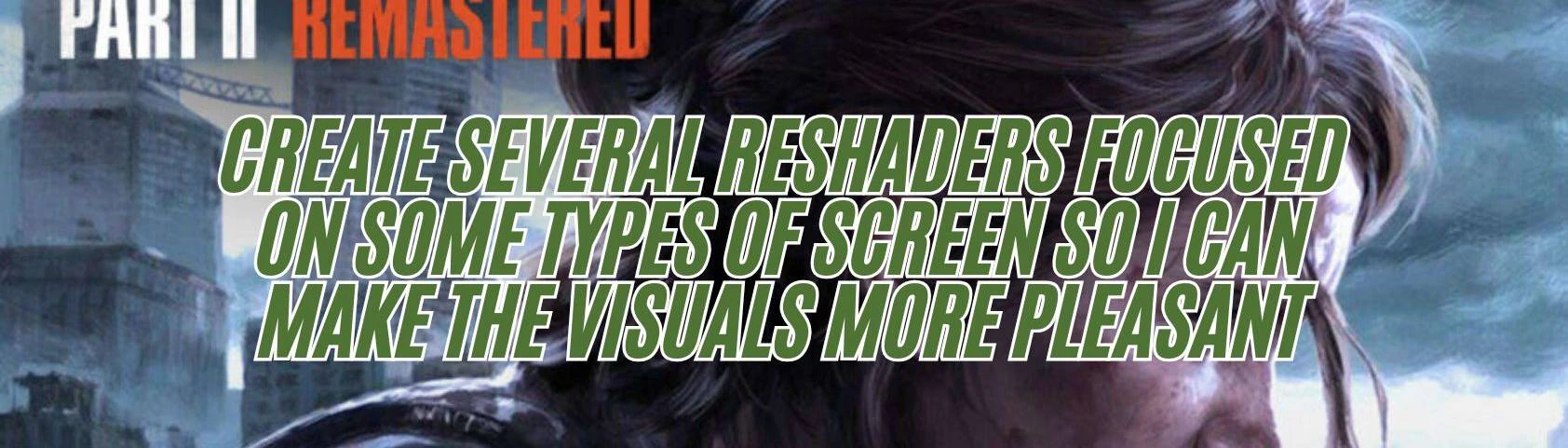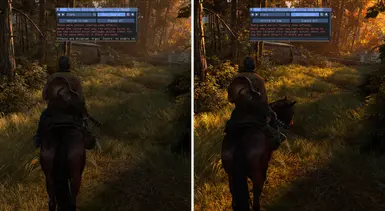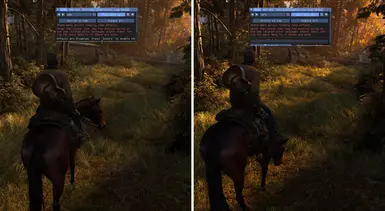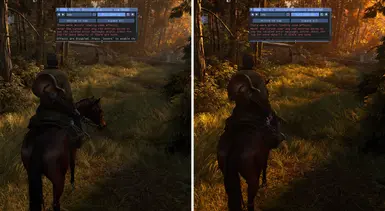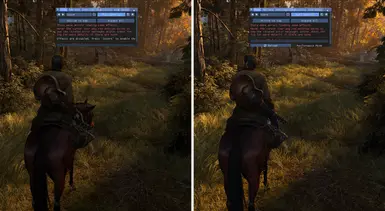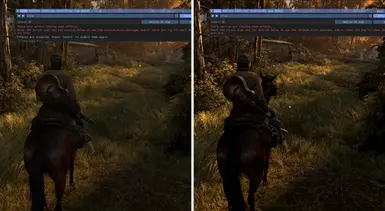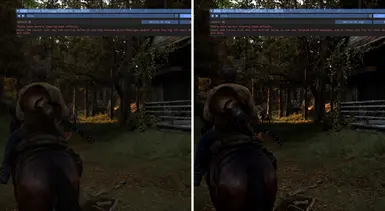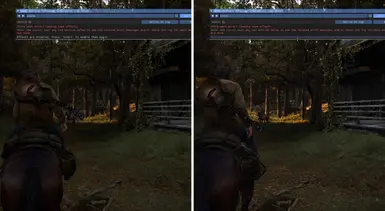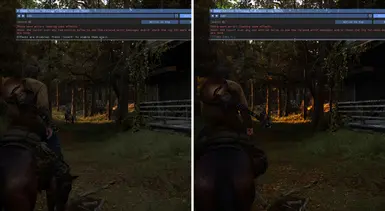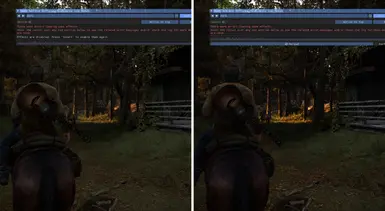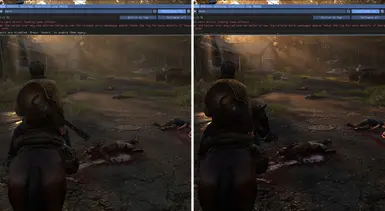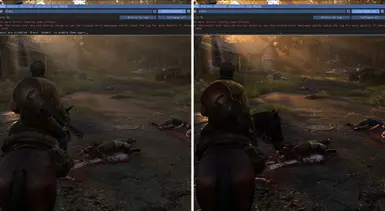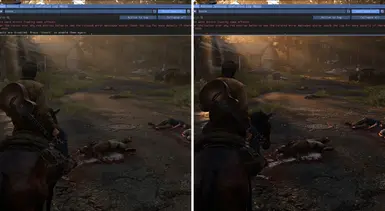About this mod
reshade pack that can help fix visual bug for The Last Of Us Part 2
- Permissions and credits
Tutorial: How to Use Reshade with The Last of Us Part IIHere’s a step-by-step guide to install and configure Reshade with The Last of Us Part II, enhancing your game’s graphics while maintaining performance balance.
Step 1: Download Reshade- Go to the official Reshade website (reshade.me) and download the latest version.
- Save the installer file in an accessible location (e.g., your Downloads folder).
- Navigate to the specific page where your preferred Reshader version is available.
(This could be a community-created shader pack or preset tailored for The Last of Us Part II.) - Download the reshader file and paste it into the game’s root directory:
- Example Path:
C:\Program Files (x86)\The Last of Us Part II\
- Example Path:
- Run the Reshade installer you downloaded earlier.
- In the installer window:
- Click "Browse" to locate the game’s executable file, usually named
tlou-ii.exe. - Example Path:
D:\SteamLibrary\steamapps\common\The Last of Us Part II - Select the file and proceed.
- Click "Browse" to locate the game’s executable file, usually named
- Most modern games, including The Last of Us Part II, use DirectX 10/11/12.
- Choose DirectX 10/11/12 from the list of graphics APIs when prompted during installation.
- Choose DirectX 10/11/12 from the list of graphics APIs when prompted during installation.
- When prompted to install effects:
- Browse to the reshader file you placed in the game’s root directory.
- The installer will automatically detect and select the appropriate options for the reshader.
- Confirm the selection and complete the installation.
- Start The Last of Us Part II.
- You should see the Reshade overlay appear at the top of the screen with setup instructions.
- You should see the Reshade overlay appear at the top of the screen with setup instructions.
- Press the default key (usually Home or Shift + F2) to open the Reshade menu.
- Follow the initial tutorial provided by Reshade to:
- Load presets or manually enable/disable shaders.
- Customize individual shader settings for effects like color correction, bloom, and ambient occlusion.
- Experiment with different settings and shaders:
- Balance graphical quality with performance impact.
- Use lightweight shaders if performance issues arise.
- Play the game to test how Reshade affects visuals and performance.
- Keep adjusting shader combinations until you find the perfect balance between quality and smooth gameplay.
- Backup Game Files: Before installing Reshade, make a backup of the game’s root directory in case issues occur.
- Performance Monitoring: Use tools like MSI Afterburner to monitor FPS and GPU usage while tweaking shaders.
- Advanced Presets: Look for community presets for Reshade tailored specifically for The Last of Us Part II.