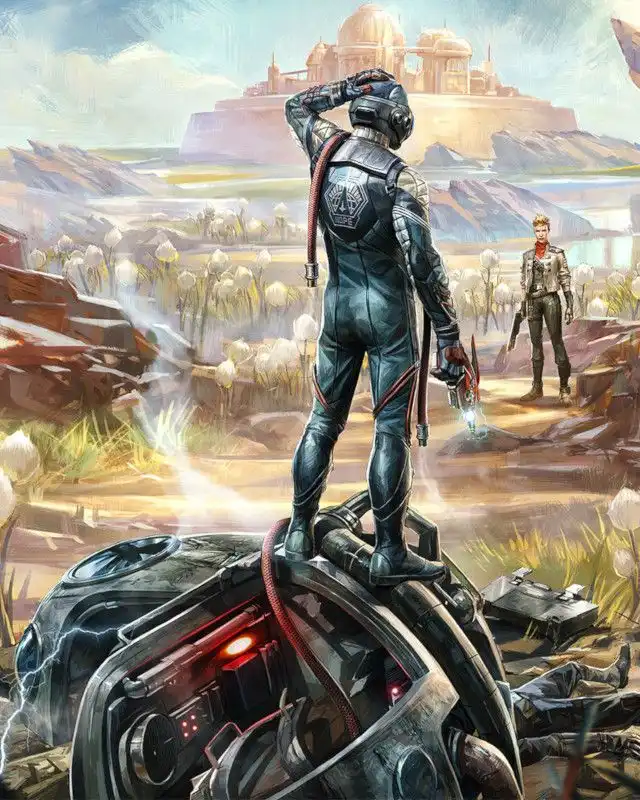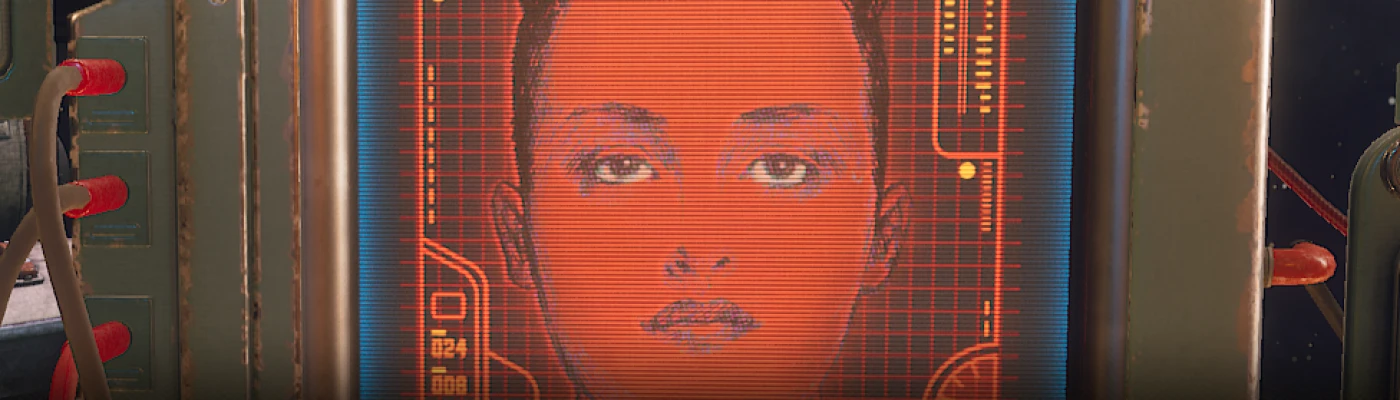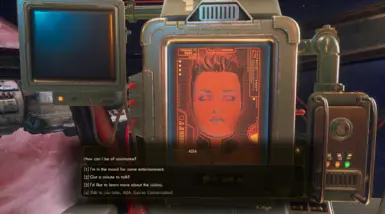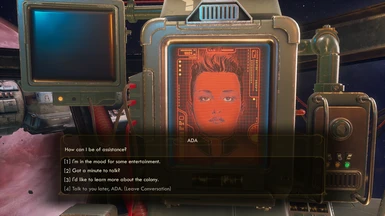About this mod
Increases the size of most UI elements in the game. Great for people who don't eat enough carrots. (Like me)
- Permissions and credits
- Changelogs
This mod increases (Or decreases) the size of all UI elements in the game, making them easier to read for 4-eyed individuals such as myself.
By all I mean:
- The health bar, TTD meter, status effects, experience bar, etc..
- The tooltips (The pop-up boxes or prompts that appear when looking at something) both in and out of the inventory.
- The size of your character in the inventory screen (More on this later)
- The size of the Outer Worlds logo on the main menu
- The size of the buttons on the main menu
- The size of the settings menus
Because this mod directly affects the size of UI elements rather than the text within them, so some bits of the UI may not look quite right given their size increase. For example, the save and settings menu do have some minor overlap issues which cause the keybind icons to appear on top of the menu options, but this is a minor issue.
[Installation Guide]
[Finding the Config Directory]
1. Download the mod.
2. Press "Win + R" to open the "Run" menu.
3. Paste in: "%LOCALAPPDATA%\Indiana\Saved\Config\WindowsNoEditor\" and press "Enter".
This will open up the config file directory.
Windows Store Location: "%LOCALAPPDATA%\Packages\PrivateDivision.TheOuterWorldsWindows10_hv3d7yfbgr2rp\LocalCache\Local\Indiana\Saved"
*You can either follow these steps or find the directory on your own if you already know how.
[Installing the Mod]
1. Double-click the .zip file you downloaded to open it.
2. Drag the "Engine.ini" file to the recently opened config file directory.
3. Replace the existing "Engine.ini" file when asked.
4. Play The Outer Worlds!
This works for the Epic Games version of the game, but I can't verify that it works for the Windows Store version. If you're a Windows Store player, let me know if it works or not so I can update this description. Also, I've only used this at 1080p so those playing at a higher or lower resolution may experience unforeseen issues. To fix these will require that you increase or decrease the UI scale accordingly.
Or
If you've already tweaked your "Engine.ini" or don't want to download the mod, just paste the this into your "Engine.ini" file.
[/Script/Engine.UserInterfaceSettings]
ApplicationScale=1.18
Changing the "ApplicationScale" value will allow you to increase or decrease the UI size per your taste.
[Uninstallation Guide]
1. Open Engine.ini in a text editor such as Notepad or Notepad++.
2. Remove:
[/Script/Engine.UserInterfaceSettings]
ApplicationScale=1.18
3. Save the file (Ctrl + S)
[Known Bugs]
- Player Character appears larger than normal in the inventory menu, and the inventory menu itself becomes slightly smaller.
- The reticle appears slightly lower than normal, basically requires you to aim lower to hit the target.
Note: There isn't a whole lot I can do about bugs as of right now since there are no tools to mod the game with properly, but I'll look into fixing issues if at all possible.