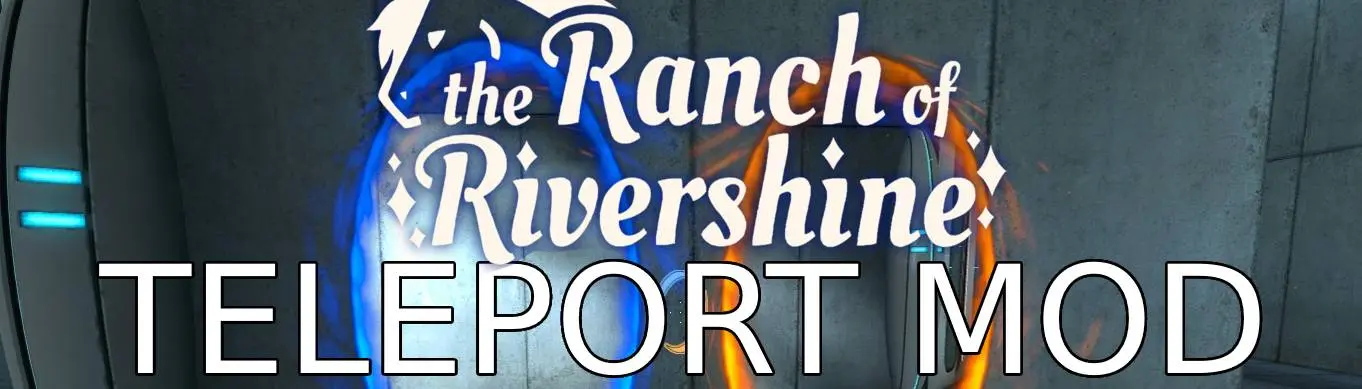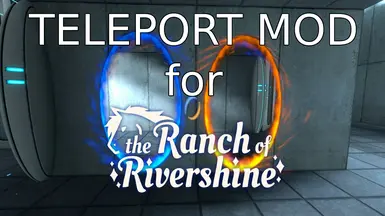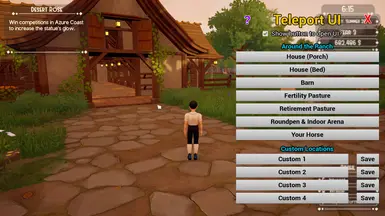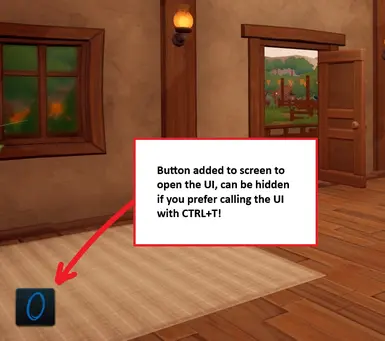About this mod
A new script mod that allows you to teleport to your barn, fertility pasture, and house with just the press of a button.
- Requirements
- Permissions and credits
- Changelogs
Confirmed working with final release! (game version 1.9.0.3.2)
This is a LUA script mod originally created by kacypony! I did not make it but reworked and rewrote it as well as added new features so I'm uploading it here.
I didn't run into any serious issues using the mod, but be aware that script mods can be unstable and cause crashes or other issues with your game. If you experience any problems with the mod, please go to the Cozy Bee Games server and report the issue in the Mod Discussions thread.
As always, I or the creator of the original mod cannot take any responsibility for potential crashes or issues with your save file, and by installing mods you acknowledge that you understand and take this risk.
Now, without further ado:
a LUA script mod by kacypony
Extended Version with additional features by stahl-tier
Description
This simple mod lets you get around your ranch much more quickly by adding a quick teleport system. By pressing the respective buttons on your keyboard, you can instantly teleport to the following locations on your ranch.
There is also an optional .pak file that if you download and put into your Paks>LogicMods folder, will allow you to instead use a visual interface to teleport and register custom teleport locations.
The teleporter is disabled during the first day when you start a new save and while you are in menus/interactions or outside of you ranch.
If you choose to not use the UI, you can use the following key combinations to execute the teleports:


your house (front porch)

fertility pasture

in front of the barn


toggle teleport function off/on. pressing this will disable the teleporter temporarily. pressing it again while the teleporter is disabled will turn it back on. use this if you want to disable the functionality temporarily for any reason


your house, but inside and right next to the bed


retirement pasture

roundpen/paddock (it's the letter 'O', not the number zero!)

next to your currently active horse (if you have any out and aren't already sitting on it)

Test output in the console of your current location

your first custom location (numpad key)

your second custom location (numpad key)

your third custom location (numpad key)

your fourth custom location (numpad key)


set custom location 1


set custom location 2


set custom location 3


set custom location 4


Output in the console of your custom teleport locations, for debugging.
Known Issues
If you are currently leading a horse, you will simply be teleported without the horse if it's a destination like the fertility pasture or if there's anything else in the way (a message will appear telling you that your horse "can't follow you there").
If you don't have an active horse, pressing the "Your Horse" destination in the teleport UI will do nothing but close the UI. This is intended, but I forgot to add any notification about not having an active horse out there, sorry.
Saving Custom Teleport Locations via Config File
No longer relevant as the mod doesn't use a config file anymore. It will now load and save the custom locations for you from text files.
LUA mods require UE4SS to work! Before you download the mod and install it, please make sure you have the Rivershine Mirror version of UE4SS installed according to the instructions on its page.
Once you have installed UE4SS and confirmed it works properly, download the zip archive from this mod's the Files tab. Choose only one of the two available versions - the "normal" version and the Extended version will conflict with each other if you install both! Only download and install one of them!
You can use free programs like 7zip or winRAR to open the archived zip you downloaded.
1. Go To your Steam Library. Right-Click on TheRanchOfRivershine > Properties > Browse Local Files.
2. From here, go to “TheRanchOfRivershine” > “Binaries” > “Win64” > "Mods".
3. Open the archived zip file of this mod with WinRAR or 7Zip and extract it.
4. It should contain a folder called "TeleportModEXTENDED". Drag this folder into the Mods folder. It should sit right beside the other folders in there like this:

It's important that the contents of the mod's folder get moved together with it. If your "TeleportModEXTENDED" folder is empty, something went wrong. At the very least, it needs to contain a text file called "enabled" and a folder called "scripts". The "scripts" folder contains 3 lua files called "main", "mod", "teleport", and a handful of settings text files.
5. Start the game, and once the main menu has loaded in, close the game again. UE4SS has now installed and initialized the mod. (Alternatively you can use the console to restart all mods.)
6. Now you can play normally and use the mod.
Installing the UI
1. Download the TeleportModUI file from the optional files.
2. Unpack the zip file and copy the .pak file inside.
3. Go to your Steam library. Right-Click on TheRanchOfRivershine > Properties > Browse Local Files.
From here, go to “TheRanchOfRivershine” > “Content” > “Paks” > "LogicMods".
4. Paste the TeleportModUI.pak file into here.
5. Start and restart the game. When you load into a savefile now, you should see a button appear on the bottom left corner of the screen. That means the UI was installed and loaded correctly.
6. You can now use the mod normally and enjoy the UI.
PROTIP: Use the new hotkey CTRL+X to show and hide the mouse cursor!
Just download the new version, unzip it, and copy-paste the entire folder inside it into your Mods folder. If you are asked whether you want to overwrite existing files, confirm this. It means you put it in the right location and that the old version was successfully updated. BE CAREFUL! Your custom teleport locations will be overwritten when you do this. Either make sure you are NOT overwriting the text files inside the scripts folder or make a backup of it beforehand, and then replace the ones from the update with your old ones.
Now, open the game and check if the mod works correctly. If it still behaves like before the update, or if you are suddenly getting errors, make sure the console is showing and press this button:

It's located about top middle of the window and will reload all the script mods. It should then work again and correctly, but if you are getting more error messages in the console, restart the game again. If you are STILL getting error messages after that, please let me know in the modding discord thread.
If you do not have the console enabled, simply closing and re-opening the game should have the same effect as pressing the Restart All Mods button.
If you use the UI, just overwrite the .pak file in the LogicMods folder as well.