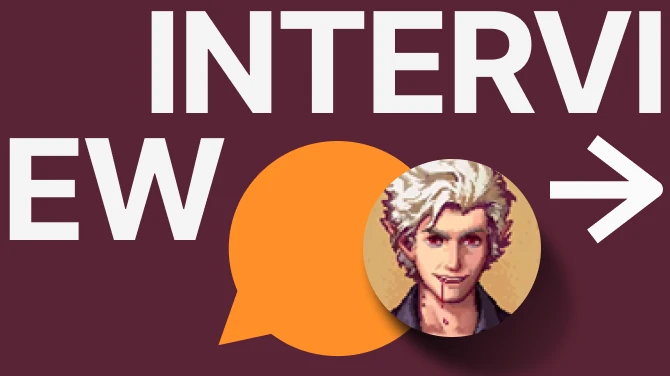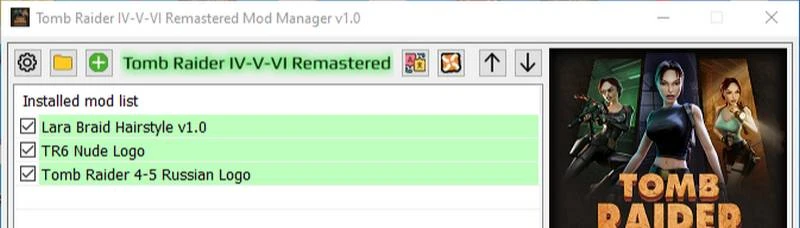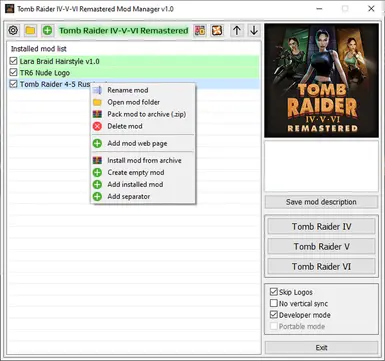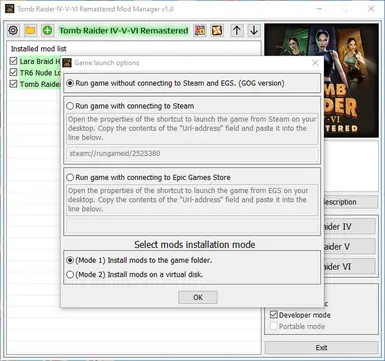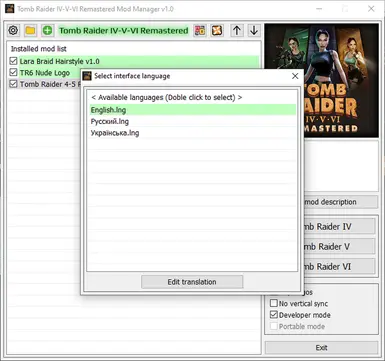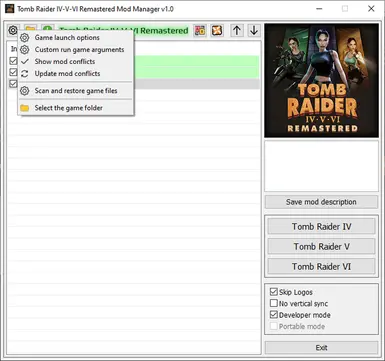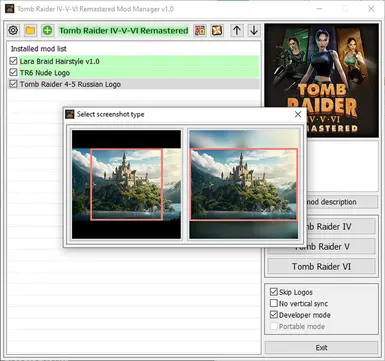Version 1.1
Fixed freezes when unpacking/creating large archives.
Now you can change the size of the mod manager window.
The method of creating a mod archive has been changed. Now the archive contains the contents of the mod folder, not the folder with the mod. This archive is compatible with Vortex Mod Manager.
Added portable mode and profiles for saves (only in portable mode). Compatible with save profiles from the launcher. If you used my launcher, the mod manager will be able to use profiles and saves made in the launcher.
When you enable portable mode, the game does not use a connection to Steam, GOG, EGS! The capabilities of these platforms will not be available! The game saves will be in the game folder.
If you want to run the game from a flash drive or external hard drive on other computers, I recommend copying the game folder to the mod manager folder. Otherwise, every time you start (if the letter of the connected flash drive or disk has changed, when you connect them on another computer), the mod manager will ask you to specify the game folder.
Added a search in the mod list (when many mods are installed, it is quite difficult to find the desired mod). To search, press CTRL + F in the main window.
Now, when you first start the mod manager, it offers to select the interface language, and also searches for installed GOG STEAM games and offers to select them. It is also possible to select the game folder manually.
Updated the 7zip archiver to the latest version.
Many minor changes and fixes have been made that are not visible to the user.
Installation:
Update from a previous version:
Extract the files from the archive and copy them to the folder of the previous version of the mod manager with replacement of files.
New installation:
Unzip the archive to a convenient location. Run TombRaider456ModManager.exe.
=======================================================================================================
Mod manager for the game Tomb Raider IV-V-VI Remastered.
Allows you to install mods from .zip .rar .7z archives or manually.
Quickly connect/disconnect mods and change their loading order.
Add a description and screenshot for each installed mod.
Create an archive of the installed mod (including a description and screenshot). When installing such an archive, a screenshot and description for the mod will be added automatically.
In the mod manager, you can enable the display of conflicts. If the installed and connected mods have identical files that overwrite each other, such mods will be highlighted in red in the list of mods. If the selected mod has conflicts, its font will turn red and the mods with which it conflicts will be highlighted (the background of the mod will turn red).
The game can be run in portable mode. When the portable mode is turned on, the game does not use a connection to Steam, GOG, EGS! Features of these platforms will be unavailable! Game saves will be in the game folder. Profiles for saved will also be available.
If you want to run the game from a flash drive or external hard drive on another computer, I recommend copying the game folder to the mod manager folder. Otherwise, every time you start it (if the letter of the connected flash drive or disk has changed when you connect them to another computer), the mod manager will ask you to specify the game folder.
It is strongly recommended to use the mod manager with a clean game without installed mods or other modifications!
A virtual file system is used to install mods.
The advantages of this installation method:
1. Mod files are not copied to the game folder. The game folder will always be clean!
2. The files for each mod are in separate folders.
3. Quickly connect and disconnect mods and change the order of their installation.
Each time you start the game, the mod manager installs the connected mods in the order in which they are located in the list, overwriting the mod files in the list above (if they match).
But it does not install them in the game folder, but only creates links to the mod files.
When the game tries to load files from its folder, it is redirected to the mod folder and loads the file from there.
Disadvantages:
The game must be installed on a disk with an NTFS file system. Or try using the method of installing mods on a virtual disk (Mode 2).
A Windows account with Administrator rights is required for the mod manager to work.
Since you can only create symbolic links with administrator rights. (
Tested on Windows 10 Pro x64.
If you find bugs or errors in the mod manager, let me know. I will try to fix them.
Installing mods.
1. Installing from an archive.
The archive must have the correct folder and file structure (as in the game!).
In archives intended for installation via Vortex Mod Manager, the folder structure is correct. Such archives can be installed in this mod manager.
If the archive does not have the correct structure, then install it manually and create an archive. Such an archive can then be installed.
Select "Install mod from archive" on the panel or in the mod menu.
Select the archive to install.
A window will open with a list of files and folders in the archive.
Navigate through the archive folders until the install button becomes active.
Click install mod.
You can also install the archive by dragging it from Windows Explorer to the list of mods.
2. Manual installation
Select "Create an empty mod".
Enter the name of the mod.
A new empty mod with the correct folder structure (as in the game) will be created.
Open the folder of the created empty mod.
After that, copy the files of the mod to be installed to the desired folders (as if you installed it in the game folder).
Connect the mod in the mod manager (Check the box to the left of the mod).
Run the game and check if the mod works.
Add a description and a screenshot.
If the mod works correctly, you can pack it into an archive and then install it from the archive (the folder and file structure will be correct).
Before this, you can delete empty folders in the mod folder by running the file "DeleteEmptyFoldes.bat". If you create a mod archive, empty folders will be deleted automatically.
If you added a screenshot and description and created a mod archive, then after installing this archive, they will be automatically added to the mod manager.
You can add a screenshot by dragging an image from Windows Explorer into the mod manager window in place of the screenshot. The supported formats are .bmp .jpg .png .tga
Or right-click on the screenshot and select "Add screenshot" from the drop-down menu.
To view the screenshot in full size, double-click the left mouse button on the image or select "View full size" in the screenshot menu.
To delete a screenshot, select "Delete screenshot" in the screenshot menu.
Installation:
Unzip the archive to a convenient location. Run TombRaider456ModManager.exe.
If you have any ideas what can be added, changed, removed in the mod manager - let me know. I will try to implement everything that I have enough knowledge for).