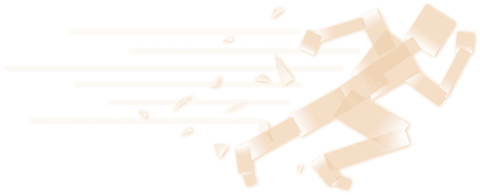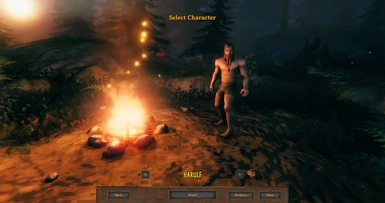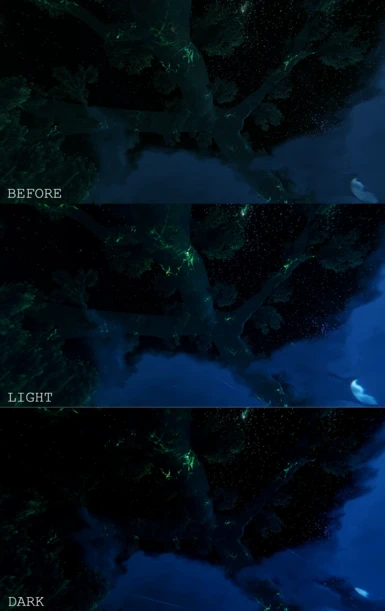A ReShade config aimed at making Valheim more cinematic.
Darker shadows, brighter lights, poppy colors, and added Bloom will make your Valheim look out of a photograph.
1 - Download ReShade here.
2 - Select Valheim.exe
3 - Install Direct3D 10/11/12 and select all possible settings.
4 - Under "Legacy Settings", uncheck FilmicAnamorphSharpen, Clarity, and Emphasize.
5 - Drag the CinematicValheim.ini file into your Subnautica directory.
6 - When in game press the HOME key to open the Shader menu.
7 - Select CinematicValheim.ini from the dropdown menu and press Select.
IMPORTANT!!!
A lot of people are getting duplicate settings, making the game look differently than the screenshots.
Not looking like the screenshots?:
1 - Press the HOME key and make sure there are no duplicate settings.
2 - If you find any duplicates, go to /Valheim/reshade-shaders/Shaders and delete a copy of Clarity.fx, Emphasize.fx, and FilmixAnamorphSharpen.fx.
3 - Reload Valheim.
Darker shadows, brighter lights, poppy colors, and added Bloom will make your Valheim look out of a photograph.
1 - Download ReShade here.
2 - Select Valheim.exe
3 - Install Direct3D 10/11/12 and select all possible settings.
4 - Under "Legacy Settings", uncheck FilmicAnamorphSharpen, Clarity, and Emphasize.
5 - Drag the CinematicValheim.ini file into your Subnautica directory.
6 - When in game press the HOME key to open the Shader menu.
7 - Select CinematicValheim.ini from the dropdown menu and press Select.
IMPORTANT!!!
A lot of people are getting duplicate settings, making the game look differently than the screenshots.
Not looking like the screenshots?:
1 - Press the HOME key and make sure there are no duplicate settings.
2 - If you find any duplicates, go to /Valheim/reshade-shaders/Shaders and delete a copy of Clarity.fx, Emphasize.fx, and FilmixAnamorphSharpen.fx.
3 - Reload Valheim.