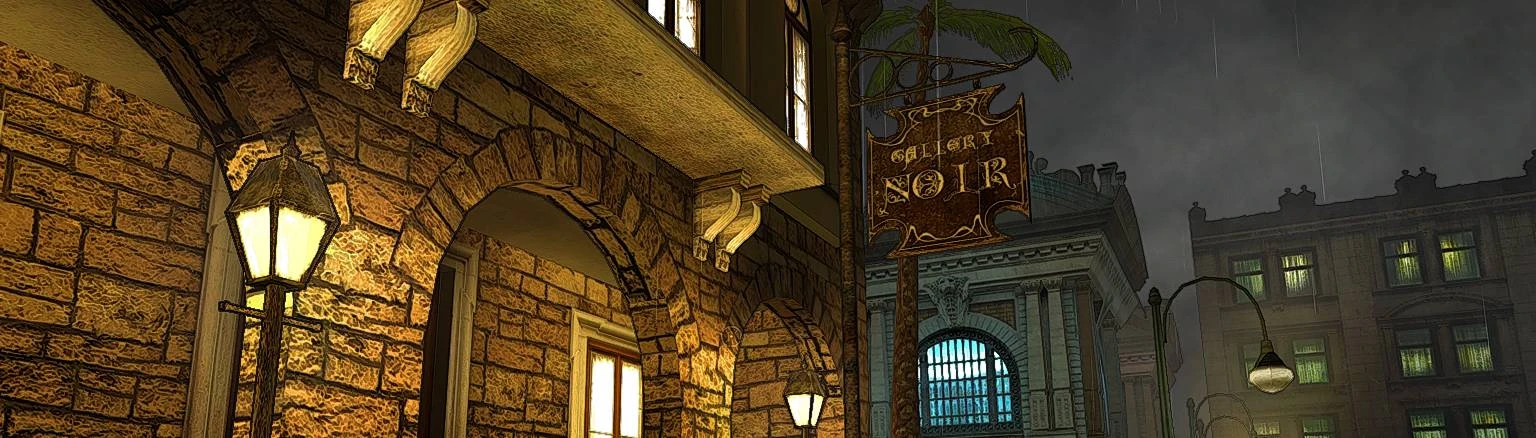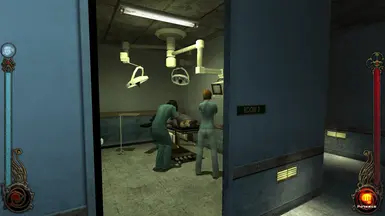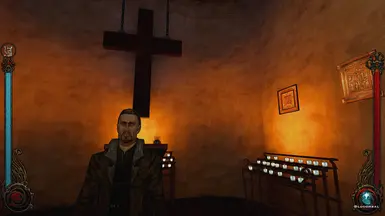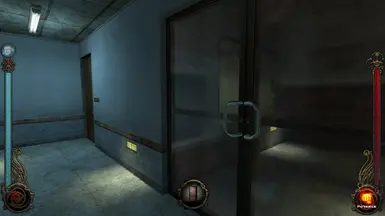About this mod
An attempt at visual novel cel-shaded kind of portrayal, such as games like XIII, Wolf Among Us, etc.
- Requirements
- Permissions and credits
- Donations
Instructions
If you are familiar with ReShade, you don't need to follow the instructions. Just meet the pre-requisities, ideally set the game to 1920x1080, and shortcut the preset to something convenient (e.g. shift+t.)
If you aren't familiar with ReShade, follow the instructions below.
1. Install
1.1 Unpack the core mod into the game's main directory.
1.2 Get the latest Unofficial Patch and install it. Install the 'Restored content' on your own volition, but I advise against installing the 'SDK' and 'Shaders'. Not because it's bad, but this mod may not work as intended with those. Feel free to experiment, though!
1.3. Get the latest ReShade and install it.
1.3.1 Choose 'directX 9'
1.3.2 On the screen 'Select effects to install', click on 'Browse' next to the 'Choose a preset file...' and locate and choose the file 'VNCS_No_Flashlight.ini' in the main game's directory. Click next, and let the program download what it needs until you see 'Successfully installed'.
2. Running the Preset
2.1 Run the game as usual, and wait until ReShade texts and initializing are done.
2.2 After that, ReShade will introduce some tutorials. Unless you plan to learn from them, skip them and press 'Home' on your keyboard to get out of ReShade menu.
2.3. Go to the game's Options and set the resolution to 1920x1080. (I haven't tested other resolutions, the mod may not work well in those.)
2.4 Start a new game or load your save and press the 'Home' button on your keyboard again. ReShade will pop up. There, click on the tab named 'Home'. Right under it, there should be a line with the name 'ReShadePreset'. Double click on 'VNCS_No_Flashlight.ini'. You should immediately see the change.
2.5 Press 'Home' on your keyboard again to get out of the ReShade settings.
3. Uninstall
3.1 Run the game, bring up the ReShade menu the same way as in the Running the Preset article, doubleclick on 'ReShadePreset.ini' (you may need to locate it in another directory if you have moved it while installing the Flashlight).
3.2 End the game as usual, go to the game's main directory, and delete the file(s) 'VNCS_No_Flashlight.ini' (and the 'VNCS_Flashlight.ini' if you've installed it).
3.3 Run the ReShade program installer in Windows, and choose 'Uninstall'.
Optional and recommended:
- To conveniently switch the mod on/off on-the-fly go again to the ReShade 'Settings' tab, double-click inside the 'Effect Toggle Key' and press whatever shortcut you want. I use Shift+B. This functionality is useful when dealing with some rare, unwanted glitches.
- I suggest to set the 'Gamma' settings in the game's 'Options' to 1.7. Feel free to experiment.
- Get the Fixed Widescreen Movies 1920x1080p mod for that extra bit of QoL on modern systems.
- It's only sort of a workaround. It works in any but absolute dark areas. I
think that pitch-black areas actually lack any texture, so it's probably by design. - Prerequisite is to have the core mod installed properly. See above. After that, run ReShade Windows Installer again,
and select 'GShade-Shaders' group to install (the actual name is spotlight.fx). After that, download the optional mod 'VNCS_Flashlight' and unpack it to the game's main directory. - Make sure to leave only following three *.ini files in the game's main directory: VNCS_Flashlight.ini, VNCS_No_Flashlight.ini, and ReShade.ini. Move all other *.ini files—including the default setting ReShadePreset.ini—to some other, backup directory.
- After that, run the game, go to ReShade 'Settings' tab (see above), and set the 'Next Preset' to whatever keyboard bind you fancy—I use Shift+T.
- Exit the ReShade screen, and press the selected bind several times—you should see a nice torch of light switching on and off in front of you, instantly.
- In case the light doesn't (dis)appear instantly, it takes several seconds, and ReShade shows some messages about re-compilling stuff and all, something's likely gone wrong during your installation. PM me or ask in the comments and perhaps we can sort it out.