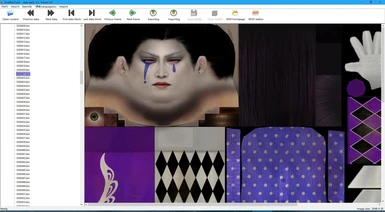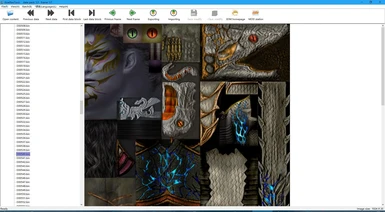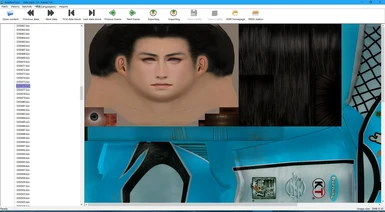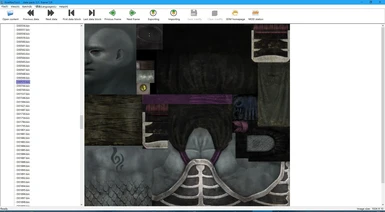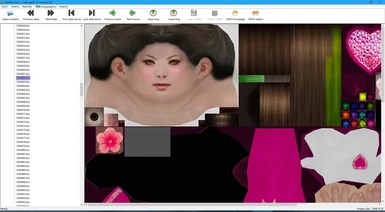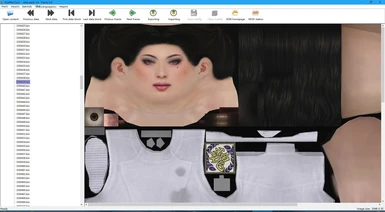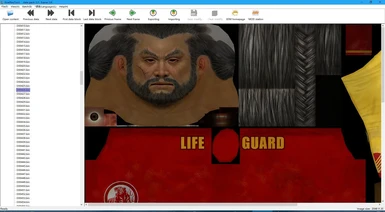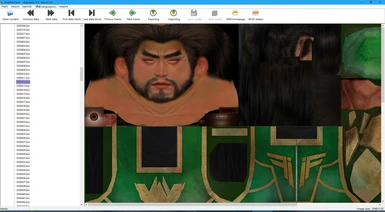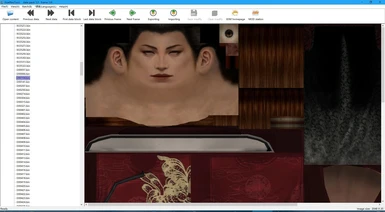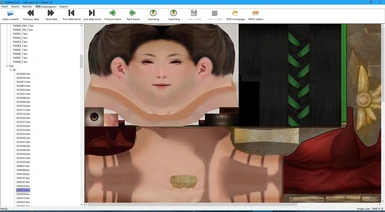About this mod
This tool is a universal modification tool for "WARRIORS OROCHI 4". At present, it is mainly a modification of the picture. Later, it may add other content, which is suitable for the MOD production of the game.
- Permissions and credits
- Changelogs
第一次使用时,需要指定你的《无双大蛇3》的游戏根目录,以后点打开就能直接查看了。
When boot up this tool for the fist time, you need to direct the path to where your Warriors Orochi 4 is located.
注意此处千万不要指向一些奇葩的地方,如“C:\”这种文件很多的地方,那样工具搜索文件的时间就很长了。
Please don’t direct the to ‘C:\’ or any other path which has tons of files, it will take centuries to boot up.
如果一不小心因为指错路径,打开不了工具,只要将KoeiResTool.ini这个文件删除即可重新指定。
If you have directed the wrong path accidentally, and you can’t boot up this tool, simply delete ‘KoeiResTool.ini’ then redirect.
指定路径:
Direct your path:
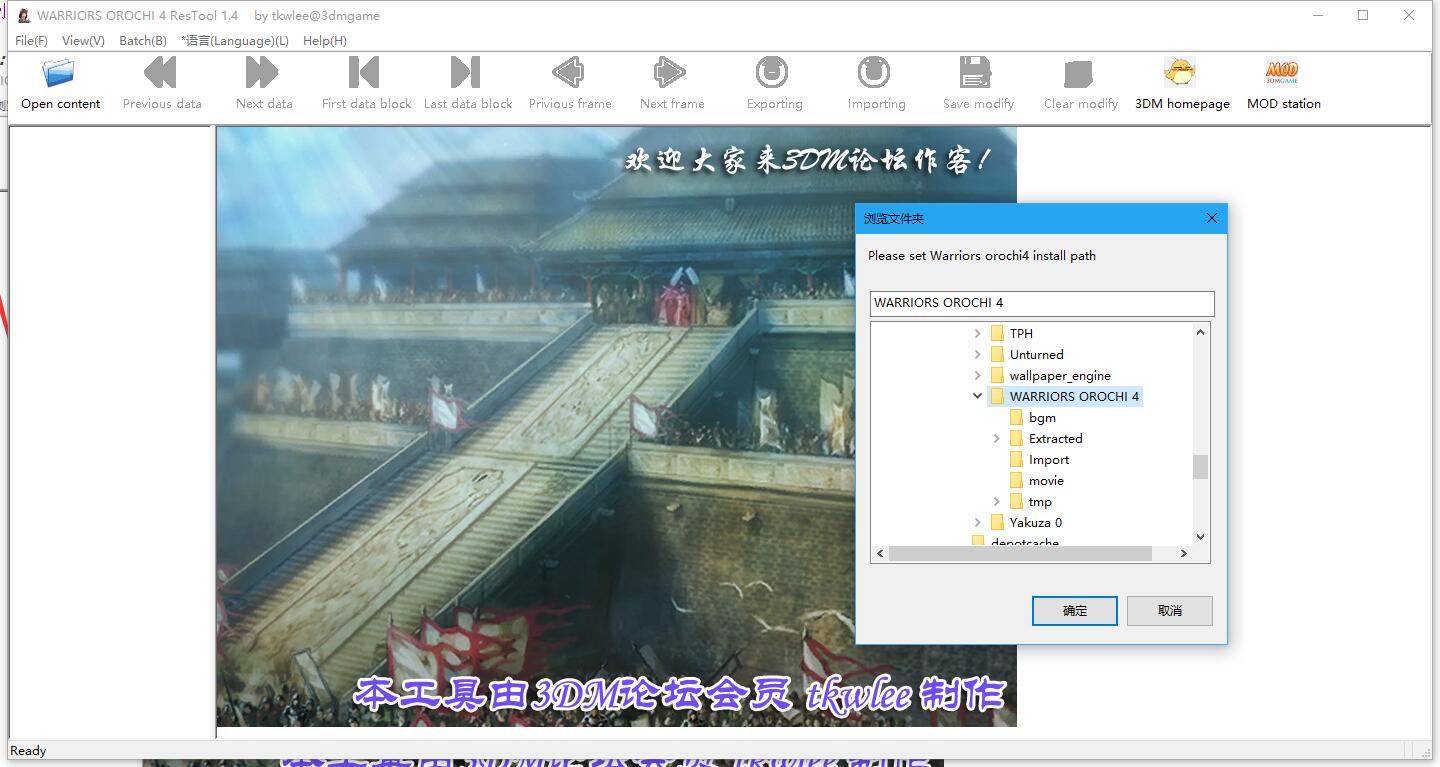
路径指定正确后,点左上角的打开按钮,工具会搜索指定目录下所有符合的文件,点选其中一个项目,就可以查看图片资源了
Once you’ve directed the path, click the Open button on the upleft corner, the tool will show you what files are available. Choose one, then you can view the images.
武将模型贴图位置大约在大包的2436~2703,然后dlc文件里也有一些。
The Character’s texture would be around 2436~2703, and some of them could be in the DLC files.
在菜单栏上有批量功能,方便一次性导入或导出大量图片、声音和模型数据等。
You can also batch import images, sound, and 3D model data, etc.
声音部分以后可能会考虑加入,模型数据比较复杂,目前只能通过批量功能导入和导出所有的模型数据,如果有高手能吃透此格式导入到如3dsmax里,麻烦告之以完善工具功能,谢谢。
I’m considering adding sound importing feature. However 3D model data is very complicated. If anyone skillful enough can figure this out and import the data into 3dsmax. Please let me know and make this tool more functional.
图片格式现仅支持 32位bmp图片,以后的版本可能会考虑支持其他格式。
Now this tool can only support 32bits BMP format, may vary with updates.
其他一些注意事项和说明:
Others:
只要是你能看到的图,都支持导入。
Any image you can view, you can import it.
成功导入替换图片后不会立刻真正意义上的修改,只是暂存在缓存中,所以在导入完成后,你需要点击“保存”按钮来达到修改的目的。
Simply import the images won’t change anything, they are just in the cache. So after you imported them, you have to click the “SAVE”button to save the changes.
在保存按钮的右边有一个“还原”按钮,点击后会清空对目标图包的所有临时修改。
On the right of the save button, there’s also a “restore”button, it will undo any changes to the target files you haven’t saved.
在切换数据块时,会自动保存目前浏览的数据块中所有修改到临时文件,关闭本工具再打开只要临时文件还在,可以继续编辑,不会丢失。
When switching data blocks, it will automatically save the changes into temporarily files.If you reboot this tool, as long as those temporarily files remains, you can continue editing, the changes won’t be lost.
所以,由于临时文件的存在,你不需要改一张就保存一下,这样会很浪费时间。
With temporarily files, you won’t have to save after every change,it’s such a waste of time.
在浏览图片的时候请善用快捷键,数据块的为Ctrl+Z和Ctrl+X,按住不动可以快速的进行预览,图片帧的为Ctrl+C和Ctrl+V。
You can use hotkeys to scroll through images rather quickly.Simply hold them down.
For datablocks, it’s Ctrl+Z and Ctrl+X. For image frames, it’s Ctrl+C and Ctrl+V.
完整打包模式:
Full pack mode:
工具默认采用追加的方式修改"LINKDATA.BIN"这个超级大文件,这样修改快速,但如果修改的内容过多会使该文件越来越大,如果增大到你无法接受的时候,可以采用该模式进行一次整理使其恢复到原来的大小。
This use simply adds files into “LINKDATA.BIN” by default, it’s more quicker. But with more changes, this file’s size will become larger and larger. If it’s too large for you, you can use this to reorganize this files and turn down the size back.
该模式可以有效的节约文件体积,代价是保存时时间会稍多点儿,建议制作傻瓜覆盖包或者整理时使用。打开方式:编辑KoeiResTool.ini,改成如下,如果没有这个可自行加入
This mode can control the file size rather efficiently, but with a cost, which is saving will take a little longer. Use it at you will.
How to turn on this mode: Open KoeiResTool.ini, change the following code, you can add it if it’s not there.
[TOOLSET]
PackMode=1
重启工具,随便导入一张图并保存,此时就会完整的整理所有数据包,整理后的大小跟原文件相差不大。
Then reboot this tool,randomly import an image and save, and it will organize all the data packs, it will return to its original size,about the same.