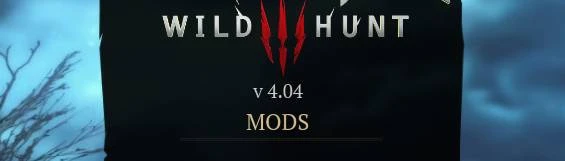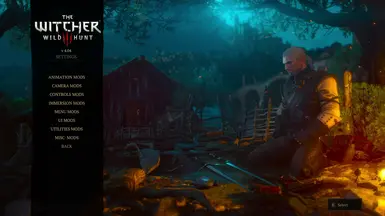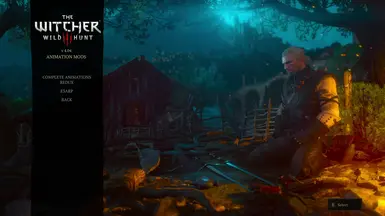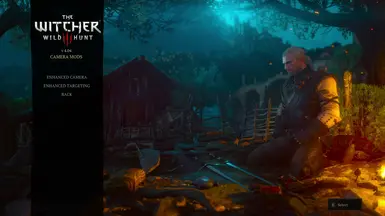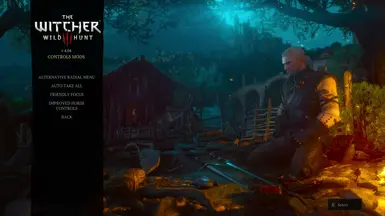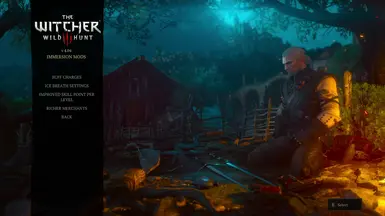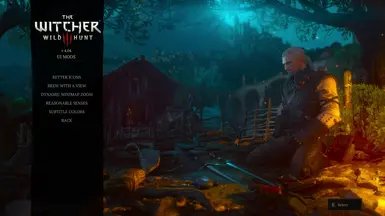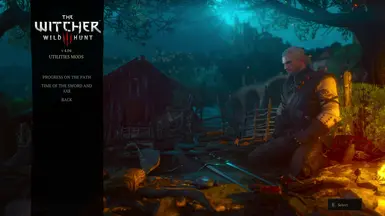File information
Created by
Lewis Elementary - Wasteland GhostUploaded by
ElementaryLewisVirus scan
About this mod
Pre-made localized string to organise mods settings into different category.
Made for Menu Organizer.
- Requirements
- Permissions and credits
-
Translations
- Korean
- Japanese
- Changelogs
- Donations
With permission granted by wghost81. The mod is meant to be used as a common modding resource to create a better menu structure and alleviate the problem with limited entries. It can also be used by the players to resolve the problem with existing mods.
In vanilla, when the mods settings have over 10 menu entries, some of them won’t be displayed, because there’s not enough space in the list and the menu doesn’t have apparent scrolling functionality. Plus, if you scroll and click on a menu, it opens the wrong option.
The problem with menu entries is that they can’t be just added via simple Bin files editing - you need either Menu Organizer and/or localized strings with matching IDs for them to be displayed by the game.
This mod is meant as an alternative of the old Community Patch - Menu Strings by wghost81. You can combine, but keep in mind you can only put 9 categories (per page if using Menu Organizer).
The NEW Category:
Animation Mods-> animation
Camera Mods-> camera
Controls Mods-> controls
Immersion Mods-> immersion
Menu Mods-> menu
Utilities Mods-> utilities
UI Mods-> user_interface
Visuals Mods-> visuals_and_graphics
Misc· Mods-> miscellaneous
That full stop on "Misc" is not a full stop, it's an interpunct ·There are two ways to use this resource mod:
- Traditional: Editing XML files from Bin\config\r4game\user_config_matrix\pc
- Menu Organizer : Editing IMM_Settings.ws from Mods\modMenuOrganizerNG_IMM_MrCK\content\scripts\mrckLocal
Traditional
Original tutorial written by Winkwinky.
Firstly, any mods that add menus are going to have their respective XML file in your YourPathHere\The Witcher 3\bin\config\r4game\user_config_matrix\pc
Step by step, using Item Quantity Management as an example:
1) Open up the file, in this case modPreparationsConfig.xml in your choice of code editor (normal notepad will not help you, while it's doable, it's a lot messier). I recommend Notepad++
2) It will look something like this:

3) The only lines we want to edit are the ones starting with <Group id="xxxx" displayName="Mods.XXX">
4) A super easy way to find all the ones you have to edit is to click the little minus icon next to the <Group id . . . >
5) Once you've done this, it should look like this:

6) Now all you need to do is edit the <Group id . . . > lines by adding a tag "Mods.YourTAGHere.mod_mod.xxx" .. Like you can see in the picture above, I chose "menu" for Item Quantity Management, so it enters to the category "Menu Mods".
7) DONE. You will now see the mods settings in-game under your choice of tag (out of the ones provided in menu strings)
Available tags are:
animation
camera
controls
immersion
menu
utilities
user_interface
visuals_and_graphics
miscellaneousMenu Organizer
Original tutorial written by MrCementKnight.
- You can organize your mod menu by editing IMM_Settings.ws in "modMenuOrganizerNG_IMM_MrCK\content\scripts\mrckLocal" and writing a list of Mod Menu IDs.
- I recommend using VSCode and its extension WitcherScript IDE for editing ws files.
HOW TO FIND THE MOD MENU ID OF A SPECIFIC MOD
- From the option menu XML files in "...\'Game Directory'\bin\config\r4game\user_config_matrix\pc", select the file of the mod you want to know the Mod Menu ID for.
- Open the XML file in a text editor and find the line that starts with "<Group" (usually it's line 3).
- In the "displayName" written in that line, the part written between Mods. and the next . is the Mod Menu ID. (If there is no next ., up to ”)
- If the ID provided by Menu Strings is written next to Mods., skip it and use the ID written after the next . as Mod Menu ID.
- If the Mod Menu ID does not work, but the Mod Menu is visible in-game, search the XML file for "<Group" to find a different Mod Menu ID.
- For Menu Organizer, the Mod Menu ID is TmrckIMM.

HOW TO CHECK THE MOD MENU ID IN-GAME
- In the option menu for this mod, select Mods Menu Settings > Mod Category Settings to open a pop-up menu, then press Z to display the list of mod menus.
- The ID is displayed to the right of the /.
- The ID will be displayed in lowercase, but this is not a problem as it is case-insensitive.

REORDER MOD MENUS
- If you write a list of Mod menu IDs in FmrckIMM_ModCategoryContents_0 in IMM_Settings.ws, the display order of the Mod menus will follow that list.
- Add + and " before and after the Mod Menu ID to write +"Mod Menu ID+".

CATEGORIZE MOD MENUS
- Enter the Mod Menu ID into one or more of FmrckIMM_ModCategoryContents_1 - 14 in IMM_Settings.ws and turn on "Categorize mod menus" from this mod's options menu to organize your mods by category.
- Mod menus that are not categorized anywhere are automatically categorized into FmrckIMM_ModCategoryContents_0.
- You can see which number corresponds to which category by looking at FmrckIMM_ModCategoryName.
- If you turn on "Ignore xml edits with Menu Strings" from the options menu of this mod, the ID you added to "displayName" according to the instructions in Menu Strings will be ignored and only the list in IMM_Settings.ws will be used.
- If the same Mod Menu ID is listed in multiple categories, it will be classified into the category with the highest priority according to the following priority.
1>2>3>4>...>xml>0 (1 is the highest, 0 is the lowest) - If you do not have the w3strings files for Menu Strings and Mods Menu Category, the category names will not be displayed correctly.

POINTS TO NOTE
- The text to the right of // will be commented out and will not be loaded into the game, so you can use this to leave notes or disable part of the list.
- If a compilation error occurs when starting the game and the error message says Error [modmenuorganizerng_imm_mrck]mrcklocal\imm_settings.ws, this means that there was a mistake in editing IMM_Settings.ws.

Next-Gen AND Classic compatible! FOR PAST, PRESENT AND FUTURE VERSION!!
Don't dare to ask, "is this mod work on *.** version?"
Installation
For newcomer/beginner: I invite you reading The Tome of Witcher 3 Modding
0 DON'T USE VORTEX!!
1. Use Witcher 3 Mod Manager, or extract the files in your Mods folder of the game's directory Witcher 3.
2. Follow either the Traditional or the Menu Organizer way.
How to uninstall?
Delete the folder "modCPModMenuCategory"
Compatibility and Conflict
Reminder: IT WORKS FOR EVERY GAME VERSION! NEXT GEN OR CLASSIC!
This is a w3strings mod...
Yep! No scripts, no bundles.
Permission is granted to publish Translation in a separate page.
Recommended Mod
Any mods in the Essential Mods List :)
My other Mod
The Legend of Zelda: Tears of the Kingdom
The Witcher 1 Enhanced Editions
The Witcher 2 Assassin of King
The Witcher 3 Wild Hunt
Special Thanks
wghost81 for the permission.
MrCementKnight for the collaboration and support.
rmemr for providing the thumbnail file.
Tools used: Notepad++ (with compare plugin), w3stringsx
Andrzej Sapkowski (Author) and CD Red Projekt (Game studio) for the creation of The Witcher universe.