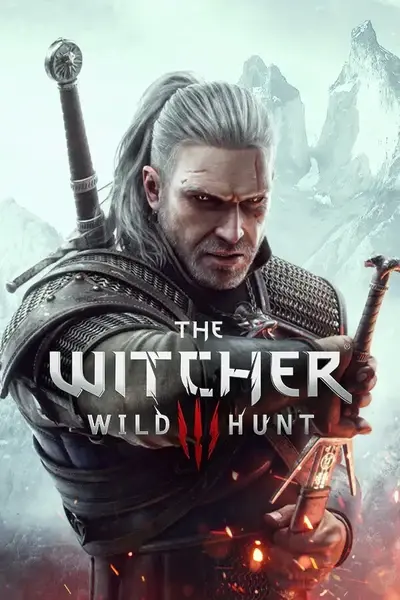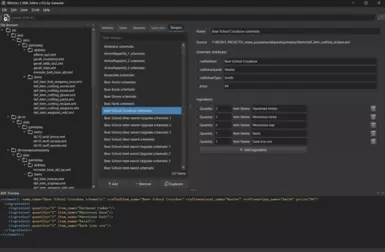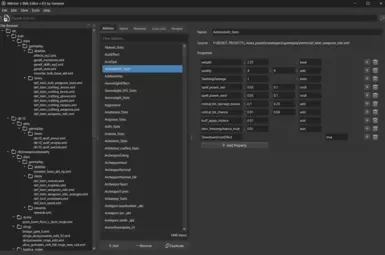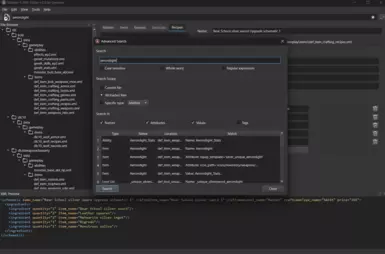About this mod
GUI editor for fast viewing and modifying XML files containing definitions for skills, items and rewards from The Witcher 3.
- Permissions and credits
- Changelogs
- Donations


Witcher 3 XML Editor
This editor is built to provide a robust and streamlined experience for editing Witcher 3 XML files. Its features can be broken down into three main categories:
Core Data Handling & Editing
- Intelligent Data Parsing: The editor doesn't just open one file at a time. It recursively scans an entire folder directory, processing all .xml files. It automatically identifies and categorizes primary game definitions (<ability>, <item>, <reward>, <schematic>, <loot>) and maps them for easy access, regardless of which file they are in.
- Dynamic Property Editor: When you select an entry from a list, the editor generates a custom, user-friendly panel to edit its properties. Instead of raw text, you get clearly labeled fields. This panel adapts to the selected entry type:
- For Abilities, it displays properties in an aligned grid for easy comparison.
- For Items, Recipes, and Rewards, it uses form layouts for attributes and creates interactive lists for nested elements like ingredients, recycling_parts, or base_abilities.
- Context-Aware Autocompletion: Many text fields are enhanced with autocompletion popups, pulling data from a pre-generated editor_database.json. This helps ensure accuracy and saves time by suggesting existing game values for things like item names, ability names, categories, equip templates, and more.
- Live XML Preview: A dockable window provides a real-time, syntax-highlighted preview of the XML element you are currently editing. This allows you to see the direct result of your changes in the underlying code as you make them in the user-friendly editor.
- Safe Saving: The editor keeps track of all modified files. You can save the current file (Ctrl+S) or all changed files at once (Ctrl+Alt+S). It will always warn you about unsaved changes before you close the application, preventing accidental data loss.
User Interface & Experience
- Advanced Search Engine: A comprehensive search tool (Ctrl+F) allows you to query across all loaded files. The search is highly configurable:
- Scope: Search within the currently selected file, all loaded files, or a specific category (e.g., only search within Items).
- Options: The search can be case-sensitive, match whole words only, or use powerful Regular Expressions.
- Targets: You can specify whether to search in element names/tags, attribute names and values, or text content.
- Result Navigation: The results are displayed in a clear table. Double-clicking any result instantly navigates the main editor to that specific entry.
- Organized Tabbed Interface: All parsed data is sorted into logical tabs, each showing a count of the entries within it. This keeps the workspace clean and makes it easy to switch between different data types.
- Configurable Settings: The editor saves your last used folder and a list of recent folders, making it quick to get back to your projects. It also allows you to set a preference for whether the search tool should default to using Regular Expressions.
- Loading Data: Launch the editor.
- On the first run, or to start a new project, go to File -> Open Folder....
- Navigate to and select the content folder of your mod (or any other folder containing your XMLs).
- The editor will recursively scan for all .xml files, parse them, and categorize all found definitions. This process may take a few seconds for large projects.
- For subsequent sessions, you can quickly reopen your project using the File -> Open Recent menu.
- On the first run, or to start a new project, go to File -> Open Folder....
- Understanding the Interface:
- Left Dock (File Browser): Shows a tree view of all the folders and files that have been loaded. This panel is also a powerful filtering tool (see Chapter 2).
- Main Left Pane (Definition Lists): This is your primary navigation area. It contains tabs for each major data type (Abilities, Items, Recipes, etc.). The contents of these lists are dynamically filtered based on your selection in the File Browser.
- Main Right Pane (Details Panel): This is where the editing happens. It remains empty until you select an item from one of the lists.
- Bottom Dock (XML Preview): This dock is hidden by default. You can enable it via View -> XML Preview. It provides a live, read-only view of the XML structure of the currently selected element.
Instruction:
- Left Dock (File Browser): Shows a tree view of all the folders and files that have been loaded. This panel is also a powerful filtering tool (see Chapter 2).
Finding & Filtering DataThe editor provides multiple ways to find the exact data you need, allowing you to focus your workspace.
- Filtering by File or Folder (Highly Recommended):
- The File Browser on the left is your primary tool for narrowing down the data.
- To see definitions from a single file: Click on a specific .xml file in the File Browser. The lists in the central pane will instantly update to show only the definitions contained within that file.
- To see definitions from an entire folder: Click on a folder in the File Browser to see all definitions from that folder and its sub-folders.
- To return to the full view: Simply click in an empty area within the File Browser panel. The filter will be removed, and the lists will once again show all definitions from your entire project.
- The File Browser on the left is your primary tool for narrowing down the data.
- Finding by Category:
- Click the appropriate tab (e.g., Items) and scroll through the currently visible list. Remember that this list may be filtered by your selection in the File Browser.
- Click the appropriate tab (e.g., Items) and scroll through the currently visible list. Remember that this list may be filtered by your selection in the File Browser.
- Finding by Name (Global Search):
- This is the most powerful method for finding specific text. Press Ctrl+F or go to Edit -> Find....
- Example: To find all references to the "Gryphon" armor set across your entire project, first ensure you have cleared any file filters (by clicking an empty area in the File Browser). Then, open the search, type Gryphon, ensure Search Scope: All loaded files is selected, and click Search. The results will show every element where this term appears. Double-clicking a result will take you directly to it.
- This is the most powerful method for finding specific text. Press Ctrl+F or go to Edit -> Find....
- Editing Properties:
- Once you select an element, the Details Panel populates with its data.
- Attributes: Simple text fields represent attributes like price, weight, or category. Many of these have autocompletion. Start typing, or click on the field, to see a list of known values.
- Nested Elements (Lists): Complex data like <ingredients> or <recycling_parts> are displayed as interactive lists. Each row represents one nested element (e.g., one ingredient) with its own editable fields.
- Making Changes: Simply type your new values into the fields. All changes are immediately reflected in the XML Preview dock, so you can confirm the code is being generated as you expect. The source file in the File Browser and the main window title will get an asterisk (*) to show that you have unsaved changes.
- Once you select an element, the Details Panel populates with its data.
- Saving Your Work:
- Single File Save (: Saves only the file that contains the element you are currently viewing. This is useful for making incremental saves.
- Save All (: Writes changes for all modified files. This is the recommended action before closing the program or testing your mod.
- Single File Save (: Saves only the file that contains the element you are currently viewing. This is useful for making incremental saves.