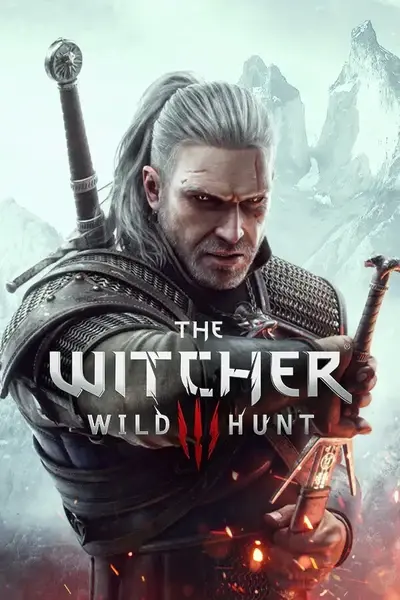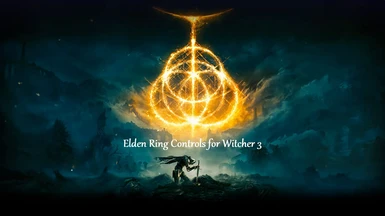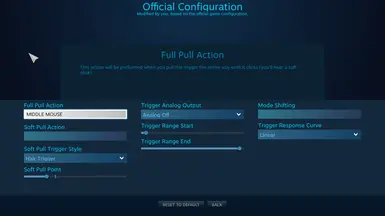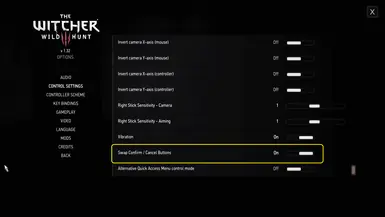About this mod
Moves buttons around on the controller to closely match Elden Ring as much as possible without game conflicts. Compatible with XBOX and PS controllers.
- Requirements
- Permissions and credits
- Donations
I wanted ER controls so I could spin my camera while fighting and have button prompts still be correct. I edited the INI which actually generates your input.settings file in the documents folder. So if you want to use mods that edit that file you can. If you bork that file you can just delete it, launch your game and you will have all of these binds regenerated. Which makes it easy to mod that 2000+ line document instead of having to manually adjust multiple lines which get auto filled from that 200~ line ini file anyways.
Combat and Exploration:
- Jump and roll has been moved to X
- Sprint and dodge has been moved to O
- All interactions with world items moved to O including quest prompts with items.
- Light attack moved to R1 (Shoulder/bumper)
- Heavy attack moved to R2 (Trigger)
- Cast sign moved to Square button
- Radial Menu moved to Triangle
- Block/Parry and Witcher Senses moved to L1 (Shoulder/bumper) *combat dependent as is default
- Throw Grenade and Crossbow moved to L2 (Trigger) - Requires a rebind via Steam controller config to have full aiming functionality. A screenshot is included in the installation instructions for reference.
- All Ciri binds are the same as Geralt's with her special being the same as the Cast sign (Square).
All other binds remain the same. Such as toggling lock on, summoning Roach, etc. If other mods you use modify those binds then I would highly consider not using this mod. As I will not provide support and make it compatible.
Swimming Controls:
- X to surface
- O to swim faster and interact with objects
- Square is still dive
Roach Controls:
- O to mount, jump and dismount
- X is still sprint as it couldn't be changed. Trying to swap O and X did not work as it would dismount you after starting to trot even with X set to dismount.
Boat Controls:
- O to mount and speed up
- X to dismount
- Square remains the default functionality.
Step 1: Manually download the file
Step 2: Navigate to your installation of Witcher 3 where this file is saved.
- The default path is C:\Program Files (x86)\Steam\steamapps\common\The Witcher 3\bin\config\r4game\legacy\base
Step 3: Make a copy of your input_qwerty file. Move it to another folder as a backup to make it easy to revert the change.
-There are two others with the name input_xxxx there. You can either delete those if you are not using that style of keyboard or just leave them. As the localization will pick it up. If you are using those then you can just use Notepad++ to copy and paste all of the code over that deals with controllers from each section.
Step 4: Drag the new file to this folder. Saying yes to Replace the file when prompted.
Step 5: Navigate to C:\Users\yourusername\OneDrive\Documents\The Witcher 3 and make a copy of the input file there. Make a backup and move it out of the folder.
Step 6: Delete the Input.settings file from Documents/Witcher 3
If you have mods that edit this file make sure to copy those sections to Notepad and add them to the file that gets generated after you launch the game once this process is done.
This is a per-game profile so it will not mess up your other games.
As the way steam handles Triggers it will not allow for simple on and off binds and the soft pull function even if unbound is picked up by the game. I have put a picture of the exact configuration you need to have manual aim work. Quickfire still works as normal.
IF YOU DO NOT DO THIS, IT WILL FIRE YOUR CROSSBOW THEN HOLD IT OUT IN FRONT OF YOU WITH NO AIM ZOOM, OR DOT.
Step 8: Close Big Picture mode and start Witcher 3. Once you have, check the documents to make sure a new input.settings file has been generated. If you have other mods that need code there, re-add them and restart Witcher 3.
Step 9: In Witcher 3 go to the Options Menu - Control Settings - Scroll down to Swap Confirm/Cancel Button and turn it on.
Step 10: Have fun.
If anyone wants to help me figure out how to replace the Controller Scheme photos with the proper keybinds shown for a reference feel free to message me. As I have no idea how to do that and have it look professional. Paint is my only skill used in the making of the banner.