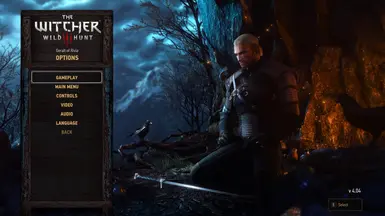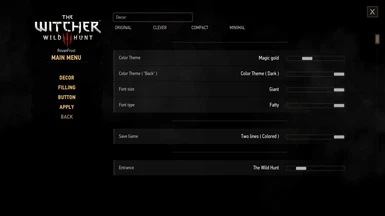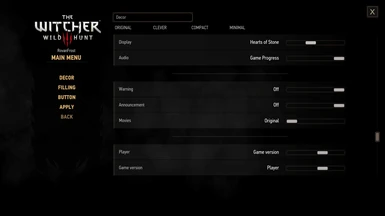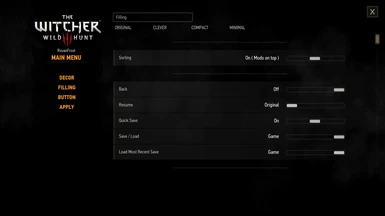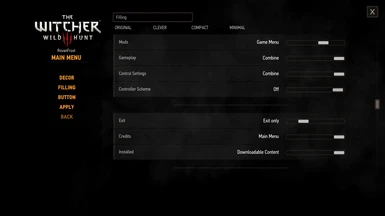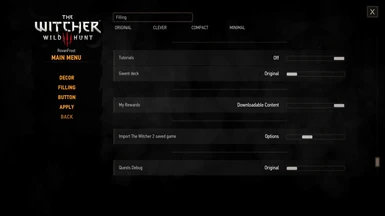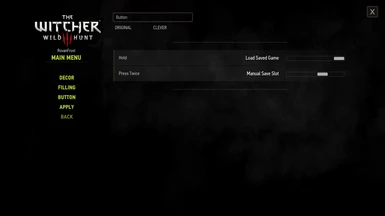About this mod
Сustomizable Main Menu
- Requirements
- Permissions and credits
-
Translations
- Polish
- Mandarin
- Korean
- Changelogs
- Donations
1) For NextGen Edition 4.04 ( Redkit Update 2 )+ only.
2) Compatible with any mods that change the main menu, but will ignore their settings
( for example Friendly HUD main menu options ).
3) Compatible with Community Patch - Menu Strings, but do not use it for menu of this mod.
Do not edit or use any other programs to change the mod menu.
4) After changing the settings, click "Apply", this will reload the menu, you do not need to restart the game.
Otherwise, some settings may only work after restarting the game, or may not work correctly.
5) Don't look for settings in the "Mods" folder, they are in "Options\Main Menu".
Fixes:
1) Adds the missing "Downloadable Content" tab.
2) The number of menu tabs ( rows ) has been increased to 16.
3) Minor correction of button names for some languages.
4) The way menu/option lines are localized has been reworked.
Mods with localization errors or no localization at all
will now be displayed as something other than an empty menu..
Decor customization:
01) Skinn:
Changes the background image of the menu list.
02) Color Theme ( Menu ):
You can change the menu font color.
03) Color Theme ( Options ):
You can change the options font color.
04) Color Theme ( "Back" ):
"Back" button font color. You can make the color darker than the main theme.
05) Font size:
Available in 6 sizes (the original size is between medium and large).
06) Font type:
( Standart / Inclined / Thick ). May not be available in some languages.
07) Save Game:
You can display the names of your "saved game files" in two rows and color them by save type.
08) Entrance:
The game launch logo is like on consoles. You can select any DLCs,
random, or based on game progress (you need to load the save once to activate the correct display).
09) Display:
Menu background video. You can select any DLCs,
random, or based on game progress (you need to load the save once to activate the correct display).
10) Audio:
Music on the menu. You can select any DLCs,
random, or based on game progress (you need to load the save once to activate the correct display).
11) Warning:
You can disable "Warning about epilepsy" when the game starts.
12) Announcement:
You can disable "Advertising Videos" when starting the game.
13) Movies:
You can disable "Cinematic" when starting the game.
14) Player:
You can change your name to: "Garalt", game version,
any name (read in the "Secret option" paragraph), or disable it.
15) Game version:
You can change your game version to: "Garalt", player name,
any name (read in the "Secret option" paragraph), or disable it.
16) DLC Installed ( icon ):
Hides the DLCs picture at the bottom of the menu list.
17) DLC Installed ( text ):
Hides the DLCs text at the bottom of the menu list. Not available if there is no "Icon".
Filling menu buttons:
1) New buttons:
“Game” / “Quick load” / “Quick save”
“Import W2 Save” / “Quest Debug” / "Downloadable content"
2) Sorting:
Organizes folders in a more logical/pretty order.
You can set "Mods on top" (does not apply to the "Main Menu") for more convenient and quick setup of mods.
3) Combining:
Some buttons can be combined into one subfolder.
(For example, you can move all control settings to one folder).
4) Moving:
Disable/Move of unnecessary menu items - "Credits", "Tutorials", "Controller Scheme" etc.
5) Mods:
Moving the "Mods" folder from "Options" to "Main Menu", "Game Menu" or both.
6) Import The Witcher 2 save game:
Available only if you have Witcher 2 saves. You can import saves from The Witcher 2
right in the middle of the game, but such import will not affect events you have already made.
7) Debug menu:
Enable the debug menu (can be useful for testing mods/mod creators).
(Select "reference_level") - convenient for quickly loading into the game.)
Button:
Menu button (ESC) now has additional functions:
(Holding/Double Tap) - Create a "Quick"/"Manual" game save or load your latest save.
Be careful, I recommend using only one type of setting,
as you can confuse it and accidentally load game instead of saving.
If you use both, don't say that I didn't warn you :-)
Hiden option:
You can assign any name or label in place of the "game version" or "player name"
1) Open the Witcher3\Mods\modCleverMenu\local\CleverMainMenu\
2) Open the file CMM_UserName.ws with a text editor ( preferably NotePad++ )
3) Find the function in it:
function CMM_CustomUserName() : string
{
return "";
}
3) Edit return ""; to return "Any text you want";
4) Set "Player Name" or "Game Version" settings other than “Original”.
Installation:
1) Unzip the archive container to the root folder of the game (or use W3MM).
2) Edit the dx11filelist.txt and dx12filelist.txt files
located in Witcher3\bin\config\r4game\user_config_matrix\pc\
add line with text "modCleverMainMenu.xml;" at the bottom of the text.
And don't forget to put a comma at the end of each line (except the last one)
Donation:
ko-fi.com/rovanfrost
Special Thanks:
Yrik1083 for testing.
witcher19900410 for Hungarian translation.