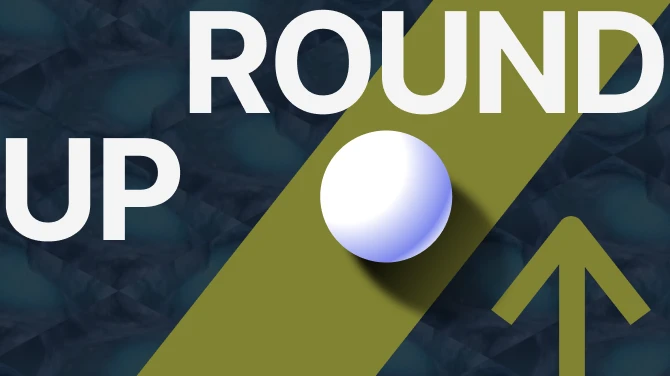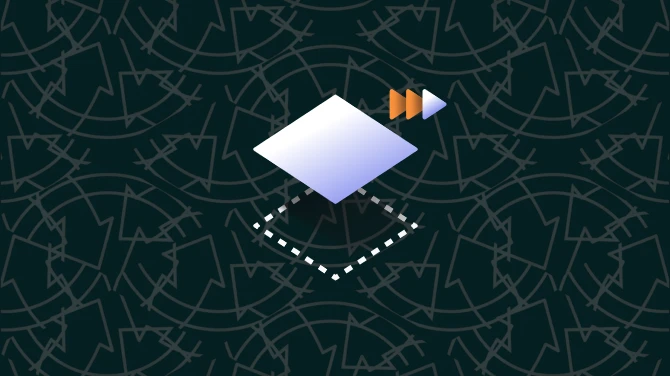About this mod
This mod adds Line-of-Sight (LoS) indicators in the style of XCOM2 to XCOM EW/LW.
- Requirements
- Permissions and credits
- Changelogs
The LoS Indicator is a mod to bring the feature of XCOM2 back to XCOM EW/LW. With this mod enabled, while moving the cursor around to select a movement target tile enemies that will be visible from that point are indicated graphically on the screen.
The mod contains several configurable variables that may be of interest, see the configuration section below.
Note: As of version 1.4 the ini file to control this mod has changed from DefaultGameCore.ini to a new DefaultSightlines.ini file. A sample version setting all values to the defaults and with descriptions of each variable is provided in the download package.
Installation
The installation steps are different depending on whether you are installing for Long War or Vanilla EW. EU is not supported (but might work?)
Installation with Long War 1.0
1. Apply the patch file Sightlines_LW.txt with PatcherGUI
2. Copy Sightlines.u to your XEW packages folder (e.g. C:\Program Files (x86)\Steam\SteamApps\Common\XCom Enemy Within\XEW\XComGame\CookedPCConsole)
3. Add the following line to the bottom of the DefaultMutatorLoader.ini file in your XEW Config folder:
arrTacticalMutators="Sightlines.SightlineMutator"4. Copy DefaultSightlines.ini to your XEW Config folder (e.g. C:\Program Files (x86)\Steam\SteamApps\Common\XCom Enemy Within\XEW\XComGame\Config)
Installation for Enemy Within
Installation for Vanilla EW takes several steps, broken into three main sections.
Enabling Modding
If you have never added any PatcherGUI based mods to your EW installation, you need to take a few steps to enable modding at all:
- Select "Enable INI loading" from the PatcherGUI "Tools" menu.
- Select "Disable Phoning Home" from the PatcherGUI "Tools" menu.
Enable Mutator support
Once modding is enabled, you need to enable mutators. This section is only needed if you have not installed any mutator based EW mods. I am not aware of any others that don't require LW, so odds are good that if you are in doubt, you need to do the steps in this section.
This section thanks to the efforts of Wasteland Ghost, without whose Mutator work most of my mods would not be possible. See https://github.com/wghost/XCom-Mutators, and the included file LICENSE-Mutators.txt for the licensing information for this package.
- Apply the patch file XComMutatorEnabler.txt with PatcherGUI
- Copy XComMutator.u to your XEW CookedPCConsole folder (e.g. C:\Program Files (x86)\Steam\SteamApps\Common\XCom Enemy Within\XEW\XComGame\CookedPCConsole)
- Copy DefaultMutatorLoader.ini to your XEW config folder (e.g. C:\Program Files (x86)\Steam\SteamApps\Common\XCom Enemy Within\XEW\XComGame\Config)
- Add the following line to the [Engine.ScriptPackages] section of the DefaultEngine.ini file in your XEW Config folder (just after XComUIShell):
+NonNativePackages=XComMutator - Copy DefaultSightlines.ini to your XEW Config folder (e.g. C:\Program Files (x86)\Steam\SteamApps\Common\XCom Enemy Within\XEW\XComGame\Config)
Enable the Sightlines Mod
Finally you're actually ready to install this mod.
- Apply the patch file Sightlines_EW.txt with PatcherGUI
- Copy Sightlines.u to your XEW packages folder (e.g. C:\Program Files (x86)\Steam\SteamApps\Common\XCom Enemy Within\XEW\XComGame\CookedPCConsole)
If you skipped section 2 because you already had mutators enabled, you'll need to add Sightlines.SightlineMutator to your DefaultMutatorLoader.ini file as per the instructions in the LW section. If you followed the steps to enable mutators this is already done for you in the file you copied over.
Upgrading From an Earlier Version
- Uninstall the old patch. In PatcherGUI, click "Show Log" and find the patch script you installed for the Loadout Manager in the list of installed mods. Highlight it and select "Load Uninstaller". Then click "Apply".
- Reinstall as per a normal fresh installation. You may not need to alter the DefaultMutatorLoader.ini, but ensure the correct lines are already there.
Configuration
The mod contains several configurable variables. These can be modified by changing the appropriate lines in DefaultSightlines.ini. A sample DefaultSightlines.ini is provided in the installation package with comments describing each variable.
[Sightlines.SightlineMutator]
OVERWATCH_TOGGLE_DELAY=1.2
SIGHTLINE_TICK_DELAY=1.0
SHOW_FRIENDLY_INDICATORS=false
USE_TOGGLE_HOTKEY=false
SightIndicator=eIndicator_Disc_Green
OVERWATCH_TOGGLE_DELAY controls how long the mod waits when switching back and forth between the red and blue overwatch icons on visible, overwatching enemies. At the default setting of 1.2, the indicator will toggle state every 1.2 seconds. This option is only useful when using the eIndicator_Overwatch option below, and only has an effect in LW.
SIGHTLINE_TICK_DELAY controls the refresh rate of the LoS information. Setting this to a lower value will mean a lower lag time between moving the mouse and updated LoS being displayed on-screen, but may increase CPU use. Conversely, setting this value higher can improve performance at a cost of less frequent LoS updates.
SHOW_FRIENDLY_INDICATORS controls whether LoS indicators will appear on friendly units as well as enemies. This can be useful for determining whether an ally will be in LoS to be eligible as a target for certain abilities.
USE_HOTKEY_TOGGLE allows LoS updating to be controlled through a hotkey instead of being always enabled. Press the hotkey once to enable the indicators and regular LoS updates. Press the key again to disable all indicators and updates. This is useful for slower machines where constant LoS updates may slow the game down. The key to use must be set in DefaultInput.ini in the XComGame.XComTacticalInput section. Search for "Ability Shortcuts" to find the correct section. An example line to add is provided:
.Bindings=(Name"V", Command="marketing", alt=TRUE)This sets Alt-V as the hotkey. The "marketing" command is always the one to use, but the key may be customized as you like, including gamepad buttons.
SightIndicator controls how visible aliens are represented in the game. There are four possible values:
eIndicator_Disc_Green
eIndicator_Disc_Orange
eIndicator_Disc_Gold
eIndicator_Overwatch (Long War only!)
The first three (including the default, eIndicator_Disc_Green) use the unit selection ring to indicate visible units, and the particular value determines the colour used for the ring.
eIndicator_Overwatch is only supported in Long War and uses the overwatch "eye" indicator to indicate visibility, similar to XCOM2's implementation. The icon is shaded blue to differentiate it from overwatching enemies, and will toggle back and forth between red and blue for visible enemies that are currently on overwatch as a reminder.