There are a few things that I do when editing these AI-generated nude edits.
I'm a beginner in GIMP, so there might be some things here that can be done more efficiently.
Resizing:
It's an important step in general for any mods in this game. The card art size for non-Pendulum cards is 512x512, and 512x1024 for Pendulums (Width x Height).
Although the game will resize the image correctly anyway, you still need to do this because otherwise the image will have resize artifacts and look jagged.
I use FastStone's "Batch Convert" option in the "Tools" menu, and from there I can add all the images in the folder, and use the Advanced Options to set the size. (again: be careful if you have Pendulum cards)
Original Blur:
For these AI-generated images, they are too sharp, and might not look good in-game. The game files have a bit of blur to them, and I think it's best to keep it.
So I open both the AI image and the original card art from the game as layers, with the original on top, turn down the opacity on the original to about 50%, then select+delete ONLY the part that I want exposed (the nudity), or use the eraser. I make sure to rapidly turn on and off the layer so I can see exactly what I need to erase.
Removing shine:
Something AI-generated images have is this generic anime shine on the skin, which doesn't fit most Yu-Gi-Oh! cards, since the art style is typically flat/matte.

What I use in GIMP is the Smudge tool, size 6, and both force and hardness around 70%.
You need to be careful with which directions you smudge. The colors might not mix together, and there would be a visible pattern left on the skin.
For circular shine, I move in circles around the edges slowly moving in, for line shine, I move along the line then across to spread it.
You could also try to smudge the shine in on itself and try to replace it with surrounding skin color, or use the heal tool.
If the smudging is still visible, I use the Blur tool with maxed out Force and Hardness.
If need be, I would duplicate the layer, then smudge the shine on that new layer so I can compare the before and after for quality control.
Skin color-correcting:
AI tends to generate light Caucasian skin, regardless of the skin color of the face/arms/hands/etc., so I need to match the body's skin to the original skin color.

What I do is I duplicate the layer, then select the area I want with the magic wand (adjusting the threshold accordingly), and if that doesn't work, I just use the Free Select Tool to select a rough region that includes the area I want to change (then later erase the extra with the eraser).
From here, there are 3 options I mainly use: From the Colors tab, I either choose the Color Temperature option, Hue-Saturation option, or the Colorize option.
If the skin looks pale and cold, I try the Color Temperature and raise the intended temperature (or lower it if it's the opposite). Hue-Saturation could be used if the hue is wrong, though that's typically not the best option. And lastly, I could use the Colorize option, which lets me pick a color from the image to make the area I selected monochromatic with that color (which is fine because I'm just doing skin).
With all these options, I play with the dials until it's right. Once I'm done, I turn off and on the layer so I can compare the before and after.
This also allows me to see if there are any leftover areas I forgot to erase that I don't want colorized.
Healing:
Sometimes there are exta parts or parts left in that don't make sense. For that, you can use the heal tool.
There is also an extension that allows you to select a region, then it will automatically heal based on the surroundings.
Below is an image with an extra clothing item that was missed, and you can see how the healing extension removed it.

The work is not done after you heal. The image could have smoe noise, so you may need to heal further, or use the blur/smudge tool.
Personal Preferences:
Personally, I don't like when the ribs are visible, so I use the Smudge tool to remove them. I also don't like earrings (very rare), so I draw over them with the Paintbrush tool and then use Smudge/Blur tool to even it out.
Miscellaneous:
Sometimes there are still AI artifacts like weird body parts, or I want to keep something from the original image but it doesn't fit well with the edit.
In cases like this, I use the Warp Transform tool to move pixels into place in a way that looks natural. Usually low Hardness and Strength, but a large brush.

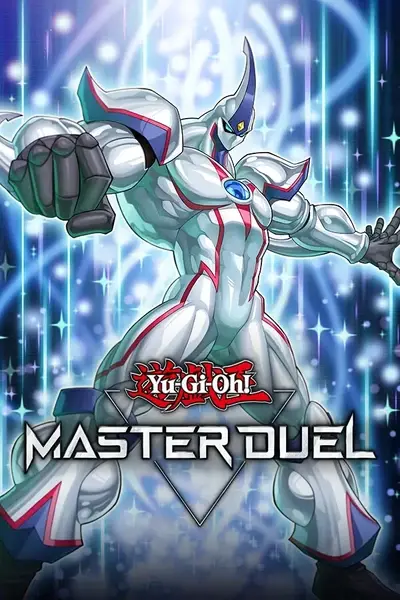







0 comments