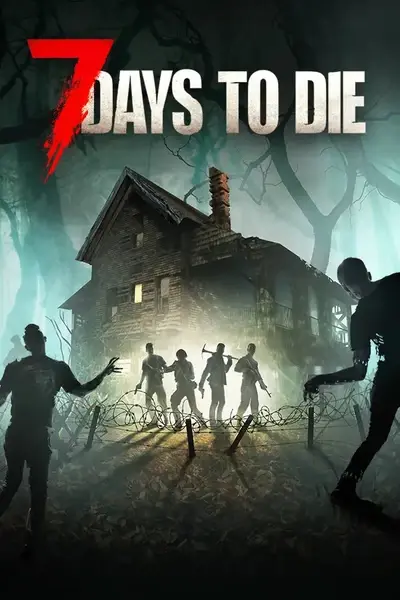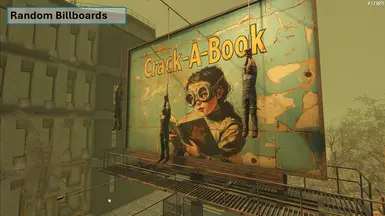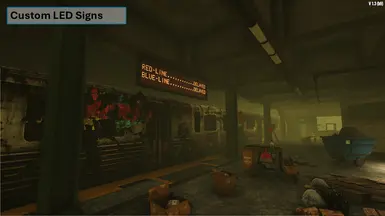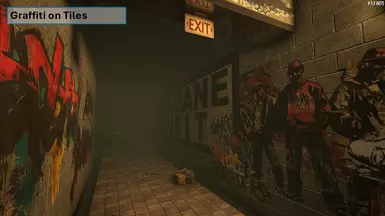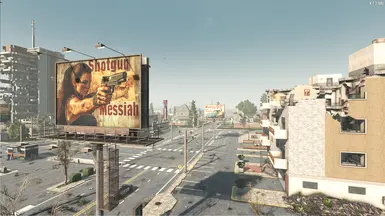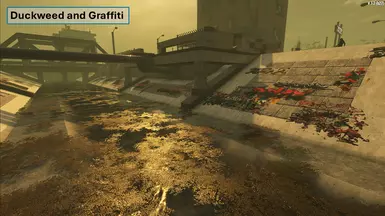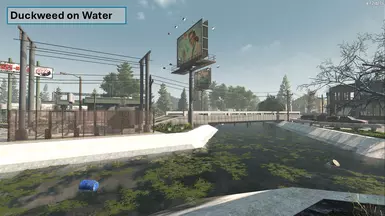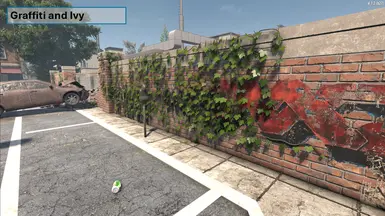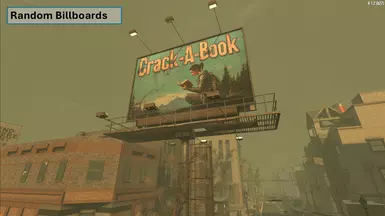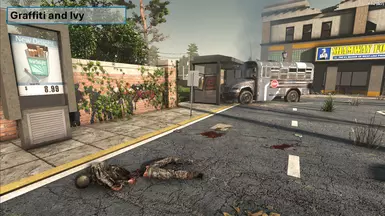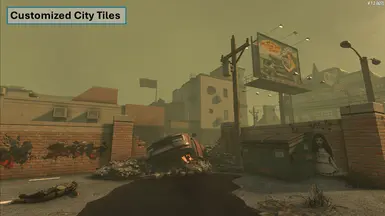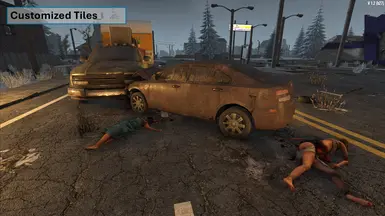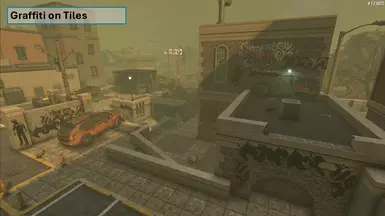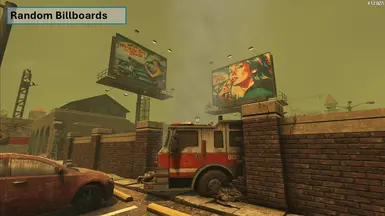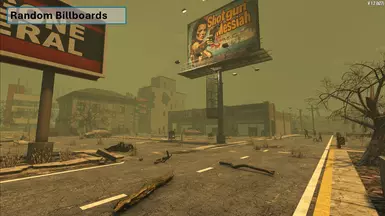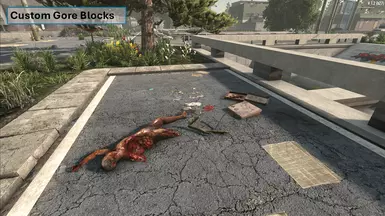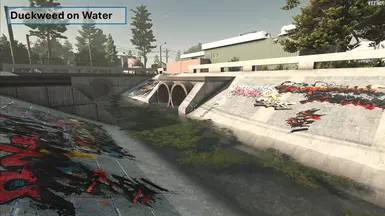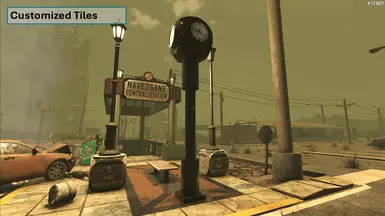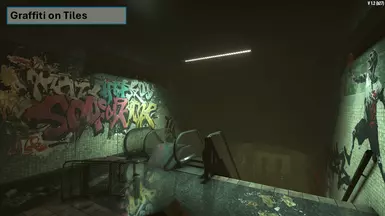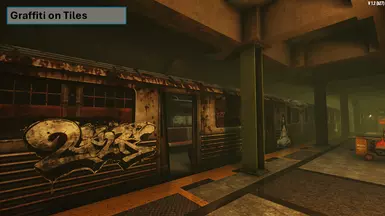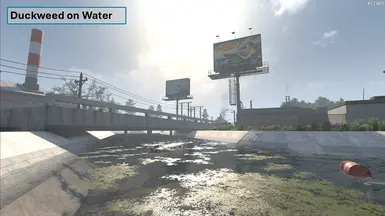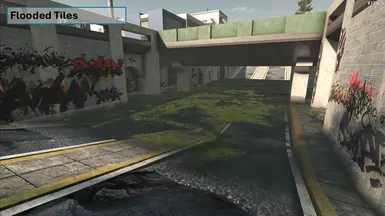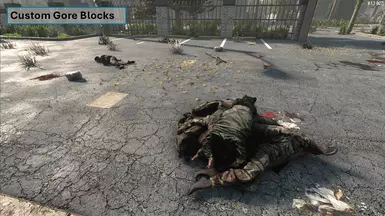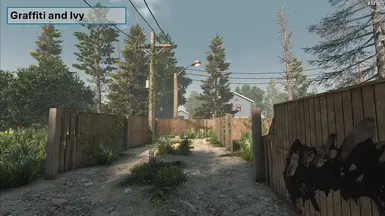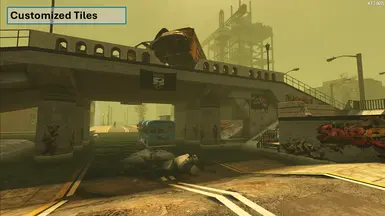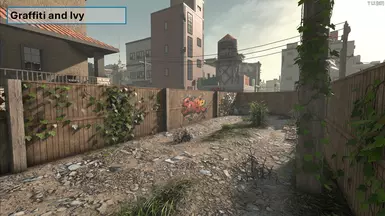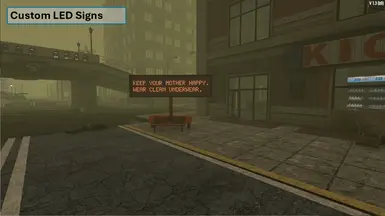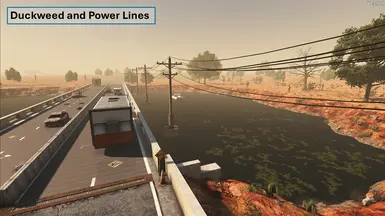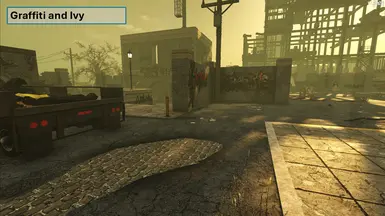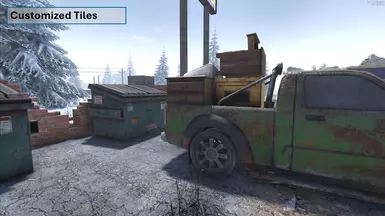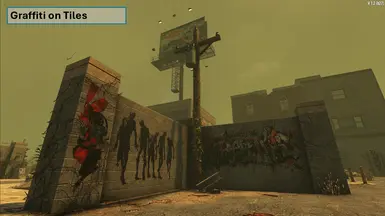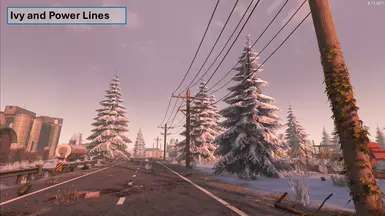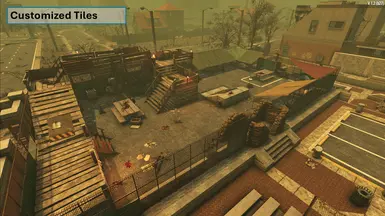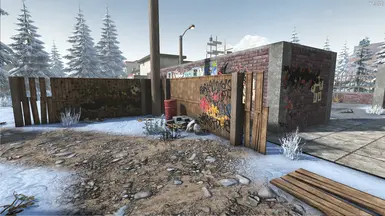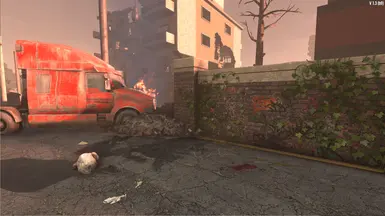File information
Created by
Michael LogueUploaded by
MichaelPLogueVirus scan
About this mod
Urban Decay is an environmental enhancement mod that adds depth and immersion to your game. Road grunge, billboards, power-line cables, graffiti, ivy, gore, and trash are some of things added to the environment. Can be used with other mods to include Overhaul Mods.
- Requirements
- Permissions and credits
- Changelogs
This mod can be utilized alongside other mods - to include Overhaul mods.
For Multiplayer, it must also be installed on both server and client side.
INSTALLATION:
Step 1: Download the mod
Step 2: Extract the Zip files to your users/username/appdata/roaming/7daystodie/Mods folder
Step 3: Start game and create a new RWG map (If your game was running when you installed the mod folder, you must re-start your game)
Step 4: Enjoy the game!
NOTES:
Pretty much all items (road grunge, graffiti, ivy, etc.) can be removed by placing a frame at their point-of-origin so you can "clean up" an area if you do so desire (they have the same property as the road stripes).
Many items found on the roads can be picked up for resources.
Street lights and electrical boxes (meters, fuse boxes, etc.) have a small chance of giving the player a bit of a shock when harvesting.
During your travels, you may encounter rats and bats.... ;)
It is recommended that you turn off Occlusion on the video settings (from the main menu). This will fix a known issue with some blocks/assets becoming invisible on occasion.
I would strongly recommend testing the mod prior to dedicating yourself to a game. This may not work well if you have an older/slower computer system.
I highly recommend running this mod along side my updated "Better Biomes" mod - The overall immersion is quite satisfying and adds a lot more realism to your games: Better Biomes
You may also want to give my Prefab Pack a try! MPLogue's Prefab Pack
Enjoy!
If you run into any problems with objects intermittently disappearing, you will want to go back to your Main Menu, and turn off Occlusion in your video settings (See last picture in the photo gallery). Not sure what this does, but it fixes this problem: