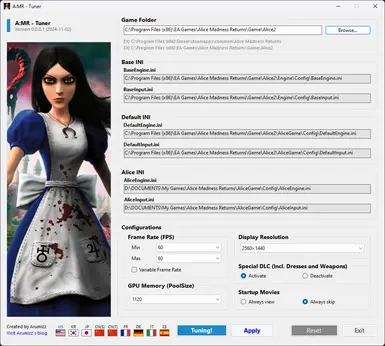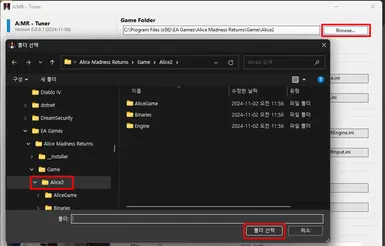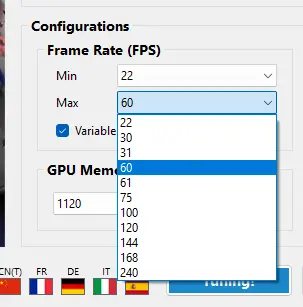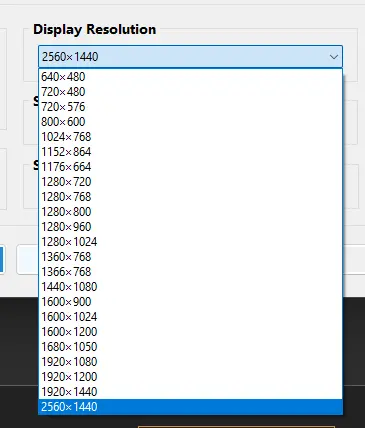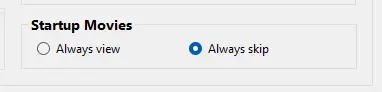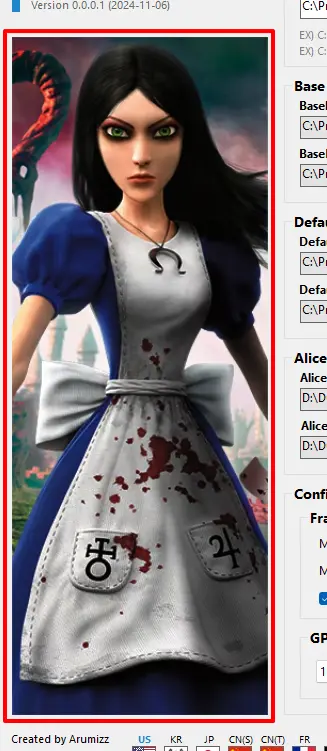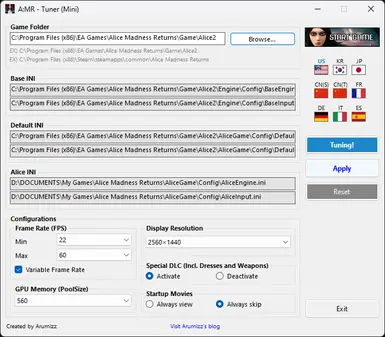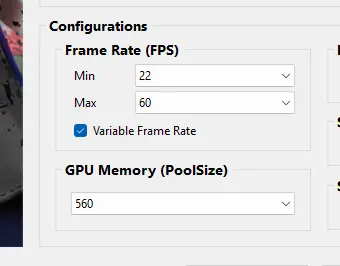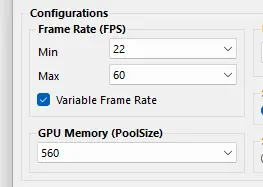Alice Madness Returns Tuner
-
Unique DLs--
-
Total DLs--
-
Total views--
-
Version0.0.0.1
- Download:
- Manual
About this mod
Alice: Madness Returns bug fixing and various tuning program
- Requirements
- Permissions and credits
- Mirrors
- Changelogs
- Donations
Normal Version (for high resolutions - over 2K)
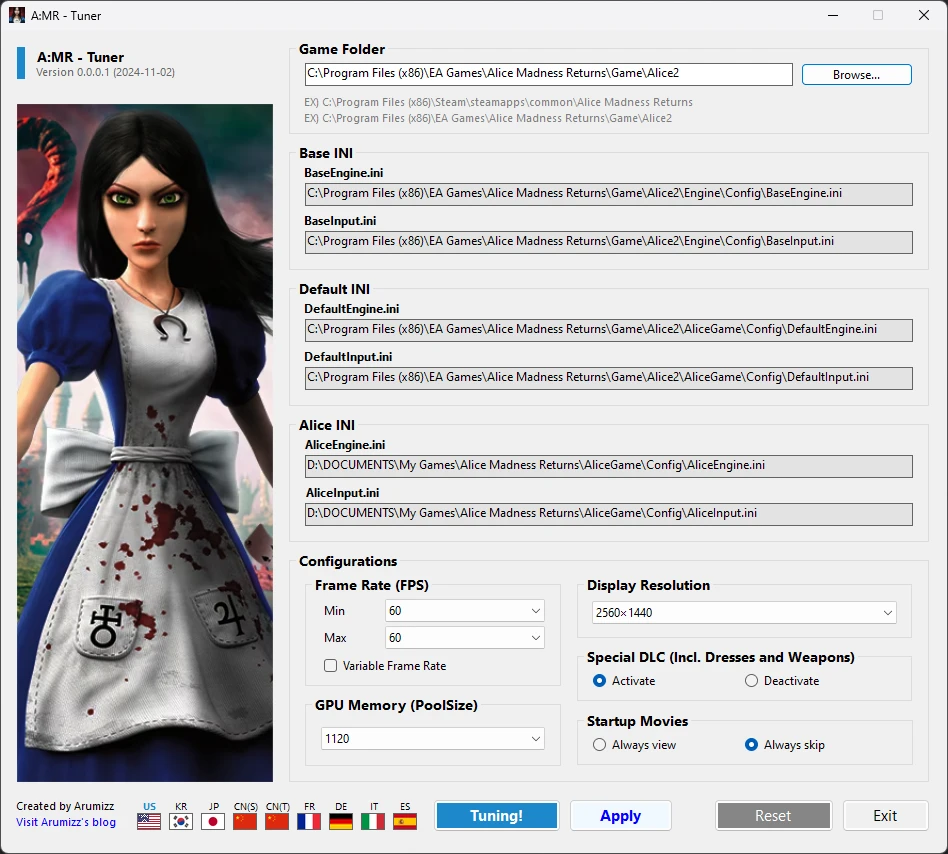
Mini Version (for lower resolutions - under 1080p)
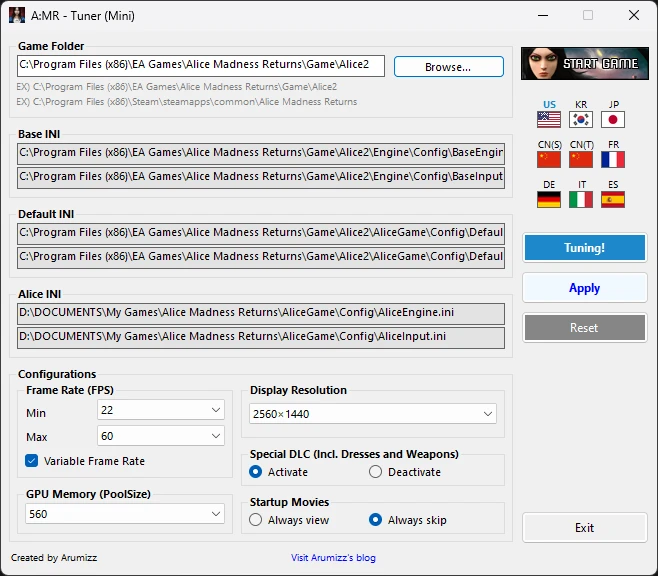
This app fixes several bugs in the Alice: Madness Returns game, supports changing frame rate, memory pool size, screen resolution, and activates special DLC, skips intro movies, disables smooth mouse movements, etc.
It also supports English, Korean, Japanese, Chinese, French, German, Italian, and Spanish.
Please use it a lot.
Thank you.
===================
A:MR - Tuner's main features are:
- Support for games sold on Steam and EA
- Set minimum and maximum frame rate
- Enable/disable variable frame rate
- Set GPU memory pool size
- Set display resolution
- Enable/disable use of special DLC
- Enable/disable skip video at game start
- Fix umbrella block key bug
- Disable smooth mouse movement
- Game launch function
- Support for various national languages : English/Korean/Japanese/Chinese/French/German/Italian/Spanish
System requirements:
- Alice: Madness Returns game must be installed.
- You may need to install Microsoft .NET Desktop Runtime 6.0.
Microsoft .NET Desktop Runtime 6.0 official download link:
IMPORTANT!
If your screen freezes intermittently during gameplay, try the following settings:
In Configurations Group:
- Frame Rate (FPS)
- Min : 22
- Max : 60
- Variable Frame Rate : Check - GPU Memory (PoolSize) : 560
Normal Version
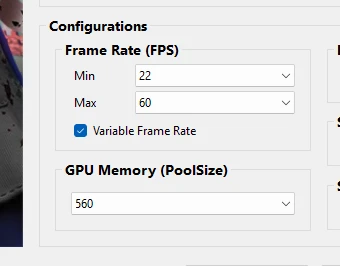
Mini Version
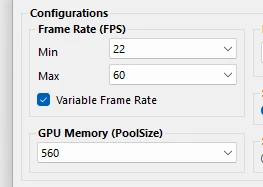
After changing the settings as above, press the [Apply] button.
MANUAL
Select game folder
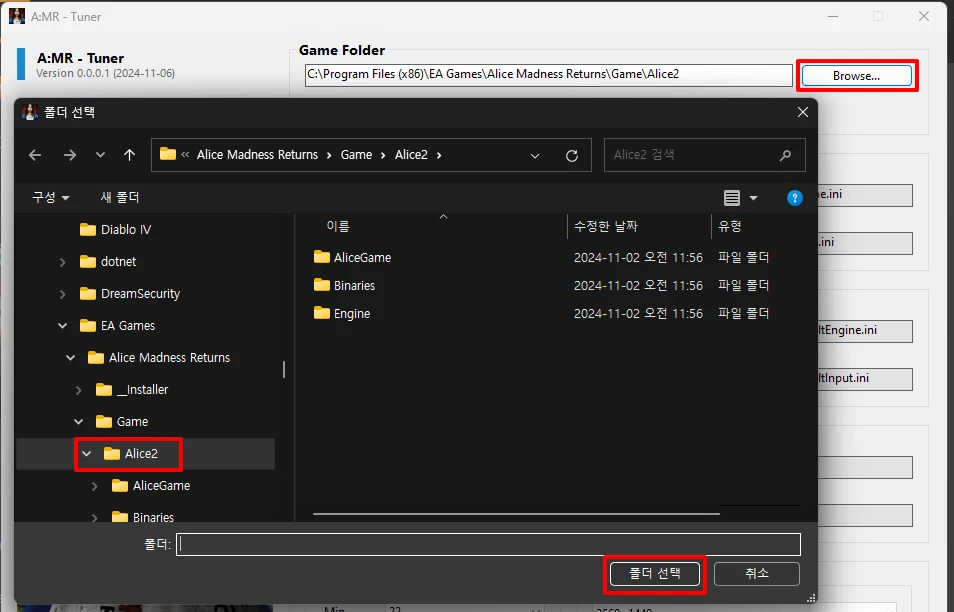
First, click the [Browse...] button to select the folder where the game is installed. Unless there are special circumstances, it will usually be installed in the path below.
EX) Steam
C:\Program Files (x86)\Steam\steamapps\common\Alice Madness Returns
EX) EA
C:\Program Files (x86)\EA Games\Alice Madness Returns\Game\Alice2
*** If you don't know the folder where the game is installed...
Steam
- Launch the Steam client.
- Select the [LIBRARY] menu.
- Select the [Alice: Madness Returns] game from the list on the left, right-click it, and select the [Properties...] menu.
- In the game properties window, click on the [Installed Files] item on the left, then click on the [Browse...] button on the right. This will launch the explorer and show you the path where the game is installed.
- Launch the EA App.
- Select the [Library] menu.
- Select the [Alice: Madness Returns] game from the list on the right, click [...] button, and select the [View properties] menu.
- In the game properties window, click on the [OPEN FOLDER] button on the right. This will launch the explorer and show you the path where the game is installed.
Set Frame Rate(FPS) and Variable Frame Rate
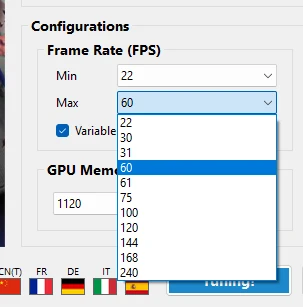
You can set the minimum and maximum frame rate (FPS) of the game.
- Recommended : Min 60 / Max 60
- Default : Min 22 / Max 31
If you check the variable frame rate option, the game will automatically adjust the FPS to reduce the load on the system when processing the screen in the game, but this will result in frame drops. Conversely, if you uncheck this option, the system will be more loaded, but you will be able to see smooth screen processing.
- Recommended : Uncheck
- Default : Check
*** If you experience intermittent shaky character movements during the game, or the screen freezes in the middle and the game is forcibly terminated, check the variable frame rate. (I don't know if the cause is the frame rate or the Korean language patch...)
Set GPU Memory (PoolSize)
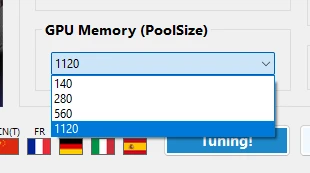
You can set the GPU memory allocation unit size (Pool Size). If you frequently experience lag during gameplay, increasing this value may help.
- Recommended : 1120
- Default : 140
Set Display Resolution
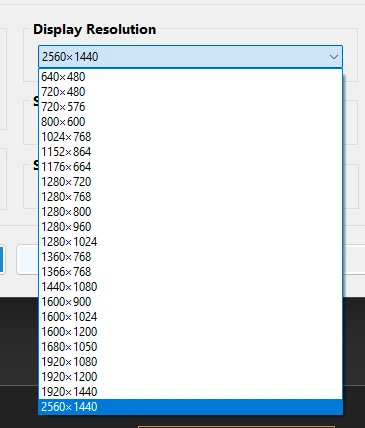
You can set the resolution of the game. You can choose from a list of resolutions that your current PC supports. Naturally, we recommend choosing the highest resolution.
- Recommended : Highest resolution
- Default : 1280x720
Set Special DLC Activate/Deactivate
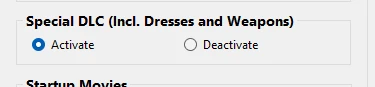
You can set whether to use the special DLC that allows you to use Alice's additional dresses and weapons in the game.
- Recommended : Activate
- Default : Deactivate
Set Startup Movies View/Skip
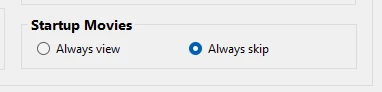
When you start the game, you can set whether to skip the intro video that appears at the beginning. If you don't want to see the video every time you start the game, select [Always skip].
- Recommended : Always skip
- Default : Always view
Apply changed settings
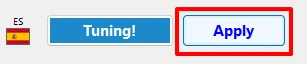
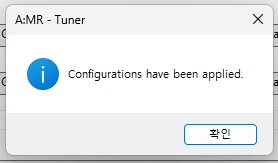
You must click the [Apply] button at the bottom to apply the changed settings to the game.
If you want to apply all settings as recommended settings, click the [Tuning!] button at the bottom as shown below, and then click the [Apply] button on the right.

Run the game
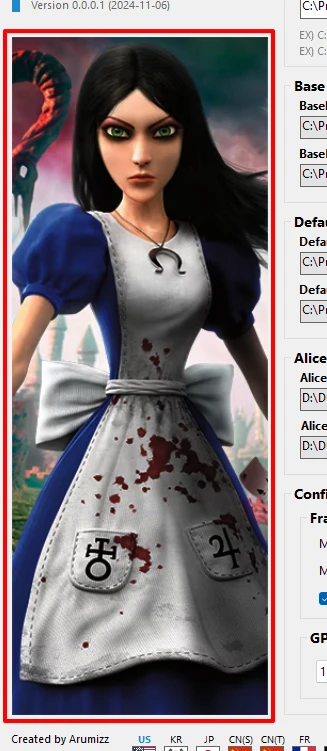
If you don't want to bother launching the game from the Steam client or EA app, you can also launch the game by clicking on the banner picture on the left.
Change language

You can change to your desired language in real time by clicking on the country flag icon at the bottom.