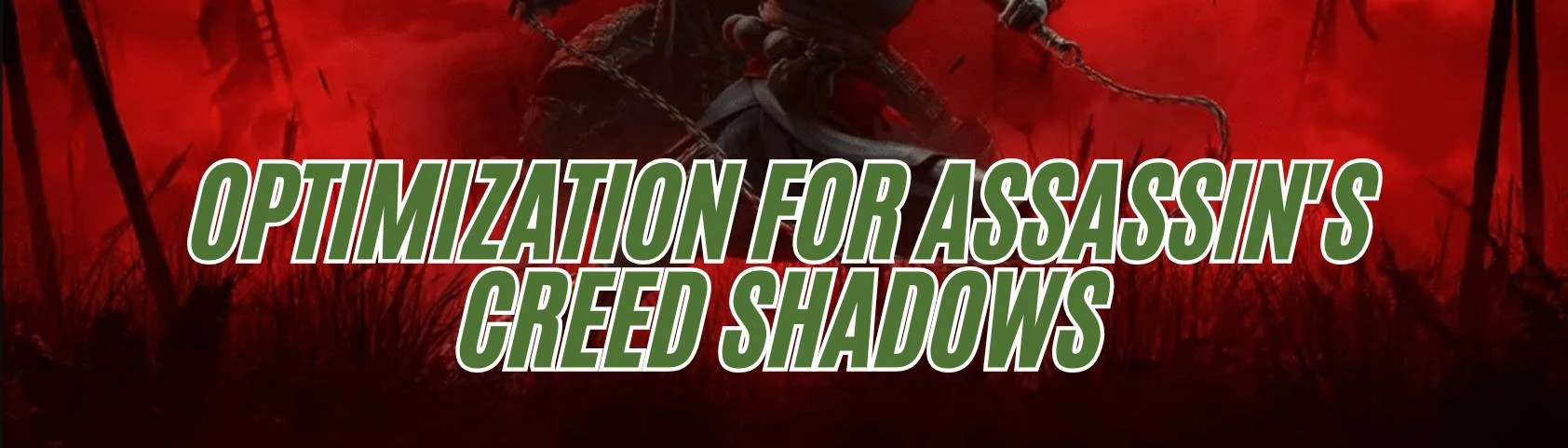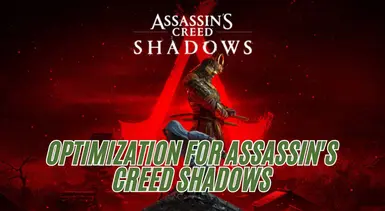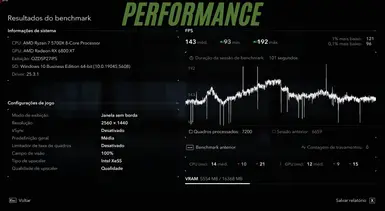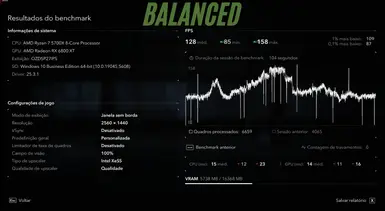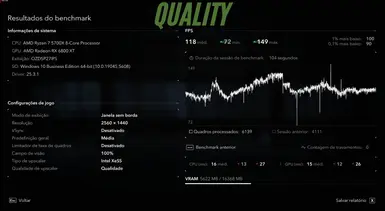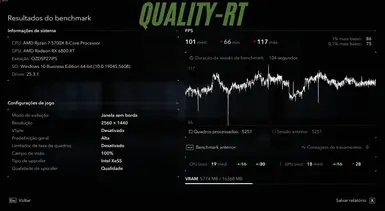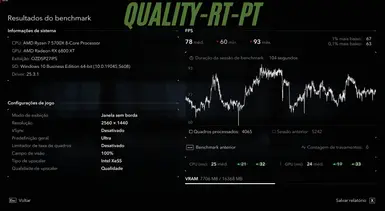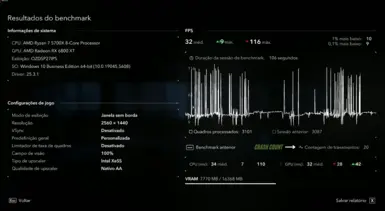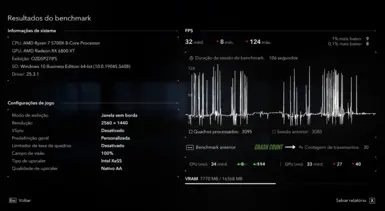About this mod
This optimization brings support for some presets for the game, from FPS-focused to maximum quality.
- Requirements
- Permissions and credits
- Recompiled built-in GPU decompression shaders with DXC version 1.8.2405.
- Fix deadlock in built-in decompression threadpool.
- Disable asserts for release builds.
- Fix race condition in file IO stack when multiple threads were submitting read requests.
- Fix race condition that would, in some rare circumstances, cause DirectStorage to stop processing requests when the CPU is under high load.
- Change DirectStorage worker thread to wakeup periodically and process requests to catch rare cases where processing has stopped.
Here's how it works and what it does:
1. **Faster Game Loading**: It reduces the time required to load large and detailed game worlds, providing a smoother and more immersive experience.
2. **Direct Data Processing by the GPU**: allows data to be sent directly from the storage device (like an SSD) to the GPU, bypassing the CPU. This reduces CPU overhead and frees up resources for other tasks.
3. **Efficient Decompression**: With support for graphic asset decompression directly on the GPU, games can access textures and models more quickly, which also reduces loading times and enhances performance.
4. **Perfect for Open Worlds**: It's particularly useful for open-world games, where many textures and information are continuously loaded as players explore.
In summary, DirectStorage is designed to fully leverage modern hardware, delivering shorter load times, quick area transitions, and richer graphics without compromising performance.
for more information about this feature.
Therefore, the difference between the two tests is 33.33% reduction in the number of crashes for test 2 compared to test 1.
Graphics Presets Installation Tutorial
1. Overview of Presets
- Quality: Maximum graphic quality for powerful PCs.
- Balanced: Balance between graphic quality and performance, recommended for most users.
- Performance: Focused on performance, ideal for modest hardware. Modifications include:
- Quality with RT: Focused on graphical fidelity with Ray Tracing. Modifications include:
- Maximum Quality with RT/PT (I don't know if there is a PT but I'm trying out some ideas)
- Download and Extract:
- Download the desired preset and extract the files.
- Download the desired preset and extract the files.
- Backup the ACShadows.in File:
- Create a backup of your current ACShadows.ini file.
- Create a backup of your current ACShadows.ini file.
- Remove the Default File:
- Delete the ACShadows.ini file from your game’s. Example path:
C:\Users \you \Documents\Assassin's Creed Shadows
- Delete the ACShadows.ini file from your game’s. Example path:
- Copy the New File:
- Copy the preset file to the same location.
- Copy the preset file to the same location.
- Verify:
- Open the game to ensure everything is working properly.
- Open the game to ensure everything is working properly.
After installing, check if your resolution is correct, language and also upscaler.
Make the changes you like and you can save, now enjoy your game
### **1. Performance Mode**
- **Visual Quality**:
- ~50% of the maximum graphic potential. Functional visuals with basic textures and effects.
- Post-processing and Ray Tracing are disabled. Elements such as shadows, particles, and vegetation are simplified.
- **Performance (FPS)**:
- 80-90% of maximum FPS (ideal for modest or mid-range hardware).
- Example: If a game can run at 100 FPS, this mode would deliver 80-90 FPS.
---
### **2. Balanced Performance Mode**
- **Visual Quality**:
- ~70% of the maximum graphic potential. Shadows, lighting, and textures are balanced, offering satisfactory visuals.
- Intermediate settings for particles and volumetric effects.
- Ray Tracing is disabled.
- **Performance (FPS)**:
- 70-80% of maximum FPS. Smooth performance even at resolutions like 1080p.
- Example: If a game can run at 100 FPS, this mode would deliver 70-80 FPS.
---
### **3. Quality Mode**
- **Visual Quality**:
- ~85% of the maximum graphic potential. Well-detailed graphics with sharp textures and advanced visual effects.
- Ray Tracing is enabled with moderate settings, providing accurate reflections and shadows without Path Tracing.
- Intermediate to high settings for particles, lighting, and vegetation.
- **Performance (FPS)**:
- ~50-60% of maximum FPS. Still smooth on most systems.
- Example: If a game can run at 100 FPS, this mode would deliver 50-60 FPS.
---
### **4. Maximum Quality Mode**
- **Visual Quality**:
- ~100% of the maximum graphic potential. Textures, particles, and lighting are set to the highest level.
- Ray Tracing is fully enabled with maximum settings (global illumination, reflections, and shadows), but without Path Tracing.
- Dense environments with high-definition vegetation and crowds.
- **Performance (FPS)**:
- ~30-40% of maximum FPS. Requires advanced hardware to run smoothly.
- Example: If a game can run at 100 FPS, this mode would deliver 30-40 FPS.
---
### **5. Maximum Quality with RT/PT Mode**
- **Visual Quality**:
- 100% of the maximum graphic potential, with **Path Tracing enabled** (if supported). Extremely realistic reflections, lighting, and shadows.
- Ultra-detailed textures and micropolygons enabled for realistic surface details.
- Maximum density for volumetric effects and vegetation.
- **Performance (FPS)**:
- ~15-30% of maximum FPS. Focused on extreme visuals, sacrificing smoothness.
- Example: If a game can run at 100 FPS, this mode would deliver 15-30 FPS depending on hardware.
---
### **Comparison Table**
| Mode | Visual Quality (%) | FPS Impact (%) | Hardware Requirement**
| **Performance** 50% 80-90% (High FPS) Modest hardware
| **Balanced Performance** 70% 70-80% (Smooth FPS) Mid-range hardware
| **Quality** 85% 50-60% (Smooth FPS) Mid-range to advanced hardware
| **Maximum Quality** 100% 30-40% (Medium FPS) Advanced hardware
| **Maximum Quality with RT/PT 100% 15-30% (Low FPS) High-end hardware (latest generation)