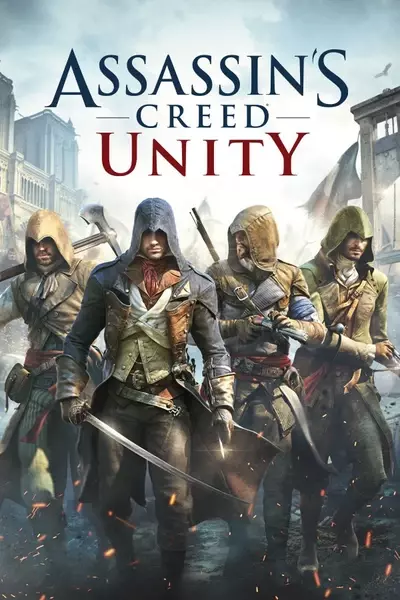Documentation
Readme
View as plain text
DXVK is a Vulkan wrapper applied to certain direct-x games to allow the game to use the vulkan api. Fortunately this method is compatible with Unity.
Assassin's Creed Unity is known for wanting to have a lot of draw calls. More than what dx11 allows. Thanks Ubisoft.
By using the Vulkan api it allows the game to use more resources. This method will fix a lot of LOD pop-in, especially with buildings.
Unfortunately this will not fix NPC pop-in completely as their clothes still pop-in a little. NPC's are handled a little differently it seems. Very far textures will still have lower detail as this is a limit of the game and can't be fixed unless Ubisoft does something about it which they won't.
First things first. Go into the game and set environment and textures setting to ultra if you can.
Nvidia features for this game have a few issues so turn shadows only to high if you can and ambient occlusion to ssao. Do not use soft shadows or hbao.
Same for antialiasing. TXAA has issues and if you are playing at 4k it's not necessary. Leave at FXAA or at the most MSAA-X4 though MSAA is doing something weird with certain parts of textures.
The last thing to change in the game menu is to run the game borderless so change window mode to borderless fullscreen. DXVK recommends to play in borderless mode to avoid issues.
Close the game.
Next, open your documents folder and go into Assassin's Creed Uniity. Open ACU.ini
Change Tessellation to Tessellation=1
This will give your textures a nice boost and it doesn't cost too much gpu power
After Tessellation add these lines:
LODBlend=1
DistanceLODEnabled=1
DistanceLOD=0
MaxNPCLODLevel=5
MaxNumNPCs=60
SmallObjectsCullDistanceModifier=1
MediumObjectsCullDistanceModifier=1
Save and close the file.
Most likely it won't help much but these are other ini settings that other Assassin's Creed titles use. You don't need to set the file to read only.
Next open the file next to it. GFXSettings.ACU.xml
Open the file in notepad. Scroll down to REFLECTIONS" Registered="True" Type="Integer" Value=
Change the value to 3 in the " "
The whole line should be this: <OPTION Name="REFLECTIONS" Registered="True" Type="Integer" Value="3">
This will give reflections a boots.
Save and close the file. Set this file to read only in properties.
The next step is to go into Nvidia Control panel or an AMD equivalent but I'm only giving instructions for Nvidia users.
Set Texture filtering quality to High Quality
Negative LOD bias to Allow as the game sometimes uses it and threaded optimization to on.
Apply changes
With the files you downloaded on the file tab, place all files into the games installation directory.
Open commandline.txt and change the number next to -availablevidmem to about half of your available GPU memory. The number there is configured for a 16gb card. If you have an 8gb card it should be set to 4096. The increments are in 128 steps.
Save and close the file
Close to the end.
Open dxvk.conf with notepad and scroll down to these 2 lines
dxgi.maxDeviceMemory = 8192
dxgi.maxSharedMemory = 16384
Set the maxDeviceMemory as the same number you set in commandline.txt and set maxSharedMemory to half of your ram in 128 steps
the number for maxSharedMemory there is configured for 32gb of ram. If you have 16gb of ram you would set it to 8192
Save and close the file
You can now start the game again and enjoy it with less building LOD pop-in.