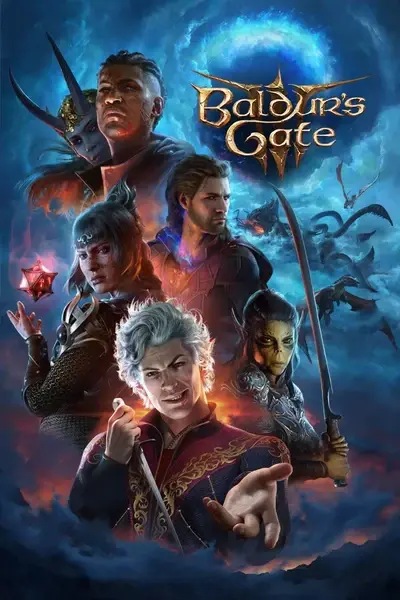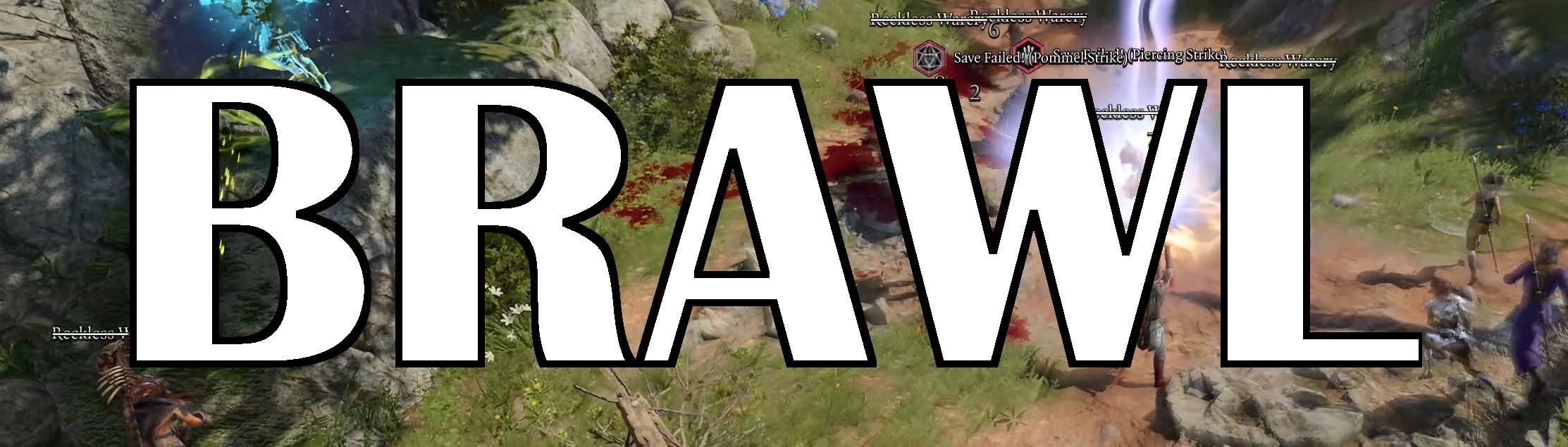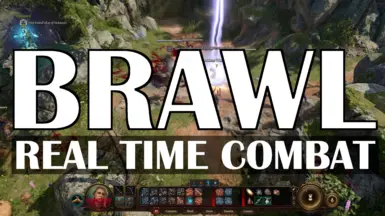About this mod
Real-Time Combat With Pause
- Requirements
- Permissions and credits
-
Translations
- Mandarin
- Italian
- Changelogs
Installation
I recommend installing Brawl using the BG3 Mod Manager. Suggested mod loading order in BG3MM:

The requirements to run Brawl are the Script Extender, which can be installed from the Tools menu of the BG3 Mod Manager, and the AnimationUnlocker mod. Mod Configuration Menu (MCM) is highly recommended but not strictly required. MCM must be at least v1.33 -- some of the hotkeys will not work correctly in older versions of MCM. Community Library and Compatibility Framework are not required for Brawl, but they are requirements for many other mods, so they are shown here for reference. The important things here are that MCM and Community Library are FIRST and Compatibility Framework is LAST. Brawl should be one of the last mods loaded. If you're using mods that add new spells or abilities, make sure they are loaded before Brawl (as shown in the screenshot).
Generally, I recommend using a fresh save file for Brawl, or if you're using it with a pre-existing save file, please remember to back up your save first. Brawl makes temporary changes to the state of the game to enable real-time combat, so if you want to uninstall Brawl, you must first disable the mod (press F11 in the game) and then save your game.
Features
Note: all hotkeys discussed in the sections below can be re-bound in the MCM menu, under the "keybindings" tabs! The specific hotkeys mentioned below are just the default hotkeys.
Real Time with Pause
Brawl uses a Real Time with Pause system designed to feel similar to the combat of the original Baldur's Gate games. You can pause by pressing the "turn-based" orb in the lower right (or on the radial menu, if using a controller), or by pressing the pause hotkey (LShift+Space on keyboard, right thumbstick on controller). Pausing causes your actions to be queued up during the pause, and then executed all at once when you unpause. This feature is enabled by default and should work with both mouse-and-keyboard and controllers. Movement initiated during pause can be canceled by right-clicking, but due to technical limitations, actions initiated during pause cannot be canceled.
While clicking on the GUI button has a built-in cooldown, the pause hotkey does not, and you can use the hotkey to pause/unpause as quickly as you like. If you disable "True Pause" in the menu, pausing will instead take you into the ersatz turn-based mode where the player takes their turn, and then the "environment" gets a turn.
Controlling Your Party: Commands
There are four companion command hotkeys, "On Me", "Attack My Target", and "Attack-Move":
- "On Me" (LAlt+1) instructs your companions to run directly to you. A glowing light beacon will briefly appear over your character.
- "Attack My Target" (LAlt+2) instructs your companions to switch to your current target, which will be indicated visually.
- "Attack-Move" (LAlt+A) works similar to A-Move in games like Starcraft. It will capture your next click position and, if there is an enemy unit there, your companions will attack that unit; if there is no enemy at that location, it will instead move your AI controlled units to that position. (If you have Fully Automated Brawls enabled, the Attack-Move hotkey will affect your active character as well.) The target will be indicated visually.
- "Request Heal" (LAlt+E) will prompt the AI to perform a heal (if any AI companions have a heal ability prepared) on the party member that needs it most. The AI will automatically heal during battles, but if you need a little extra healing beyond that, this hotkey can come in handy.
In my game, Attack-Move is the main way that I control my party, as shown in the video above. I usually combine it with Fully Automated Brawls so that it moves around my entire party as a cohesive group -- it plays almost more like a strategy game, where I just tell my party where to go, and they figure out the details of how to deal with stuff once they get there. You can also quickly toggle Full Auto off (press F6) if there's a particular action you have to take with your active character.
If you toggle the companion AI off (in the menu, or by pressing LShift+F11), the party members you're not actively controlling will simply stand there, awaiting your instructions.
Controlling Your Party: Settings
Tactics. You can select "Offense", "Balanced", or "Defense" tactics for the companion AI. "Offense" means the AI will focus on running down enemies. "Defense" makes it so that your party will try to stay clustered together when fighting. "Balanced" is a mix of these objectives. You can toggle between tactics settings by pressing LAlt+C, or in the MCM menu. By default, the companion tactics are set to "Balanced".
Defensive Tactics - Max Distance. If Companion Tactics is set to "Balanced" or "Defense", then AI-controlled party members will engage enemies that are this distance or closer. If using Balanced tactics, your companions will try to stick to the target once they've engaged; if using Defense tactics, your companions will disengage beyond this distance.
Archetypes. You can specify an AI archetype for the characters in your party from a list of archetypes. For example, you can select "mage", "melee", or "healer".
Full Auto. If you check "Fully Automated Brawls", the AI will control all of your characters, even your active character. Note that you can still issue commands if this is turned on, such as Attack-Move. Full Auto can be quickly toggled on and off by pressing F6.
AI Max Spell Level. The maximum spell slot level that the companion AI is allowed to use. By default, this is set to 0, meaning that the AI will not use any spell slots or other resources. In many cases, it's useful to loosen this a little, and allow the AI to use at least low-level spells -- but be aware that you may find that AI has fully depleted those spell slots by the time you re-take control of the unit! (Note: to avoid blowing your party up, your companions will not use AoE damage spells if those spells can harm your party. For example, evocation wizards with Sculpt Spells will cast Evocation AoE spells, but other spellcasters will not.)
Hogwild Mode. As shown in the video above, "Hogwild mode" makes it so that companion spells and other actions are 100% free (no spell slots, no ki points, etc). If this is active, companions are more likely to use high-level spells -- but so are enemies! Although ridiculous and unbalanced, I personally find this mode to be quite fun :)
Max Party Size. You can specify the maximum allowed number of characters in your party. The example video above has 9 characters in the party. If you want to have more than 6 characters in your party, you will probably want to install the Improved UI mod, or you will have to scroll on the left bar to see all your characters' icons. (Note: if you make your party too large, the game may eventually slow to a crawl and/or lock up completely. As far as I know, the largest party anyone's tested so far is 16.)
AI Turn Length. You can specify the AI's turn length (in seconds), which you can use to tune the pace of your game. By default, it's set to 6 seconds. The campaign fights in the above video are all at 6 seconds. The Trials of Tav fight in the video has the AI turn length set to 3 seconds.
Initiative Die. How many sides the initiative die has. By default it is a d20. Higher values make initiative more random, lower values make initiative more deterministic. In real-time combat, a unit's turn length is rescaled by its initiative roll, up to +/- 30%. Turn lengths can never drop below 1 second.
Hitpoints Multiplier. The "Hitpoints Multiplier" setting will globally increase the health of your characters as well as all enemies you encounter. By default, it's set to 1.0 (no change). If you set it to (for example) 3.0, this will triple your party's health and the health of all enemies. I've tested this by itself and in conjunction with Combat Extender and it seems to work smoothly. (If you have CX set to modify enemy health, it will multiply with Brawl's Hitpoints Multiplier setting. CX does not support adjusting your party's health.) The idea behind this setting is to effectively slow down the pace of combat by giving players the option to simply increase health pools.
Action and Targeting Hotkeys
Brawl includes automatically-targeted hotkeys for the assigned Custom actions (meaning, the actions labeled 1-9 on the Custom action bar). These are bound to LShift+number by default (e.g. press left-Shift and 2 at the same time to use custom action 2) but you can rebind them in the MCM menu. These hotkeyed actions will auto-target the enemy closest to you. To change targets, you can use the period and comma keys (left and right D-Pad on controller), similar to how tab-targeting works in games like World of Warcraft. This will ping your current target and make them glow blue so you can see what you're firing at. If you're casting a buff or a healing spell, the hotkeyed action will instead autotarget the caster.
Generally I've found this "MMO-like" control scheme to feel a bit clunky. Finding ways to improve it is on the to-do list.
Controller Support
There's a separate controller keybindings tab in the MCM menu which has all of the configurable hotkeys for controllers. These can be set up either as single or double button presses. By default, pressing the right thumbstick will toggle pause. Several of the buttons on the controller have been mapped onto the hotkeys assigned to the "Custom" hotbar in the keyboard-and-mouse UI:
A: 1
B: 2
X: 3
Y: 4
Pressing one of these buttons during a fight (when not paused) will cause you to use that ability/spell/attack either on yourself (if it's a buff or a heal) or on the nearest enemy. If you want to target a different enemy, you can use the right/left buttons on the D-Pad to switch between targets.
Multiplayer Support
Brawl can be played in single or multiplayer mode. The video above shows a 4-player game of Trials of Tav (roguelike mod). Currently, companion commands (On Me, Attack My Target, Attack Move) and tactics settings apply to all AI companions, regardless of which player they are assigned to, so if your multiplayer game has AI-controlled units, generally all AI companions should be under the control of a single player! (I may change this if there's demand for it, but so far it hasn't been an issue for anyone that I'm aware of.)
Campaign Support
It is possible to play the main BG3 campaign from start to finish in real-time, and many people have done so! As far as I know, every campaign fight should be doable in real-time. However, there are a handful of encounters in the campaign that have elaborate pre-scripted mechanics, which in some cases will not work properly in real-time. For example, in the first encounter with Auntie Ethel in the teahouse, she is pre-programmed to flee from the player after a brief skirmish. This works reliably in turn-based mode, but in real-time, sometimes she flees as she's supposed to, sometimes she doesn't. Similarly, in the second fight with Auntie Ethel (in her hideout), she generally won't carry out her elaborate scripted actions throughout the fight. I don't think this breaks any encounters in the game, but it does make some of the encounters feel simpler mechanically.
If you encounter a campaign fight where the mod doesn't seem to work right, you can always press F11 to drop back into normal turn-based mode for that fight, then switch back to real time after. (Please also leave a comment here so I know what still needs work.)
Extra Attacks
Extra attacks are implemented as add-on attacks whenever a character (who has extra attacks) lands an attack that's eligible to trigger them. These aren't true attacks -- they're just re-applications of your attack's damage. Other abilities that trigger bonus attacks, such as Great Weapon Master, the Monk's bonus unarmed strike, etc, simply add on one extra attack to this chain of attacks. If you have any extra action points or bonus action points (e.g. from Haste, Bloodlust Elixir, Rogue bonus actions, etc), each of these will also add on to the chain of attacks.
Combat Speed
Many people have asked if there's a way to slow down the combat. Unfortunately, I don't have a good way of doing this directly in the mod, but there are third-party tools that can do this easily. The video above uses Speedhack-rs, a free and open-source tool available on Github. To install it, just click on Releases, download the right file and put it in the folder with your BG3 executable -- for me, this was the x64_64 version.dll file, which I put in my C:\Program Files (x86)\Steam\steamapps\common\Baldurs Gate 3\bin folder. In the video, I've set up my configuration file so my game runs at 70% speed (toggled by pressing Ctrl+F). Feel free to copy my config file if the slow motion combat appeals to you!
Source Code
Brawl is 100% free and open source. The source code is available on Github: https://github.com/tinybike/Brawl
If you find a problem with the mod, or you have a suggestion or feedback, feel free to leave a post or bug report here on Nexus, or over on Github. If you're reporting a bug, please include as much detail as you can, including what other mods you're running besides Brawl. (If you're running other mods besides the ones specifically listed as compatible with Brawl in the next section, please disable them and see if that fixes your problem.) For example, instead of just saying "the 'On Me' hotkey doesn't work", maybe say something like "I have all default settings and am only running Brawl and MCM, and the 'On Me' hotkey didn't work in the Emerald Grove fight after I changed the Hitpoints Multiplier setting, but it did work in other fights apart from this, the other companion hotkeys all seem to work okay, and when I restarted my game it worked again". The second comment is specific enough that it's useful feedback and potentially actionable. The first really isn't.
Other Mods
- Brawl uses its own AI system for the companions and enemies. Generally it does not work with other AI systems because they are (all?) designed to work specifically with turn-based combat.
- Do Not Attack The Ground can be helpful if you find yourself accidentally clicking on the ground a lot.
- If you find the overhead notifications (e.g. "Stealth failed") to be annoying, I recommend using Hide Overhead Dice Rolls to turn off the overhead display.
- Brawl works well with Trials of Tav. (In fact, Brawl was originally developed for use specifically with Trials of Tav.)
- Brawl's "Hitpoints Multiplier" health modification setting is compatible with Combat Extender's health settings.
- Users of the Configurable Movement Speed mod should make sure that the "Enable combat settings" box is checked, or the mod may not work correctly with Brawl.
- Tested and compatible with Expansion, New Game Plus, Improved UI, Dynamic Sidebar, 5e Spells, No Free NPC Heals, Unlimited Rage, Community Library, and Compatibility Framework.
- There are several different party size expansion mods, some of which are not compatible with Brawl. If you want to have more than 4 characters in your party, I recommend just using Brawl's built-in Max Party Size setting.
- Other mods that adjust initiative rolls will have no effect in real-time combat, since Brawl uses its own implementation of initiative rolls. You can adjust Brawl's initiative roll die in the MCM settings.
- Users have reported that the Cheaters Ring, Smarter AI, EasyCheat, and Gojo and Sokuna Subclasses mods are incompatible with Brawl.
- If possible, please disable other mods prior to making a bug report. It's generally not practical for me to chase down mod interoperability issues, especially if you have a lot of mods installed.