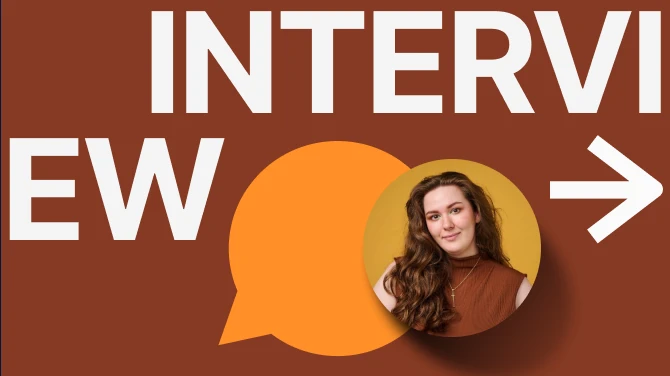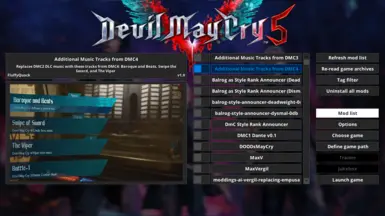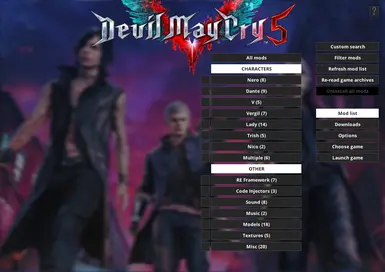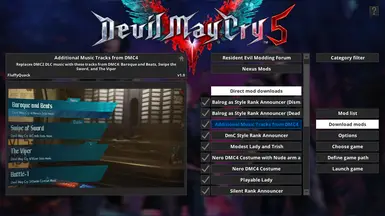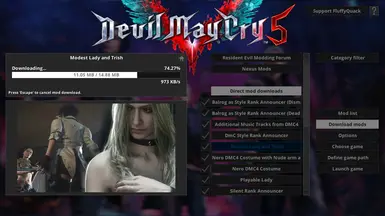File information
Last updated
Original upload
Created by
FluffyQuackUploaded by
FluffyQuackVirus scan
Safe to use
Tags for this mod
Current section
About this mod
A mod manager for modifying PAK files in Devil May Cry 5
- Requirements
-
This mod does not have any known dependencies other than the base game.
Mods requiring this file
- Permissions and credits
-
Credits and distribution permission
- Other user's assets All the assets in this file belong to the author, or are from free-to-use modder's resources
- Upload permission You are not allowed to upload this file to other sites under any circumstances
- Modification permission You must get permission from me before you are allowed to modify my files to improve it
- Conversion permission You are not allowed to convert this file to work on other games under any circumstances
- Asset use permission You must get permission from me before you are allowed to use any of the assets in this file
- Asset use permission in mods/files that are being sold You are not allowed to use assets from this file in any mods/files that are being sold, for money, on Steam Workshop or other platforms
- Asset use permission in mods/files that earn donation points You are not allowed to earn Donation Points for your mods if they use my assets
Author notes
This author has not provided any additional notes regarding file permissions
File credits
This author has not credited anyone else in this file
Donation Points system
Please log in to find out whether this mod is receiving Donation Points
- Mirrors
- Changelogs
-
-
Version 3.016
- Bug fix where the mod manager could fail to save the file with "custom game" information when quitting.
- Renamed "RE: Resistance" to "Resident Evil: Resistance"
- Fixed a memory leak related to loading mod preview images.
- Added mod managing support for Tekken 7.
- Made it possible to open a Windows File Explorer instance that opens up the game install directory via the Options menu.
- Made it possible to install mods for MT Framework games while the game is running.
- Added popup message when user tries to install a mod while a game is running when it's not supported.
- Made the mod manager skip PAK modification and allow mod installs while the game is running if FirstNatives is installed.
- Added warning if user tries to drag'n'drop a mod with the same name as a mod that's already installed while the game is running.
- Renamed Resident Evil HD to Resident Evil 1 HD so it has a more intuitive position in the game list.
- There will now be a symbol highlighting the buttons for downloading Fluffy Mod Manager if a new version is available.
- Added a simple warning message if the "natives" folder still exists after uninstalling all mods for an RE Engine game.
- Added a warning message for when user starts another instance of Fluffy Mod Manager with mods still installed.
- Merged the "install prompt" and "uninstall prompt" toggles into one.
- Implemented a system called "mod presets" where the user can save a custom set of installed mods and then install that set in one go.
- Game asset backups are now automatically deleted when they're no longer needed. This behaviour can be changed in Advanced Options.
- Added a toggle in Advanced Options for turning off loading and displaying of mod preview screenshots.
- Fixed a bug that made it impossible to manually choose the "!Other > Misc" category for a mod.
- Made the "re-read game archives" button invisible for games that don't do archive entry invalidation.
- SF6: Added "Stages" as category.
- Made mod manager skip installing VR DLL files for RE Framework by default and added a toggle for it in Advanced Options.
- Added direct downloads to RE Framework and FirstNatives in the Downloads menu.
- SF6: The category system now checks directory names rather than filenames for identifying character categories.
- Added mod managing support for Arkanoid - Eternal Battle.
- SF6: Added Rashid to the mod category list.
- Ghost Trick support added.
- Final Fantasy 7 remake support added.
- Basic Exoprimal support added.
- Fixed a rare bug where the mod manager would delete an empty patch PAK for an RE Engine game when uninstalling all mods.
- SF6: Added automatic extension renaming of texture and mesh files from old SF6 beta mods.
- Made automatic extension renaming for certain games compare any case rather than lower case-only.
- SF6: Fixed detection of meshes and textures for mod categorization.
- Added mod managing support for full version of Street Fighter 6.
- SF6: Extended category list with full list of characters.
- SF5: Fixed a bug preventing mods contained in 7Zip or zip containers from working.
- SF6: Configured game entry to work with the open beta.
- MHR: Added more robust detection of a Game Pass install of Monster Hunter Rise.
- MHR: Fixed launching of the Game Pass version of the game.
- Remove automatic additions of many tags to the "filter mods" menu for games with category support.
- MHR: Fixed detection of Game Pass install after a recent patch.
- Added optional functionality for updating RSZ CRCs within RE Engine game mod files. See Patreon post for more information: https://www.patreon.com/posts/82348277/
- Fixed a bug in Updater.exe that could make it misread the mod manager's version number. If you have difficulty updating the mod manager, then try manually extracting modmanager.rar to current mod manager install and let it overwrite any files.
- Updated detection of non-RT RE2/3/7 builds so it works with the patches released today.
- Fixed a bug where the mod manager could misread the version number and not be aware that a new version has been released.
- Mod manager will quit faster if it's recently been started (download of list of downloadable mods can now get cancelled midway).
- User now gets a warning when trying to install a mod addon when the main mod isn't installed.
- Added mod managing support for Street Fighter 6 demo.
- Updated category system to ensure mod addons are in the same category as their main main (a similar thing will happen for NameAsBundle mods as well)
- RE4R: Prevented the "NPC & Enemies" asset tag from being applied to playable character mods.
- Last of Us: Fixed invalidation of file entries in most psarc archives.
- Made detection of pre-defined category references in the "category" modinfo.ini entry more lenient (! is now optional and -> is now a valid seperator).
- Made it possible to manually assign categories to mods via Options -> Category assignment.
- Improved automatic detection of a Steam game's install path.
- When manually selecting a game's install path the user can now choose between a folder selector and a file selector.
- Added mod managing support for Last of Us Part 1 (works same way as for Uncharted).
- Added mod managing support for RE4R.
- Added categories for RE4R.
- Added variants to the "Support FluffyQuack" button.
- Fixed a bug where the mod manager would install a ZIP/7Zip mod incorrectly if it matched assets from an installed RAR/extracted mod. If anyone encountered this bug, I highly recommend uninstalling all mods, deleting the "natives" folder in the game's install location, and deleting the game's "Backup" folder in the mod manager.
- Fixed check for 0-byte PAK files when installing mods.
- Changed the "Skip PAK modification" toggle to exist for all games in the mod manager. Note: This used to only exist for MHR and the toggle will be set to its default off setting with this update, so change it if necessary.
- Added mod managing support for RE4R demo.
- Added mod managing support for RE7 demo.
- Fixed a crash that occured when highlighting a mod, recreating the mod info cache, and then highlighting a mod again.
- MHR: When verifying install path, accept the executable used for the Game Pass / Windows Store release.
- You now select folder rather than executable when manually defining a game's install path.
- MHR: "Launch Game" now works with the Game Pass / Windows Store release (note, it's never necessary to start the game this way, it's only for convenvience).
- MHR: When installing mods non-PAK mods, the mod manager will automatically rename filepaths (STM -> MSG and tex.28 -> tex.143221028) to try to make them work wih the Game Pass / Windows Store release.
-
Version 3.000
- Added 7Zip and ZIP support for mod packages.
- Fixed a bug that could show a black line at the right side of a mod preview screenshot.
- Fixed stutter when loading mod preview screenshots.
- Fixed "Uninstall all mods" button not updating its state after un-\installing a mod while in a category's mod list.
- Implemented support for invalidating archives when installing Uncharted 4 mods.
- Added mod screenshot transition types to Options.
-
Version 2.258
- Fixed a bug where mod manager would switch to category listing after installing/uninstalling a mod while in the "all mods" version of the mod list.
- SF5: Fixed a bug where Luke and Kage mods would be placed in the wrong categories.
- SF5/6: Re-sorted the character categories to alphabetical order.
- RE2R: Added new categories and asset types.
- RE3R: Minor changes to categories.
- Renamed Fluffy Manager 5000 to Fluffy Mod Manager.
- Changed the default black colour background to a dark gray.
- Fixed a bug where the "master mod" would not be the first entry in a sub-menu of a mod and its addons.
- Added a category view that's now the default mod list view (for supported games). This can be turned off in Options.
- Added automatic category assignment (work-in-progress) for RE2 remake, RE3 remake, RE5, RE6, SF5, SF6, and DMC5.
- Added text to mod highlight description with information for what assets the mod replaced (work-in-progress, and only for the above mentioned games).
- Highlight currently selected game in "choose game" menu with a white border.
- Prepared support for Street Fighter 6 and Resident Evil 4 remake by adding dummy entries for them in the mod manager.
- Added basic mod managing support for Uncharted 4.
- Updated information for Re:Verse so mod managing works with final release.
- Fixed a crash that could happen when a mod had a blank name entry in its modinfo.ini file.
- Fixed a bug that made "CheckIfModManagerIsRunning" config var use the same variable as "CheckIfGameIsRunningForModInstalls" in the mod manager code.
- Added a toggle to Advanced Options that makes it possible to disable modification of PAK files when installing mods for Monster Hunter: Rise. This is meant to be used alongside FirstNatives. This is stored in config.cfg as the line "SkipPAKModification_MHR".
- Added an option to Advanced Options that deletes the mod info cache and re-creates it from scratch.
- MHR: Replaced the integrity check after encrypting/decrypting PAKs that didn't work correctly with official patch PAKs.
- Fixed an entry that was erroneously added to log.txt that indicated a game's install path was invalid even though it was used just fine.
- By adding "CheckIfModManagerIsRunning: 0" to config.cfg it's now possible to make the mod manager skip the check to see if it's already running and auto-quit.
- Improved the check if another Fluffy Manager process is running when it's booting up. Now the check compares window title in addition to process executable.
- Fixed a bug where the mod manager refused to install a mod because it failed to ignore an empty PAK file contained with the mod.
- Fixed a bug where bundles with no installed mods would be listed when using the "installed only" filter.
- Added a feature that automatically converts TEX and MSG files to the new formats for old RE2, RE3, and RE7 mods.
- Made the mod manager detect game version and mod version, so it can give a warning if user tries to install a mod that's not compatible (this check does not work for RE3 mods that only modify pfb, scn, or pck formats).
- Moved the "Show/hide games" option to the top of the "choose game" menu.
- Fixed a bug where the prompt for installing/uninstalling mods wouldn't show the mod name correctly if there was a '%' symbol in the name.
- MHR: Added support for decrypting PAK files when installing mods (PAK is is re-encrypted when all mods are uninstalled).
- Fixed a bug that prevented the mod list from being navigable with keyboard letters after selecting "Refresh mod list."
- Added support for installing RE Engine mods packaged as PAK files.
- Added support for King of Fighters XV (this is an Unreal Engine 4 game that requires SIG files for mods. This is handled automatically by the mod manager)
- Clicking on the text field for a custom search while inputting text will no longer cancel a custom search.
- Fixed a bug where a mod could get prompted to be installed/uninstalled if user cancelled a custom menu search by pressing "return" with an empty text field.
- Added support for Need for Speed: Hot Pursuit Remastered.
- Implemented a trainer for NFS: Hot Pursuit Remastered letting the user customize the hood camera position (allows for cockpit view).
- If there are multiple modinfo.ini in a RAR, the mod manager will now "lock onto" the one(s) that's closest to the root in the RAR archive.
- Fixed a bug that would slow down the install process of mods in RAR archives that had a modinfo.ini in a location that wasn't the root.
- RE8: Fixed the "automatically change to first person during cutscenes" toggle for the third person trainer mod.
- Added support for full version of Monster Hunter Rise.
- Added support for Ghosts'n Goblins Resurrection.
- RE8: Updated third person trainer mod to work with the latest RE8 patch.
- Added support for the Monster Hunter Rise demo.
- Fixed order of games in "Define game info" menu.
- Added a toggle in the "advanced options" menu for allowing the installing and uninstalling of mods while the game is running (users shouldn't mess with this unless they know what they're doing as this will result in errors with most games).
- Fixed alphabetical sorting for mods which were listed as their "NameAsBundle" name.
- Fixed alphabetical sorting in "Downloads" menu.
- Added alphabetical sorting to the "choose game" menu.
- Fixed the appearance of Fluffy Manager entries showing up in the filter selection for "Downloads" menu.
- Fixed a bug where you had to double-click "Filter mods" to get back into the filter selection menu when a filter was already selected.
- Fixed a bug that sometimes made Fluffy Manager save the log.txt file in the wrong location.
- Made it possible to navigate the mod list by pressing characters on the keyboard to jump to mods starting with that character.
- Added a toggle for turning on left-handed mode in "Advanced options" menu that swaps the functionality of the left and right mouse buttons.
- Fixed a bug that prevented some values from being saved to the config file.
- Made right-click and backspace correctly back out of specific sub-menus.
- Fixed a bug that prevented a new version of Fluffy Manager from being downloaded if certain games were selected (ie, SC6 or Bloodstained).
- Fixed a bug that showed the wrong menu whenever mod addons or bundled mods were installed or uninstalled.
- Fixed a bug that hid the "uninstall all mods" button when in the menu for bundled mods.
- Fixed a very rare crash that could occur when clicking into the window while it was out of focus.
- Added a feature for doing text search through mod titles (Mod Filter -> Custom Search).
- Renamed "Category Filter" option to "Mod Filter".
- RE8: Added the option to manually adjust the camera offsets for the third person trainer mod (I suggest holding shift while clicking the menu buttons for the offsets so you can type in a number).
- Added an error message that is shown if data\data.pkg fails to load.
- Added a warning message if the mod manager is run from WinRAR without being extracted first.
- Made it possible for mods to be categorized as addons for mod addons.
- Added support for "NameAsBundle" entry in modinfo.ini. If this exists, this will be used as the mod's name in the mod list if addons for it exists.
- Fixed a bug that could make Fluffy Manager take a bit more CPU time than it was supposed to.
- RE8: Updated the third person mod to work with the latest RE8 patch (2021/08/10).
- If you add "DisableBlur: 1" to the config file, then the blur effect won't be used anymore in the mod manager (might be useful for troubleshooting).
- Made it possible to uninstall installed mods when path to the game isn't known (this doesn't delete the installed mod files, however).
- You can now bundle mods as one button in the mod list if each mod contains the same "NameAsBundle" entry in the modinfo.ini file.
- Minor fixes.
- RE8: Added third person trainer feature. Requires "Third Person Assets" mod to work properly.
- RE8: Added support for "Custom FOV" file mod to work properly.
- Fixed height of mod description window when description text has "\n" line breaks in it.
- Fixed a bug which made mod manager version check think a WIP version is newer than a non-WIP version.
- Fixed a bug which made "Jukebox" button appear for games it doesn't work with.
- Added config var for "One-Click Mod Installs" so its setting is saved between sessions.
- Fixed a bug which prevented "Force Uninstall" toggle from appearing when a mod uninstall failed.
- Added support for Cyberpunk 2077.
- Added support for RE8 demo.
- Added support for RE8.
- Added trainer for RE8: FOV override, vignette toggle, and HUD toggle.
- Fixed loading of certain JPG mod preview screenshots in the "Downloads" menu.
- Removed the 1gb filesize limit when installing mods.
- Added support for Re:Verse open beta.
-
Version 2.243
- Added a message about quantity of files failing to copy if a mod failed to install.
- Added a new toggle to "Advanced options" which makes it possible to re-copy the files for an installed mod while the game is running. This is useful for mod development of RE Engine mods where you can copy over updated versions of modded files without having to restart the game.
- Added another toggle to "Advanced options" which lets you do a "reverse install" of an installed mod. This copies the files for the mod from the game directory to the mod directory. This is for mod development. This toggle can't be on at the same time as the above toggle.
- Added more detailed entries to Data\log.txt related for mod installs and uninstalls.
- Rewrote some code related to the creation of the "Downloads" menu which makes it much faster to load if you have many downloaded mods.
- Made the ETA and download speed numbers update at intervals so they jump around less.
- Re-organized the options menu by adding an "advanced options" menu which includes the more technical or unusual settings.
- Added toggles to the advanced options menu which adds prompts for mod installs and uninstalls.
- Added code for outputting error messages for when Curl (library used for version checking and downloads) fails. These error messages are logged to Data\Log.txt
- Re-compiled Curl to allow for downloading from secure websites. Since that's supported now I've changed all addresses to my website to use HTTPS. It's possible only this and newer versions of the Mod Manager will be able to use download functionality, so it's highly recommended all users upgrade to this.
- Added basic functionality for verifying file integrity of downloaded files.
- Improved behaviour when Fluffy Manager window is resized while the mod list is open. However, this is very much a work-in-progress and I'll continue to improve this behaviour so every part of the UI resizes appropriately as you resize the window.
- Optimized GPU usage. If nothing is being animated (or if the program is out of focus) then GPU usage becomes 0%.
- Added support for Battlefleet Gothic: Armada 2.
- SC6: Updated trainer to work with latest version (works as of 2020-10-17).
- SC6: Updated trainer to show more music track options.
- SC6: Trainer will disable controller ID menu options if address for it doesn't work (ie, for when a new SC6 version is released).
- Save manager: Added support for more games. RE1 HD, RE0, RE4, RE5, RE6, Revelations 1, and Revelations 2.
- Save manager: Did a lot of miscellaneous changes. Added toggle for displaying date of save files, added buttons for opening save locations in Windows File Explorer, added prompts when performing any action resulting in overwriting a save file, and change the menu layout for the save manager.
- The "Define game path" button now only appears if the mod manager lacks the install path for the currently selected game.
- The mod manager now allows replacement of the game executable. Note that the mod manager can't check if a game is patched while the game executable is replaced, so keep this in mind (you might need to reinstall the game if the game gets patched while you have it modded like this).
- Fixed a rare bug which could lead to the mod manager failing to copy over a file from a second mod when uninstalling a mod which modded the same files as another installed mod.
- Fixed a bug which prevented the "Uninstall all mods" button from updating its state when browsing the addon menu for a mod.
- When clicking on "Uninstall all mods" while browsing the addon menu for a mod you will no longer get reset to the full mod list.
- Improved handling of starting Fluffy Manager 5000 when an instance of it is already running.
- Added a better notification for when mod downloads finish.
- Improved error handling for failed loading of PKG archives.
- Fixed a bug with Windows 10 version 2004 where quitting the mod manager while it's on a second monitor will make it freeze when restarting the mod manager.
- Added support for the game Ghostrunner.
- Fixed drag'n'drop feature which broke when fixing a bug related to Windows 10 v2004.
- Fixed a bug which could potentially show info about a downloadable mod while in a puzzle minigame.
- Releases of Fluffy Manager no longer includes assets for wallpapers and minigames, and these are now optional downloads via the Fluffy Manager. This makes the initial download much smaller.
- There's now a system in place for automating the downloading and updating of new versions of Fluffy Manager.
- Log.txt will now be created in "Data" directory in order to make the root directory for Fluffy Manager less messy. Feel free to delete log.txt if it already exists.
- Added a new entry to the help prompt for the save manager when Dragon's Dogma is selecting warning about how pawn hires will get rewards reset to 0 for a set amount of time after swapping savegame.
- Fixed an issue where Fluffy Manager would get confused by its focus status if the user changed to another program while Fluffy Manager was initializing (this meant it could be receiving input when it shouldn't).
- Fixed a bug which could make Fluffy Manager think an old version was up-to-date when doing online version checking.
- Clicking on "Refresh mod list" will no longer reset the currently selected category filter.
- Rewrote the framerate limiter as it didn't work very well on newer versions of Windows (this should result in the mod manager feeling a bit more responsive).
-
Version 2.220
- Fixed a bug which sometimes prevented the mod author categories from working when browsing downloadable mods.
- Made more games hidden by default (only applies to new users of the mod manager). You can always click "Show / hide games" to customize which games are shown and hidden.
- Fixed a bug which prevented the help icon from appearing.
- Added a lot more help information which can be accessed via pressing the help icon or pressing F1.
- Fixed a bug which could prevent mods in RAR files without a modinfo.ini from appearing in the mod list.
- Added support for multiple mods to be contained in one RAR file (for this to work, you'll need to add multiple subfolders and make sure each one has a modinfo.ini).
- The above feature required a rewrite of a lot of code handling mods in RAR archives. One side effect is that the mod manager will have to re-create the cache for many RAR archives, which could result in a brief delay. If you have mods installed, a few of them might end up getting shown twice in the list (that's fixed by uninstalling and reinstaling the mods).
- The mod manager will now automatically re-read game archives if a game patch is detected while no mods are installed.
- Fixed a bug where if you only had mods with addons in the mod list the mod manager would display the message "no mods found."
- Fixed a bug where the wrong menu button would be pressed after showing a list of mod addons and clicking left mouse button without moving the mouse.
- Added a button to the mod downloader to a site where you can post feedback on the mods downloadable via the mod manager.
- Redid the interface for showing mod downloads in progress.
- Added support for Code Vein.
- Added support for Trials of Mana.
-
Version 2.115
- - Made the "Trainer" GUI button lead directly to the "Trainer functions" menu if the trainer has managed to hook into the game.
- - Mod manager will no longer display mod conflicts when hovering over an installed mod (might remove some stutter when browsing the mod list).
- - Mod manager will skip displaying mod conflicts when hovering over an uninstalled mod with an enormous amount of files (this removes a long stutter which would have happened when browsing the mod list with mods like that).
- - RE6: Fixed missing text in a few trainer options.
- - RE6: "Player stats" and "Lobby info" trainer menus have been combined into one called "Player info."
- - Added option to align menu button text in mod list to "left" or "middle."
- - Fixed alignment of the "checkmark" icon in the mod category management menus.
- - Mod categories in the "Tag filter" menu are now sorted alphabetically.
- - Added "Installed" category to the "Tag filter" menu.
- - "Tag filter" menu now shows quantity of mods currently using each category tag.
- - Clicking "Mod list" now always resets category tag selection to default (which is "all").
- - Screenshot feature. Press F12 key to take a screenshot which will be saved as a PNG file in the "Screenshots" directory.
- - SC6: Added a trainer. Lets you change stage music and AI difficulty.
- - Fixed a minor issue where a "previous menu" menu button wouldn't work as intended if you opened the trainer menu while in the mod list menu.
- - Cleaned up the "Trainer options" menu.
- - SC6: Added a wallpaper for the game.
- - SC6: Added a feature to the trainer letting you force 1P and 2P to always be human-controlled.
- - SC6: Added a feature to the trainer letting you remove the inherent 1-frame input lag found in all offline modes. This was discovered thanks to WAZAAAAA and there's more information here: https://8wayrun.com/threads/mod-to-reduce-offline-input-lag-on-pc-by-1-frame.20979/
- - When selecting game, the mod manager will now display quantity of installed mods for each game in parenthesis.
-
Version 2.100
- Overhauled the UI (thanks to fatihG_ for the help). Some notes about the new UI:
- - You can click on the mod preview screenshots to make it display fullscreen.
- - The "main menu" is now a series of always-visible buttons to the right.
- - The mod manager now defaults to showing the mod list when starting.
- Made it possible to drag'n'drop mod RAR files directly onto the Mod Manager window which makes it move the RAR file into the corresponding directory for currently selected game.
- For UE4 games (ie, Bloodstained and SoulCalibur 6), you can drag'n'drop a PAK file onto the Mod Manager window.
- When creating UE4 pak files, you can store a modinfo.ini and screenshot.jpg at the root directory to make the Mod Manager load them.
- Fixed a bug which prevented more than 1000 mods from being visible in the mod list.
- Made the popup messages last a few more seconds.
- If a new version of the Mod Manager is detected, then the mod manager shows the version of the newest version.
- Optimized the code for mod conflicts when highlighting mods.
- Added Resident Evil 7, Bloodstained: Ritual of the Night, and SoulCalibur 6 as supported games.
-
Version 2.000
- Added caching system for mods which makes mod manager much faster to start up when there are a large amount of mods (first time running the mod manager without cache may make it stall for a few seconds as it creates the cache).
- Added scroll bar for menus.
- Added filter system for mod category tags. Each mod can have up to 10 category tags. This is defined via multiple "category=[text]" in modinfo.ini for each mod), but can be temporarily changed in the mod manager itself via the "manage mod lists" menu.
- Mod manager now checks if a new version exists online whenever it boots up (this functionality can be disabled in options). If it finds a new version, then a menu option gets added for making the default Windows browser start downloading the latest version.
- Mod manager now does a basic check if the currently selected game has been patched. If that happens, the mod manager will display a message about recommended steps if a conflict could have happened with the patch and mod installs.
- Added a toggle to options to change how the mod list is presented. Alternate style gives the mod list static size to all buttons (but they'll resize to show all text when highlighted).
- Mod manager will now show a warning if you're highlighting a mod with conflicting files as a currently installed mod.
- Increased the maximum amount of mods possible to be listed in one menu (from 1k to 20k).
- Changed how mod descriptions are displayed when highlighting mods.
- Moved network functions to the options menu.
- RE2: Changed sample mod from "Alternate Rebecca Photo" to "PS4 Controller Button Prompts"
- SF5: Mod manager now scans "AppData\Local\StreetFighterV\Saved\download\Replacement" for PAK files.
-
Version 1.795
- RE2R: Trainer now supports the Japanese 2019-02-20 patch.
- Mod manager will now try to reset its position during startup if previous saved location is outside the current desktop size.
- Added support for installing/uninstalling mods for Devil May Cry 5.
- Fixed a bug related to loading in Data\gameinfo.bin (list of custom game support).
-
IMPORTANT NOTICE: The following link is the main entry for the mod manager on NexusMods. Go here for the latest version download, up-to-date usage information, and active post section: https://www.nexusmods.com/site/mods/818
Mirror download link that always links to the latest version: www.fluffyquack.com/tools/modmanager.rar
Video guide:
Troubleshooting guide: Read through this if you encounter any problems
Support me on Patreon if you find any of my modding tools or mods useful: https://www.patreon.com/FluffyQuack
Usage:
What to do if DMC5 gets patched when you don't have mods installed:
What to do if DMC5 gets patched when you have mods installed:
Info for mod creators: If you click on "mod downloads" you can download a mod which gives you a good example of how a mod should be structured.
If anyone's curious, here's how the mod manager works in detail for DMC5:
Mirror download link that always links to the latest version: www.fluffyquack.com/tools/modmanager.rar
Video guide:
Troubleshooting guide: Read through this if you encounter any problems
Support me on Patreon if you find any of my modding tools or mods useful: https://www.patreon.com/FluffyQuack
Usage:
- Extract the mod manager anywhere (if you're upgrading from an old version, simply extract it over the older version).
- Before running the mod manager for the first time, ensure all PAK files in your DMC5 install are unmodified (to easily do this, right-click the game in Steam and choose "verify file integrity").
- Copy mods to "[modmanager]\Games\DMC5\Mods" (note that not all mods are compatible with the mod manager, that's up to the mod authors to ensure).
- Run mod manager, click on "Manage Mods" and click on mods to install or uninstall them.
What to do if DMC5 gets patched when you don't have mods installed:
- Click on "re-read game archives" in the "manage mods" menu in the mod manager.
- Installing and uninstalling mods should work again. Note that some mods may not be compatible with a new version of the game.
What to do if DMC5 gets patched when you have mods installed:
- Try to uninstall a mod via the mod manager. You should get an error message about a PAK file being different.
- Turn on the "force uninstall" option at the top of the manage mods menu.
- Click on "uninstall all mods".
- This shouldn't be necessary, but just as a precaution, I suggest right-clicking the game in Steam and selecting "verify file integrity".
- Click on "re-read game archives" in the "manage mods" menu in the mod manager.
- Installing and uninstalling mods should work again. Note that some mods may not be compatible with a new version of the game.
Info for mod creators: If you click on "mod downloads" you can download a mod which gives you a good example of how a mod should be structured.
- If you click on "mod downloads" you can download a mod which gives you a good example of how a mod should be structured.
- Note that the modinfo.ini file is optional (and all entries within it are optional too).
- Mod manager will always check for a "screenshot.jpg" or "screenshot.png" to use as mod preview image even if modinfo.ini doesn't exist.
- It is highly recommended you compress mods into RAR archives with the "solid archive" option set to off (which should be the default in WinRAR).
- You can add an "AddonFor=ModName" entry to a mod's modinfo.ini if a mod is intended as an addon for another mod and then they'll be organized as a single menu button in the mod list. Replace "ModName" with the exact name for a mod this mod's an addon for.
- Alternatively, you can add an entry like "NameAsBundle=NameHere" to a collection of mods to organize them into the same menu button. Replace "NameHere" with a name for the collection of mods, and make sure each mod in the collection has the exact name entry.
If anyone's curious, here's how the mod manager works in detail for DMC5:
- It will process filenames for a mod and try to find them within the game's PAK files (it searches for them the same way the game does, by calculating a hash based on the filepath).
- If it finds matching entries, it will invalidate these entries in the PAK file so the game can't find them and thus try to load the files outside of the PAK files.
- It then copies the mod files to the game directory.
- Uninstalling mods work in a very similar way (it will re-validate entries in the PAK files using cached information about the PAK files), and automatically delete mod files copeid over (or restore backups of original files).