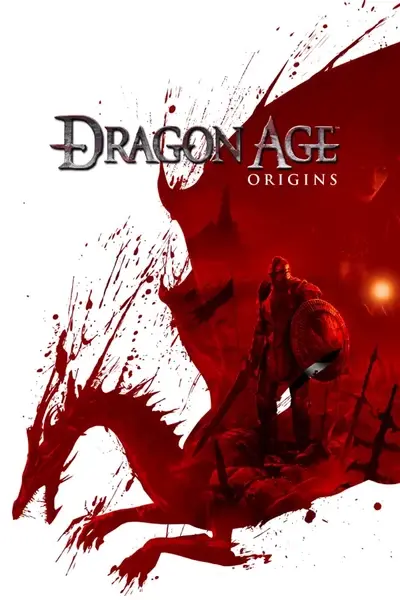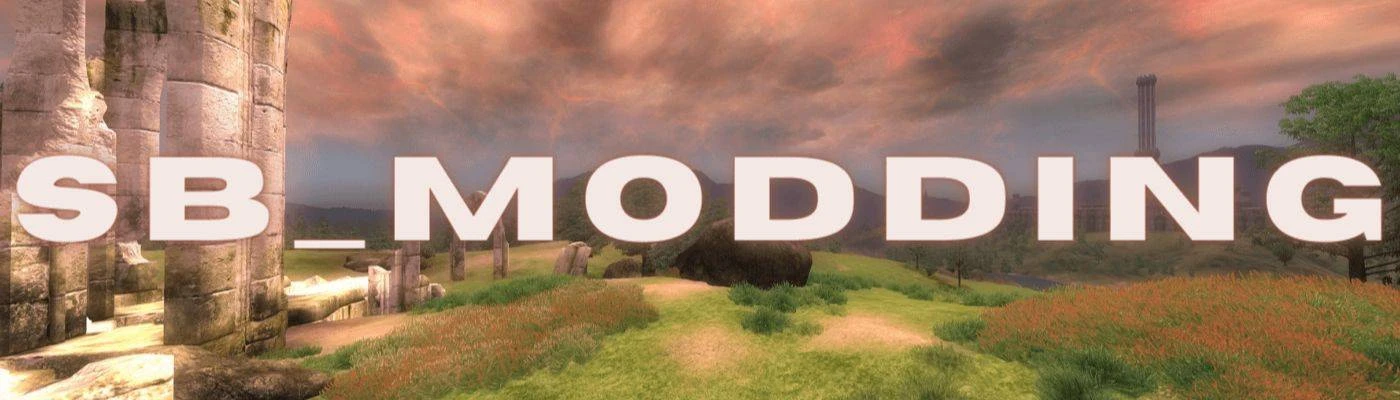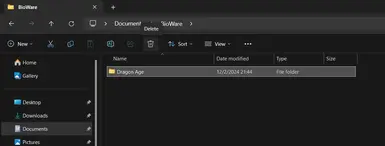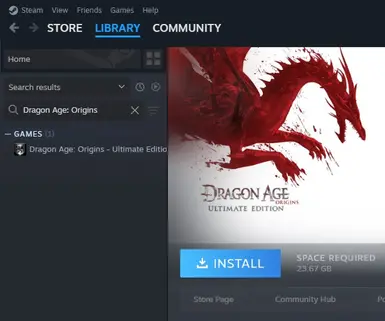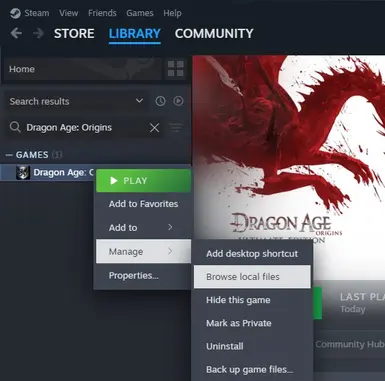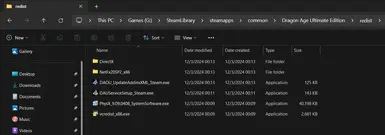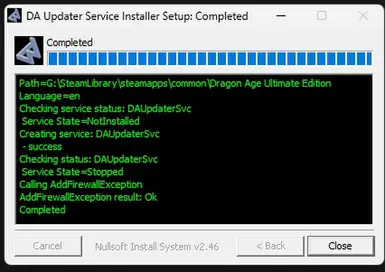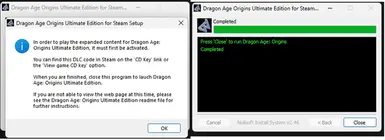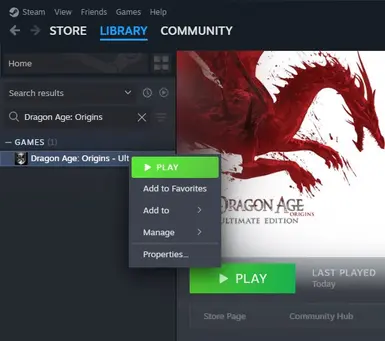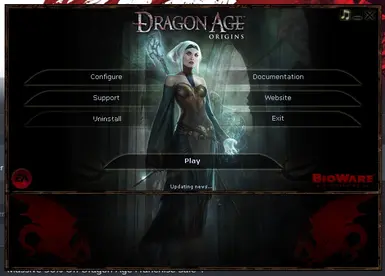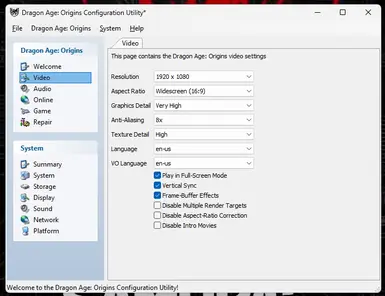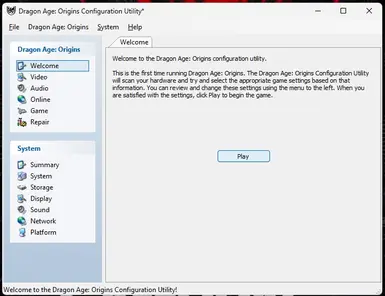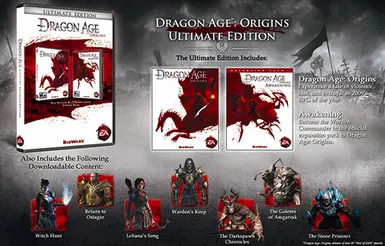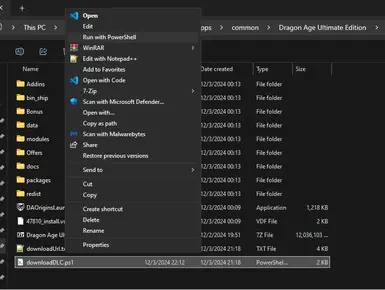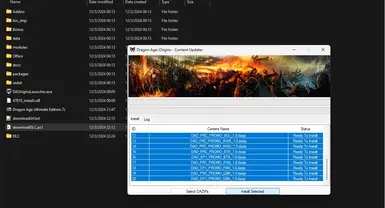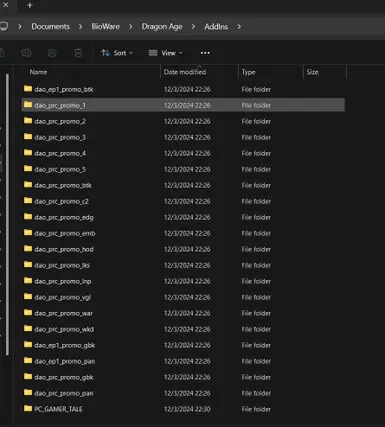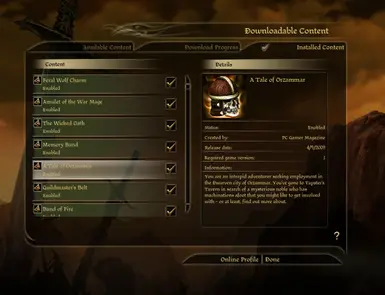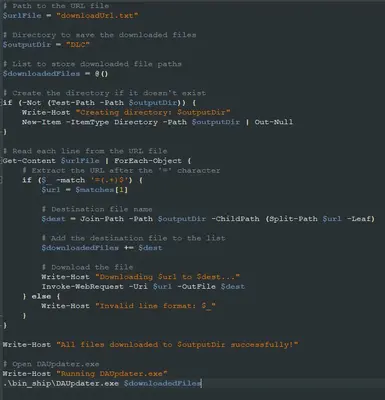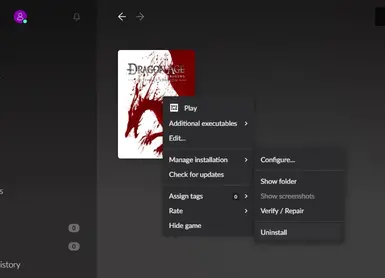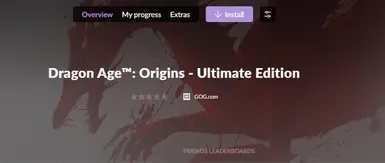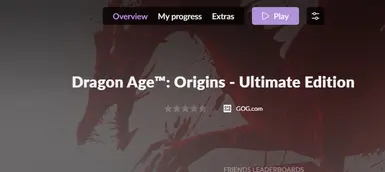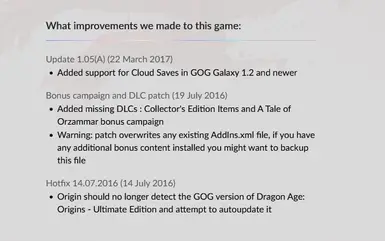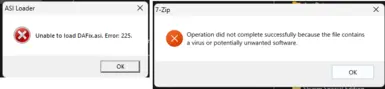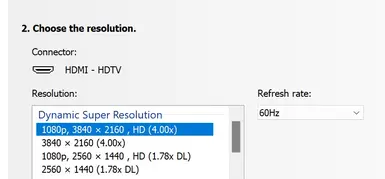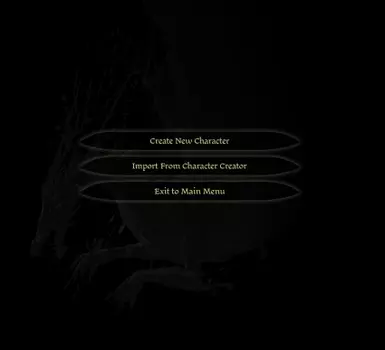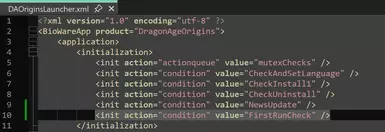About this mod
Complete guide for a clean and stable DAO - Ultimate Edition install with all DLC and promotional items.
- Permissions and credits
- Changelogs
Dragon Age: Origins is a relatively old game at this point in time (..ahem, 2009 👴).
There are many guides out there for setting up the game on modern PC's...
Here is just my effort at making an easy to follow guide that will act as a "one-stop shop" for getting the most stable setup.
For this guide it's recommended to install (tbh I would recommend these to any Windows user):
*Note: There are links to external sites throughout this guide. If ever uncertain; just hover over the link before clicking to show the destination in your browser (bottom left).
This guide assumes:
- A relatively modern PC running Windows 10 or Windows 11.
- A purchased copy of the most up to date version of the game.
- An unbridled passion for thoroughly reading instructions.
If choosing where to buy from; GOG is probably the most complete version out of the box, but really it's personal preference.
Should take about ~30 mins with decent download speed.
Welcome (queue Jurassic Park music), to...
Step 00 - Uninstall DAO from your PC
Step 01 - Install DAO to your PC
Step 02 - Installing DLC
Step 03 - Making DAO Large Address Aware
Step 04 - DXVK (Vulkan)
Step 05 - DAFix (4K)
Step 06 - Optional Tweaks
Step 07 - Troubleshooting
Step 08 - Extra Goodies
Step 09 - Installing Mods
Step 10 - (Advanced) Tools for Modding
Step 00 - Uninstall DAO from your PC:
- This will ensure starting with a clean install.
- Skip this if the game is not currently installed on your machine.
Steam instructions:
- Uninstall DAO from your Steam Library. ( Right click > Manage > Uninstall )
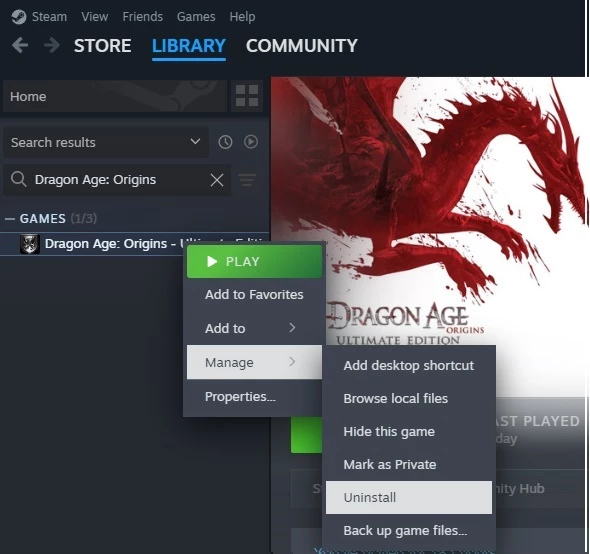
- Delete the Dragon Age folder from: C:\Users\%username%\Documents\BioWare\Dragon Age
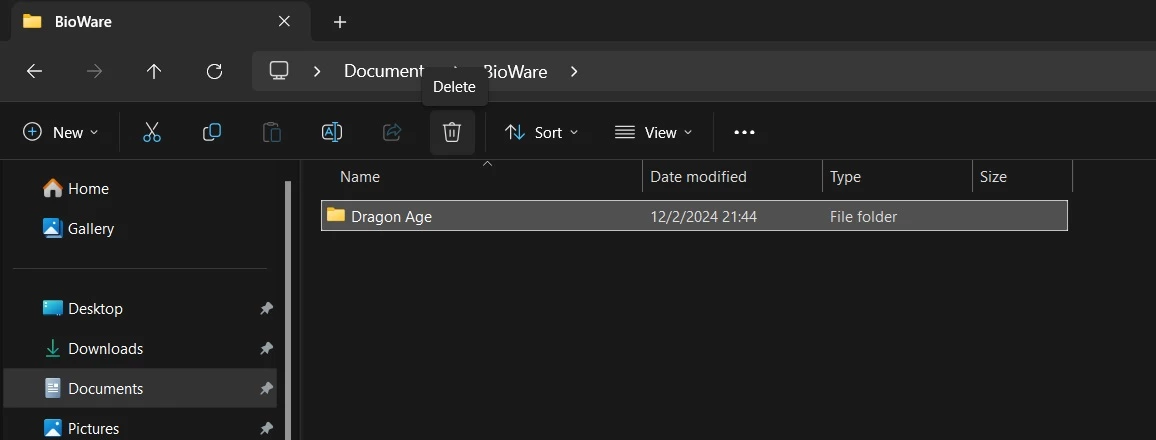
- Restart your PC.
GOG instructions:
- Uninstall DAO via GOG Galaxy. ( Installed > Right Click - DAO > Manage Installation > Uninstall )
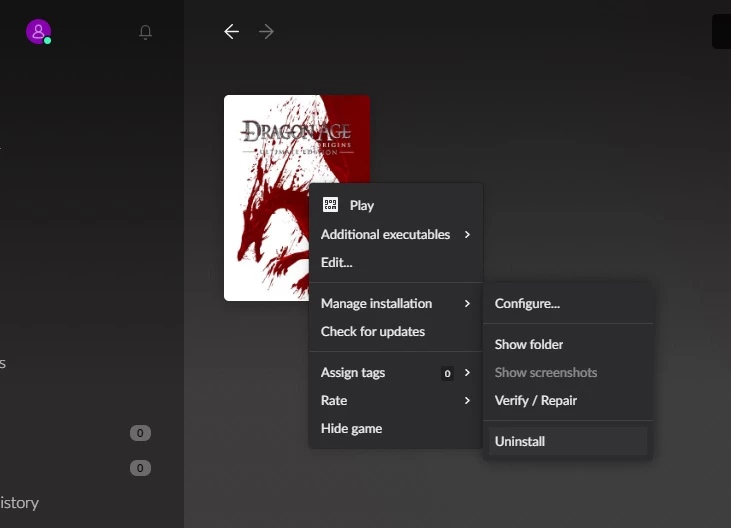
- Delete the Dragon Age folder from: C:\Users\%username%\Documents\BioWare\Dragon Age
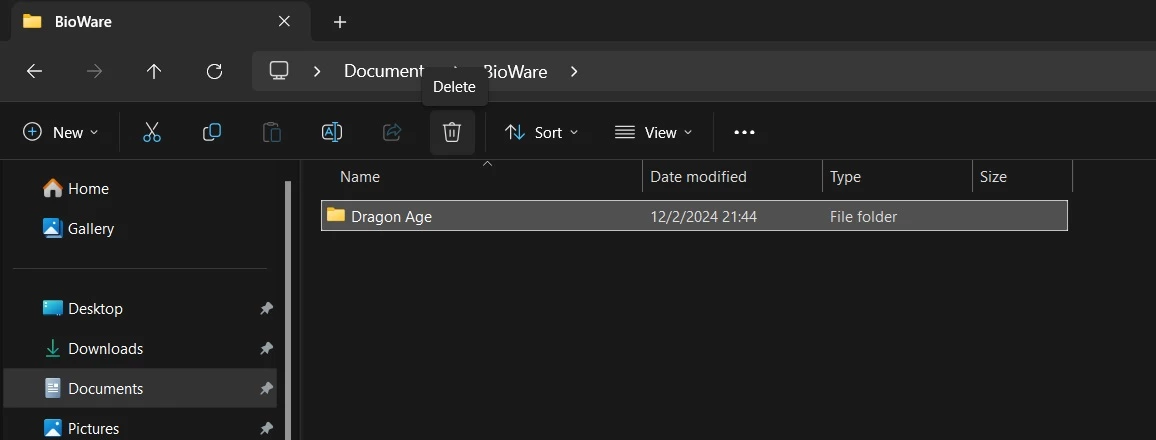
- Restart your PC.
Step 01 - Install DAO to your PC:
Confirm that your PC meets the MINIMUM SYSTEM REQUIREMENTS:
(Hint: It probably does.)
MINIMUM:
OS *: Windows XP (SP3) or Windows Vista (SP1) or Windows 7
Processor: Intel Core 2 Single 1.6 Ghz Processor (or equivalent) or AMD 64 2.0 GHz Processor (or equivalent)
Memory: 1GB (1.5 GB Vista and Windows 7)
Graphics: ATI Radeon X850 256MB or NVIDIA GeForce 6600 GT 128MB or greater (Windows Vista: Radeon X1550 256 MB or NVidia GeForce 7600GT 256MB)
DirectX®: DirectX (November 2007)
Hard Drive: 20 GB HD space
Sound: Direct X Compatible Sound Card
RECOMMENDED:
OS *: Windows XP (SP3) or Windows Vista (SP1) or Windows 7
Processor: Intel Core 2 Duo 2.4 Ghz or AMD Phenom II X2 Dual-Core 2.7 Ghz Processor or equivalent
Memory: 2 GB (3GB Vista and Windows 7)
Graphics: ATI 3850 512 MB or NVidia 8800GTS 512MB or greater
DirectX®: DirectX (November 2007)
Hard Drive: 20 GB HD space
Sound: Direct X Compatible Sound Card
*: Original OS recommendation is outdated. This guide is based on Windows 10/Windows 11.
Steam instructions:
- Install DAO from your Steam Library ( Right click > Install )
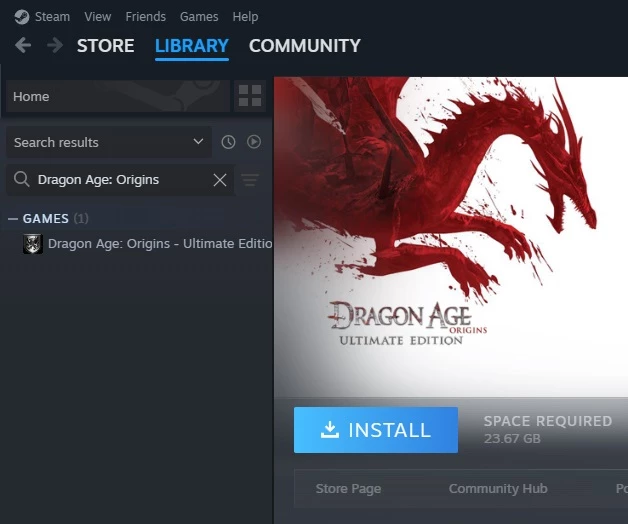
- Go to your chosen DAO - Ultimate Edition install directory ( Right click > Manage > Browse Local Files).
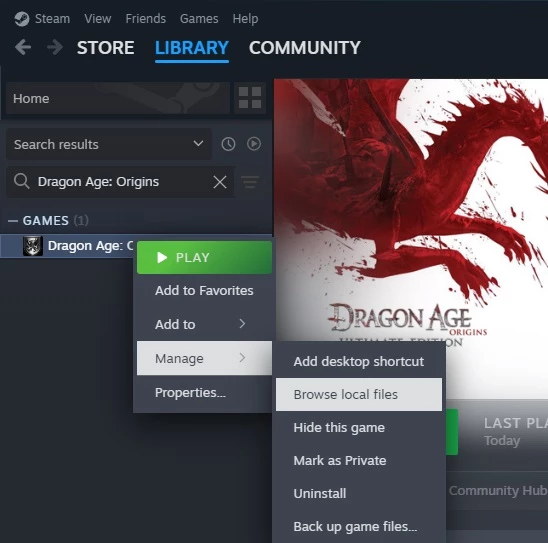
- Navigate <your DAO install directory>/redist directory, note the update tools here...
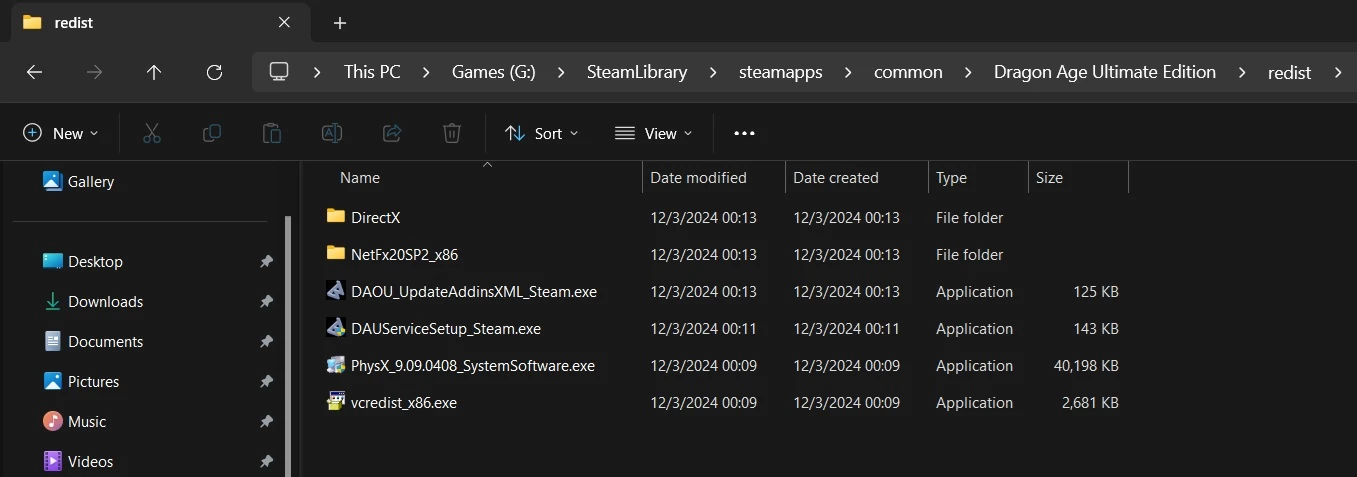
- Firstly, run DAO from your Steam Library to confirm install was successful and register the game.
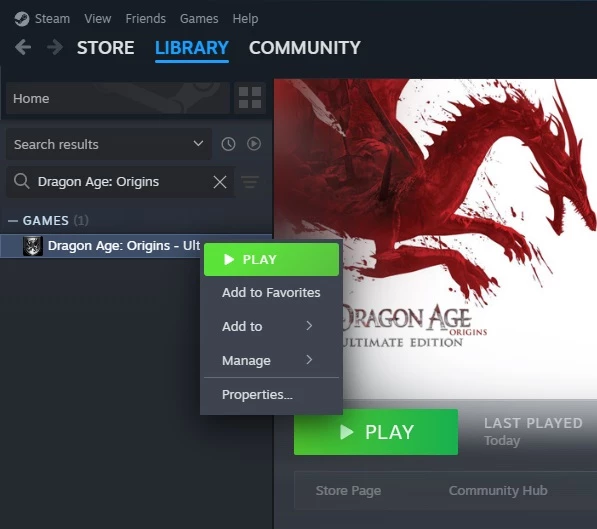
- This pop-up may appear on game launch (If not, can right click and open the file called "DAUServiceSetup_Steam.exe"). Click Close when complete.
- This may ask you to create a firewall exception so that the game can access Bioware servers.
- This will also attempt to start the DAO updater service.
- Likely no longer working as Bioware servers are down; but it's harmless either way.
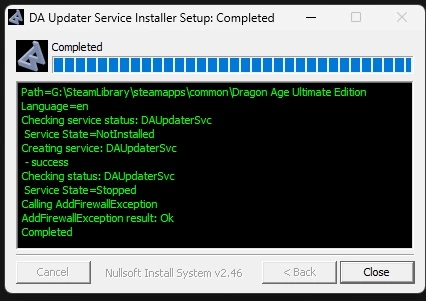
- This pop-up may also appear (If not, can right click and open the file called "DAOU_UpdateAddinsXML_Steam.exe".Click OK). Click Close when complete.
- This is required to activate the DLC content that is bundled with the DAO - Ultimate Edition.
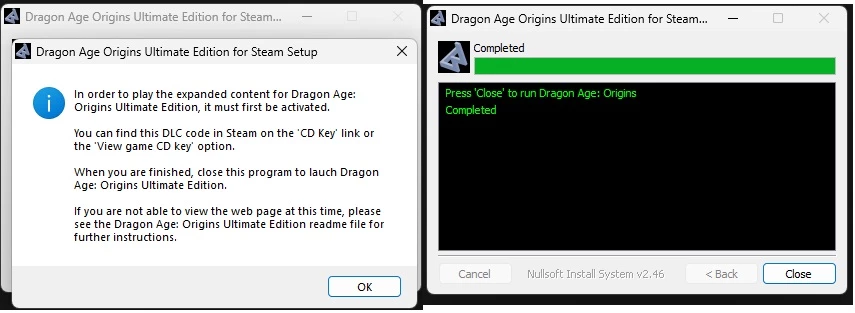
- This is required to activate the DLC content that is bundled with the DAO - Ultimate Edition.
- Click Play again on the DAO Launcher
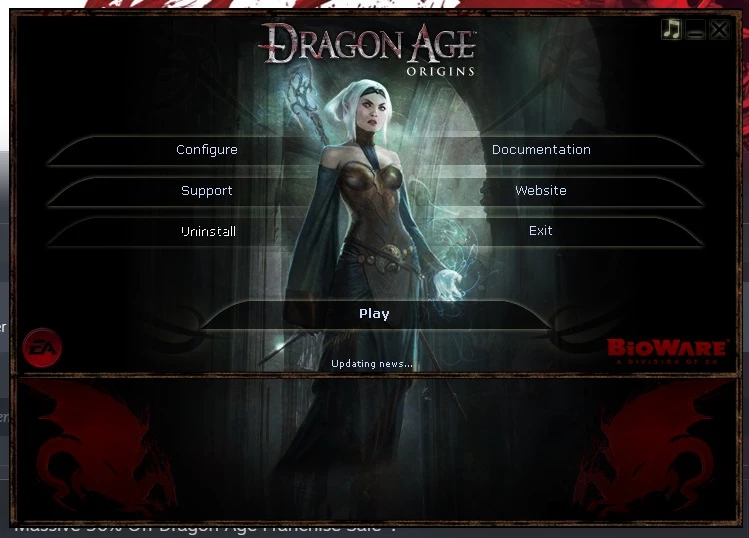
- Set your desired video settings.
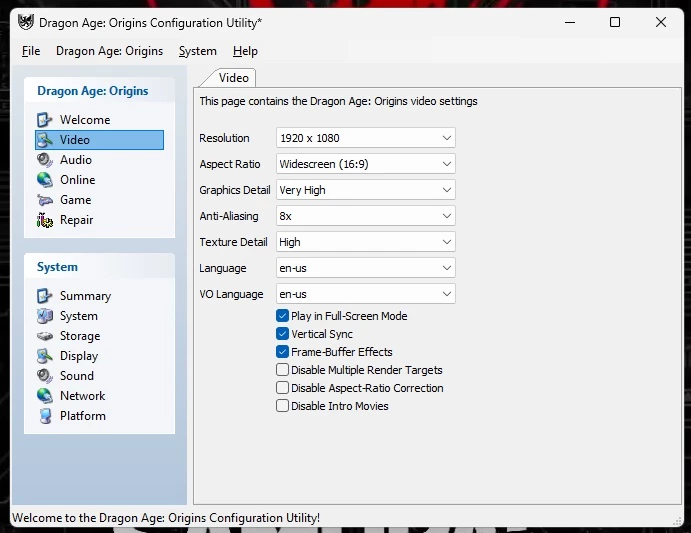
- Click Play one more time.
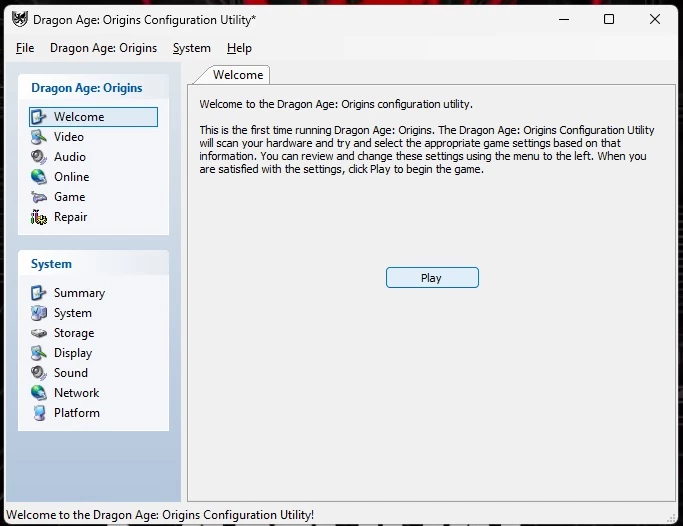
- If the game launches successfully move on to "Step 02 - Installing DLC"; else look at "Step 05 - Troubleshooting".
GOG instructions:
- Install DAO from GOG Galaxy ( Owned Games > Dragon Age Origins > Install )
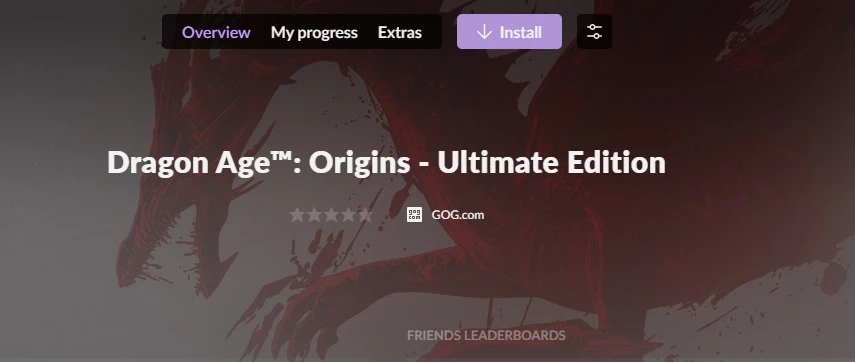
- Run DAO from GOG Galaxy
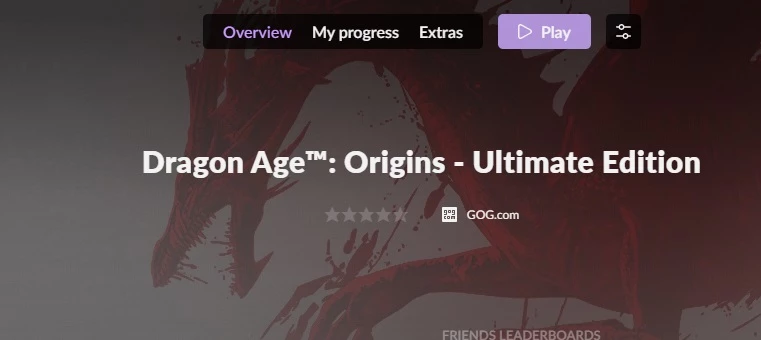
- Click Play again on the DAO Launcher
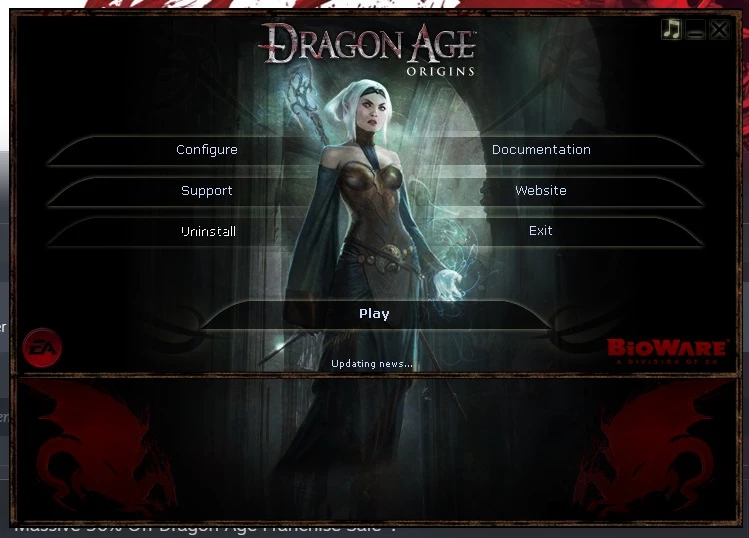
- Set your desired video settings(for resolutions above 1080p, check out "Step 05 - FORK IT!" later in the guide).
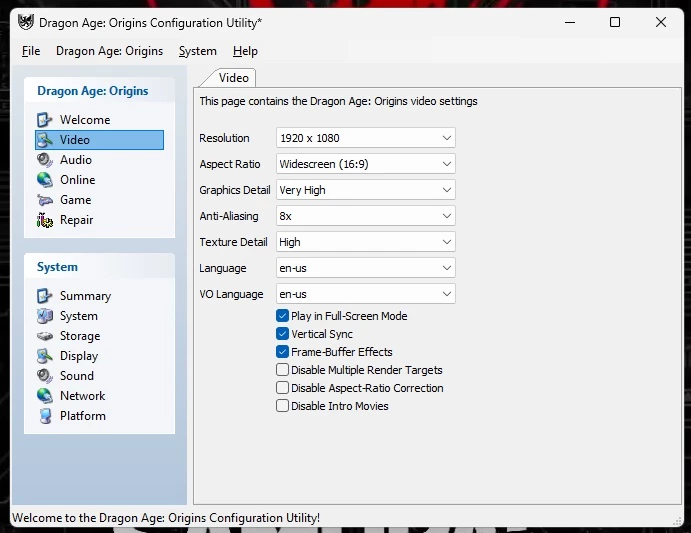
- Click Play one more time.
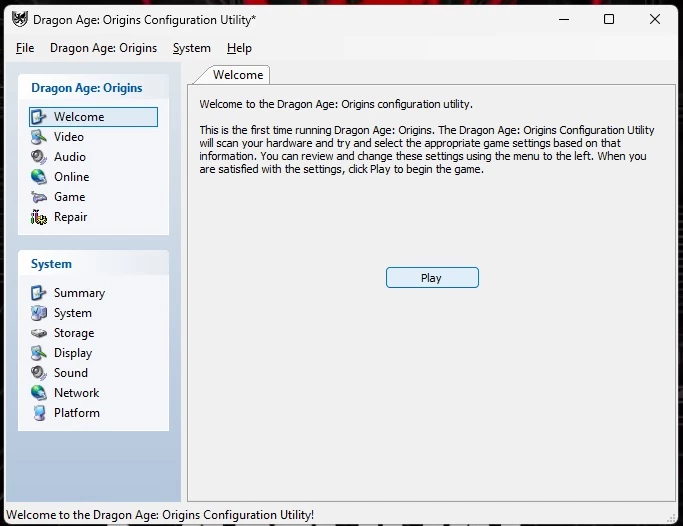
- If the game launches successfully move on to "Step 02 - Installing DLC"; else look at "Step 06 - Troubleshooting".
Step 02 - Installing DLC:
Following it's release; Dragon Age: Origins has had a lot of extra downloadable content made available via digital stores and promotional events.
Much of this is included in the Ultimate Edition, but not all. We want to get the whole package!
For Reference:
Dragon Age Wiki - The best source of information for Dragon Age Origins extended content.
Dragon Age: Origins - Awakening.
Dragon Age: Origins - Downloadable content.
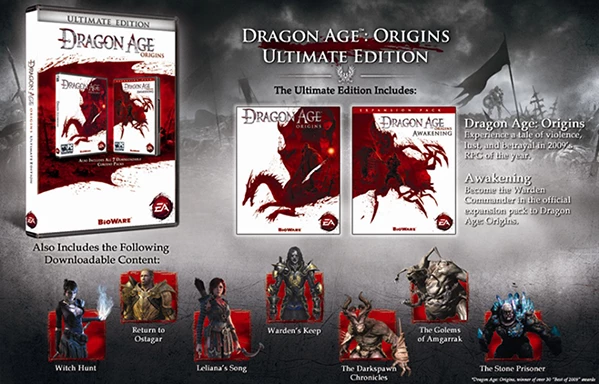
The Dragon Age: Origins - Ultimate Edition comes with the following content:
Dragon Age: Origins - Awakening Expansion Pack
DAO_PRC_CP_1 - Return to Ostagar
DAO_PRC_CP_2 - The Stone Prisoner
DAO_PRC_CP_3 - Feastday Gifts (for Origins)
DAO_PRC_CP_7 - Feastday Pranks (for Origins)
DAO_PRC_DRK - The Darkspawn Chronicles
DAO_PRC_DRK_DAO - Blightblood (for Origins)
DAO_PRC_DRK_EP1 - Blightblood (for Awakening)
DAO_PRC_GIB - The Golems of Amgarrak
DAO_PRC_GIB_DAO - Golems Might (for Origins)
DAO_PRC_GIB_EP1 - Golems Might (for Awakening)
DAO_PRC_LEL - Leliana's Song
DAO_PRC_LEL_DAO - Battledress of the Provocateur (for Origins)
DAO_PRC_LEL_EP1 - Battledress of the Provocateur (for Awakening)
DAO_PRC_NRX_1 - Warden's Keep
DAO_PRC_PROMO_ME - Blood Dragon Armor
DAO_PRC_STR - Witch Hunt
DAO_PRC_STR_DAO - Witchcraft (for Origins)
DAO_PRC_STR_EP1 - Witchcraft (for Awakening)
The remaining promotional DLC can be manually downloaded (easy script available):
A Tale of Orzammar - PC Gamer Promotional campaign
DAO_PRC_PROMO_1 - Memory Band
DAO_PRC_PROMO_2 - Feral Wolf Charm
DAO_PRC_PROMO_3 - Guildmaster's Belt
DAO_PRC_PROMO_4 - Band of Fire
DAO_PRC_PROMO_5 - Dalish Promise Ring
DAO_PRC_PROMO_C2 - CE Bergen's Honor, Grimoire of the Frozen Wastes, Final Reason
DAO_PRC_PROMO_EDG - The Edge
DAO_PRC_PROMO_EMB - Embri's Many Pockets
DAO_PRC_PROMO_HOD - Helm of the Deep
DAO_PRC_PROMO_LKS - The Lucky Stone
DAO_PRC_PROMO_LNP - The Lion's Paw
DAO_PRC_PROMO_VGL - Mark of Vigilance
DAO_PRC_PROMO_WAR - Amulet of the War Mage
DAO_PRC_PROMO_WKD - The Wicked Oath
DAO_PRC_PROMO_BTK - Bulwark of the True King (for Origins)
DAO_EP1_PROMO_BTK - Bulwark of the True King (for Awakening)
DAO_PRC_PROMO_PAN - Pearl of the Anointed (for Origins)
DAO_EP1_PROMO_PAN - Pearl of the Anointed (for Awakening)
DAO_PRC_PROMO_GBK - Bregan's Bow (for Origins)
DAO_EP1_PROMO_GBK - Bregan's Bow (for Awakening)
Steam instructions:
- Download the file from this Nexus page called downloadDLC.zip
- Extract the contents of the zip file (downloadDLC.ps1, downloadUrl.txt) to your dragon age install directory (where "DAOriginsLauncher.exe" is located).
- Run "downloadDLC.ps1" using windows PowerShell.
- To do this right click the file and then click "Run with PowerShell".
- Script text can be seen below, for peace of mind.
Spoiler:Show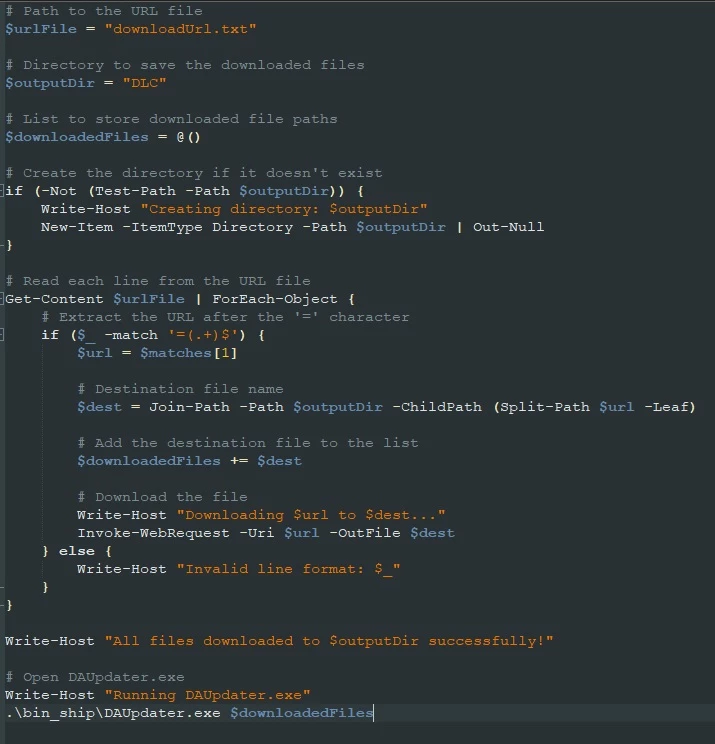
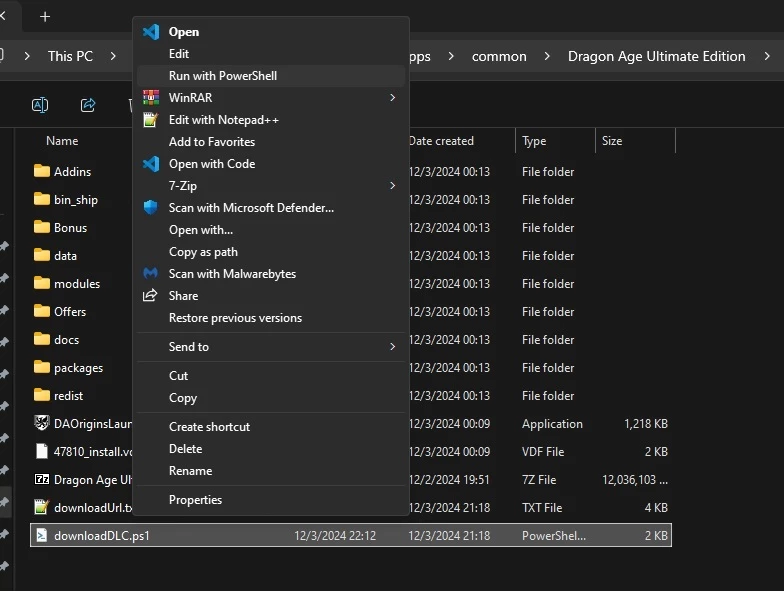
- The script will download each missing DLC file from the web URLs listed in downloadUrl.txt to a folder called DLC.
- When all files are fully downloaded, the script will launch bin_ship/DAUpdater.exe to install the DLC content.
- PowerShell no working?? See below..Spoiler:Show
It's possible that PowerShell does not have permissions to run scripts on your Windows PC.- Option A:Follow this advice on SuperUser.com > How to enable execution of PowerShell scripts?
- Option B: Perform the downloads manually:
- Open "downloadUrl.txt" and follow each download link in turn.
- Create a DLC folder in your DAO install directory and move all the completed downloads to this folder.
- From the DAO install directory; go to the bin_ship folder and right click the file "DAUpdater.exe", choose Create Shortcut.
- Move "DAUpdater.exe - Shortcut" to your newly created DLC folder with all the file downloads.
- Hi-light all the downloaded files and drag and drop them all at once onto "DAUpdater.exe - Shortcut".
- Click the first file at id 0, then scroll down to shift-click the bottom file at id 20, so all files are hi-lighted, then click "Install Selected"
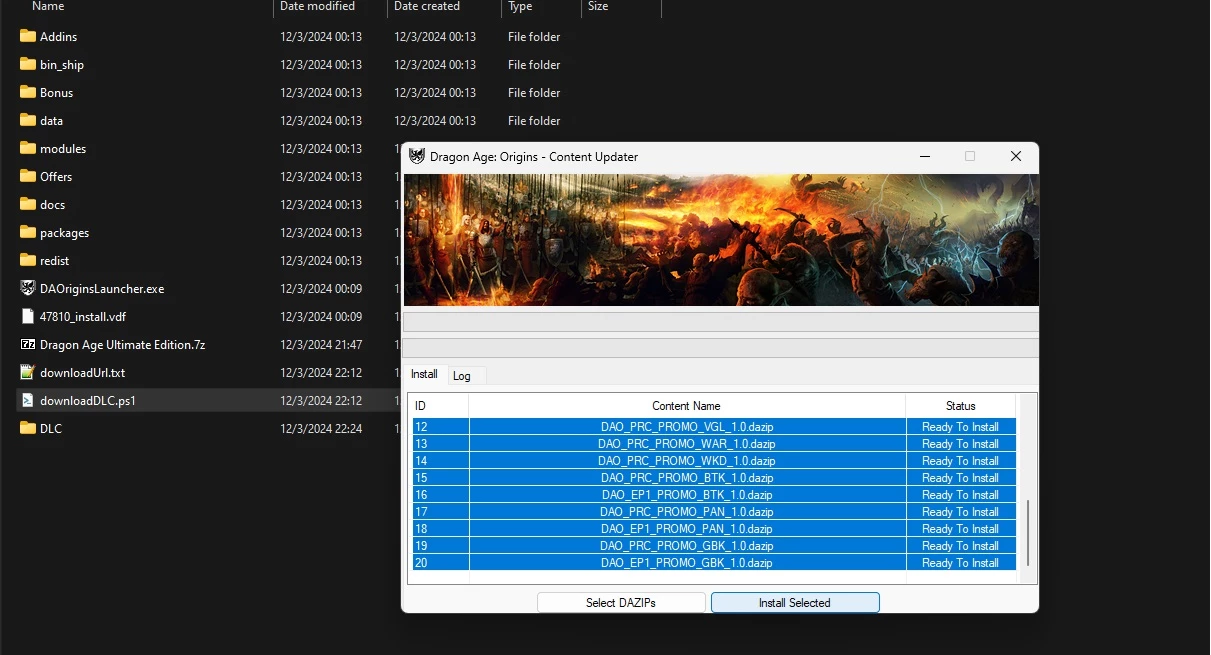
- Check the Status of each dazip file is installed. If it shows error, there may be an issue with the downloaded file.
- Sometimes A Tale of Orzammar fails to download fully; something to do with Mediafire... Try to manually re-download any broken files using the Url links in downloadUrl.txt.
- Verify the file installs by going to C:\Users\%username%\Documents\BioWare\Dragon Age\AddIns
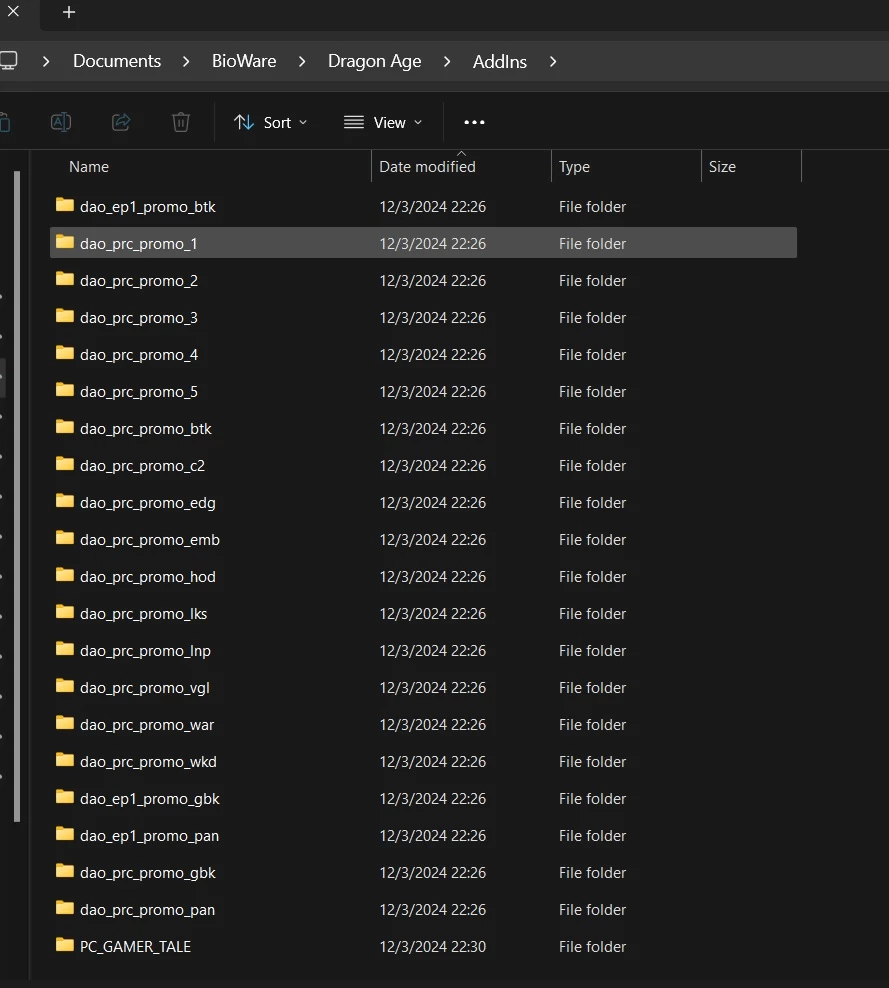
- Launch the game from your Steam Library
- All of the installed DLC should now be visible in game via Main menu > Downloadable Content > Installed Content
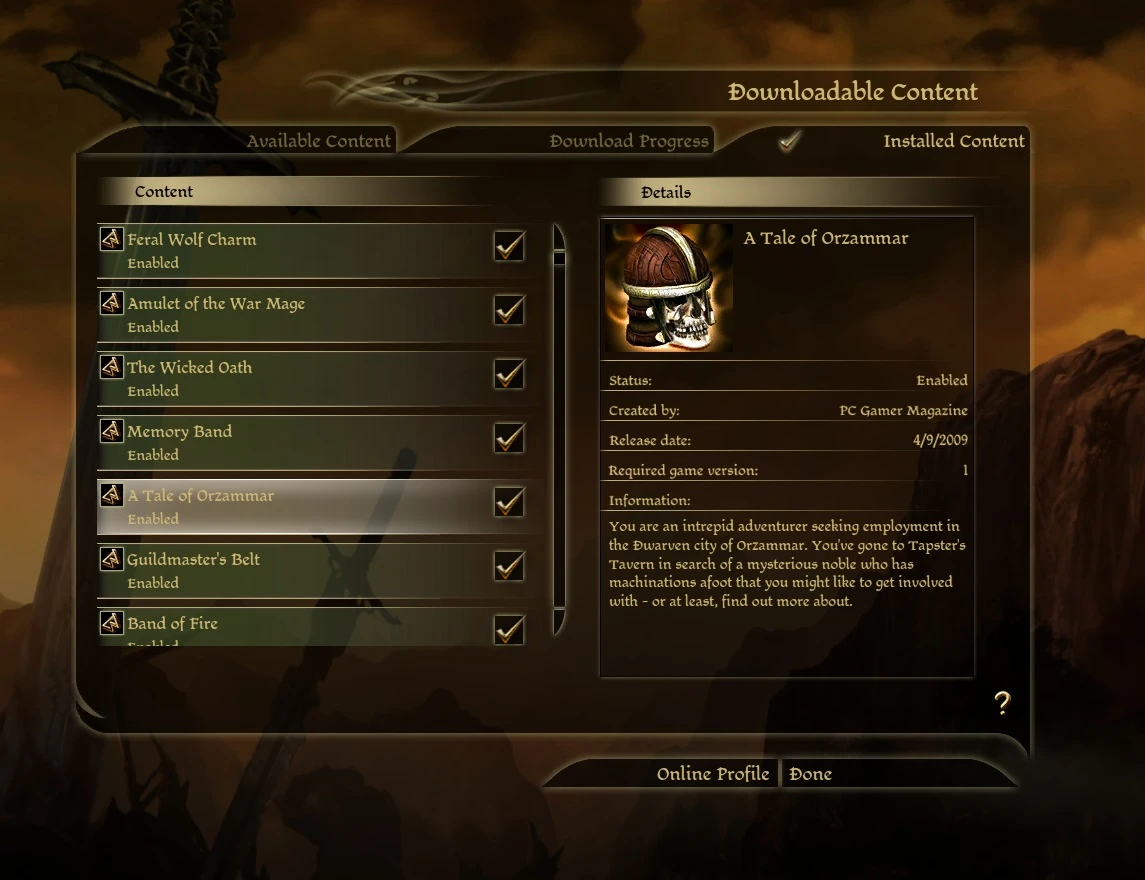
- Move the contents of your C:\Users\%username%\Documents\BioWare\Dragon Age\AddIns directory to your DAO game install Addins directory instead.
- It's also a good idea to back-up the files "AddIns.xml" and "offer.xml" from your C:\Users\%username%\Documents\BioWare\Dragon Age\Settings directory.
- Delete C:\Users\%username%\Documents\BioWare\Dragon Age\Packages\Core\Data\PC_GAMER_TALE_package.erf (don't worry, it's empty).
- It's now safe to delete the DLC folder (or to back-up somewhere), "downloadUrl.txt", and "downloadDLC.ps1" from the DAO install directory.
GOG instructions:
- Applaud GOG! They have kindly included all of the extra promotional DLC with their version of Dragon Age: Origins - Ultimate Edition
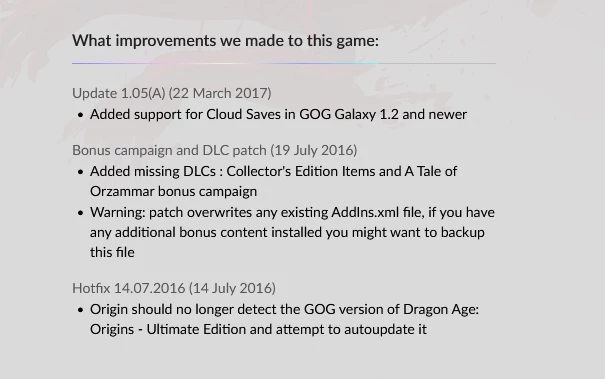
- Verify the file installs by going to your DAO install directory > Addins folder. e.g, C:\GOG Galaxy\Games\Dragon Age Origins\AddIns
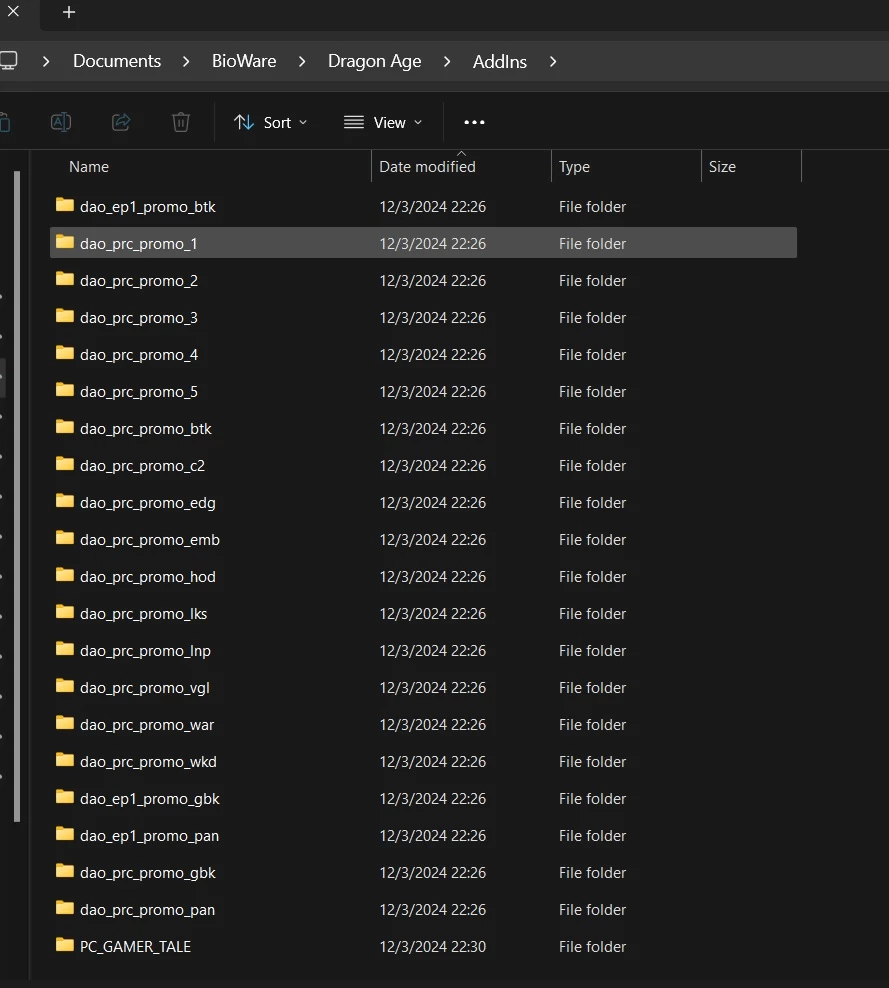
- Launch the game from GOG Galaxy
- All of the installed DLC should now be visible in game via Main menu > Downloadable Content > Installed Content
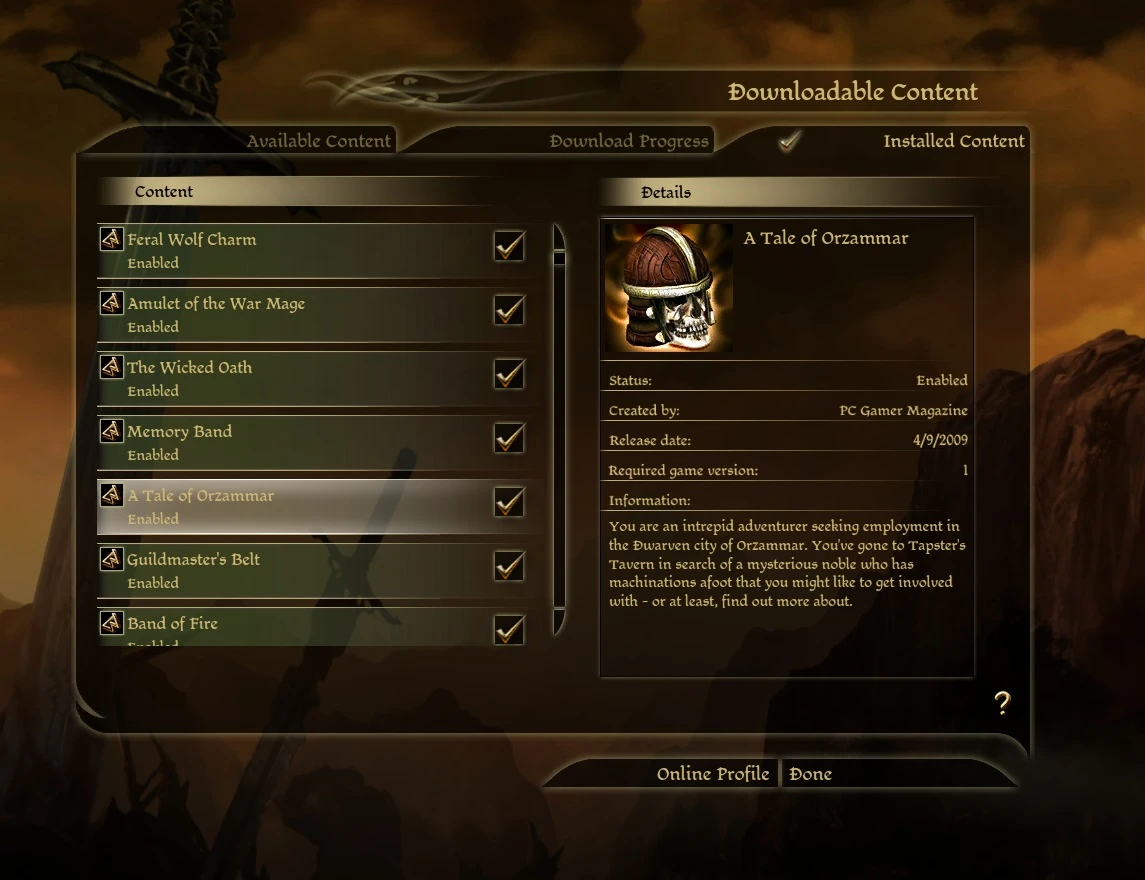
Step 03 - Making DAO Large Address Aware:
When Dragon Age: Origins was first released it was built to run on operating systems aimed at x86 (32bit) processors.
However; since that time operating systems like modern day Windows have advanced to take advantage of x64 (64bit) processing.
This allows contemporary 64bit applications to take advantage of increased memory utilization.
For DAO's executable to take advantage of this extra memory utilization it must be patched to be made aware of the extra memory addresses available.
Read up on Difference Between x64 and x86 Architecture..
(This topic may come up again when playing older games.)
Steam instructions:
I have prepared a pre-patched copy of DAOrigins.exe, that can be installed using the following steps:
- Download the file from this Nexus page called patchedDAOrigins.exe.zip
- This contains a copy of DAOrigins.exe that has been pre-patched to be "large address aware".
- Extract the DAOrigins.exe file to <your DAO install directory>/bin_ship folder, overwriting the old file when prompted.
- Launch the game to test that all is working as expected.
GOG instructions:
The most recent GOG version of Dragon Age: Origins - Ultimate Edition now has this fix included.
Step 04 - DXVK (Vulkan):
DirectX and Vulkan are both graphics APIs. Put simply; they act as a translator between 3D applications and your computers graphics card.
Dragon Age: Origins was built for DirectX:9, while modern games are currently up to directX:12.
Vulkan is a more modern and open standard graphics API, comparable to Microsoft's directX:12.
DXVK is essentially a library to translate directX commands to Vulkan commands, and has compatibility for older directX versions too.
Thanks DXVK Team!
DXVK has some options that can help to optimize the graphics API calls made by DAO and also provide improved memory management, making the game more stable.
More detail below:
DAO's game engine (Eclipse) has a well reported "memory leak" issue.
Ideal behaviour; reserve some memory, perform some task, release the reserved memory when task is complete.
DAO behaviour;reserve some meomory, perform some task, hold on to the reserved memory when task is complete.
This only happens with some tasks the game performs and may not be noticeable right away...
But over a long, full, playthrough memory usage will gradually increase.
You may see longer loading screens, and sometimes even crashes.
This can become even more apparent with a heavily modded game, loading a lot of extra files, scripts etc.
(Remember as a 32bit game, even with the LAA 4GB patch, the game has a ceiling of 4GB of memory.)
DXVK's improved memory management helps to alleviate this somewhat.
You may not see huge, dramatic changes, just a small improvement at zero cost.
The caveat is that it requires a modern graphics card that has built in Vulkan compatibility.
Instructions:
- Confirm Vulkan compatibility for your graphics card:Spoiler:Show
- For Windows users, you can use the DirectX Diagnostic Tool.
- Press the Windows key + R, type
dxdiagand press enter. - In the Display tab, your GPU model will be listed under "Name".
- Find your graphics device in the list here.
- Download the most recent version of DXVK here (dxvk-X.X.X.tar.gz).
- Open the downloaded file (using 7zip) and navigate to the "x32" folder.
- Drag and drop the file "d3d9.dll" to <your DAO install directory>/bin_ship folder.
- Press the Windows key + R, type
notepadand press enter. - Copy and paste the following lines:Spoiler:Show
d3d9.cachedDynamicBuffers = True
d3d9.seamlessCubes = True
d3d9.countLosableResources = True
dxvk.hud = 0 - Click File > Save As; go to the same <your DAO install directory>/bin_ship folder, and save as File name "dxvk.conf".
- Launch the game to test that all is working as expected.
- To be extra certain DXVK is working, you can enable the in-game HUD from your "dxvk.conf":
dxvk.hud = 1,scale=2 - DXVK can be tricky on windows. If the game has trouble starting up:Spoiler:Show
- Ensure that any in-game overlays are disabled, eg. Steam overlay, NVIDIA overlay EA overlay.
- If problems persist; delete "d3d9.dll" and "dxvk.conf" from <your DAO install directory>/bin_ship folder.
Step 05 - DAFix (4k):
For those who want to run the game in 4k (3840x2160) or 2k (2560x1440) resolution, this can result in issues with the game HUD being really really tiny...
Lyall's DAFix is a relatively new utility.
It's features include:
- Borderless windowed mode (meh).
- Improved draw distances (nice).
- Ultrawide dialogue ui support (very nice).
- HUD Scaling (ding ding ding!)
Thanks Lyall!
For those playing on 1080p, this may still be worth installing. Especially if using Nvidia's "Dynamic Super Resolution" scaling.
(Nvidia Control Panel > Display > Change Resolution)
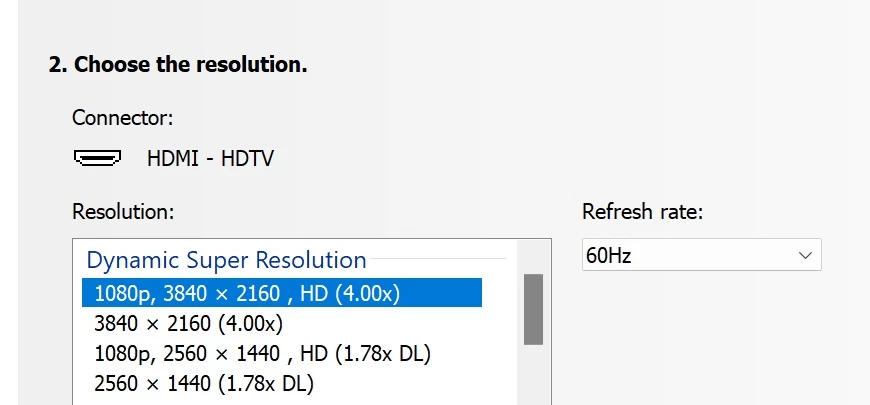
Instructions:
- Download the latest release from the above link.
- Extract the contents of the bin_ship folder to your <your DAO install directory>/bin_ship folder.
- Open the file "DAFix.ini via notepad.
- Under [HUD Scale] edit the following settings:
Scale = 0.45
(NOTE:This worked best for me, but you may scale to your preference; lower value = bigger HUD). - The file "DAFix.asi" may trigger a false positive alert (Trojan:Win32/Wacatac.H!ml) with Windows Defender and the file will be quarantined.
(NOTE:The file is not harmful or malicious. I believe Lyall is currently working on getting this white listed from Windows Defender.)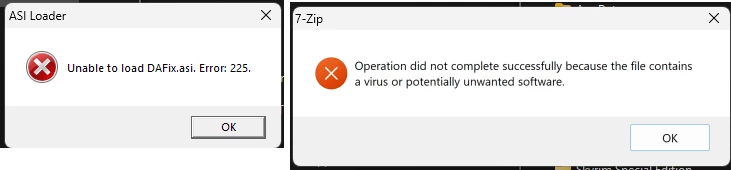
- If a warning is triggered when trying to extract the file, or when launching the game, you can restore the file with these steps:Spoiler:Show
- Press the Windows key + R, type
windowsdefender:and press enter. - Go to "Protection history"
- Find the most recent quarantined threath and verify it is the file "DAFix.asi" (or DAFix_vX.X.X.zip)
- Click "Actions" and then click "Restore"
One of the features of DAFix is to allow "borderless" display when playing in windowed mode.
This is a popular option for a lot of games, however; for DAO I do not recommend for three reasons:- When alt tabbing to other windows and back, the games UI gets messed up and off-centered.
- The "Frame Buffer Effects" post processing graphics setting seems to require fullscreen mode.
- Edge scrolling with the mouse no longer works if you use multiple displays.
- Press the Windows key + R, type
At this point in time, assuming all has gone well so far, it's a good idea to back-up your game install folder.
Just right click your game folder and select 7zip > Add to Archive...
This way you can easily refresh your install if anything happens.
Step 06 - Optional Tweaks:
- Skip the launcher menu:Spoiler:Show
- Navigate to <your DAO install directory>/data.
- Open this file in Notepad++ - "DAOriginsLauncher.xml".
- Find the line that reads: <init action="condition" value="NewsUpdate" /> (~line 9).
- Directly after this line paste in the following: <init action="condition" value="FirstRunCheck" /> and save the file.
- Now after the first time, the game should start immediately and bypass the launcher menu.
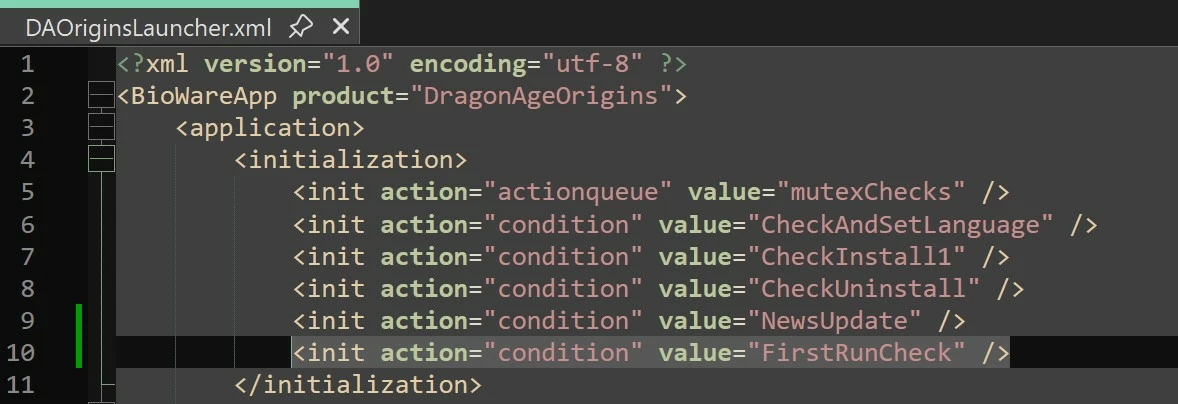
- Enable the developer console:Spoiler:Show
- Navigate to <your DAO install directory>/data.
- Open this file in Notepad++ - "DAOriginsLauncher.xml".
- Find the line that reads: <true action="execute" file="${BINARIES_DIR}\DAOrigins.exe" path="${BINARIES_DIR}" autoquit="true" /> (~line 184/185).
- Overwrite this same line with: <true action="execute" file="${BINARIES_DIR}\DAOrigins.exe" path="${BINARIES_DIR}" arguments="-enabledeveloperconsole;" autoquit="true" /> and save the file.
- Install the missing fonts.erf file (Bioware forgot it) to <your DAO install directory>/packages/core/data/, so that console input is visible.
- Now the developer console can be accessed in game by pressing the ` or ~ key (left of the 1 key).

Step 07 - Troubleshooting:
Something, something, d3dx9, DirectX Error...
Something, something, PhysX Error...
- Ensure the following are installed:
- NVIDIA PhysX System Software
- NVIDIA PhysX Legacy System Software
- Restart your PC.
pcgamingwiki; awesome resource for making old games work.
Step 08 - Extra Goodies:
Dragon Age: Origins - Character Creator:
Bioware first released the standalone Dragon Age:Origins - Character Creator module, in aticipation of the main game.
- A stripped down version of the game that ony allows access to the character creation menu.
- Downoad the character creator from the Bioware servers here.
- Simply run the installer "DragonAgeOriginsCharacterCreator_en.exe" and follow the instructions.
- This can be used to create character presets that can later be imported into the main game.
- Settings file will be found at C:\Users\%username%\Documents\BioWare\Dragon Age\Settings\DAOCharacterCreator.ini.
- Technically DXVK can also be installed for this, but not necessary...
- Characters you create will be saved to C:\Users\%username%\Documents\BioWare\Dragon Age\Pre-release Characters.
- When launching a new game of DA:O you will now have the option to import a pre-made character.
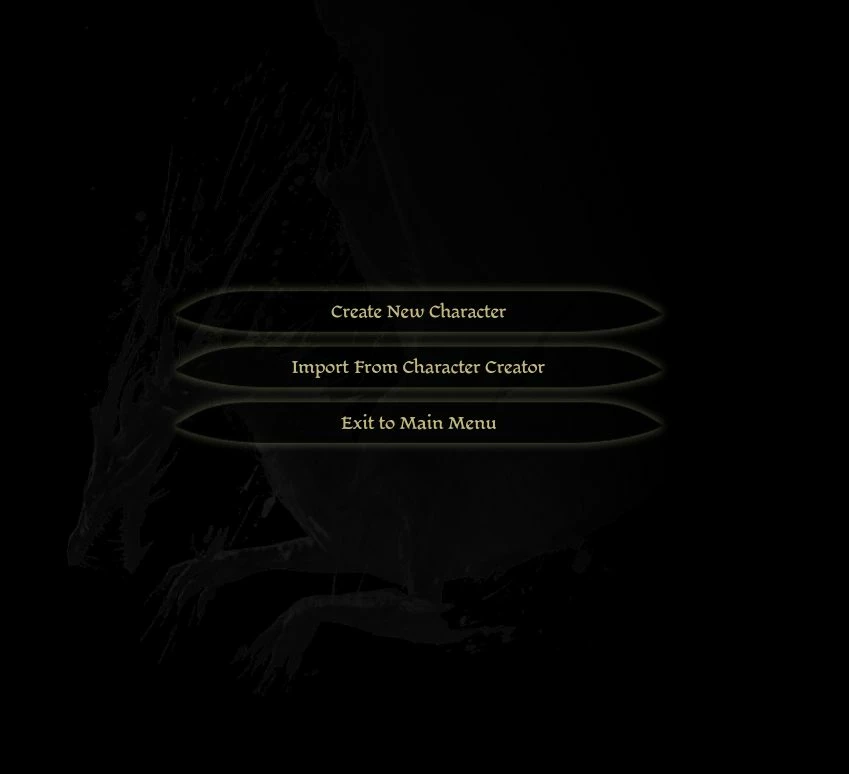
Dragon Age: Origins - Ultimate Edition - Prima E-Guide:
This was the Prima official e-guide for DA:O. Now these are no longer hosted by Prima, but I found a pdf copy. It has some extensive info on characters, quests, maps, etc. as wll as some interesting developer interviews and concept art. Get it here
Dragon Age: Origins - Ultimate Edition - Manual:
This is the official PC game manual for DA:O Ultimate Edition. I think the the GOG version includes this, but not the Steam version... Get it here
*Note: From here on is a WIP and may be moved to a separate guide...
Step 09 - Modding Basics:
Make everything more better!
The main types of mods you will encounter are dazip files and overrides.
Question: Is this mod adding new content OR is this mod changing something that already exists in game?
DAZIP files:
Mods adding new content are packaged in archive files called fileName.dazip.
The game needs to know a file exists in order to load it...
Therefore; these dazip files generally contain a manifest.xml; a list of the new content.
As you would have seen from installing the official DLC earlier, dazip files can be installed using "DAUpdater.exe"
When installed, "DAUpdater.exe" will move the dazip contents to the apropriate location in:
C:\Users\%username%\Documents\BioWare\Dragon Age\packages
OR
C:\Users\%username%\Documents\BioWare\Dragon Age\Addins
and it will update the C:\Users\%username%\Documents\BioWare\Dragon Age\Settings\Addins.xml with the contents of the mod manifest.xml
The Override folder:
Location: C:\Users\%username%\Documents\BioWare\Dragon Age\packages\core\override
How the override folder works:
When DAO wants to load a file:
eg. ..\Dragon Age Ultimate Edition\packages\core\data\movies\dragon_age_ea_logo.bik
- FILENAME=dragon_age_ea_logo.bik
- Look in ..Documents\BioWare\Dragon Age\packages\core\overrides and all subfolders alphabetically for FILENAME
Note: The name of subfolders inside the override ONLY matters for alphabetical priority!
..No need to exactly match the game directory file structure.
dirA
> subdirD
> dragon_age_ea_logo.bik
dirB
> subdirC
> dragon_age_ea_logo.bik - The dragon_age_ea_logo.bik from dirB wins!
- If FILENAME is not found in overrides folder then load the original file from the game directory.
- Additionally; there is a ‘special’ folder that can be created in the override, called ‘toolsetexport’, the contents of which will be given priority over all else.
Step 10 - (Advanced) Tools for Modding:
Confusing and out-dated modding tools!
Microsoft SQL Server 2022 Express
SQL Server Management Studio (SSMS)
Dragon Age Toolset
Closing:
If you have any questions, or suggestions on how to improve this guide; please drop a comment.
Big thanks to the following:
The people working on DXVK.
Lyall for his DAFix.