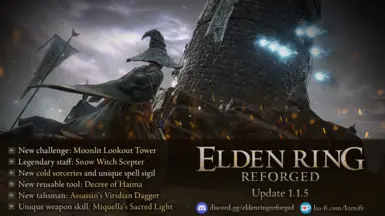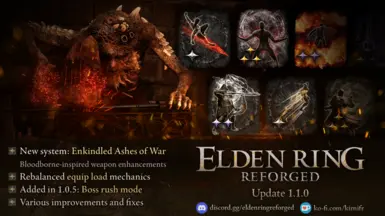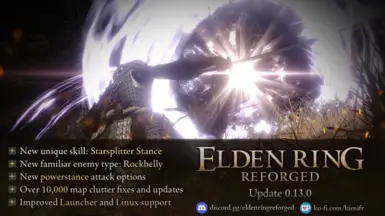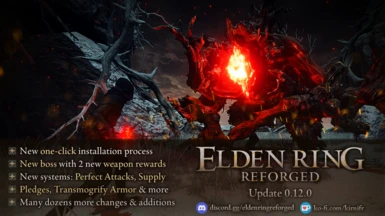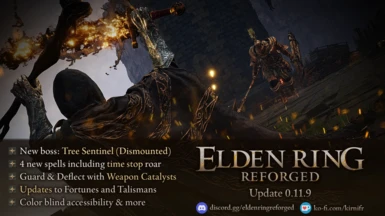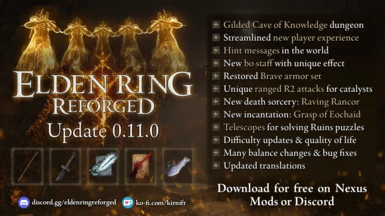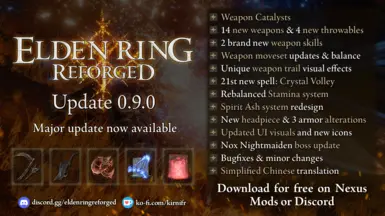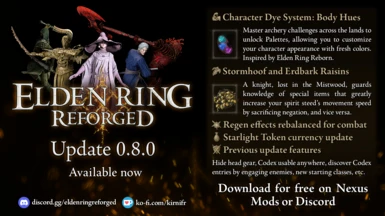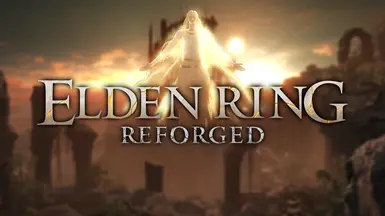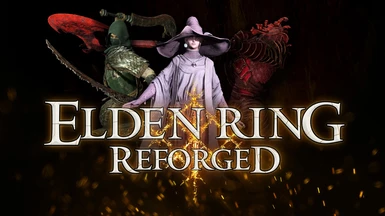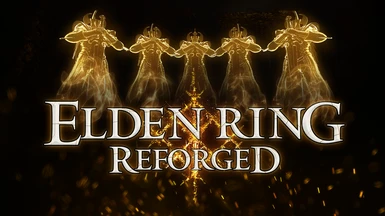Documentation
Readme
View as plain text
===================================================================
-~ ELDEN RING Reforged ~-
an overhaul mod by Kirnifr & the Reforged team
===================================================================
A thorough revision of ELDEN RING's balance and mechanics.
Covers enemies, boss fights, hitboxes, animations, equipment, the camera, and more.
Includes unique camera parameters for boss fights, improved enemy hitboxes,
and new gameplay mechanics that fix many of the issues with the game.
ELDEN RING Reforged is an overhaul of ELDEN RING's balance and mechanics with the intent to create a more
balanced experience with fair, but still challenging, combat. It is not about "easier" or "harder,"
but more interesting and balanced combat.
===================================================================
INSTALLATION
===================================================================
1)
Extract the mod to a location on your computer (preferably an SSD drive).
!! Please DO NOT extract in any of the following folders: !!
- your ELDEN RING game folder
- your Downloads folder
- your Desktop
- anywhere that is being managed by OneDrive, Dropbox or similar tool
Ideally, extract the mod to some simple folder path such as "C:\ERR".
2)
To launch the mod, run the "Launch ELDEN RING Reforged" file (the Launcher) in the main ERR folder.
The Launcher will lead you through any steps you need to do to finalize the installation.
The Launcher will also try to point out issues via warnings. Read them carefully.
After the initial installation, the launcher will simply launch the mod as you need it.
3)
When ingame, please enable "Tutorials" in your game settings. This is necessary for technical reasons.
You can disable Vanilla tutorials at the Site of Grace.
4)
If you wish to use Seamless Coop or Randomizer, or if you use Linux/Steam Deck, please read the other README files.
===================================================================
SAVE BACKUPS & RESTORING SAVE BACKUPS
===================================================================
The Reforged Launcher automatically backs up your save files. Up to 5 of your latest save files will be backed up.
To restore a save backup after something went wrong, you need to replace your current save with a backed-up version as follows:
- Visit the mod folder "troubleshoot\" and run the "Go to ELDEN RING Save Folder" shortcut.
- Open the folder with a name made up of numbers (your Steam ID).
- Open the folder called "ERR Backups".
- Pick the save file you want to restore, and *copy* it into the folder above (the one containing the "ERR Backups" folder).
- Rename your existing "ER0000.err" file in that folder to something else, or move it to a different location.
- Rename the backup save file you just copied to "ER0000.err".
You can now launch the game with the restored backup.
===================================================================
TROUBLESHOOTING
===================================================================
If you encounter problems while running the Reforged launcher, the launcher will typically
try to give you suggestions on what you can do. Most error cases should be covered by this.
Please read any warnings given by the launcher very carefully, and follow any instructions within.
Please make sure to re-read the installation instructions very carefully as well.
Should issues persist, or should the Launcher spit out errors, please contact us at the Reforged discord (see end of file).
===================================================================
ALTERNATE CONTROLLER UI LAYOUTS
===================================================================
Reforged comes with some alternate UI prompts for the PS4, PS5 and Switch controllers.
You can install or reset them by running the right shortcut in the "extras" folder.
===================================================================
UPDATING TO A NEW VERSION
===================================================================
There is no special procedure to updating. Your saves are stored in a separate location.
Simply unpack the mod files in the same location as before, and make sure to overwrite everything.
If you aren't being asked to overwrite anything when unpacking in the same location,
you are probably not unpacking in the same location.
Alternately, you can unpack the new version to another location.
===================================================================
MIGRATING FROM OLDER REFORGED VERSION (Pre 0.12.0)
===================================================================
If you had a nice setup for Reforged before the 0.12.0 update,
and prefer to keep it intact instead of moving to the new setup,
please note that the mod files are now located in the "ERR\mod\"
folder instead of the "ERR\" folder. This means you may have to
adjust your mod path in ModEngine 2 or Metis Mod Launcher.
Please also add the DLLs from the "dll\active" folder to your ME2/Metis.
===================================================================
ADDING ADDITIONAL MODS
===================================================================
WARNING: The majority of mods in ELDEN RING are fundamentally incompatible with one another.
These following instructions should only be used with mods which are guaranteed to be compatible,
such as simple cosmetic model changes (weapon models, character models).
If you want to load additional mods after Reforged, you can do so simply by adding them to the
"addons" folder in the Reforged folder.
For each separate mod you add, you should create a separate folder, such as:
- addons\My First Mod\
- addons\My Second Mod\
Then, the mod should be installed inside that newly created folder, for instance:
- addons\My First Mod\parts\WP_A_1234.partsbnd.dcx
Adding mods to the "addons" folder in this manner will cause the Launcher to automatically add them to the game.
===================================================================
ADDING DLL MODS
===================================================================
If you want to add DLL mods like Posture Bar and Erd Tools, you can do so simply by adding them
to the "dll\active" folder in the Reforged folder.
Adding the DLLs to that folder will cause the Launcher to automatically add them to the game.
A number of tweaked DLLs which work with Reforged is available in "dll\optional".
To add them to your game, simply move them (along with related files) to "dll\active".
Do not use Elden Mod Loader for this purpose. It will likely cause issues with Reforged.
===================================================================
CUSTOMIZATION (For advanced users)
===================================================================
ELDEN RING Reforged bundles its own installation of ModEngine2 to run the mod.
The Launcher EXE tries to include the DLL files from the "dll" folder,
as well as the Seamless Coop DLL from the game folder.
The Launcher EXE overwrites the ModEngine 2 configuration every time it runs.
If you're experienced with ELDEN RING mod installation and want to customize it,
you can find the ModEngine2 installation and configuration in the mod folder under "modengine".
Instead of using the executable, you can simply set up your own ModEngine2 installation, or Metis Mod Launcher profile.
===================================================================
MIGRATING EXISTING SAVES (Vanilla or older versions)
===================================================================
To avoid issues with the official Fromsoft servers, Reforged uses a separate save file.
The Reforged Launcher EXE will attempt to migrate your saves automatically.
If not:
The save files are saved in the ELDEN RING AppData folder.
If you wish to bring your own saves into ELDEN RING Reforged, you need to copy them
and rename them to the new save extension ".err".
How to access your save files:
- Visit the mod folder "troubleshoot\" and run the "Go to ELDEN RING Save Folder" shortcut.
- Open the folder with a name made up of numbers (your Steam ID).
- Find your existing save:
- ER0000.sl2 for Vanilla
- ER0000.co2 for Seamless Coop
- ER0000.mod for Alt Saves
- Copy your existing save and rename it to "ER0000.err".
If you can't see the file extension, find the "File Explorer Options" in Windows (use Google if necessary),
and in the "View" tab, uncheck the box that says "Hide extensions for known file types".
Running the "Launch ELDEN RING Reforged" EXE should now display your previous saves.
===================================================================
WIKI, INFORMATION & FEEDBACK
===================================================================
A work-in-progress wiki for info on changes made in ERR:
https://err.fandom.com/wiki/ELDEN_RING_Reforged_Wiki
You can provide feedback on the mod, and ask for technical support, on our Discord server:
https://discord.gg/pTkPMSdfKm
Some information is also available on our NexusMods page:
https://www.nexusmods.com/eldenring/mods/541
===================================================================
SUPPORT THE MOD
===================================================================
You can support development here on Ko-Fi if you want:
https://ko-fi.com/kirnifr (Primary developer)
https://ko-fi.com/ividyon (Co-developer)
===================================================================
CREDITS
===================================================================
A lot of people have contributed to Reforged over the years.
You can find the full credits list in the separate CREDITS.txt file.