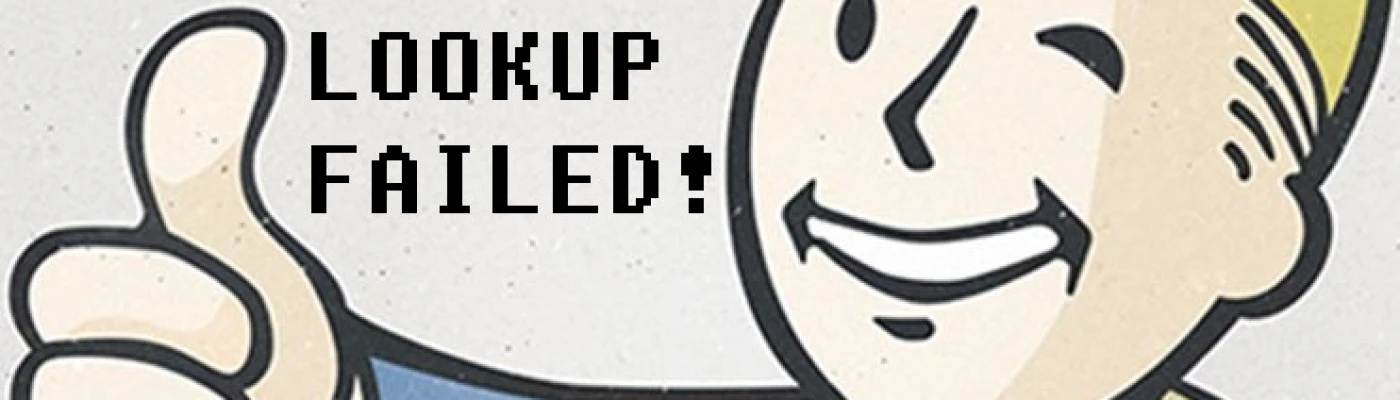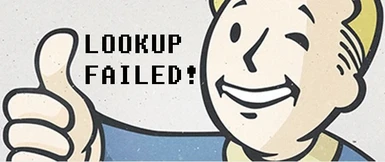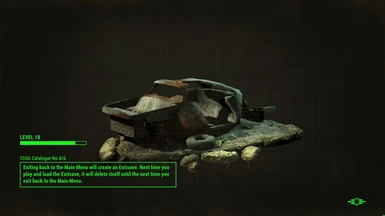About this mod
If you're using the Full Dialogue Interface mod, then chances are you're getting LOOKUP FAILED! on some of the new creation club content. This will fix the problem for you.
- Permissions and credits
-
Translations
- Italian
-----------------------------------------------------------------------------------------------------------------------------------------------------
The Full Dialogue Interface mod replaces some files in the data/strings folder in order to function. With the recent update 1.10.2 you will find that some of the new Creation Club content will have LOOKUP FAILED! instead of the proper name. This mod will replace the strings with updated versions to correct the issue.
If you install this mod after getting LOOKUP FAILED! errors in your game, it may be necessary to drop/pick up the item or put it into a container or add/remove a mod at the respective crafting station to get the game to regenerate the correct name.
Thanks for the positive comments and endorsements, I really appreciate them! :-)
Download the latest version of the mod from the files tab and make sure it runs AFTER Full Dialogue Interface, You don't need to follow the guide below!
If you really want to however: The guide below will show you how to create your own string files, (thanks to Crimsomrider for the original text)
Here's how to fix LOOKUP FAILED errors.
- Download xTranslator from the Nexus
- Extract it wherever you want
- Go to your Fallout 4 folder > DATA > STRINGS and find the following string files:
Fallout4_en.DLSTRINGS
Fallout4_en.ILSTRINGS
Fallout4_en.STRINGS
- Move them somewhere else, preferably the desktop for the moment.
- Open the program (xTranslator.exe) and select Fallout 4
- The "Set Options and Languages" window should show up on the first run of the program,
- (if not, it's in Options > Dictionaries and Languages) Here, Change the destination language to EN and click OK
- In the top left corner click FILE > LOAD ESP/ESM
- Load Fallout 4.esm
- Once it loads, click on TOOLS on the right > LOAD .STRINGS AS TRANSLATION.
- Choose the Fallout4_en.STRINGS file which you previously removed from your data folder
- A new pop up window will open, select EVERYTHING and accept
- Once it's done, click on FILE in the top corner > FINALIZE STRINGS
-After the process, delete the outdated string files from the desktop that you moved from the DATA folder and you're done.