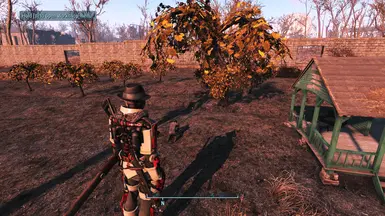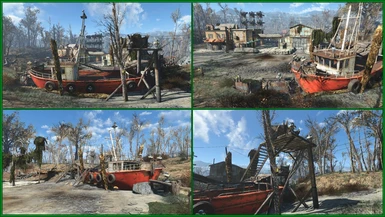File information
Last updated
Original upload
Created by
TheLichUploaded by
TheLichVirus scan
Safe to use
Current section
About this mod
Place/build objects in settlements everywhere you want, change objects whatever you like. No more RED!
- Requirements
-
Nexus requirements
Mod name Notes Fallout 4 Script Extender (F4SE) Off-site requirements
Mod name Notes F4SE archive (for older version of the game&mod) Mods requiring this file
- Permissions and credits
-
Author's instructions
File credits
F4SE team
Donation Points system
Please log in to find out whether this mod is receiving Donation Points
-
Translations
- Spanish
- Russian
- Portuguese
- Mandarin
- Italian
- German
- French
-
Translations available on the Nexus
Language Name Russian Author:Newermond Place Everywhere - RU French Author:GenesisBravo - Les Traducteurs des Terres Desolees Traduction FR de Place Everywhere Spanish Author:kittyowilder Place Everywhere - Spanish German Author:Taurec Place Everywhere DV Mandarin Author:Symb0x76 Place Everywhere - Chinese Translation Portuguese Author:C0RAGEM Place Everywhere (Traducao PT-BR) Italian Author:samyesu Place Everywhere ---- traduzione italiana Spanish Author:nexusernesto Place Everywhere -Spanish- V1.18.0.1163 - Changelogs
-
-
Version 1.19.0.1984
- F4 1.10.984 support
- Fixed "Extra object selection" functionality
-
Version 1.19.0.1981
- Extra outline toggle is temporarily disabled, because of CTD it is causing
-
Version 1.19.0.1980
- F4 1.10.980 support
- Temporarily removed ability to make objects static/dynamic
-
Version 1.18.0.1163
- F4 ver. 1.10.163 support
- Mod hotkeys disabled when mod is toggled off (F8)
-
Version 1.18.0.1162
- F4 ver. 1.10.162 support
-
Version 1.18.0.1138
- F4 ver. 1.10.138 support
- Added missing "Object parameter stored" sting to config file.
-
Version 1.18.0.1130
- F4 ver. 1.10.130 support
-
Version 1.18.0.1120
- F4 ver. 1.10.120 support
-
Version 1.18.0.1114
- F4 ver. 1.10.114 support
-
Version 1.18.0.1111
- F4 ver. 1.10.111 support
- Added possibility to change object movement - set relative to player (by default) or global world axis
-
Version 1.17.1.1106
- F4 ver. 1.10.106 support
-
Version 1.17.1.198
- F4 ver. 1.10.98 support
-
Version 1.17.1.189
- F4 ver. 1.10.89 support
-
Version 1.17.1.182
- F4 ver. 1.10.82 support
-
Version 1.17.1.175
- F4 ver. 1.10.75 support
-
Version 1.17.1.164
- F4 ver. 1.10.64 support
-
Version 1.17.1.150
- F4 ver. 1.10.50 support
-
Version 1.17.1.140
- * Fixed: "Remove tremor (blur)" hotkey change did not work
-
Version 1.17.0.140
- F4 ver. 1.10.40 support
- Blur automaticaly removed after precise movement. Rotation blur, however, still need to manually removed via NUM5
-
Version 1.17.0.126
- F4 ver. 1.10.26 suppor
- Fixed CTD, when turning physics off, while placing new object
-
Version 1.17.0.102
- F4 ver. 1.10.20 support
-
Version 1.16.9.940
- F4SE 0.4.0 version
-
Version 1.16.8.940
- Fixed mouse wheel and hotkey rotation issue
-
Version 1.16.7.940
- Removed auto timescale change by default. ini option renamed to AutoTimescaleEnabled. Tiemscale can still be toggled via F11.
-
Version 1.16.6.940
- F4 ver. 1.9.4 support
- Fixed NPC interaction while extraObjectSelection is turned on
- Automatic change (can be disabled) timescale to very low value (0.01, can be changed) while in buld mode, so time basically not change while you building. Can be manually toggled (F11 by default).
-
Version 1.16.5.870
- F4 ver. 1.8.7 support
- Renamed place.ini.example to place_example.ini, thus users will not be misled by window's 'hide extension' feature.
-
Version 1.16.5.722
- F4 ver. 1.7.22 support
-
Version 1.16.5.719
- F4 ver. 1.7.19 support
-
Version 1.16.5.715
- F4 ver. 1.7.15 support
-
Version 1.16.5.712
- Added keys for changing scale step
-
Version 1.16.4.712
- F4 ver. 1.7.12 support
-
Version 1.16.4.710
- F4 ver. 1.7.10 support
- Added version information to dll (Right click on dll, Properties->Details)
-
Version 1.16.3.179
- F4 ver. 1.7.9 support
-
Version 1.16.3
- Fixed CTD, while processing mouse events
-
Version 1.16.2
- Fixed physicsOff key rebinding.
-
Version 1.16.1
- Fixed scaling issue, appeared in latest release
-
Version 1.16
- Turrets can be precisely moved/rotated again
- Fixed mouse freeze while in power-armor in 1st person mode and have extra objects selection enabled
- New feature - you can now make movable objects (armor, weapon, junk, e.t.c) static and back. Hotkeys (default): 'Home' (make movable) and 'End' (make static).
-
Version 1.15.11.2
- Wrong file was uploaded in previous version
-
Version 1.15.11.1
- Fixed CTD on workshop grid toggle (F3)
-
Version 1.15.11
- Internal startup checks and fixes
-
Version 1.15.10
- Outline toggle improvement - now keeps it's (off) state when exiting/entering build mode, i.e. if outline was turned off, then it silently turns on when exiting buld mode, then silently turns off when entering build mode.
-
Version 1.15.9
- Fixed key rotation direction issue when wheelRotation option is off.
-
Version 1.15.8
- Messed with plugin versions in last update. Fixed.
-
Version 1.15.7
- Added keys for rotate object via keyboard (< and > keys). Useful for thosem who have controller.
- Enable object outline when quitting build mode and have object outline disabled.
-
Version 1.15.6
- Fixed CTD on quicksave
- Fixed (probably, need more testing) "Missing content" message bug.
-
Version 1.15.5
- Fixed object lock
- Fixed object snap toggle not working on Workshop DLC objects (concrete walls, for example)
-
Version 1.15.4
- Now disable object, before issuing MarkForDelete command. This should eliminate related glitches.
-
Version 1.15.3
- Added MarkForDelete console command hotkey (DEL Key). Option considered to be dangerous and is turned off by default (see place.ini.example how to enable)
- Added SpawnDupe console command hotkey ('/?' Key). Option considered to be cheat and is turned off by default (see place.ini.example how to enable)
-
Version 1.15.2
- Extra objects selection is now togglable (INS) and off by default.
-
Version 1.15.1
- Fixed unselectable damaged turrets and scrappable bodies in build mod
-
Version 1.15
- Add ability to lock hightlighted file (F7 key). Locked object will stay selected even if you move your aim on other object, unitl you unlock it (F7 key) or scarp/store or pickup and cancel object.
- Fixed issue, when key used to enter workshop mode also used by plugin. Thus preventing user to exit workhop by ESC.
- Default key for change rotation axis changed from Shift to Ctrl.
- Added keymap images (red and yellow) to Data\Images. Thanks to Krazyman999 for them!
-
Version 1.14.1
- Remove dead actor body outline in build mode. Useless and could probably cause an issues.
-
Version 1.14
- Added ability to move such previously unmovable objects like workshop workbench, power armors and pretty much everything else including sceletons, dead bodies, landscape pieces, water and other UNCOMBINED objects. Also this can be done with objects OUTSIDE of green zone, you can even scrap scrappable objects there (there is no action on toolbar displayed, but usual hotkey works). Though, I would not recommend to remove anything out of green zone.
If you want to make a total destruction, or just want to move everything out of it's place - put bUseCombinedObjects=0 to Fallout4.ini under [general] section and every object in the world will be uncombined, so you will be able to move (or even scrap) pretty much everything. Beware of huge fps loss in some areas if you use this option. - Moved help info from config file to separate file.
- Renamed place.ini to place.ini.example to prevent user-modifed file overwrite.
- Added ability to move such previously unmovable objects like workshop workbench, power armors and pretty much everything else including sceletons, dead bodies, landscape pieces, water and other UNCOMBINED objects. Also this can be done with objects OUTSIDE of green zone, you can even scrap scrappable objects there (there is no action on toolbar displayed, but usual hotkey works). Though, I would not recommend to remove anything out of green zone.
-
Version 1.13.2
- Support for left,right,left+right shift/control/alt keys
-
Version 1.13.1
- Fix CTD when toggle off 'place-everywhere' mode
-
Version 1.13
- Ability to presice rotate with mouse wheel instead mouse buttons added. Set option wheelRotation = on in config file for this to work.
-
Version 1.12
- Latest game release (1.4.132) support
-
Version 1.11
- Add copy-paste object position, rotation angle and scale info.
Now you, for exmaple, can align many object by Z (height) axis. Outline reference object, press '=' (default) key, then outline object which height position should be changed and press '3' (default) key and so on.
Or say, you want to replace one object with another, but don't want to bother with placing it to the same place. Save old object parameters with '=' key (as described above), remove object, place new object anywhere you want, outline it and press '0' (default) button - new object will be placed at the same exact position the old object has.
Added clamped items (like posters and signs) workshop storing disable/enable toggle. Usually, when you scrap or store in workshop object which has another objects attached to it - wall with posters, for example, all attached objects are placed in workshop storage. This toggle changes this behaviur, so when you remove mentioned wall, posters will stay in place. if you move another surface behind those posters, don't forget to attach them to this new surface. - Fixed curcular steps 'decrease' key
- Add copy-paste object position, rotation angle and scale info.
-
Version 1.10
- Added precise movement/rotation/scaling undo ability. Ap to 10 object states which were altered by actions, which were different in axis, object or action type, are remembered and undone by Backspace key (default).
- Rotation and Angle steps selection made circular, i.e. if you press 'increase' key when there is a highest value, you'll begin with lower. Same is for 'decrease' operation.
-
Version 1.9.3
- Fix for new object snapping behaviour
-
Version 1.9.2
- Disable scaling when holding object. This could cause CTD.
- Object snap toggle now work instant. No need to deselect current object for this toggle work. New behaviour works only if 'place-everywhere' mode is on. If this mode if off, snap toggle works the old way.
-
Version 1.9.1
- Fixed workshop hotkeys issue working out of workshop. Fallout4 1.4.125 beta obly.
-
Version 1.9
- Add ability to customize movement and rotation step selection. Check ini file.
- Scaling notification changed. Now notification showed if no scaling action was in 0.5 sec. since last. This reduces notification spam a lot.
- Latest beta support.
-
Version 1.8
- Object scaling added. Just as with rotation and movement, scaled object must be outlined, not selected.
Default hotkeys (numpad):
1 - scale down by 10%
3 - scale up by 10%
. - reset scale to 100%
- Object scaling added. Just as with rotation and movement, scaled object must be outlined, not selected.
-
Version 1.7
- Precise movement added. Just as with rotation, moved object myst be outlined, not selected.
Default hotkeys (numpad):
2, 8 - down, up
4, 6 - left, right
7, 8 - to player, from player
/, * - change movement step
Added empty Textures folder, should now be recognized by Mod Organizer as valid mod.
- Precise movement added. Just as with rotation, moved object myst be outlined, not selected.
-
Version 1.6.1
- Fixed workshop hotkeys issue in sniper mode.
- Added object outline toggle - F4 by default.
- Added configuration options to set toggles initial value (on|off).
-
Version 1.6
- Rotation moved to mouse. LMB, RMB - rotate, Shift (tap) - change axis. You can rotate outlined only objects. Objects are beeing movable or ready to be built (floating in front of player) will have default vanilla rotation around Z axis only. This was done to not interfere with vanilla rotation system and because there will be a problem if currently selected (floating in front) object will loose focus, while been rotated. It will become unselectable|unremovable. There is no such problem with just outlined objects. You can see this problem in 1.5 version of plugin.
Fixed objects not snapping if they were obstructed by another object. Now you can snap objects directly into other.
Fixed issue with hotkeys been working outside of workshop mode (F5 in dialogs was not working, etc.).
- Rotation moved to mouse. LMB, RMB - rotate, Shift (tap) - change axis. You can rotate outlined only objects. Objects are beeing movable or ready to be built (floating in front of player) will have default vanilla rotation around Z axis only. This was done to not interfere with vanilla rotation system and because there will be a problem if currently selected (floating in front) object will loose focus, while been rotated. It will become unselectable|unremovable. There is no such problem with just outlined objects. You can see this problem in 1.5 version of plugin.
-
Version 1.5
- Object rotation added. While in workshop mode point to or select object you want to move (it has to be outlined at least) and use default hotkeys to rotate by X and Y axis:
numpad 2 and 8 - Y axis, numpad 4 and 6 - X axis, numpad 0 - reset X and Y angles to 0, numpad 5 - remove 'tremor' effect. numpad - and + will change rotation angle step from 0.1 to 90 degree.
Hotkeys can be changed at place.ini configuration file.
- Object rotation added. While in workshop mode point to or select object you want to move (it has to be outlined at least) and use default hotkeys to rotate by X and Y axis:
-
Version 1.4.1
- All plugin hotkeys supposed to work in workshop mode only. This is fixed in this version (no F5 blocking in normal mode anymore).
-
Version 1.4
- Enable direct build in water. Side effect - water-dependent objects don't have water requirement now. You can build water purifiers everywhere
- Added workshop timeout freeze toggle - F5 hotkey by default
- Added toggle notifications. Notification messages can be customized in plugin config file
- Added workshop grid snap toggle - F3 key by default
- Place everywhere mode toggle hotkey moved to F8 by default
-
Version 1.3
- Added configuration file:
plugin mode (always on, togglable, on by default, togglable, off by default)
hotkey configuration
- Added configuration file:
-
Version 1.2
- Internal hotkeys support:
F1 - toggle object snapping
F2 - toggle ground and surface snapping
F3 - toggle "place everywhere" mode (for togglable version)
- Internal hotkeys support:
-
Version 1.1
- Now objects can be build enywhere, except out of green zone and when restrictions like only in dirt or water apply.
- Added batch files to toggle snapping to other objecs, ground and surfaces off/on.
-
Version 1.0
- Initial version. Already build objects and scrap-only (yellow) are movable without restrictions.
-
- Donations
-
Straight donations accepted
If your Fallout4 game version is beta or one of previous release version (not latest) - look for right plugin version in Files section.
This F4SE plugin allows building and placing objects in workshop mode everywhere (see note below) you want. Inside other objects, in water, even at air. Also makes almost all scrap-only objects (yellow) selectable/movable. Also you can move objects out of green zone and leave them there, while I do not recommend do this - if you think your settlement borders are too tight, just use border expanding mods like Build High (be careful though, as that mod conflicts with scrap mods and can cause reset bug).
Allowing building in water has a side effect - all objects which requires water to be placed in, now can be build/placed everywhere also.
Put water-purifiers everywhere!
You can move workshop workbenches, power armors and pretty much many other, previously unmovable objects (by default this mode is off - press INS to enable). Be careful, though, save before moving/deleting such objects!
Build restrictions (only in dirt, out of green zone) still there. The only problem is that objects with such restrictions (and all if outside workshop) will still be highlighted as able to build, but in fact they are not. You just have to remember - no building outside of green zone and if object says it has to be build in dirt, then so be it. You can build such objects in valid place first, then move them anywhere your like.
You can toggle on/off out-of-workshop-zone timeout, so you can move built objects from your settlement as far as you like. Though, I'm not sure if placing settlement objects outside of settlement will not cause any issues, so do it on your own risk
You can precise rotate objects by X, Y and Z axis via mouse buttons (default) or mouse wheel (see config option). Tapping ctrl key changes rotation axis. Numpad + and - changes rotation angle step.
You can precise move objects by X, Y and Z axis via numpad keys. 2,8 - up and down, 4,6 - left and right, 7,9 - to and from player. Numpad / and * changes movement step.
You can change scale of objects via numpad keys. 1 - scale down, 3 - scale up, . (dot) - reset scale to 100%. PgUp and PgDown changes scale step.
You can make movable objects like armor, weapons, junk, e.t.c static (kannot be kicked and don't fall) and back. Default hotkeys - 'Home' turn object physics on (make it movable/droppable if possible), 'End' turn object physics off (make it static if possible) - doesn't work until fixed.
Last 10 actions (precise movement/rotation/scaling) can be undone with Backspace key (default).
You can save some object's parameters (position, rotation angles and scale) with '=' key and set all or some of this info to other objects. 1,2,3 - set X,Y,Z position, 4,5,6 - set X,Y,Z rotation angles, 7 - set scale, 0 - set all parameters.
All hotkeyed actions shows notification when activated.
ALL hotkeys and notification messages can be changed in config file (Data\F4SE\Plugins\place.ini)
If you don't have place.ini yet, rename place_example.ini to place.ini
Information about what any option do can be found in place_ini_help.txt
If you don't want any additional features, except 'no-red' functionality - you can install one of predefined config files (see Misc section if Files).
Look at changelog for latest changes.
Be sure to visit image gallery - you'll see what can be done with this mod. No limits for your imagination!
Check a brief spotlight made by YTAtlasGaming
Also a good video with install instructions by ZAYNORI
And another simple one by pixelgamerch
Fallout 4 Weekly Mods show #14 by Tyrannicon
Installation:
1. Find out your Fallout4 version: start game, main menu->settings->lower-right corner
2. Make sure you have F4SE, suitable for your game version.
3. Install plugin for your game version with NMM (or other mod manager) OR extract contents of archive into Fallout4 game dir.
4. Check that place.dll is located at Data\F4SE\Plugins in Fallout4 game directory.
5. Run game with f4se_loader.exe
There is configuration file place.ini (if there is no such file - rename place_example.ini to place.ini) in Data\F4SE\Plugins, where you can configure 'place everywhere' mode by default and hotkeys:
1. mode by default can be set to - always enabled (no toggle hotkey and console command); toggle enabled, on by default (hotkey and console command enabled); toggle enabled, off by default (hotkey and console command enabled).
2. You can configure hotkey for mode toggle (if enabled), object snapping toggle, ground and surface snapping toggle.
3. You can configure messages shown when hotkeys were used.
Hotkeys by default:
F8 - toggles "Place Everywhere" mode (if you enabled toggle in config)
F1 - toggles object snapping (you have to cancel current object if you have any selected, for this to work)
F2 - toggle ground and surface snapping
F3 - toggle workshop grid snapping
F5 - toggle out-of-workshop timeout
F6 - toggle storing clamped objects in workshop storage, when underlying object is scrapped or stored in workshop storage
F7 - lock/unlock hightlighted object selection. While selection locked, no other object will be hightlighted, when your move your aim on it.
INS - toggle extra objects selection.
F11 - change timescale to 0.01 (can be changed in config) while in buld mode
ALT - set object movement relative to player (by default) or global world axis
Numpad 0 - reset rotation angles X and Y to 0
Numpad 5 - remove 'tremor' effect
Numpad 2 - move outlined object down
Numpad 8 - move outlined object up
Numpad 4 - move outlined object left
Numpad 6 - move outlined object right
Numpad 7 - move outlined object to player
Numpad 9 - move outlined object from player
Numpad 1 - scale down oullined object by 10%
Numpad 3 - scale up outlined object by 10%
Numpad dot - reset scale of outlined object to 100%
Numpad minus - decrease rotation angle step
Numpad plus - increase rotation angle step
Numpad divide - decrease movement step
Numpad multiply - increase movement step
PgUp - increase scale step
PgDown - decrease scale step
Ctrl - change rotation axis.
Backspace - undo last precise movement/rotation/scaling action.
'=' - store outlined object position, rotation and scale info
1,2,3 - set X,Y,Z position of stored info to outlined object
4,5,6 - set X,Y,Z rotation angles of stored info to outlined object
7 - set scale of stored info to outlined object
0 - set all stored info to outlined object
Home - turn object physics on (make it movable/droppable if possible)
End - turn object physics off (make it static if possible)
My other mods:
PerkPointsPerLevel - let's you configure how many perk point you will gain at level up.
Wasteland Scarves Extended - add modding options for Wateland Scarves.
Описание на русском ищите в разделе Статьи (Articles).
This F4SE plugin allows building and placing objects in workshop mode everywhere (see note below) you want. Inside other objects, in water, even at air. Also makes almost all scrap-only objects (yellow) selectable/movable. Also you can move objects out of green zone and leave them there, while I do not recommend do this - if you think your settlement borders are too tight, just use border expanding mods like Build High (be careful though, as that mod conflicts with scrap mods and can cause reset bug).
Allowing building in water has a side effect - all objects which requires water to be placed in, now can be build/placed everywhere also.
Put water-purifiers everywhere!
You can move workshop workbenches, power armors and pretty much many other, previously unmovable objects (by default this mode is off - press INS to enable). Be careful, though, save before moving/deleting such objects!
Build restrictions (only in dirt, out of green zone) still there. The only problem is that objects with such restrictions (and all if outside workshop) will still be highlighted as able to build, but in fact they are not. You just have to remember - no building outside of green zone and if object says it has to be build in dirt, then so be it. You can build such objects in valid place first, then move them anywhere your like.
You can toggle on/off out-of-workshop-zone timeout, so you can move built objects from your settlement as far as you like. Though, I'm not sure if placing settlement objects outside of settlement will not cause any issues, so do it on your own risk
You can precise rotate objects by X, Y and Z axis via mouse buttons (default) or mouse wheel (see config option). Tapping ctrl key changes rotation axis. Numpad + and - changes rotation angle step.
You can precise move objects by X, Y and Z axis via numpad keys. 2,8 - up and down, 4,6 - left and right, 7,9 - to and from player. Numpad / and * changes movement step.
You can change scale of objects via numpad keys. 1 - scale down, 3 - scale up, . (dot) - reset scale to 100%. PgUp and PgDown changes scale step.
You can make movable objects like armor, weapons, junk, e.t.c static (kannot be kicked and don't fall) and back. Default hotkeys - 'Home' turn object physics on (make it movable/droppable if possible), 'End' turn object physics off (make it static if possible) - doesn't work until fixed.
For scaling, precise rotation and movement work, make sure object you want to move/rotate is just highlighted (outlined), NOT selected (floating in front of player).
For ANY numpad actions to work - check if NumLock is ON.
For ANY numpad actions to work - check if NumLock is ON.
Last 10 actions (precise movement/rotation/scaling) can be undone with Backspace key (default).
You can save some object's parameters (position, rotation angles and scale) with '=' key and set all or some of this info to other objects. 1,2,3 - set X,Y,Z position, 4,5,6 - set X,Y,Z rotation angles, 7 - set scale, 0 - set all parameters.
All hotkeyed actions shows notification when activated.
ALL hotkeys and notification messages can be changed in config file (Data\F4SE\Plugins\place.ini)
If you don't have place.ini yet, rename place_example.ini to place.ini
Information about what any option do can be found in place_ini_help.txt
If you don't want any additional features, except 'no-red' functionality - you can install one of predefined config files (see Misc section if Files).
Look at changelog for latest changes.
Be sure to visit image gallery - you'll see what can be done with this mod. No limits for your imagination!
Check a brief spotlight made by YTAtlasGaming
Also a good video with install instructions by ZAYNORI
And another simple one by pixelgamerch
Fallout 4 Weekly Mods show #14 by Tyrannicon
Installation:
1. Find out your Fallout4 version: start game, main menu->settings->lower-right corner
2. Make sure you have F4SE, suitable for your game version.
3. Install plugin for your game version with NMM (or other mod manager) OR extract contents of archive into Fallout4 game dir.
4. Check that place.dll is located at Data\F4SE\Plugins in Fallout4 game directory.
5. Run game with f4se_loader.exe
There is configuration file place.ini (if there is no such file - rename place_example.ini to place.ini) in Data\F4SE\Plugins, where you can configure 'place everywhere' mode by default and hotkeys:
1. mode by default can be set to - always enabled (no toggle hotkey and console command); toggle enabled, on by default (hotkey and console command enabled); toggle enabled, off by default (hotkey and console command enabled).
2. You can configure hotkey for mode toggle (if enabled), object snapping toggle, ground and surface snapping toggle.
3. You can configure messages shown when hotkeys were used.
Hotkeys by default:
F8 - toggles "Place Everywhere" mode (if you enabled toggle in config)
F1 - toggles object snapping (you have to cancel current object if you have any selected, for this to work)
F2 - toggle ground and surface snapping
F3 - toggle workshop grid snapping
F5 - toggle out-of-workshop timeout
F6 - toggle storing clamped objects in workshop storage, when underlying object is scrapped or stored in workshop storage
F7 - lock/unlock hightlighted object selection. While selection locked, no other object will be hightlighted, when your move your aim on it.
INS - toggle extra objects selection.
F11 - change timescale to 0.01 (can be changed in config) while in buld mode
ALT - set object movement relative to player (by default) or global world axis
Numpad 0 - reset rotation angles X and Y to 0
Numpad 5 - remove 'tremor' effect
Numpad 2 - move outlined object down
Numpad 8 - move outlined object up
Numpad 4 - move outlined object left
Numpad 6 - move outlined object right
Numpad 7 - move outlined object to player
Numpad 9 - move outlined object from player
Numpad 1 - scale down oullined object by 10%
Numpad 3 - scale up outlined object by 10%
Numpad dot - reset scale of outlined object to 100%
Numpad minus - decrease rotation angle step
Numpad plus - increase rotation angle step
Numpad divide - decrease movement step
Numpad multiply - increase movement step
PgUp - increase scale step
PgDown - decrease scale step
Ctrl - change rotation axis.
Backspace - undo last precise movement/rotation/scaling action.
'=' - store outlined object position, rotation and scale info
1,2,3 - set X,Y,Z position of stored info to outlined object
4,5,6 - set X,Y,Z rotation angles of stored info to outlined object
7 - set scale of stored info to outlined object
0 - set all stored info to outlined object
Home - turn object physics on (make it movable/droppable if possible)
End - turn object physics off (make it static if possible)
My other mods:
PerkPointsPerLevel - let's you configure how many perk point you will gain at level up.
Wasteland Scarves Extended - add modding options for Wateland Scarves.