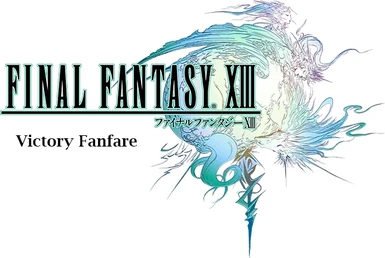About this mod
This mod allows you to change the default victory fanfare to a select list of fanfare from other FINAL FANTASY games.
- Permissions and credits
- Changelogs
Bored of listening to the default victory fanfare or do you yearn to listen to a fanfare that is different or more in line with the older Final Fantasy games ? if so then this mod is for you!
This mod allows you to change the victory fanfare to the one present in:
- FINAL FANTASY VII
- FINAL FANTASY VIII
- FINAL FANTASY IX (Experimental)
- FINAL FANTASY X
- FINAL FANTASY X-2
- FINAL FANTASY XII (Experimental)
- FINAL FANTASY XIII-2
- LIGHTNING RETURNS: FINAL FANTASY XIII
- FINAL FANTASY XIV: 1.0
- FINAL FANTASY XIV: A Realm Reborn
- FINAL FANTASY VII REMAKE Shinra Combat Simulation (Experimental)
If you want to restore the default fanfare after trying out this mod, then that is also possible as well.
The tracks that are marked experimental have small audio stuttering like effect for a milisecond when the game begins to repeat that audio after it has finished playing it once.
There are two different methods available for installing this mod.
The First installation method is the Packed IMG installation method which is a straight forward installation while the Second method is the Nova Mod Manager installation method, that requires a mod manager application called Nova Chrysalia to be installed and setup.
Important: Use only one of the installation methods written here when installing this mod. If you want to follow the Packed IMG installation method, then do not follow the Nova Mod Manager installation method.
Similarly if you want to follow the Nova Mod Manager installation method, then do not follow the Packed IMG installation method.
Packed IMG installation method
1. Download the Victory fanfare Installer (Packed).zip file from the Files section here.
2. Once you are done downloading the zip file, right click on the file and select properties. In the bottom of the properties window, untick the Unblock checkbox and then click on the Ok button.
3. Extract the zip file with winrar or 7zip software and you will get an folder called Victory fanfare Installer (Packed).
4. Inside this folder, there will be a application file called FFXIIIFanfareMod. click on this file and the installer program should open along with a message box prompting you to select the FFXiiiLauncher.exe file.
5. Click Ok on the message box and in the small window that opens, navigate to your game's root directory which is the FINAL FANTASY XIII folder. the FFXiiiLauncher file is present inside this folder.
6. After selecting the launcher file in the small window, click on the Open button at the bottom of the window and you will be presented with three options. the first two options are for selecting the voiceovers and the last option is for exiting this installer program.
7. Press the appropriate key that matches with the voiceover by which you are playing the game and you will be presented with a list of Fanfare themes.
8. You can navigate through the multiple Fanfare theme groups by pressing any of the displayed keys and can choose the fanfare that you want to install by pressing the respective key displayed next to the theme. remember after pressing a key, you have to press the ENTER key for the key to be registered by the program.
9. Once you are done selecting a theme, the patching process will begin. this will take some time depending on your disk's speed and make sure that you do not run any application or do anything with your PC when it is patching. just leave your PC as it is and wait for the mod to finish installing.
10. Once the mod is done installing, you will be prompted with a message box stating that your respective fanfare is patched. click on the Ok button and that should close this installer.
11. That's it. you have successfully installed this mod.
Nova Mod Manager installation method
Important: Before proceeding to follow this method, make sure that you have at least 50gb of free space available in the drive where you have this game installed. if you are unpacking the data for both voiceovers, then you would collectively require 100gb of free space (50gb for each voiceover data).
If you have already setup the mod manager and unpacked the game data, then proceed directly to the Installing the mod section below.
Setting up the Mod manager:
1. Open your steam application and minimize it.
2. Download Nova Chrysalia from this discord server here.
The link for the download will be in the latest message in the # announcements channel on the server. Click on the link under the text Nova Chrysalia and that should take you to another site from where you have to download a zip file.
3. Extract the zip file that you downloaded and open the NovaChrysalia.exe file. this should open the Mod manager.
4. Under the Game Launcher section in Nova, set the Install directory for XIII-1 by clicking on the Browse button.
5. In the small window that appears, navigate to the location where the FINAL FANTASY XIII folder is located. select that
folder and then click on the Select folder option.
6. In the first row and right above the Launch game option, set the dot to Final Fantasy XIII.
7. Customize the settings for the game in the second row. this row should be right next to the previous row where you had set the dot.
8. Once you have customized your game settings in that row, set the Filesystem to Unpacked mode.
9. In that same row where the Filesystem option was present, there should be two options. Unpack Game Data (EN Audio) and Unpack Game Data (JP Audio).
10. If you are playing the game with English audio, then click on the Unpack Game Data (EN Audio) option.
If you are playing the game with Japanese audio, or have the ASIA/JAPAN region version that does not ship with English audio files, then click on the Unpack Game Data (JP Audio) option.
11. On clicking the option, an prompt will pop up with a Yes or No options. Click on the Yes option and the Unpack process will start.
this process will take some time to complete and once the Unpacking process is complete, an prompt will pop
up saying its done unpacking. click on the Ok button to close this prompt.
If the unpacking process completes too quickly then you probably tried unpacking EN Audio for the ASIA/JP region version of the game which only has the Japanese audio files. if this was the case, then click on the Unpack Game Data (JP Audio) option and wait for it to finish unpacking.
Installing the mod:
1. Download the Nova version (Victory fanfare).zip file from the Files section here.
2. Once you are done downloading the zip file, right click on the file and select properties. In the bottom of the properties window, untick the Unblock checkbox and then click on the Ok button.
3. Extract the zip file with winrar or 7zip software and you will get a file called Change Victory Fanfare.ncmp.
4. Now in the Nova mod manager, click on the ModPack Manager tab and once you are in this section, click on the Add ModPack option.
5. In the small window that appears, navigate to where the Change Victory Fanfare.ncmp file is present. select that file and then click on the Open option. Once its imported, it will show up in the list as Change Victory fanfare.
6. Select this mod in the list and click on the Install option. this should open a command prompt program along with a list of Fanfare themes from which you have to choose one of them to install.
7. Press any of the displayed keys to navigate through the multiple Fanfare theme groups and choose the one you want to install by pressing the key displayed next to that theme. doing this will begin the preparation process and it should complete very quickly.
Once its done, a messagebox will be displayed stating that your respective fanfare is ready to be patched by Nova Chrysalia mod manager. click on the Ok button and once the program closes, you will be prompted with a message box saying that the mod has been installed successfully.
8. That's it. you have successfully installed this mod.
If you want to try another fanfare then Uninstall the mod first from Nova's ModPack Manager tab and click on the Install option again to bring the command prompt from where you can choose another fanfare.
Credits:
- Thanks to Krisan Thyme for the Nova Mod Manager's SCD converter and the clbEdit Studio script editor.