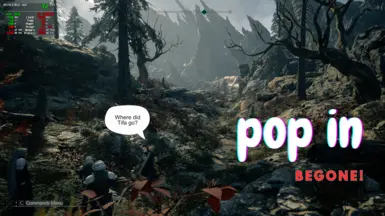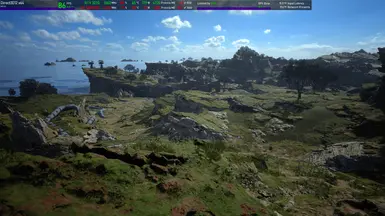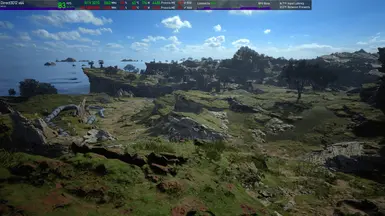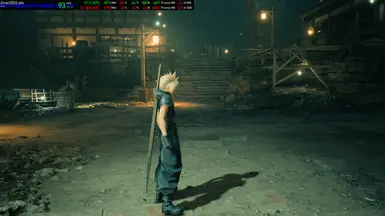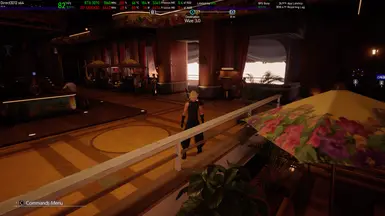About this mod
This mod enhances Final Fantasy VII Rebirth's graphical scalability.
- Requirements
- Permissions and credits
- Changelogs
TL;DR
This mod is focused on fixing the game's LOD draw distance at the cost of lowering FPS, and most likely increased memory usage. An optimized Lower-than-Low Engine.ini is also provided for devices like the Steam Deck and ROG Ally.
The main setting to be concerned with is Background Model Detail. Best provides the most seamless experience, but is the most expensive. The new High is more expensive than Vanilla High, but has comparable pop-in to Vanilla Best. Medium and Low has lower quality vegetation mips while trying to maintain a minimal pop-in experience.
This mod unfortunately cannot help with the LOD pop-in when moving the camera around really fast.
Before anything, I first have to commend the developers at Square Enix for their work at optimizing this game for a 1.0 release. I'm not saying it's perfect, but I have to acknowledge that it is better that most Unreal Engine titles released in recent times. One contributing factor to this is the fact that the game was built using a modified UE4 engine specifically tuned for this game.
The game launches and loads incredibly quickly, albeit a with long initial Shader Compilation step. Because they're using a modified UE4 engine, it allowed them to integrate a unique rendering system, referred to as MassiveEnvironment within the internal configuration (.ini) files. This system allows the game to render incredibly lush and dense Vegetation, along with having very detailed normal maps for the Terrain and Props.
Unfortunately, because of this modification, a lot of the typical UE cvars that control LOD simply do not work. These three settings: Background Model Detail, Character Model Detail, and Texture Resolution, are the only ones controlled through UE's Scalability. The rest of the settings modify cvars at runtime through Code. Hopefully a later patch would rebind a lot of these settings back to the Scalability groups.
To see more explanation for how each cvar works, please see the GitHub page.
All screenshots we're captured at 1440p Native HDR (DRS off), Antialiasing set to TAA, all settings set to Low and only modifying one setting at a time.
Background Model Detail
This setting controls the LOD of everything except for NPC's. Vanilla's highest setting still exhibits some pop-in, worsening as this setting goes lower. This mod trades far draw-distances to minimize near-field pop-in (close to the player's feet).
Chapter 4 in Junon revealed some issues with regards to overfilling the allocated MemoryPoolSize. I've adjusted this value on the Low setting from 900 to 1300, and with the High setting from 1600 to 2000. Too low of a value can cause textures to load and unload repeatedly.
I've also added an optional Engine.ini that sets values to Lower-than-Low settings to hopefully help in low-power devices like Steam Deck and ROG Ally.
Character Model Detail
This setting controls the NPC LOD. By default, when this setting is set to Low, the NPC models will look like they're from the PS2-era, only loading their higher quality model when you're up close.
Now, Low and High have good looking NPCs, while Lower-than-Low can choose to have PS2 NPCs or not.
From my testing with an RTX 3070, the Medium setting is best to avoid VRAM related performance degradation. High provides better quality, though you'd probably only notice it in a side-by-side against Medium, and I found that it starts overfilling VRAM once I reached Kalm village in Chapter 2. Low exhibits the most noticeable drop in texture quality.
Shadow Quality (and Fog Quality)
Due to the game being built with a custom UE4 codebase, the most typical shadow tweaks using cvars do not work. It would've been great if we could modify the game's Shadow Distance as by default as game's shadows are only sharp at the bottom 30% of the screen, and the rest is a blobby and noisy mess only hidden by TAA.
The mod now allows this setting to actually adjust the shadow resolution. It even has the capability to go beyond vanilla's best, but it requires modification a cvar. This can be done by using this command:
sg.ShadowQuality
Fog Quality (modified by Shadow Quality)
Setting this to Low makes the volumetric fog use checkerboard rendering to save some FPS at the cost of increased flickering, pixelation, jitter, and ghosting near fog emitting objects.
Since the stock in-game setting isn't actually bound to a scalability group, I've decided to integrate the Volumetric Fog scalability cvars within Shadow Quality too. By default, the High Shadow Quality is the exact same as how stock looks. Low lowers the resolution of both effects, but they should still be at an acceptable quality. Best and Extreme looks really good (accessed by using
sg.ShadowQuality 2 and 3 respectively), but of course, it costs a lot of memory, and FPS.The last bone I'd like to pick is with the game's lack of options for anti-aliasing. TAA though the most performant, looks REALLY blurry at lower upscaled resolutions. TAAU fares much better with upscaling, but it costs about 5fps more, and is still blurrier and ghostier than DLSS. Once again, the typical cvars that control UE are not applicable here, so tweaks like this are just out of the picture, sadly. There also no in-game way to disable AA, but you can use this command if you so wish:
sg.AntialiasingQuality 0Thankfully, we have a silver lining. By default the game ships with DLSS v3.7.10.0, but with the new dll (310.1.0.0), DLSS now uses a Transformer model, and it honestly improves the game's presentation so much that I highly recommend that you use it, though be aware that this method of anti-aliasing is the most expensive to run, not to mention that it's only available on RTX cards. It also causes the volumetric fog rendering to exhibit blockyness and pixelation that lingers for a few frames.
I really don't have much to say about these settings. I haven't progressed far enough into the game for this setting to even matter. I'd assume as more NPC's are loaded in, the importance of the Character Model Detail setting might increase, but that's only speculation on my end.