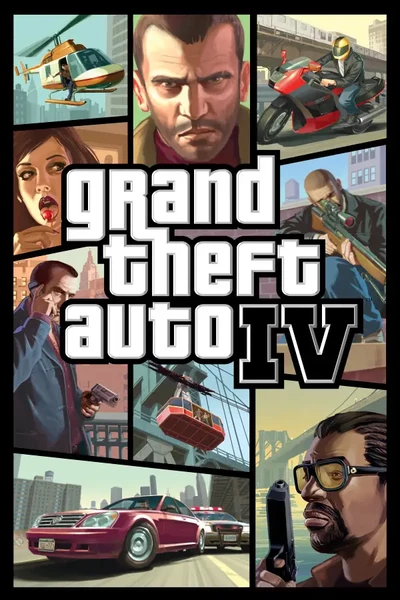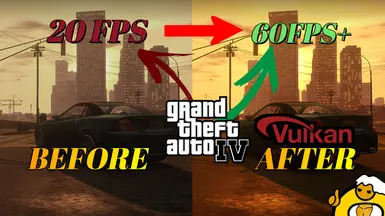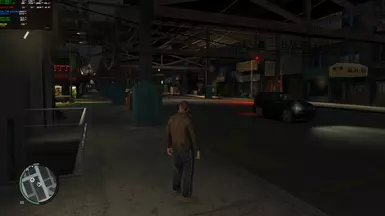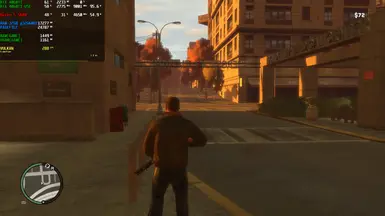About this mod
This is probably the best mod you are going to use to fix gta iv and SOLVE optimization problems, enb mods and reshade compatible!
- Permissions and credits
- Donations
DXVK recently got updated to version 2.4, which includes some small improvements as well, thus, upgrading to it might be preferred.
"512 MB Vram Bug" "Commandline Not Working" Fix;
For Steam
You will need to put the commandline commands in your game proprieties, like show in the images;


the commands that i use;
-availablevidmem 4096 -fullspecaudio -forcehighqualitymirrors -nomemrestrict -norestrictions -forcer2vb -fullspecaudio -frameLimit 1
For Non-Launcher Version
The commandline is suposed to work with no problems, but if you have some problems, you will need to put the commands in the game shortcut
Right click the shortcut, go to properties and copy this in to the end of the target area
like what shows in steam version
If you Want to Know more what of any commands do, you can check the full list in List of all commandline arguments(LINK)
To install DXVK:
1. Once inside the archive, head into the folder, select all the files and extract it to the main directory of GTAIV, next to GTAIV.exe;
2. We're done here.
------------------------------------------------------------------------------------------------------------------------------------------------------------
!! Important !!
You'll have to make sure that your GPU supports the Vulkan API first and if it supports Vulkan 1.3 ! (Check)
If it supports an earlier version such as 1.2 or lower, use DXVK 1.10.3: Release: GTA4 DXVK 1.10.3 Legacy
For AMD users:
Go into AMD Adrenalin --> Settings --> System --> Hardware & Drivers Panels --> Expand Software & Driver Details and there it will show you "Vulkan API Version". If it starts with 1.3 then follow the guide as is, if it's something lower, just download the 1.10.3 release and follow the same steps.
For Nvidia users it's probably something similar, look through their drivers.
------------------------------------------------------------------------------------------------------------------------------------------------------------
Next up, the configuration files:
Head into the main directory of the game, next to the .exe, and create a file named commandline.txt. Open it and put the following commands in it:
-availablevidmem xxxx
-nomemrestrict
For -availablevidmem, you have to specify the amount of VRAM that your GPU has in place of those x's I've put next to it. Some examples below:
1gb - 1024
2gb - 2048
3gb - 3072
4gb - 4096
6gb - 6144
8gb - 8192
10gb - 10240
Some additional notes about it:
1. On patches lower than 1.0.8.0, it is recommended to put a .0 at the end of the value, if it shows 2047 mb in-game, then it's correct;
2. The game won't actually be able to utilize anything more than 2gb for what it's worth, so any value higher than 2048 would only be so the amount actually displays properly in the menus on patches 1.0.8.0 or later - that does not mean the game would ever use 4gb for example, even on the highest settings, it's just aesthetic.
No matter what you do, on patches older than that, in the menu 2047 will be the highest it can show, so just choose 2048.0 in that case;
3. If streaming issues still occur on patches lower than 1.0.8.0 (i.e if the map starts to disappear), feel free to try your luck with this command as well:
-percentvidmem 0.9
Starting from patch 1.0.8.0, this command has been hardcoded to that value, meaning it's useless to use it there, as it has been essentially removed and forced on instead.
4. If you also want to specify which resolution and refresh rate you want to boot the game with for whatever reason, put these commands as well:
-width xxxx (e.g 1920)
-height xxxx (e.g 1080)
-refreshrate xxx (e.g 60)
Overall, those are the only things you should ever place in your commandline.
As for dxvk.conf, create it same way you created commandline.txt (but get rid of the .txt extension or rename it to .conf) and below are some possibly useful settings, if you don't think you need them, don't create the file, otherwise just paste any of these settings in it:
d3d9.maxFrameLatency = 1 --> May improve latency;
d3d9.presentInterval = 1 -->Enables VSync on DXVK's side rather than on the game's side - the game's VSync toggle becomes useless then;
d3d9.numBackBuffers = 3 --> Forces triple buffering, it can be used with the command above to make VSync triple buffered - it's double buffered by default;
dxvk.enableGraphicsPipelineLibrary = False --> You will probably have to try this one, disabling this feature may improve stability on Nvidia or Intel GPUs;
FOR BETTER ESTABILITY,I RECOMMEND YOU TO USE RIVATURNER AND LOCK THE FRAMERATE IN 60,YOU WILL HAVE A ROCKSOLID 60FPS WITH NO VARIABLE FRAME MS
Rivatuner Statistics(DOWNLOAD)(FOR THOSE WHO USES ENB Mods)
Rename d3d9.dll to dxvk.dll.(d3d9.dll from vulkan)
use enb d3d9.dll
in enbseries.ini change
[PROXY]
EnableProxyLibrary=true
InitProxyFunctions=true
ProxyLibrary=dxvk.dll
if you like my mods,consider
supporting me on Ko-fi :>

-END Of Must Read
GAMEPLAY/OVERVIEW
(((FOR MONITORS THAT AREN'T 1080P 60HZ)))

OLD INFORMATION BELOW, NO NEED TO READ, but if you want, I won't try to stop you (wow, that sounded awkward...)
___________________________________________________________________________________________________________________________
DXVK async 2.0
Hi, I recently tested the DXVK Async 2.0 version in GTA IV, but like before, as some things I was need to do for making it working with no issues
As i noticed,
if you already uses the DXVK MOD, no needs to delete the old cache, its compatible.
I Noticed that 2.0 version its more stable tham before
*Less missing Textures
*Better gpu utilization(sometimes less than before)
*Less stutters after 1st run
*Better performance at all
___________________________________________________________________________________________________________________________
if your gta iv opens and recognizes only 512mb, go to commandline.txt and edit this value.I recommend you put values between 4090-4095 (even if your gpu has more than 4gb)if your gpu has less gb (ex 2gb) change to 2040-2045
Update: It seems that with every rockstar launcher update this setting seems to reset itself to 512 again, so you
no need this anymore since the DXVK 2.0, just put the commandline in only read mode

_______________________________________________________________________________________________________________________________
(for steam users) disable Vulkan shader caching in the Steam options, DXVK must be able to
read/write to its state cache file and it is crucial for removing
stutters, see "State cache" section at DXVK page for details. The file is called
GTAIV.dxvk-cache
and by default it is created/modified by DXVK in game folder whereGTAIV.exe is but Steam may mess with this and redefine DXVK state cache
location to something like
{path}\steamapps\shadercache\12210\DXVK_state_cachewhere DXVK may have trouble accessing it.Info taken from How to fix choppiness and stutters in GTA IV (ant-sh.blogspot.com)
(I am not responsible for the content of the website)
- Install
- Just put the archives in GTA IV directory
- Also included an commandline to make the game runs iven more stable
Compatible with ALL VERSIONS OF GTA IV ( GTA IV // GTA Episodes From Liberty City // GTA IV Complete Edition
FOR BETTER ESTABILITY,I RECOMMEND YOU TO USE RIVATURNER AND LOCK THE FRAMERATE IN 60,YOU WILL HAVE A ROCKSOLID 60FPS WITH NO VARIABLE FRAME MS