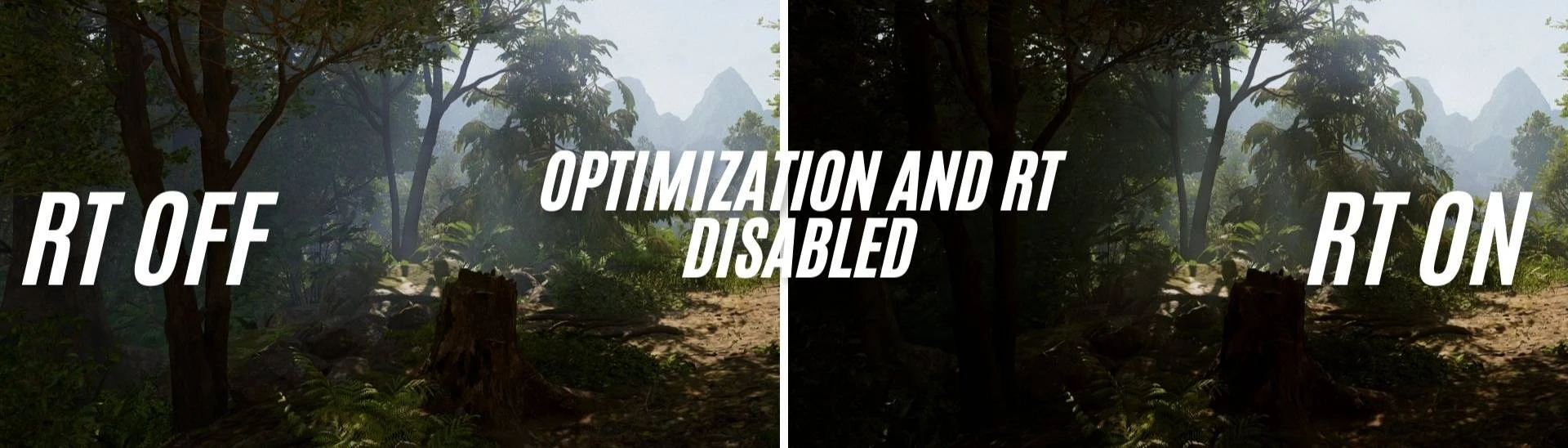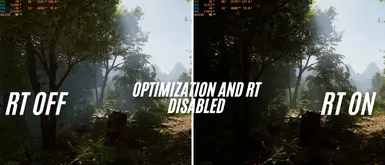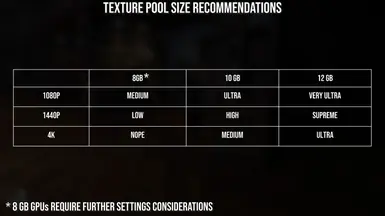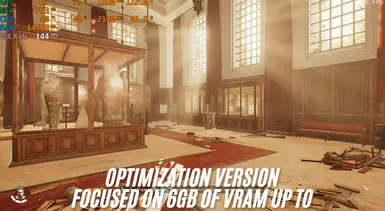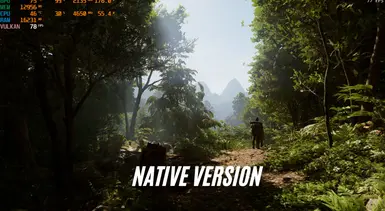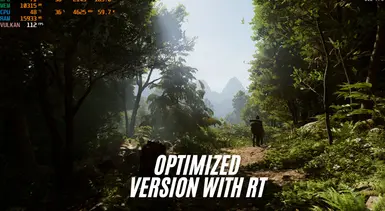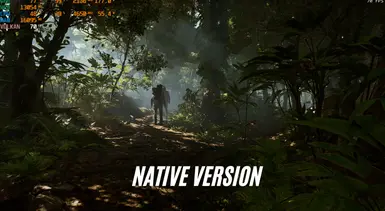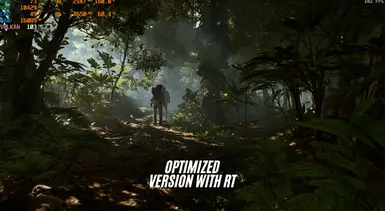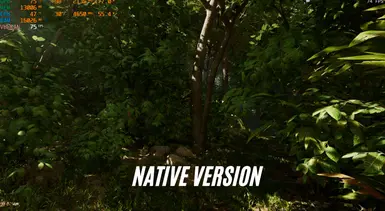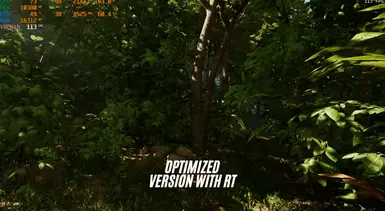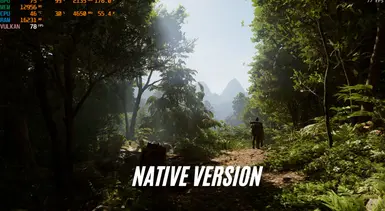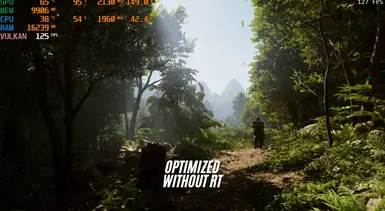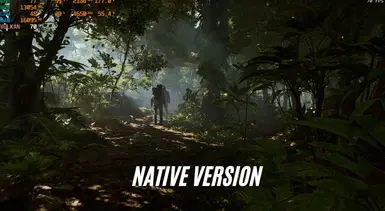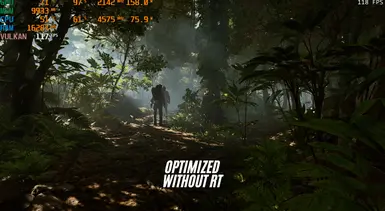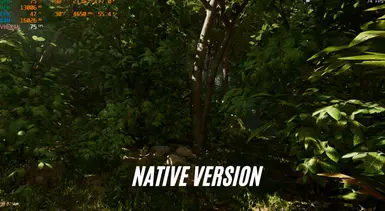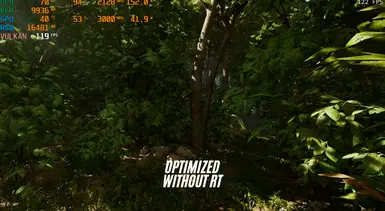About this mod
System and game focused optimization file.
also a txt file about the game commands about the use of VRAM, DLSS, RT, PT and now RR, file available (I don't know if it works)
- Permissions and credits
Welcome to the ultimate guide for Indiana Jones and the Great Circle!
I made a simple video on how to apply the mod and also how to edit some information using the command list, I hope it helps you!!
This tutorial will guide you through essential configurations, performance adjustments, and optimizations to ensure you have the best experience possible with the game.
Indiana Jones and the Great Circle
This tutorial will guide you through essential configurations, performance adjustments, and optimizations to ensure you have the best experience possible with the game.
Step 1: Download the Correct File
Choose the version:You will find two options:
- One with RT (Ray Tracing) enabled.
- Another without RT.
Configuration File:
- The first file includes optimizations applied in the
.inifile, which changes the game settings. - The second file has the same optimizations but with RT option disabled.
- I plan to create a third file focused on RT quality, but I haven't found the right parameters to follow yet.
Step 2: Download and Replace the FileDownload the Desired Version:
- I recommend testing both versions to see which works best on your system.
- Go to the path: `C:\Users
- Replace the file:
TheGreatCircleConfig.local.
- Make a backup of the original file in a safe place to avoid issues.
Step 3: Replace the Original File
Backup the File:
- Make a copy of the original file and keep it in a safe place.
- Delete the original file.
- Make a copy of the file you downloaded from Nexus and paste it in the location to replace the original.
Note on VRAM Memory
About VRAM:
- The game's VRAM memory option was not locked because some users may test using more or less than 8 GB of VRAM.
- If everything goes well, the game will open in FULL HD. Then, you can adjust to the desired resolution.
Alternative Configuration Without RT
Procedure:
- If you use the option that disables RT, follow the same procedure described above.
Useful Command CodesSkip the Introduction
- Use the command line argument:
+com_skipIntroVideo 1
Improve Level of Detail (LOD) Issues
- The game has problems with LOD pop-in. The default value is:
r_lodscale "1"
- It is suggested to edit via the developer console in the game or set
- r_lodscale
to a higher value (1-10).
Explanation of Adjustments
Increase Resolution Scale:
- Renders the game at a higher resolution, resulting in a sharper image.
- Improves the quality of textures viewed at oblique angles.
- Improves the loading and quality of detailed terrains.
- Increases the distance and duration, enhancing visual fidelity.
- Renders water details at greater distances.
- Sets detail levels and LOD scale for Ray Tracing to achieve maximum realism.
- Improves the quality of visual effects and reflections.
- Increases the resolution and number of cascades to improve global indirect lighting.
- Maximum quality for hair and vegetation animation and details.
- This configuration provides the best visual quality possible, fully utilizing high-performance hardware. Test the settings to ensure your system can run the game smoothly.
- Don't forget to use DLSS to gain performance or, if your game doesn't have it, check out my other post on this that will help to enable and configure the manual upscaler in Indiana Jones and the Great Circle for AMD and INTEL: Link
Explanation of Adjustments:
Reduce Resolution Scale:
- Reduces the rendering load, improving the frame rate.
- Improves texture quality without significantly affecting performance.
- Reduces memory usage while maintaining adequate details.
- Adjusts for shorter distances and durations, conserving resources.
- Lower settings for less critical visual effects, prioritizing performance.
- Disable or set the quality to minimum, as this is a heavy resource.
- Reduce the complexity of models, saving processing power.
- This configuration aims to provide smoother performance across a variety of systems, especially those with mid-range and low-end specs. Remember to test the settings on your specific system to adjust as needed and find the ideal balance between visual quality and performance.
all files are locked in reading mode so the game does not change the main options.
Notes:
- I can't reduce more without making the game look bad.
- In this version, I set the texture and hair to low.
Finally, I added this code: r_hairMaxStrandsPerModel "16384"(hair or fur at half of the other).
plaintext
vulkan_VRAMAllocatorAlwaysPreferDeviceLocal "2"
vulkan_VRAMAllocatorSmallAllocHostVisibleInSingleAllocator "2"
vulkan_VRAMAllocatorSmallAllocImagesInSingleAllocator"2"
pt_supportVRAMMaximumMB_12GB "6144" (the default was 12 GB)
pt_supportVRAMMaximumMB_16GB "6144" (the default was 16 GB)
r_accelerationStructurePoolSize_AMD "100" (default to 600)
r_accelerationStructurePoolSize "50" (the default is equal to 300)
Read-Only Mode:
- Leave this file in read-only mode to keep it unchanged.
- Saving over the game is normal.
Useful Command CodesSkip the Introduction:
- Use the command line argument:
+com_skipIntroVideo 1Improve Level of Detail (LOD) Issues:
- The game has problems with LOD pop-in. The default value is:
r_lodscale "1"- It is suggested to edit via the developer console in the game or set
r_lodscaleto a higher value (1-10).
- I just made some edits that may help you in the game. Don't expect miracles; I'm not the game's dev, haha.
- Test the settings on your specific system to adjust as needed.
- optimization for Indiana Jones and the Great Circle with RT ON and OFF option
- activating and configuring the manual uspcaler scale in Indiana Jones and the Great Circle for AMD and INTEL
- Indiana Jones and the Great Circle lighting and contrast improvements
- mod to activate FG in Indiana Jones
This is an ASI plugin for Indiana Jones and the Great Circle that fixes : GreatCircleFix