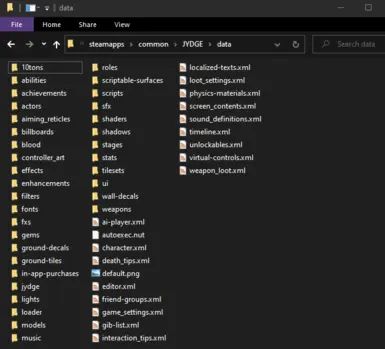About this mod
10tons unpacker, used for modding. Works on JYDGE and other 10tons games. Includes article on which files to mod.
- Permissions and credits
- Changelogs
This tool was made by 10tons, and is available among the game files for Neon Chrome, another 10tons game.
It unpacks the file data.pck, allowing you to mod the game's files.
It works on all 10tons games, including:
Credit to Illamasqua for showing how these files can be modded. Check out his mod JYDGE Recalibrated!
How to Use
There are two ways to do it.
Method 1: Automatic (Easy)
To use the extractor:
- Copy the file nx-pak-tool.exe into your game folder (the same folder as the data.pak file)
- Drag your data.pak file onto the nx-pak-tool.exe
- A window will pop up, listing the extracted files. When it closes, the process is finished.
The game files will be in a new folder named data.
Method 2: Manual
If the automatic method didn't work for you, try this method instead. Unlike the automatic method, which lists extracted files but then closes the window showing the list, this method won't close the window. This lets you see any errors that have occurred.
Open Windows Command Prompt, then change to your game directory by using:
cd <game_directory>For typical JYDGE installs this means your command would be:
cd "C:\Program Files (x86)\Steam\steamapps\common\JYDGE"
Hit enter to change to the game directory.
Next, drop the file "nx-pak-tool.exe" into the command prompt window. This will add its path to the prompt window.
Now click back on the window, type a space, then type data.pak (without quotes).
When put together like this, it means "run the nx-pak-tool.exe program on the game's data.pak file".
Now hit enter.
The data.pak file should start extracting, you'll see a list of all the extracted files.
Now you can start modding!
How to Apply Mods?
To use your modded files, you need to tell the game to ignore the data.pak file, and use your modded files instead.
To do this, just rename data.pak to something else, eg. data.pak.bkp
Then just edit some files and load the game, and your changes will show.
How Do I Change X?
I've made an article that lists useful files with lots of notes. It also covers how to enable the Level Editor. Read it here:
https://www.nexusmods.com/jydge/articles/1
WARNING!
Use a new save before modding files. You can duplicate existing save slots by copying their file (eg. 0.xml) and renaming it to another save slot (eg. 1.xml, 2.xml, or 3.xml). You might need to disable Steam Cloud Saves before this works.
Save file locations are listed on PC Gaming Wiki.
You CAN BRICK YOUR SAVE file if you add a new enhancement, apply it to your profile's character, then remove that enhancement from your modded game files. Be careful!
Info from Neon Chrome's files
This is taken directly from the text file in Neon Chrome's "tools" folder.
The tool can be used to create and open .pak files used by 10tons games. Note that this is 10tons proprietary .pak format,
not one of the other .pak formats used by games like Quake.
You don't need to use this tool to create mods as the mod can be distributed as separate files as well, but you can use this
tool to open game .pak files to check out what files are included in game assets.
A .pak file in 10tons games is just a representation of a directory. So instead of having directory data/, you can have data.pak
placed at same directory level.
Run the tool without parameters to see the usage.