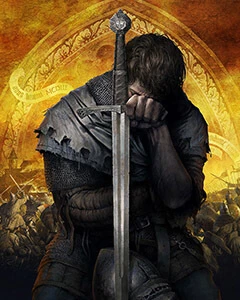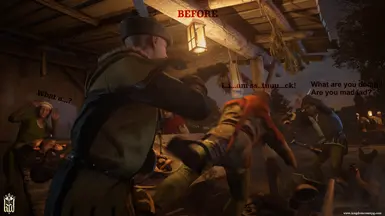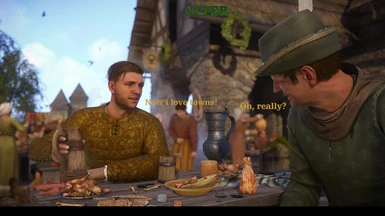How to use:
1. Unpack tool to any location on your hard drive disc.
1.1 (Optional) Just download and configure autolauncher bat file (steam ver. or non), then run autolimited game by one click anytime.
2. Run BES.exe.
3. Load your game.
4. Alt+Tab to BES and choose "KingdomCome.exe" procces by pressing "Target" button.
5. Press "Limit this" button and set with bottom slider percentage -2% usage, which means your game may take only 98% of your processor power.
6. Minimize the tool to tray.
7. Play game and enjoy freeze free gameplay ;)
NB! This tool also works with many other games where exists problem with CPU overheat and high consuming.
(!) Unfortunately you should run BES everytime after restart PC or if you closed it before completely. If you used "limit/watch" option instead just "limit" and keep BES running in tray, it will remember your current options to game, and you can just load or restart your game anytime. But after restart or shutdown PC you should run and configure BES again. This is not so big pay for a stability, i suppose.
To avoid that, i created a simple BAT file as autolauncher, however you should configure it before using.
How to use autolauncher:
1. Download AUTOlauncher (steam version or non, depends what version you use) from "Optional files" and unpack to any location on your disc.
2. Right click on file - choose "Сhange" and open it in notepad.
3. Change directories as guided inside bat file (avoid to use strange symbols and long patches). Save it after edits.
4. (Optional now) Run updated steam client before using completed bat (skip this for non steam-version).
5. If you used for game common directories like "Program Files", you should run game "As administrator", run BES "As administrator" too, just in case.
4. Run the game by clicking on this bat file, they should start together with BES, with autolimiting (orange light in tray).
5. Congratulations! Now you can always load your stabilized game by one click, without any additional manipulations.
Known issues with this tool:
* FPS can drop slightly in areas where you had longest freezes (towns basically).
If you still have micro-stuttering during tool use, you can try to click "Control" button in BES and edit "Target Sleep/Awake Cycle".
Try a smaller value like 40-50 for example and test results. This value is relative, so you can get better results with lesser values, or not
noticeable difference, which is depends by your hardware.
* If your KCD process not visible in tool list - Run BES.exe "As administrator".
Alternative known way to solve freezings problem:
If you do not want use any tool, no matter what reason
1. Fully load your game.
2. Press Alt+Ctrl+Delete to run Task Manager.
3. Open "Performance" tab. You will see your CPU cores usage under "CPU Usage History". Look for one that is taking 100% usage (core 1 for my i5-3570, for example).
4. Find "KingdomCome.exe" process, to find it:
* In windows 7 - open tab "Processes"
* In Windows 10 - open tab "Details".
5. Right click on "KingdomCome.exe", choose "Set affinity".
6. Untick our core with maximum usage and click Ok, then tick back.
7. Close Task Manager and go back to game.
8. Now your cores will be balanced, but you should do that process again every game run.
NOTE: after playing 1hr with this method - i found it causes more FPS lags, than during using BES. In towns my fps drops sometimes below 20 fps, while with BES it did not go down more than 30 fps (except dialogues). Im not sure why this happens. But i suppose game not without purpose works around one core usage, and balanced cores probably causes less stable performance. Need more feedback by users using this method.
Recommended mods:
Texture streaming improvements - no more texture pop in
No stamina visual effects
No drunk sharpen effects
Remove those stupid trails
No helmet vision
Unitrusive reticle
Transparent compass UI