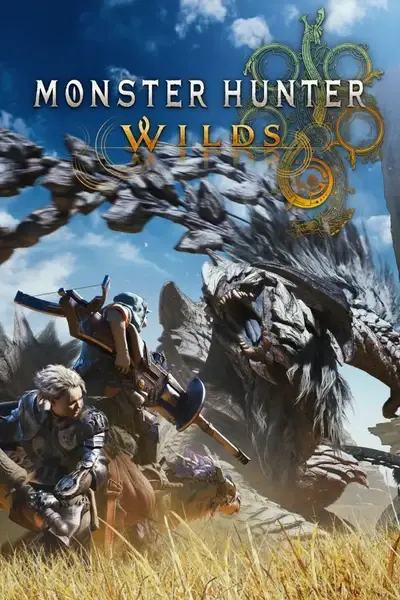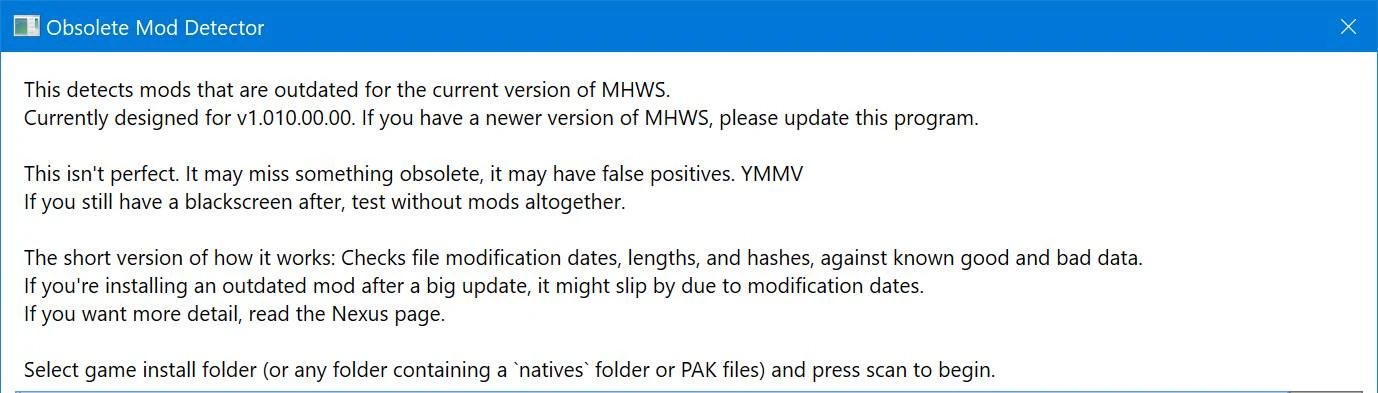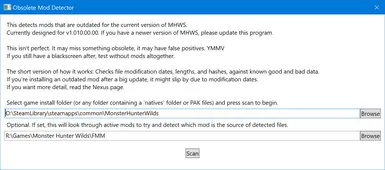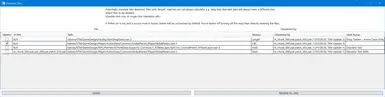About this mod
Detects old/obsolete modded files that aren't compatible with the current MHWS patch.
- Requirements
- Permissions and credits
- Changelogs
- Donations
There are other reasons for blackscreens! Outdated mods aren't the only one!
Some people seem to have issues with REF and modded PAKs in general, and I'm not entirely convinced it's not user error.
Made for v1.020.01.00 of the game on Steam.
When a new title update comes out, just be patient. I'll update this when I can.
How This Works:
First, a note on how file loading works:
The game loads all the assets from the PAK files (sorted alphabetically), with whatever's in a latter PAK superseding files in previous PAKs.
And then there's the `natives` folder, which always loads last, over any PAK contents. (This is what REF's "loose file loader" enables.)
The game releases a title update, and now any fine in the new PAK, by default, makes every modded file with the same path made from a previous PAK outdated.
This usually ends with the game trying to load the outdated files, failing, and winding up ob a blackscreen. Thus this tool was born, to try and find those files.
This will search the contents of `natives`, as well as the contents of modded PAK files, and give you a list of matching files, and the reason for the match.
This currently only checks `user`, `pfb`, and `msg` files. `user` files are the most likely to be the cause, and from back in the Rise days, title updates would routinely break prefabs too. `msg` files are localization/text, and whilst using an outdated file might work, it will cause newer entries (not in the mod file) to appear as '???' or something.
If you know of other file types that are routinely broken by updates, let me know, and I can add scans for then.
LUA files are NOT, and CANNOT, be checked. Google the halting problem.
These are the checks done: (Listed in descending order of most likely to be outdated -> least likely.)
- Hash: Looks for exact matches of older files. This is the least likely match you will find, unless you're a mod author and extracting right into the game's natives dir.
- If this is the listed reason, it's 100% guaranteed to be outdated.
- If this is the listed reason, it's 100% guaranteed to be outdated.
- CRC: For user files, each object instance in the file has a CRC which changes on updates.
- If this is the listed reason, there's a very good chance it's outdated.
- If this is the listed reason, there's a very good chance it's outdated.
- Modification Date: Checks the file's modification dates against when the PAKs containing them have released. This will probably have the most false-negatives as it cannot catch outdated files installed after the fact, unless whatever's doing the installing is preserving the modification date.
- If the file's dated to before the vanilla PAK that has the latest copy of the file, there's a very good it's outdated.
- If the file's dated to before the vanilla PAK that has the latest copy of the file, there's a very good it's outdated.
- Length: Checks the file length against the known length of the up-to-date unmodded file. Most likely to be a false-positive.
- If this is the match, the odds of it being outdated are much lower. It's really hard to say. e.g. the shop mod adds a lot of data to the shop list, which will trigger this as a false-positive.
- If this is the match, the odds of it being outdated are much lower. It's really hard to say. e.g. the shop mod adds a lot of data to the shop list, which will trigger this as a false-positive.
This isn't perfect. It will have false negatives, it will have false positives.
If you still have a blackscreen after, test without any mods. YMMV.
And no, I cannot help you any further than this.
Instructions:
- Open program.
- Either enter the path manually, or click browse, and select the game folder (or any folder with natives/PAKs you want to check.)
- Set the directory for Fluffy Mod Manager if you want.
- If this is set, and matches are found, it will try and find which mod in FMM the file came from ans show it in the results. See the images for an example.
- If you ignore it, it'll just do nothing.
- Settings for both paths will is saved when 'Scan' is pressed and loaded on launch.
- Press 'Scan' and wait.
- You'll get a list of all obsolete files found (if there are any at all).
- Files checked are marked for deletion.
- By default, everything's checked, except: Length matches, and files found from mods in FMM (as it's better to just turn off the mod in FMM than delete the file).
- Press 'Delete' or 'Rename'.
- Delete removes the file permanently. THERE IS NO UNDO AND NO FURTHER CONFIRMATION BOX. Once you press it, that's it.
- Rename adds '.old' to the filename. This disabled loading of the file, but preserves it if wanted.
- A confirmation box will tell you if it was able to delete/rename the files successfully.
- The program will exit after dismissing the above confirmation.