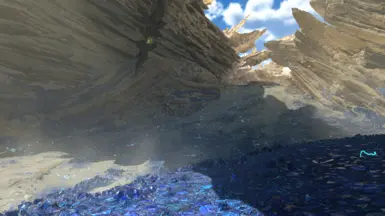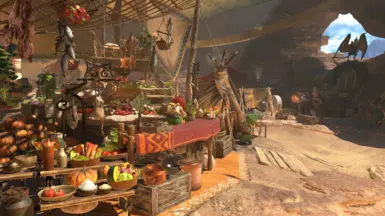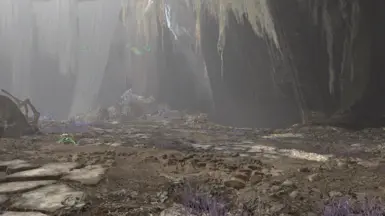About this mod
A REFramework script that lets you adjust or disable different post processing effects such as TAA, color correction, lens distortion, local exposure, sharpening, volumetric fog, film grain , etc.
- Requirements
- Permissions and credits
- Mirrors
- Donations
RenoDX - HDR and SDR Fix - Tonemap - Color Grade by Ritsu (rewrite of grading pipeline to fix HDR/SDR and other features)
No Color Filters by korone (removes the color filter by replacing the color filter LUT with a neutral one)
Disable Lens Distortion by SnakeyHips (disables lens distortion only)
Disable Ambient Lighting by SnakeyHips (disables ambient lighting)
Tweak In-Game Volumetric Fog(s) by TheFuzzy (tweak volumetric fog and ambient lighting parameters)
Lite Environment - OGU (Old Gens Unbloat) by HolographicWings (improves fps by disabling wind simulation, volumetric fog, ambient lighting)
More graphics options by Aiyke (allows you to adjust a variety of graphics options with the goal of increasing performance)
ColorCorrection_MonsterHunterWilds_LCPD15 by LCPD15 (ReShade preset bundled with REFramework and this script)
Monster Hunter Wilds ReGraded by Duke Bilgewater (ReShade preset made to be used with this script)
There is currently a bug with frame gen (maybe only DLSS FG) together with local exposure ON + blurred luminance OFF:
Black flickering when doing specific actions such as entering tent, cooking, fast traveling, talking to some NPCs if you have framegen (maybe only DLSS frame gen) and local exposure ON + blurred luminance OFF
- If you are experiencing this problem I would recommend to try either:
- Disabling local exposure completely. Keep in mind that this might make the game slightly darker
- Enable blurred luminance. This will enable the sharpening filter from blurred luminance
Also, if the image is too dark after disabling color correction I would try to:
- Turn on local exposure and/or enable custom gamma & brightness then change the brightness/gamma from the script
- For HDR: increase brightness from the in game options menu for now
Description
A REFramework script that lets you adjust or disable different filters and post processing effects that make the game look blurry/unclear and washed out
This script lets you disable/enable all the options included in the script through the REFramework UI under the "Script Generated UI", which lets you customize the visuals of the game to your liking. It also allows you to save your configuration by clicking "Save settings" at the bottom, and will load those settings automatically after that.
By default, the script disables lens distortion and blurred luminance, which disables two of the filters that contribute the most to making the game look blurry and washed out.
This script also lets you disable the color correction which makes the game more vibrant and improves dynamic range and contrast (disabling color correction will make the game significantly darker. Turn on local exposure or increase the brightness from the script if you want to disable color correction.
Features
- Customize and save settings through REFramework UI
- Lets you enable/disable all of the options included in the script
- Toggle TAA and TAA jitter
- Toggle color correction
- Toggle lens distortion
- Toggle local exposure
- Toggle the sharpening filter tied to local exposure
- Set custom contrast
- Set custom brightness for game and UI separately
- Toggle volumetric fog
Prerequisites
- REFramework Nexus | GitHub
Installation
- Install REFramework
- Download the script Nexus | GitHub and extract the reframework folder into the game folder(where MonsterHunterWilds.exe is located)
- mhwilds_disable_postprocessing.lua and utility folder should be placed into \(game folder)\reframework\autorun\
Uninstall
- Open the game folder and go into: \(game folder)\reframework\autorun\
- Then delete "mhwilds_disable_postprocessing.lua"
Reset settings
- Open the game folder and go into: \(game folder)\reframework\data\
- Then delete "mhwi_remove_postprocessing.json"
Notes
- Disabling color correction will make the game significantly darker
- If it is too dark you can try enabling local exposure
- Or enable custom gamma & contrast, then increase brightness and/or gamma
- For HDR: increase the brightness from the in game options menu instead
- Some of the settings seem to have no effect (fog, film grain, lens flare, godray)
Known issues
- Flickering might occur if you have frame gen (maybe only DLSS FG) and local exposure ON + blurred luminance OFF when doing specific actions (entering tent, cooking, fast traveling, talking to some NPCs)
- Disabling lens distortion might make the UI misaligned. More noticable on ultrawide monitors. Try to use the REFramework UI > graphics, and change the ultrawide options there
- Returning to the title screen after being in game will not apply custom game brightness until leaving the title screen
Changelog
v1.3.1
- Improved load settings buttons to prevent overriding game brightness if SDR custom gamma & brightness hasn't been enabled yet
v1.3.0
- Added buttons for loading settings
- Saved settings
- Script defaults
- Game defaults
- Settings will now auto save at the same time as REFramework (when closing REF window etc.)
- Changed UI
v1.2.1
- Changed TAA strength to the game default "Manual" instead of "Strong" if you have TAA enabled in the script
- Added global mod header for better compatibility with Lite Environment and future mods
v1.2.0
- Added options for SDR brightness
- Gamma
- Max and min brightness
- UI gamma
- UI max and min brightness
- Removed HDR brightness options due to problems (use in game brightness options instead for now)
- Changed script UI
- Changed defaults to local exposure ON + blurred luminance OFF, since black flicker bug cause is known
v1.1.3
- Fixed brightness issue during specific frenzy phase and apex monster's super attack if color correct was disabled
- Fixed lua error on startup
- Fixed ultrawide fix not working
- Fixed settings not applying for some
v1.1.2
- Fixed bright screen that happend during a specific frenzy phase and apex monster's super attack if you had color correction disabled
v1.1.1
- Changed local exposure to be disabled by default and blurred luminance to be on by default, due to possible potential flickering problem with local exposure ON + blurred luminance OFF during specific actions (entering tent, cooking, talking to some NPCs, fast traveling, some menus, etc.)
- The problem doesn't seem to affect everyone, so you can still use local exposure ON + blurred luminance OFF
but keep in mind that it might cause this issue
- Blurred luminance is a sharpening filter that is tied to local exposure, which means it will have no effect if local exposure is disabled
v1.1.0
- Previously bundled settings can now be toggled separately (color correction, lens distortion, local exposure)
- Added option to disable sharpness/blur from local exposure
- Distortion effects (monster roars, attacks, weapon attacks, blocking, etc.) will work with all the settings
- Added apply button for graphics settings
- Lens distortion is now turned off by default
V1.0.3
- Fixed contrast slider not working
V1.0.2
- Update due to a bug in the game
- Bug sets ambient lighting to high if graphic settings are changed in game or from a script
- Some settings will now apply instantly
- Some settings will now apply when returning to title screen due to bug
V1.0.1
- Changed lens distortion to be on by default
V1.0.0
- Custom settings set through the REFramework UI under the Script Generated tab can now be saved. The saved settings will be placed into \reframework\data\
- Lens distortion and film grain can now be toggled off separately from "Color correct + various filters". It is still required to have color correct + various filters enabled for lens distortion and film grain to have an effect
- Added option to disable (but it seems like only lens distortion and volumetric fog has an effect in game):
- Lens distortion
- Fog
- Volumetric fog
- Film grain
- Lens flare
- Godray