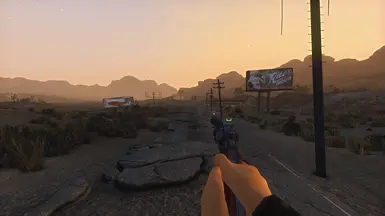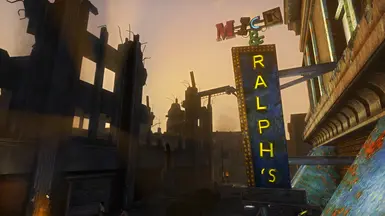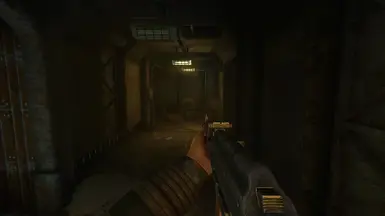About this mod
Wild Card is a work in progress project focused on bringing multiple Wabbajack modlists to Nexus to make Fallout New Vegas and Fallout 3 feel like old and newer Fallout titles as well as taking inspiration from Stalker. At over 900 mods brings in new gameplay mechanics, visuals, overhauled locations and much more. Endorse if you enjoy the modpack!
- Permissions and credits
- Changelogs
This is a work in progress may or may not be finished since it's just me working on the modpacks. I work two jobs so please bare with me.
Because of financial issues the update will be pushed to a later date. This gives me more time to fix bugs, test for crashing, tweak NPC faces and rework the presets.
Apologies for the wait.
This page will serve as an installation guide and mod repository.
Epic Games Store version of Fallout New Vegas is not supported by wabbajack. For Fallout 3 you can use the Epic Games Store version for the TTW installation. English version only. PCR version is not supported and GOG is not supported for Fallout New Vegas yet. Must have all official DLC for both games!
There will be no support if you decide to add, delete, disable mods or mess with the ini’s etc. You can disable or enable mods in the optional section of the mod list but must follow the load order notes!
Do not ask for help on the NVR, TTW, Wabbajack or any other discords etc. Join the wild card discord from the support section down below.
If you got any questions there's a FAQ down below.
Endorse if you enjoy the modlists or the very least endorse the mods you download from the list.
Apologies for the lack of pictures to get a closer look to what the game will look like go to my vibrant blues page.
Click the show tab below to view the installation guides etc.
FEATURES
• Carefully selected mods, tweaks and discord recommendations from modding experts for the best mix of compatibility and stability.
• A hand selected set of mostly 2k textures without straying too far from the vanilla look
• Gameplay mechanics like sprinting, weapon bashing, bullet time and many more to feel like later Fallout titles and many more modern games
• Reworked lighting
• Tons of bug fixes
• Brand new sound effects
• Redesigned locations
• New animation mods covering almost everything
• Different profiles for hardcore and casual players
• Performance profiles (Coming soon)
• Optimized meshes, textures, navmeshes, LOD, collisions, scripts and a MO2 launcher designed just for Fallout New Vegas and Fallout 3
• Xbox Controller support
• Optional mods you can enable or disable
• Root builder included. Which removes the need of adding files to the games root folder.
• Ultrawide support
• HDR support
• Brand new user interface
• Three-perk Bounty to make each playthrough feel different
NOT INCLUDED
The mod pack doesn't support or add :
• ENB
• Player houses for balancing sake
• Voices that are not vanilla friendly
• NSFW content
• Companions
• New places to explore or quest lines unless it's cut content
• Armor or clothing unless they are retextures
• Anything that strays too far from the fallout universe
• Vortex
REVIEWS

"No real issues nor crashes in about 8 hours of in-game time" Yes the issue causing the crash got fixed.
WHAT'S NEW
NOT SAVE SAFE
Version 5.0
Not save safe
Fixed ammo count not showing correctly for Manual Reloading
Decompress all plugins to decrease stuttering
Updated Yvile's Crash Logger
Updated AidUI
Updated Pipboy Holo Panel ESPless
Updated Dandadern's Welding Helmet Retexture - 2k
Updated Lumen - Ambient Lighting
Updated Landscape Texture Improvements (FNV - TTW)
Updated skinned mesh improvement mod - redone redux remake retry revengeance retopology refridgerator
Updated WAP Year One and Bonus
Updated M.U.X. Series - Interface Overhaul
Updated A Very Uncreative Collection of FPGE Patches
Updated PipBoy UI Tweaks
Updated Weapon Jamming Tweaks - ESPless
Updated Vendor Radio - ESPless
Updated New Blood
Updated Enhanced Movement
Updated Lumen Essence 2.0
Updated MAPMO - Main and Pause Menus Overhaul
Updated Iron Sights Aligned
Updated New Vegas Animation Overhaul - Guns
Updated SSS - Sweets Simple Settings
Updated Crafting XP - ESPless
Updated Meshes and Collision - Totally Enhanced Nifs (MAC-TEN)
Updated Bullet Time Improved - a JAM addon
Updated Titans of The New West 2.0
Updated Weapon Requirements System
SAS sounds are now off by default can be turned back on by opening up SASconfig with notepad located in the Wild Card Base INI Tweaks (No more repetitive noises)
Sweets Simple Settings - ;Traits iTraitMenuMaxNumTraits=99 ;as many traits as you want (Changed to 2)
Sweets Simple Settings - ;Skills fAVDTagSkillBonus=0 ;vanilla is a 15 point bonus, default here is 0 (changed back to 15 for Casual)
Sweets Simple Settings - ;Skills fAVDTagSkillBonus=0 ;vanilla is a 15 point bonus, default here is 0 (changed back to 5 for Hardcore)
Removed AID AND CHEMS REWEIGHTED (Caused crashing with addictions)
Removed Ending and Intro Slides HD (4k textures that barely make the slides look different)
Removed wastehound helmet 2k (replaced with wastehound helmet 2k no hair tuffs)
Removed SMIM Patch from smim patches for all them jsawyer (Viva author posted a patch)
Removed Charisma Affects Reputation due to redundancy with Charisma Tweaks and Karuts Preset.
Removed BHYSYS Custom INI, as this is no longer necessary with Sweets most recent update.
Removed Sweet's Configuration for Weapon Jamming Tweaks as the values are too high
Added Sleep Wait Hardcore Needs for Hardcore profile
Manual Reload and Ammo Count Memory disabled for casual profile
Prevent Reload Cancelling disabled for casual profile
Charisma Tweaks (NVSE) disabled for casual profile
CHR Tweaks - Carxt's Preset disabled for casual profile
ADO - Armor Damage Overhaul disabled for casual profile
B42 Loot added to optional seperator
Weapon Requirements System disabled for now
Three-perk Bounty off on casual profile and now optional
Fixed shadow clone bug happening when you wake up from being shot
Animated workbenches now optional since it was causing delays when activating workbenches
Simple Diseases disabled for casual profile
Immuno-Boosters Recipe for Simple Diseases disabled for casual profile
Fallout 4 Super Mutant Suiciders disabled by default and now in the optional seperator
Tweaked controller for Enhanced Movement
Weapon Wheel no longer crashes and is set to Q keybind
Wild wasteland added for casual profile
Updated JIP LN NVSE Plugin
Tweaked AID UI to match M.U.X interface
Fixed minigun animations
Fixed Sweet simple settings ini not being in the right folder
Fix interior lighting for TTW
Version shows correctly now
Updated wabbajack version
SAVE SAFE
Version 3.8
Fixed tweaks again
Fixed Hardcore profile missing
Version 3.6
NOT SAVE SAFE
Removed ySI - Assorted Fixes, ySI - Categories and Exit Categories with Tab for now because they were causing crashes.
Removed Type 4 - Alternative Outfits - Roboco Jumpsuit because it's incompatiable with More Modest T4 - Main
Added patching YSI - sorting icons for M.U.X guide at the bottom of the setup guides
Navmesh adjusted in load order for Yup thanks Lennic
Version 3.5
NOT SAVE SAFE
Using a new MO2 for better optimization and compatibility
Fixed crashing from simple diseases
NVR is now required
Updated Pip-Boy UI Tweaks
Updated Pipboy Holo Panel ESPless INI
Updated Pipboy Holo Panel ESPless
Updated Main And Pause Menus Overhaul
Added a NVR preset for better performance
Updated JBT Improved
Updated JohnnyGuitar NVSE
Updated Wild Cards INI Tweaks presets
Tweaked MO2 to be more Dumb proof
Made Hit - B42 Interact Skinning optional
Made Hit - B42 Interact Skinning - Human Addon optional
DXVK 1.10.3 is now enabled by default
Discord Rich Presence is now optional
Remove Always run and Auto move keybinds with esc in your controls settings for better compatibility with b42 bash and bullet time is required
Version 2.2
Rewrote the description
Version 2.1
SAVE SAFE
Fixed Mapmo dialogue interface overlapping
Fixed b42 loot interface overlapping
Removed tumbleweeds
Mentioned interface freezing in the known issues section
Bullet time key bind is now Caps lock
Weapon bash key bind is now x
MODLISTS AND LOADORDERS
WILD CARD FNV STEAM INSTALL GUIDE
IMPORTANT:
It is crucial you don't skip any of the steps below, failing to do so will cause many issues we won’t resolve for you!
RECOMMENDED SPECS
- SSD: NVME to be exact for less stuttering and will drastically improve loading times (a SATA SSD is fine to)
- CPU: Any Multi-core processor (3.5GHz or more)
- RAM: 16GB+
- GPU: 6GB+ GPU as a baseline for 1080p, 8GB+ for 1440p and 10GB+ for 4k (If you plan on using NVR you'll need a RTX 2070 ti set to 1440p res for Ambient Occlusion and Shadows on. If you have a GTX 1660 ti or below Ambient Occlusion and Shadows must be off with res set 1080p for stable framerate.)
REQUIREMENTS
- Windows 10 or higher (64-bit)
- At Least 70-80 GB of free drive space, game included.
- English copy of Fallout New Vegas with all official DLC on Steam.
- A Nexus Mods account, Preferably with a premium subscription.
- Download and install Visual C++ (extract the archive and run the included install_all.bat as an administrator to install all of the required libraries at once)
- Download and install these as well DirectX Runtime Libraries and .NET Framework 4.8.
- The latest GPU drivers (NVIDIA, AMD or Intel)
- An archiving tool (7-zip is recommended).
- A text editor (Notepad++ is recommended, but the default windows notepad will work.)
Visual C ++ and .NET Framework 4.8 are needed for MO2. If they are already installed it should notify you.
Restart your PC after installing the drivers.
UNINSTALLING
You must have Fallout New Vegas clean installed if you want to avoid issues!
If you never installed or modded Fallout New Vegas this can be skipped.
Instructions:
1. Uninstall Fallout New Vegas through Steam.

2. Next navigate to your Steam directory Steam\steamapps\common. If there is a Fallout New Vegas folder there, delete it.
3. Navigate to the INI folder Documents\My Games\FalloutNV.
4. If you have save files you care about, make a backup folder outside of the FalloutNV folder.
5. Delete everything inside that folder.
REINSTALLING
If you already have a separate steam library outside of User account control protected folders this can be skipped!
The purpose of reinstalling is to relocate the games files to a better directory. User account control protected folders for the game or any modding tools have a risk of causing issues down the line.
This includes but is not limited to C:\Program Files, C:\Program Files x86, your Desktop and your Documents folders.
An example of a safe location is C:\Games.
For Steam we'll be using Steam Library Setup Tool.
Instructions:
1. Exit out of steam using the system tray or task manager.

2. Run Steam Library Setup Tool and add a new entry by clicking Add Row.
3. Type the chosen path under path C:\Games\Steam.

4. Click Accept then Yes if prompted to create a new folder.
5. The tool will ask to exit, select OK.
6. Open steam and go to your Library.
7. Find Fallout: New Vegas in the list and select Install.
8. Under Install to; select the library folder created with the tool, which is the second C:\ entry if you are installing on the main drive.

9. If you still do not see your new library, restart your PC.
10. Select Next then wait for the install to finish.
1. Right click on Fallout New Vegas in your Steam library
2. Select properties and switch to the language tab

3. Make sure it's set to English

After reinstalling the game, it is important to launch it at least once through Steam so that the registry keys are set up. Otherwise, certain modding tools may not recognize the game. Upon launching the game, the default set of INI files will also be regenerated.
Instructions:
1. Find Fallout New Vegas in your Games Library and hit Play.

2. You will be prompted with a notification that Fallout New Vegas is configuring your video settings,click OK.
3. Click OK again to the next window and hit Exit to close the launcher.
WABBAJACK INSTALLTION
All Wabbajack lists use a self contained portable instance of MO2 that ships with the list. Do not add it as a profile on your
existing global instance if you already have one
Fallout New Vegas and the Wabbajack list must be installed on the same drive for less stuttering!
Scroll down to the Nexus version if you already have the Nexus file and Wabbajack.exe downloaded from the wabbajack website.
WEBSITE VERSION
Instructions:
1. Download the Wabbajack executable

2. Create a new folder anywhere outside of C:\Program Files, C:\Program Files x86, your Desktop Documents folders or your game folder. Example if not sure: C:\Downloaded Files\Wabbajack
3. Place the downloaded Wabbajack.exe in this folder, then run it.
4. Once you have Wabbajack running, click the cogwheel up top and log into your nexus account.


5. Go back and click browse modlists on the left.


6. Wild Card can be found under the Fallout New Vegas drop down in the Wabbajack UI.

7. Make sure you have Show unofficial lists checked at the top of the page.

8. Press the download modlist button



Modpack should look like this
9. Create 2 new folders anywhere outside of C:\Program Files, C:\Program Files x86, your Desktop Documents folders or your game folder. Example if not sure: C:\Modding\Wild Card and C:\Modding\Wild Card\downloads
10. Select Modlist Installation Location target it too C:\Modding\Wild Card and target Resource Download Location to C:\Modding\downloads

11. After filling in the installation and download directories, click the start button on the left.

If you have Nexus Premium it'll download the required mod files and setup automatically. If that's not
the case you'll have to click through the mod pages and download
manually.
NEXUS VERSION
1. Click Manual download

2. unzip the zip file you downloaded. Extract anywhere that's not C:\Program Files, C:\Program Files x86, your Desktop and your Documents folders. C:\Downloaded Files\Wabbajack

3.Open the Wabbajack file you extracted, go to “Install From Disk”. Find the .wabba file you just unzipped and make sure it's in Target Modlist
4. Create 2 new folders anywhere outside of C:\Program Files, C:\Program Files x86, your Desktop Documents folders or your game folder. Example if not sure: C:\Modding\Wild Card and C:\Modding\Wild Card\downloads
5.Select Modlist Installation Location target it too C:\Modding\Wild Card and target Resource Download Location to C:\Modding\Wild Card\downloads


6. After filling in the installation and download directories, click the start button on the left.

If you have Nexus Premium it'll download the required mod files and setup automatically. If that's not the case you'll have to click through the mod pages and download manually.
MOD ORGANIZER 2
All the mods are installed in Mod Organizer 2 which is required to play the setup. You must always launch Fallout through Mod Organizer 2.
Instructions:
1. Navigate to your Wild Card FNV installation directory.
2. Double click ModOrganizer.exe.
If you see a pop-up called FalloutNV_lang.esp was found, select Yes.

If you see a pop-up called INI file is read-only, select Remember my choice from the drop-down at the bottom then click Clear the read-only flag.
SETTING RESOLUTION
Make sure to launch the Fallout New Vegas launcher through MO2 to set your resolution or else you won't get a resolution that matches your display resolution.

You must always launch the game through MO2!

Ultrawide
Instructions:
1. Click the MO2 Puzzle icon

2. Select the FalloutPrefs.ini tab.
3. Press CTRL-F to search for these iSize W = and iSize H = .
4. Change to match your resolution.
iSize W = your screen width
iSize H = your screen height
Instructions:
1. Click the MO2 Puzzle icon

2. Select the Falloutcustom.ini tab.
3. Press CTRL-F to search for [Display] bFull Screen=0 to enable windowed mode.
4. Enable OneTweak in optional mods.
If you don't do this tweak you'll get a black screen
DISABLING BASE ADDRESS RANDOMIZATION
This step can prevent unexpected crashes.
Instructions:
1. Open Windows Security from the Start Menu.
2. Open App & Browser Control in the left sidebar.
3. Open Exploit Protection Settings under Exploit Protection.
4. Set Force Randomization for Images (Mandatory ASLR) to Use Default (Off).
This is required because windows can block Mod Organizer 2 and mod files from loading due to how the mod organizer virtualized file system works.
Instructions:
1. Open Windows Security.
2. Open Virus and threat protection.
3. Click Manage settings under virus and threat protection settings
4. Scroll down and click Add or remove exclusions under exclusions.
5. Add a folder exclusion and point it to the folder mod organizer 2 is in.
6. Add another exclusion for your game folder (the games root folder, not documents).
If you are using a third party antivirus, you will need to find the exceptions menu and add those 2 folders mentioned previously.
BSA DECOMPRESSOR
helps with reducing loading times and stuttering but can also fix certain sound effects not playing.
Instructions:
1. In your installation location for wabbajack, open the performance tweaks folder.

2. Run FNV BSA Decompressor.exe


3. The Fallout New Vegas and Decompressed Archives paths should be filled by default (root folder and data respectively.)

4. Click Decompress, Wait for the process to finish, then exit the program once finished
Allows the game to use 4GB of RAM and makes the default executable auto-load NVSE, which is safer than using the NVSE executable
Instructions:
1. In your installation location for wabbajack, open the performance tweaks folder then the 4 GB patcher folder.



2. Place the FNVpatch into the games root folder.

3. Double-Click on FNVpatch.exe to run it.

4. A command prompt window will open and should say FalloutNV.exe Patched!
5. Close the command prompt by pressing any key and a file named FalloutNV_Backup.exe should appear in the game's Root folder.

At the moment you'll need to manually download these :
- Vanilla UI Extension
- Install all of them onto MO2 by clicking install mod in MO2

- Put [NoDelete] at the beginning of the mods name. Examples: [NoDelete] bsp_textures and [NoDelete] Vanilla_UI_Extension
PATCHING YSI - SORTING ICONS FOR M.U.X
1. Search for YSI - SORTING ICONS in the bottom filter bar for MO2

2. Right click on it and then click open explorer
3. Locate the File ySI.xml inside Data\Menus\ySI\.
4. Open this File with Notepad++.
5. click search then find

6.Type VUI+

7. Replace the VUI+ Section with following Code:
<_ySIWidth_2> 18 </_ySIWidth_2>
<_ySIHeight_2> 18 </_ySIHeight_2>
<_ySISpaceUp_2> 4 </_ySISpaceUp_2>
<_ySISpaceLeft_2> -5 </_ySISpaceLeft_2>
<_ySISpaceRight_2> 5 </_ySISpaceRight_2>NVR
Instructions:
1. Download NVR Version 03/29/2024 in the TES Reloaded Discord located under #nightly-builds channel
2. Manually install the file into Mod Organizer 2 by clicking the CD icon located on the top left of the screen
3. Put [NoDelete] at the beginning of the mods name. Example: [NoDelete] NewVegasReloaded
- Download both of the modlist and loadorder here Wild Card FNV Casual Profile
- Wild Card FNV Hardcore Profile
- Paste them into your profiles located here Wild Card FNV\profiles\Wild Card FNV - Casual and Wild Card FNV\profiles\Wild Card FNV - Hardcore
- Make sure to Refresh MO2 after doing so to see the changes.
- You will need to download the modlist and load order every update.
The modlist and load order will be sort everything out so no need to adjust the priority for anything.
RESHADE
We will be using a old version of Reshade since the new version has been known to cause crashes.
Instructions:
1. Download ReShade v5.9.2 and my Vibrant Blues Preset
2. Extract and put my ini in Steam\steamapps\common\Fallout New Vegas.
3. Run ReShade setup
4. Find FalloutNV
5. Select Direct x 9 or Vulkan depending on if you use DXVKChoose a preset ini by clicking browse
6. Find where you put the ini and select it
7. Install
Remove Always run and Auto move keybinds with esc in your controls settings for better compatibility with b42 bash and bullet time.
DISABLING STEAM OVERLAY (Optional)
Optional since some of you might prefer using the steam overlay but if you want the absolute best performance/stability i recommend using this tweak.
This process disables Steam Overlay, which has been known to cause crashes and worsen performance.
Instructions:
1. Navigate to your Steam Folder (the same folder where your steam.exe is).
2. Right click GameOverlayRenderer.dll and open properties.
3. Open the security tab and click edit.
4. Click the Deny option under Read & Execute for every user.
5. Click Apply, then Yes.
6. In the same folder, right click SteamOverlayVulkanLayer.dll and open properties.
7. Open the security tab and click edit.
8. Click the Deny option under Read & Execute for every user.
9. Click Apply, then Yes.
DISABLING DXVK CACHE STORAGE
Instructions:
DXVK Cache Storage is known to cause memory related crashes. This process prevents DXVK from creating a cache.
1. Press the windows button.
2. Type Env in the search bar, and click Edit the system environmental variables that pops up.
3. Click Environmental Variables.
4. Click New under User variables for USER NAME.
5. Type DXVK_STATE_CACHE into the Variable name.
6. Type disable into the Variable value.
7. Click OK.
8. Exit Environmental Variables.
9. Navigate to Steam > steamapps > shadercache > 22380 and delete DXVK_STATE_CACHE if it exists.
10. Restart your computer for this to take effect.
IMPORTANT:
It is crucial you don't skip any of the steps below, failing to do so will cause many issues we won’t resolve for you!
RECOMMENDED SPECS
- SSD: NVME to be exact for less stuttering and will drastically improve loading times (a SATA SSD is fine to)
- CPU: Any Multi-core processor (3.5GHz or more)
- RAM: 16GB+
- GPU: 6GB+ GPU as a baseline for 1080p, 8GB+ for 1440p and 10GB+ for 4k (If you plan on using NVR you'll
need a RTX 2070 ti set to 1440p res for Ambient Occlusion and Shadows to be on. If you have a GTX 1660 ti or below Ambient Occlusion and Shadows must be off with res set to 1080p for stable framerate.)
REQUIREMENTS
- Windows 10 or higher (64-bit)
- At Least 70-80 GB of free drive space, game included
- English copy of Fallout New Vegas from Steam only and Fallout 3 with all official DLC on Steam, GOG or Epic Games Store.
- A Nexus Mods account, Preferably with a premium subscription.
- Download and install Visual C++ (extract the archive and run the included install_all.bat as an administrator to install all of the required libraries at once)
- Download and install these as well DirectX Runtime Libraries and .NET Framework 4.8.
- The latest GPU drivers (NVIDIA, AMD or Intel)
- An archiving tool (7-zip is recommended).
- A text editor (Notepad++ is recommended, but the default windows notepad will work.)
- MOD:PUB account so we can download TTW later in the guide
Visual C ++ and .NET Framework 4.8 are needed for MO2. If they are already installed it should notify you
Restart your PC after installing the drivers.
UNINSTALLING
You must have Fallout New Vegas and Fallout 3 clean installed if you want to avoid issues!
If you never installed or modded Fallout New Vegas or Fallout 3 this can be skipped.
Instructions:
1. Uninstall Fallout New Vegas on Steam and Fallout 3 through Steam, Epic Games or GOG.

2. For steam, navigate to your Steam directory Steam\steamapps\common. If there is a Fallout New Vegas/Fallout3 folder there, delete it.
3. Navigate to the INI folder Documents\My Games\FalloutNV.
4. If you have save files you care about, make a backup folder outside of the FalloutNV.
5. Delete everything inside the Fallout New Vegas folder. Do the same for fallout 3.
REINSTALLING
If you already have a separate steam library outside of User account control protected folders this can be skipped!
The purpose of reinstalling is to relocate the games files to a better
directory. User account control protected folders for the game or any
modding tools have a risk of causing issues down the line.
This includes but is not limited to C:\Program Files, C:\Program Files x86, your Desktop and your Documents folders.
An example of a safe location is C:\Games.
For Fallout New Vegas we'll be using Steam Library Setup Tool. For Fallout 3 if on steam Steam Library Setup Tool. For the GOG Version of Fallout 3 make sure the install path looks like this C:\GOG Galaxy\Games\Fallout New Vegas. For the Epic Games version of Fallout 3 install path should look like this C:\Epic Games\FalloutNewVegas\Fallout New Vegas English.
Instructions:
1. Exit out of steam using the system tray or task manager.

2. Run the file as admin if you installed steam in program file
3. add a new entry by clicking Add Row.
4. Type the chosen path under path C:\Games\Steam.

5. Click Accept then Yes if prompted to create a new folder.
6. The tool will ask to exit, select OK.
7. Open steam and go to your Library.
8. Find Fallout New Vegas in the list and select Install.
9. Under Install to; select the library folder created with the tool, which is the second C:\ entry if you are installing on the main drive.

10. If you still do not see your new library, restart your PC.
11. Select Next then wait for the install to finish. Do the same for Fallout 3.
Make sure both games are set to english in steam!
1. Right click on Fallout New Vegas and Fallout 3 in your Steam Library
2. Select Properties and switch to the Language tab

3. Make sure it's set to English

After reinstalling the game, it is important to launch it at least once
through Steam so that the registry keys are set
up. Otherwise, certain modding tools may not recognize the game. Upon
launching the game, the default set of INI files will also be
regenerated.
Instructions:
1.Find Fallout New Vegas in your Games Library and hit Play.

2.You will be prompted with a notification that Fallout New Vegas is configuring your video settings,click OK.
3.Click OK again to the next window and hit Exit to close the launcher. Do the same for Fallout 3.
WABBAJACK INSTALLATION
All Wabbajack lists use a self contained portable instance of MO2 that ships with the list. Do not add it as a profile on your
existing global instance if you already have one
Fallout New Vegas and the Wabbajack list must be installed on the same drive for less stuttering!
Scroll down to the Nexus version if you already have the Nexus file and Wabbajack.exe downloaded from the wabbajack website.
Instructions:
1. Download the Wabbajack executable.

2. Move the downloaded file to a location of your choice.
3. Double click Wabbajack.exe. It will automatically download and install the latest version.
For the website version.
DOWNLOADING WILD CARD TTW
Instructions:
1. Once you have Wabbajack running, click the cogwheel up top and log into your nexus account.


2. Go back and click browse modlists on the left.







NEXUS VERSION
1. Click Manual download

2. unzip the zip file you downloaded. Extract anywhere that's not C:\Program Files, C:\Program Files x86, your Desktop and your Documents folders. C:\Downloaded Files\Wabbajack

3.Open the Wabbajack file you extracted, go to “Install From Disk”. Find the .wabba file you just unzipped and make sure it's in Target Modlist
4. Create 2 new folders anywhere outside of C:\Program Files, C:\Program Files x86, your Desktop Documents folders or your game folder. Example if not sure: C:\Modding\Wild Card and C:\Modding\downloads
5.Select Modlist Installation Location target it too C:\Modding\Wild Card and target Resource Download Location to C:\Modding\downloads


6. After filling in the installation and download directories, click the start button on the left.

If you have Nexus Premium it'll download the required mod files and setup
automatically. If that's not the case you'll have to click through the
mod pages and download manually.
MOD ORGANIZER 2
All the mods are installed in Mod Organizer 2 which is required to play the
setup. You must always launch Fallout through Mod Organizer 2.
Instructions:
1. Navigate to your Wild Card TTW installation directory.
2. Double click ModOrganizer.exe.
If you see a pop-up called FalloutNV_lang.esp was found, select Yes.

If you see a pop-up called INI file is read-only, select Remember my choice from the drop-down at the bottom then click Clear the read-only flag.
SETTING RESOLUTION
Make sure to launch the Fallout New Vegas launcher through MO2 to set your resolution or else you won't get a resolution that matches your display resolution.

You must always launch the game through MO2!

Ultrawide
Instructions:
1. Click the MO2 Puzzle icon

2. Select the FalloutPrefs.ini tab.
3. Press CTRL-F to search for these iSize W = and iSize H =.
4. Change to match your resolution.
iSize W = your screen width
iSize H = your screen height
AMD USERS
Instructions:
1. Click the MO2 Puzzle icon

2. Select the Falloutcustom.ini tab.
3. Press CTRL-F to search for [Display] bFull Screen=0 to enable windowed mode.
4. Enable OneTweak in optional mods.
If you don't do this tweak you'll get a black screen
TTW INSTALLER
This step is needed so we can enable TTW through Mod Organizer 2.
Make sure steam is closed!
Instructions:
1. Make an account for MOD:PUB then Download the 3.3.2a Installer and extract the contents of the archive anywhere outside of the default windows folders.
2. Open Mod Organizer 2 and select the folder icon button at the top and select open mods folder.
3. Create a folder named [NoDelete] Tale of Two Wastelands in the mods folder and then copy it's path.
4. Refresh MO2 and under the TTW esm's seperator place the newly created mod
5. Close Mod organizer 2
6. Find the TTW Installer folder, Right-click the TTW Install.exe and select Run As Administrator.
7. In the installer, Verify that the automatically set file paths for both your Fallout 3 and Fallout New Vegas installations are correct.
8. Paste the path you copied in step 3 into the install path
9. Install
10. Open MO2 and find [NoDelete] Tale of Two Wastelands in your modlist under the TTW ESM's seperator and make sure to check it
11. Make sure YupTTW in your load order is placed under your Tale of Two Wastelands esm
DISABLING BASE ADDRESS RANDOMIZATION
This step can prevent unexpected crashes.
Instructions:
1. Open Windows Security from the Start Menu.
2. Open App & Browser Control in the left sidebar.
3. Open Exploit Protection Settings under Exploit Protection.
4. Set Force Randomization for Images (Mandatory ASLR) to Use Default (Off).
ADDING EXCEPTIONS TO DEFENDER
This is required because windows can block Mod Organizer 2 and mod files
from loading due to how the mod organizer virtualized file system
works.
Instructions:
1. Open Windows Security.
2. Open Virus and threat protection.
3. Click Manage settings under virus and threat protection settings
4. Scroll down and click Add or remove exclusions under exclusions.
5. Add a folder exclusion and point it to the folder mod organizer 2 is in.
6. Add another exclusion for your game folder (the games root folder, not documents).
If you are using a third party antivirus, you will need to find the
exceptions menu and add those 2 folders mentioned previously.
FNV 4GB PATCH
Allows the game to use 4GB of RAM and makes the default executable auto-load NVSE, which is safer than using the NVSE executable
Instructions:
1. In your installation location for wabbajack, open the performance tweaks folder then the 4 GB patcher folder.



2. Place the FNVpatch into the games root folder.

3. Double-Click on FNVpatch.exe to run it.

4. A command prompt window will open and should say FalloutNV.exe Patched!
5. Close the command prompt and a file named FalloutNV_Backup.exe should appear in the game's Root folder.

MANUAL DOWNLOADS
At the moment you'll need to manually download these :
- Vanilla UI Extension
- Install all of them onto MO2 by clicking install mod in MO2

- Put [NoDelete] at the beginning of the mods name. Examples: [NoDelete] bsp_textures and [NoDelete] Vanilla_UI_Extension
PATCHING YSI - SORTING ICONS FOR M.U.X
1. Search for YSI - SORTING ICONS in the bottom filter bar for MO2

2. Right click on it and then click open explorer
3. Locate the File ySI.xml inside Data\Menus\ySI\.
4. Open this File with Notepad++.
5. click search then find

6.Type VUI+

7. Replace the VUI+ Section with following Code:
<_ySIWidth_2> 18 </_ySIWidth_2>
<_ySIHeight_2> 18 </_ySIHeight_2>
<_ySISpaceUp_2> 4 </_ySISpaceUp_2>
<_ySISpaceLeft_2> -5 </_ySISpaceLeft_2>
<_ySISpaceRight_2> 5 </_ySISpaceRight_2>NVR
Instructions:
1. Download NVR Version 03/29/2024 in the TES Reloaded Discord located under #nightly-builds channelManually install the file
2. into Mod Organizer 2 by clicking the CD icon located on the top left of the screen
3. Put [NoDelete] at the beginning of the mods name. Example: [NoDelete] NewVegasReloaded
- Download both of the modlist and loadorder here Wild Card TTW Casual Profile
- Wild Card TTW Hardcore Profile
- Paste them into your profiles located here Wild Card TTW\profiles\Wild Card TTW - Casual and Wild Card TTW\profiles\Wild Card TTW - Hardcore
- Make sure to Refresh MO2 after doing so to see the changes.
- You will need to download the modlist and load order every update.
The modlist and load order will be sort everything out so no need to adjust the priority for anything.
Make sure these are checked in your load order for the Casual and hardcore profiles.

Reshade
We will be using a old version of Reshade since the new version has been known to cause crashes.
Instructions:
1. Download ReShade v5.9.2 and my Vibrant Blues Preset
2. Extract and put my ini in Steam\steamapps\common\Fallout New Vegas.
3. Run ReShade setup
4. Find FalloutNV
5. Select Direct x 9 or Vulkan depending on if you use DXVK
6. Choose a preset ini by clicking browse
7. Find where you put the ini and select it
8. Install
Remove Always run and Auto move keybinds with esc in your controls settings for better compatibility
with b42 bash and bullet time.
DISABLING STEAM OVERLAY (Optional)
Optional since some of you might prefer using the steam overlay but if you want
the absolute best performance/stability i recommend using this tweak.
This process disables Steam Overlay, which has been known to cause crashes and worsen performance.
Instructions:
1. Navigate to your Steam Folder (the same folder where your steam.exe is).
2. Right click GameOverlayRenderer.dll and open properties.
3. Open the security tab and click edit.
4. Click the Deny option under Read & Execute for every user.
5. Click Apply, then Yes.
6. In the same folder, right click SteamOverlayVulkanLayer.dll and open properties.
7. Open the security tab and click edit.
8. Click the Deny option under Read & Execute for every user.
9. Click Apply, then Yes.
DISABLING DXVK CACHE STORAGE
Instructions:
DXVK Cache Storage is known to cause memory related crashes. This process prevents DXVK from creating a cache.
1. Press the windows button.
2. Type Env in the search bar, and click Edit the system environmental variables that pops up.
3. Click Environmental Variables.
4. Click New under User variables for USER NAME.
5. Type DXVK_STATE_CACHE into the Variable name.
6. Type disable into the Variable value.
7. Click OK.
8. Exit Environmental Variables.
9. Navigate to Steam > steamapps > shadercache > 22380 and delete DXVK_STATE_CACHE if it exists.
10. Restart your computer for this to take effect.
WILD CARD FNV GOG INSTALL GUIDE (Not out yet)
IMPORTANT:
It is crucial you don't skip any of the steps below, failing to do so will cause many issues we won’t resolve for you!
RECOMMENDED SPECS
- SSD: NVME to be exact for less stuttering and will drastically improve loading times (a SATA SSD is fine to)
- CPU: Any Multi-core processor (3.5GHz or more)
- RAM: 16GB+
- GPU: 6GB+ GPU as a baseline for 1080p, 8GB+ for 1440p and 10GB+ for 4k (If
you plan on using NVR you'll need a RTX 2070 ti for Ambient Occlusion and
Shadows on with res set to 1440p. If you have a GTX 1660 ti or below Ambient Occlusion and Shadows must be off with res set to 1080p for stable framerate.)
REQUIREMENTS
- Windows 10 or higher (64-bit)
- At Least 70-80 GB of free drive space, game included.
- English copy of Fallout New Vegas with all official DLC on GOG.
- A Nexus Mods account, Preferably with a premium subscription.
- Download and install Visual C++ (extract the archive and run the included install_all.bat as an administrator to install all of the required libraries at once)
- Download and install these as well DirectX Runtime Libraries and .NET Framework 4.8.
- The latest GPU drivers (NVIDIA, AMD or Intel)
- An archiving tool (7-zip is recommended).
- A text editor (Notepad++ is recommended, but the default windows notepad will work.)
Visual C ++ and .NET Framework 4.8 are needed for MO2. If they are already installed it should notify you.
Restart your PC after installing the drivers.
UNINSTALLING
You must have Fallout New Vegas clean installed if you want to avoid issues!
If you never installed or modded Fallout New Vegas this can be skipped.
Instructions:
1. Uninstall Fallout New Vegas through GOG.

2. Navigate to your GOG directory GOG Galaxy\Games and delete the Fallout New Vegas folder
3. Navigate to the INI folder Documents\My Games\FalloutNV.
4. If you have save files you care about, make a backup folder outside of the FalloutNV folder.
5. Delete everything inside that folder.
REINSTALLING
If you already have it installed outside of User account control protected folders this can be skipped!
The purpose of reinstalling is to relocate the games files to a better
directory. User account control protected folders for the game or any
modding tools have a risk of causing issues down the line. This includes but is not limited to C:\Program Files, C:\Program Files x86, your Desktop and your Documents folders. An example of a safe location is C:\Games.
For GOG Fallout New Vegas we'll go with a safe path that looks like this C:\Games\GOG Galaxy\Games\Fallout New Vegas
Make sure FNV is set to english in GOG!
Instructions:
1. Left click on

2. Select Manage installation and Configure
3. Make sure Language set to English

After reinstalling the game, it is important to launch it at least once
through GOG so that the registry keys are set up. Otherwise, certain
modding tools may not recognize the game. Upon launching the game, the
default set of INI files will also be regenerated.
Instructions:
1. Find Fallout New Vegas in your Games Library and hit Play.
2.You will be prompted with a notification that Fallout New Vegas is configuring your video settings,click OK.
3. Click OK again to the next window and hit Exit to close the launcher

The preset that is selected now will be useless moving forward. Wild Card FNV uses it’s own set of INI files.
WABBAJACK INSTALLTION
All Wabbajack lists use a self contained portable instance of MO2 that ships with the list. Do not add it as a profile on your
existing global instance if you already have one
Fallout New Vegas and the Wabbajack list must be installed on the same drive for less stuttering!
GOG version is not supported on the wabbajack site must use the file posted here
Instructions:
1. Download the Wabbajack executable.

2. Move the downloaded file to a location of your choice.
3. Double click Wabbajack.exe. It will automatically download and install the latest version.
4. Click Manual download

5. unzip the zip file you downloaded. Extract anywhere that's not C:\Program Files, C:\Program Files x86, your Desktop and your Documents folders. C:\Downloaded Files\Wabbajack

6.Open the Wabbajack file you extracted, go to “Install From Disk”. Find the .wabba file you just unzipped and make sure it's in Target Modlist
7. Create 2 new folders anywhere outside of C:\Program Files, C:\Program Files x86, your Desktop Documents folders or your game folder. Example if not sure: C:\Modding\Wild Card and C:\Modding\downloads
8.Select Modlist Installation Location target it too C:\Modding\Wild Card and target Resource Download Location to C:\Modding\downloads


9. After filling in the installation and download directories, click the start button on the left.

If you have Nexus Premium it'll download the required mod files and setup
automatically. If that's not the case you'll have to click through the
mod pages and download manually.
MOD ORGANIZER 2
All the mods are installed in Mod Organizer 2 which is required to play the
setup. You must always launch Fallout through Mod Organizer 2.
Instructions:
1. Navigate to your Wild Card FNV installation directory.
2. Double click ModOrganizer.exe.
If you see a pop-up called FalloutNV_lang.esp was found, select Yes.

If you see a pop-up called INI file is read-only, select Remember my choice from the drop-down at the bottom then click Clear the read-only flag.
SETTING RESOLUTION
Make sure to launch the Fallout New Vegas launcher through MO2 to set your
resolution or else you won't get a resolution that matches your display resolution.

You must always launch the game through MO2!

Ultrawide
Instructions:
1. Click the MO2 Puzzle icon

2. Select the FalloutPrefs.ini tab.
3. Press CTRL-F to search for these iSize W = and iSize H = .
4. Change to match your resolution.
Example:
iSize W = your screen width
iSize H = your screen height
Instructions:
1. Click the MO2 Puzzle icon

2. Select the Falloutcustom.ini tab.
3. Press CTRL-F to search for [Display] bFull Screen=0 to enable windowed mode.
4. Enable OneTweak in optional mods.
If you don't do this tweak you'll get a black screen
DISABLING BASE ADDRESS RANDOMIZATION
This step can prevent unexpected crashes.
Instructions:
1. Open Windows Security from the Start Menu.
2. Open App & Browser Control in the left sidebar.
3. Open Exploit Protection Settings under Exploit Protection.
4. Set Force Randomization for Images (Mandatory ASLR) to Use Default (Off).
This is required because windows can block Mod Organizer 2 and mod files
from loading due to how the mod organizer virtualized file system
works.
Instructions:
1. Open Windows Security.
2. Open Virus and threat protection.
3. Click Manage settings under virus and threat protection settings
4. Scroll down and click Add or remove exclusions under exclusions.
5. Add a folder exclusion and point it to the folder mod organizer 2 is in.
6. Add another exclusion for your game folder (the games root folder, not documents).
If you are using a third party antivirus, you will need to find the
exceptions menu and add those 2 folders mentioned previously.
BSA DECOMPRESSOR
helps with reducing loading times and stuttering but can also fix certain sound effects not playing.
Instructions:
1. In your installation location for wabbajack, open the performance tweaks folder.

2. Run FNV BSA Decompressor.exe


3.The Fallout New Vegas and Decompressed Archives paths should be filled by default (root folder and data respectively.)

4.Click Decompress, Wait for the process to finish, then exit the program once finished
Allows the game to use 4GB of RAM and makes the default executable auto-load NVSE, which is safer than using the NVSE executable
Instructions:
1.In your installation location for wabbajack, open the performance tweaks folder then the 4 GB patcher folder.



2.Place the FNVpatch into the games root folder.

3.Double-Click on FNVpatch.exe to run it.

4.A command prompt window will open and should say FalloutNV.exe Patched!
5.Close the command prompt and a file named FalloutNV_Backup.exe should appear in the game's Root folder.

MANUAL DOWNLOADS
At the moment you'll need to manually download these :
- Vanilla UI Extension
- Install all of them onto MO2 by clicking install mod in MO2

- Put [NoDelete] at the beginning of the mods name. Examples: [NoDelete] bsp_textures and [NoDelete] Vanilla_UI_Extension
PATCHING YSI - SORTING ICONS FOR M.U.X
1. Search for YSI - SORTING ICONS in the bottom filter bar for MO2

2. Right click on it and then click open explorer
3. Locate the File ySI.xml inside Data\Menus\ySI\.
4. Open this File with Notepad++.
5. click search then find

6.Type VUI+

7. Replace the VUI+ Section with following Code:
<_ySIWidth_2> 18 </_ySIWidth_2>
<_ySIHeight_2> 18 </_ySIHeight_2>
<_ySISpaceUp_2> 4 </_ySISpaceUp_2>
<_ySISpaceLeft_2> -5 </_ySISpaceLeft_2>
<_ySISpaceRight_2> 5 </_ySISpaceRight_2>NVR
Instructions:
1. Download NVR Version 03/29/2024 in the TES Reloaded Discord located under #nightly-builds channel
2. Manually install the file into Mod Organizer 2 by clicking the CD icon located on the top left of the screen
3. Put [NoDelete] at the beginning of the mods name. Example: [NoDelete] NewVegasReloaded
- Download both of the modlist and loadorder here Wild Card FNV Casual Profile
- Wild Card FNV Hardcore Profile
- Paste them into your profiles located here Wild Card FNV\profiles\Wild Card FNV - Casual and Wild Card FNV\profiles\Wild Card FNV - Hardcore
- Make sure to Refresh MO2 after doing so to see the changes.
- You will need to download the modlist and load order every update.
The modlist and load order will be sort everything out so no need to adjust the priority for anything.
RESHADE
We will be using a old version of Reshade since the new version has been known to cause crashes.
Instructions:
Download ReShade v5.9.2 and my Vibrant Blues Preset
1. Extract and put my ini in GOG Galaxy\Games\Fallout New Vegas.
2. Run ReShade setup
3. Find FalloutNV
4. Select Direct x 9 or Vulkan depending on if you use DXVKChoose a preset ini by clicking browse
5. Find where you put the ini and select it
6. Install
Remove Always run and Auto move keybinds with esc in your controls settings
for better compatibility with b42 bash and bullet time.
DISABLING STEAM OVERLAY (Optional)
Optional since some of you might prefer using the steam overlay but if you want
the absolute best performance/stability i recommend using this tweak.
This process disables Steam Overlay, which has been known to cause crashes and worsen performance.
Instructions:
1. Navigate to your Steam Folder (the same folder where your steam.exe is).
2. Right click GameOverlayRenderer.dll and open properties.
3. Open the security tab and click edit.
4. Click the Deny option under Read & Execute for every user.
5. Click Apply, then Yes.
6. In the same folder, right click SteamOverlayVulkanLayer.dll and open properties.
7. Open the security tab and click edit.
8. Click the Deny option under Read & Execute for every user.
9. Click Apply, then Yes.
DISABLING DXVK CACHE STORAGE
Instructions:
DXVK Cache Storage is known to cause memory related crashes. This process prevents DXVK from creating a cache.
1. Press the windows button.
2. Type Env in the search bar, and click Edit the system environmental variables that pops up.
3. Click Environmental Variables.
4. Click New under User variables for USER NAME.
5. Type DXVK_STATE_CACHE into the Variable name.
6. Type disable into the Variable value.
7. Click OK.
8. Exit Environmental Variables.
9. Navigate to Steam > steamapps > shadercache > 22380 and delete DXVK_STATE_CACHE if it exists.
10. Restart your computer for this to take effect.
WILD CARD TTW GOG INSTALL GUIDE (Not out yet)
IMPORTANT:
It is crucial you don't skip any of the steps below, failing to do so will cause many issues we won’t resolve for you!
RECOMMENDED SPECS
- SSD: NVME to be exact for less stuttering and will drastically improve loading times (a SATA SSD is fine to)
- CPU: Any Multi-core processor (3.5GHz or more)
- RAM: 16GB+
- GPU: 6GB+ GPU as a baseline for 1080p, 8GB+ for 1440p and 10GB+ for 4k (If you plan on using NVR you'll
need a RTX 2070 ti set to 1440p res for Ambient Occlusion and Shadows to be on. If you have a GTX 1660 ti or below Ambient Occlusion and Shadows must be off with res set to 1080p for stable framerate.)
REQUIREMENTS
- Windows 10 or higher (64-bit)
- At Least 70-80 GB of free drive space, game included
- English copy of Fallout New Vegas from GOG and Fallout 3 with all official DLC on Steam, GOG or Epic Games Store.
- A Nexus Mods account, Preferably with a premium subscription.
- Download and install Visual C++ (extract the archive and run the included install_all.bat as an administrator to install all of the required libraries at once)
- Download and install these as well DirectX Runtime Libraries and .NET Framework 4.8.
- The latest GPU drivers (NVIDIA, AMD or Intel)
- An archiving tool (7-zip is recommended).
- A text editor (Notepad++ is recommended, but the default windows notepad will work.)
- MOD:PUB account so we can download TTW later in the guide
Visual C ++ and .NET Framework 4.8 are needed for MO2. If they are already installed it should notify you.
Restart your PC after installing the drivers.
UNINSTALLING
You must have Fallout New Vegas and Fallout 3 clean installed if you want to avoid issues!
If you never installed or modded Fallout New Vegas or Fallout 3 this can be skipped.
Instructions:
1. Uninstall Fallout New Vegas on GOG and Fallout 3 through Steam, Epic Games or GOG.


2. For GOG Fallout New Vegas navigate to your GOG directory GOG Galaxy\Games and delete the Fallout New Vegas folder do the same for Fallout 3 folder too.
3. For Steam or Epic games version of Fallout 3 navigate to your Steam directory Steam\steamapps\common or Epic games directory Epic games\Games
4. Navigate to the INI folder Documents\My Games\FalloutNV.
5. If you have save files you care about, make a backup folder outside of the FalloutNV.
6. Delete everything inside the Fallout New Vegas folder. Do the same for fallout 3.
REINSTALLING
If you already have a separate installation outside of User account control protected folders this can be skipped!
The purpose of reinstalling is to relocate the games files to a better
directory. User account control protected folders for the game or any
modding tools have a risk of causing issues down the line. This includes but is not limited to C:\Program Files, C:\Program Files x86, your Desktop and your Documents folders.
For GOG Fallout New Vegas and Fallout 3 a safe path should look like this C:\GOG Galaxy\Games\Fallout New Vegas . The Epic Games version of Fallout 3 install path should look like this C:\Epic Games\FalloutNewVegas\Fallout New Vegas English. If using Fallout 3 on steam we'll be using Steam Library Setup Tool.
Instructions below for Steam Library Setup Tool.
Instructions:
1. Exit out of steam using the system tray or task manager.

2. Run the file as admin if you installed steam in program file
3. add a new entry by clicking Add Row.

4. Type the chosen path under path C:\Games\Steam.
5. Click Accept then Yes if prompted to create a new folder.
6. The tool will ask to exit, select OK.
7. Open steam and go to your Library.
8. Find Fallout New Vegas in the list and select Install.

9. Under Install to; select the library folder created with the tool, which is the second C:\ entry if you are installing on the main drive.
10. If you still do not see your new library, restart your PC.
Select Next then wait for the install to finish. Do the same for Fallout 3.
Make sure FNV is set to english in GOG!
Instructions:
1. Left click on

2. Select Manage installation and Configure
3. Make sure Language set to English

After reinstalling the game, it is important to launch it at least once
through GOG so that the registry keys are set up. Otherwise, certain
modding tools may not recognize the game. Upon launching the game, the
default set of INI files will also be regenerated.
Instructions:
1. Find Fallout New Vegas in your Installed games and hit Play.

2. You will be prompted with a notification that Fallout New Vegas is configuring your video settings,click OK.
The tweaked settings made by the FNV/FO3 launcher will be useless moving forward. Wild Card TTW uses it’s own set of INI files.
WABBAJACK INSTALLATION
All Wabbajack lists use a self contained portable instance of MO2 that ships with the list. Do not add it as a profile on your
existing global instance if you already have one
Fallout New Vegas and the Wabbajack list must be installed on the same drive for less stuttering!
GOG version is not supported on the wabbajack site must use the file posted here
Instructions:
1. Download the Wabbajack executable.
2. Move the downloaded file to a location of your choice.
3. Double click Wabbajack.exe. It will automatically download and install the latest version.
4. Click Manual download

5. unzip the zip file you downloaded. Extract anywhere that's not C:\Program Files, C:\Program Files x86, your Desktop and your Documents folders. C:\Downloaded Files\Wabbajack

6.Open the Wabbajack file you extracted, go to “Install From Disk”. Find the .wabba file you just unzipped and make sure it's in Target Modlist
7. Create 2 new folders anywhere outside of C:\Program Files, C:\Program Files x86, your Desktop Documents folders or your game folder. Example if not sure: C:\Modding\Wild Card and C:\Modding\downloads
8.Select Modlist Installation Location target it too C:\Modding\Wild Card and target Resource Download Location to C:\Modding\downloads


9. After filling in the installation and download directories, click the start button on the left.

If you have Nexus Premium it'll download the required mod files and setup
automatically. If that's not the case you'll have to click through the
mod pages and download manually.
MOD ORGANIZER 2
All the mods are installed in Mod Organizer 2 which is required to play the
setup. You must always launch Fallout through Mod Organizer 2.
Instructions:
1. Navigate to your Wild Card TTW installation directory.
2. Double click ModOrganizer.exe.
If you see a pop-up called FalloutNV_lang.esp was found, select Yes

If you see a pop-up called INI file is read-only, select Remember my choice from the drop-down at the bottom then click Clear the read-only flag.
SETTING RESOLUTION
Make sure to launch the Fallout New Vegas launcher through MO2 to set your
resolution or else you won't get a resolution that matches your display resolution.

You must always launch the game through MO2!

Ultrawide
Instructions:
1. Click the MO2 Puzzle icon

2. Select the FalloutPrefs.ini tab.
3. Press CTRL-F to search for these iSize W = and iSize H =.
4. Change to match your resolution.
iSize W = your screen width
iSize H = your screen height
AMD USERS
Instructions:
1. Click the MO2 Puzzle icon

2. Select the Falloutcustom.ini tab.
3. Press CTRL-F to search for [Display] bFull Screen=0 to enable windowed mode.
4. Enable OneTweak in optional mods.
If you don't do this tweak you'll get a black screen
TTW INSTALLER
This step is needed so we can enable TTW through Mod Organizer 2.
Make sure GOG, Steam or Epic Games is closed!
Instructions:
1. Make an account for MOD:PUB then Download the 3.3.2a Installer and extract the contents of the archive anywhere outside of the default windows folders.
2. Open Mod Organizer 2 and select the folder icon button at the top and select open mods folder.
3. Create a folder named [NoDelete] Tale of Two Wastelands in the mods folder and then copy it's path.
4. Refresh MO2 and under the TTW esm's seperator place the newly created mod
5. Close Mod organizer 2.
7. Find the TTW Installer folder, Right-click the TTW Install.exe and select Run As Administrator.
8. In the installer, Verify that the automatically set file paths for both your Fallout 3 and Fallout New Vegas installations are correct.
9. Paste the path you copied in step 3 into the install path.
10. Install.
11. Open MO2 and find [NoDelete] Tale of Two Wastelands in your modlist under the TTW ESM's seperator and make sure to check it.
12. Make sure YupTTW in your load order is placed under your Tale of Two Wastelands esm
DISABLING BASE ADDRESS RANDOMIZATION
This step can prevent unexpected crashes.
Instructions:
1. Open Windows Security from the Start Menu.
2. Open App & Browser Control in the left sidebar.
3. Open Exploit Protection Settings under Exploit Protection.
4. Set Force Randomization for Images (Mandatory ASLR) to Use Default (Off).
ADDING EXCEPTIONS TO DEFENDER
This is required because windows can block Mod Organizer 2 and mod files
from loading due to how the mod organizer virtualized file system
works.
Instructions:
1. Open Windows Security.
If you are using a third party antivirus, you will need to find the
exceptions menu and add those 2 folders mentioned previously.
FNV 4GB PATCH
Allows the game to use 4GB of RAM and makes the default executable auto-load NVSE, which is safer than using the NVSE executable
Instructions:
1. In your installation location for wabbajack, open the performance tweaks folder then the 4 GB patcher folder.



2. Place the FNVpatch into the games root folder.

3. Double-Click on FNVpatch.exe to run it.

4. A command prompt window will open and should say FalloutNV.exe Patched!
5. Close the command prompt and a file named FalloutNV_Backup.exe should appear in the game's Root folder.

MANUAL DOWNLOADS
At the moment you'll need to manually download these :
- Vanilla UI Extension
- Install all of them onto MO2 by clicking install mod in MO2

- Put [NoDelete] at the beginning of the mods name. Examples: [NoDelete] bsp_textures and [NoDelete] Vanilla_UI_Extension
PATCHING YSI - SORTING ICONS FOR M.U.X
1. Search for YSI - SORTING ICONS in the bottom filter bar for MO2

2. Right click on it and then click open explorer
3. Locate the File ySI.xml inside Data\Menus\ySI\.
4. Open this File with Notepad++.
5. click search then find

6.Type VUI+

7. Replace the VUI+ Section with following Code:
<_ySIWidth_2> 18 </_ySIWidth_2>
<_ySIHeight_2> 18 </_ySIHeight_2>
<_ySISpaceUp_2> 4 </_ySISpaceUp_2>
<_ySISpaceLeft_2> -5 </_ySISpaceLeft_2>
<_ySISpaceRight_2> 5 </_ySISpaceRight_2>NVRInstructions:
1. Download NVR Version 03/29/2024 in the TES Reloaded Discord located under #nightly-builds channel
2. Manually install the file into Mod Organizer 2 by clicking the CD icon located on the top left of the screen
3. Put [NoDelete] at the beginning of the mods name. Example: [NoDelete] NewVegasReloaded
- Download both of the modlist and loadorder here Wild Card TTW Casual Profile
- Wild Card TTW Hardcore Profile
- Paste them into your profiles located here Wild Card TTW\profiles\Wild Card TTW - Casual and Wild Card TTW\profiles\Wild Card TTW - Hardcore
- Make sure to Refresh MO2 after doing so to see the changes.
- You will need to download the modlist and load order every update.
The modlist and load order will be sort everything out so no need to adjust the priority for anything.
Make sure these are checked in your load order for the Casual and hardcore profiles.

Reshade
We will be using a old version of Reshade since the new version has been known to cause crashes.
Instructions:
1. Download ReShade v5.9.2 and my Vibrant Blues Preset
2. Extract and put my ini in C:\Programs\GOG Galaxy\Games\Fallout New Vegas.
3. Run ReShade setup
4. Find FalloutNV
5. Select Direct x 9 or Vulkan depending on if you use DXVK
6. Choose a preset ini by clicking browse
7. Find where you put the ini and select it
8. Install
Remove Always run and Auto move keybinds with esc in your controls settings for better compatibility
with b42 bash and bullet time.
DISABLING STEAM OVERLAY (Optional)
Optional since some of you might prefer using the steam overlay but if you want
the absolute best performance/stability i recommend using this tweak.
This process disables Steam Overlay, which has been known to cause crashes and worsen performance.
Instructions:
1. Navigate to your Steam Folder (the same folder where your steam.exe is).
2. Right click GameOverlayRenderer.dll and open properties.
3. Open the security tab and click edit.
4. Click the Deny option under Read & Execute for every user.
5. Click Apply, then Yes.
6. In the same folder, right click SteamOverlayVulkanLayer.dll and open properties.
7. Open the security tab and click edit.
8. Click the Deny option under Read & Execute for every user.
9. Click Apply, then Yes.
DISABLING DXVK CACHE STORAGE
Instructions:
DXVK Cache Storage is known to cause memory related crashes. This process prevents DXVK from creating a cache.
1. Press the windows button.
2. Type Env in the search bar, and click Edit the system environmental variables that pops up.
3. Click Environmental Variables.
4. Click New under User variables for USER NAME.
5. Type DXVK_STATE_CACHE into the Variable name.
6. Type disable into the Variable value.
7. Click OK.
8. Exit Environmental Variables.
9. Navigate to Steam > steamapps > shadercache > 22380 and delete DXVK_STATE_CACHE if it exists.
10. Restart your computer for this to take effect.
WILD CARD FNV STEAM DECK/LINUX INSTALL GUIDE (Not out yet)
IMPORTANT:
It is crucial you don't skip any of the steps below, failing to do so will cause many issues we won’t resolve for you!
First we'll be starting on the windows system
If you don't have windows system you can use a virtual machine for Linux/Steam Deck. Guide can be found here : My Wabbajack VM Setup
DESIGNED FOR STEAM DECK SPECS
- SSD: NVME SSD will reduce stuttering and will drastically improve loading times
- CPU: Multi-core processor 3.5GHz
- RAM: 16GB+
- GPU: 4GB+ GPU as a baseline for 800p
REQUIREMENTS
- Windows 10 or higher (64-bit)
- At Least 70-80 GB of free drive space, game included.
- English copy of Fallout New Vegas with all official DLC on Steam.
- A Nexus Mods account, Preferably with a premium subscription.
- Download and install Visual C++ (extract the archive and run the included install_all.bat as an administrator to install all of the required libraries at once)
- Download and install these as well DirectX Runtime Libraries and .NET Framework 4.8.
- The latest GPU drivers for AMD
- An archiving tool (7-zip is recommended).
- A text editor (Notepad++ is recommended, but the default windows notepad will work.)
Visual C ++ and .NET Framework 4.8 are needed for MO2. If they are already installed it should notify you.
Restart your PC after installing the drivers.
UNINSTALLING
You must have Fallout New Vegas clean installed if you want to avoid issues!
If you never installed or modded Fallout New Vegas this can be skipped.
Instructions:
1. Uninstall Fallout New Vegas through Steam.

2. Next navigate to your Steam directory Steam\steamapps\common. If there is a Fallout New Vegas folder there, delete it.
3. Navigate to the INI folder Documents\My Games\FalloutNV.
4. If you have save files you care about, make a backup folder outside of the FalloutNV folder.
5. Delete everything inside that folder.If you see any mod added files in you Fallout New Folder delete them.
REINSTALLING
If you already have a separate steam library outside of User account control protected folders this can be skipped!
The purpose of reinstalling is to relocate the games files to a better
directory. User account control protected folders for the game or any
modding tools have a risk of causing issues down the line.
This includes but is not limited to C:\Program Files, C:\Program Files x86, your Desktop and your Documents folders.
An example of a safe location is C:\Games.
For Steam we'll be using Steam Library Setup Tool.
Instructions:
1. Exit out of steam using the system tray or task manager.

2. Run Steam Library Setup Tool and add a new entry by clicking Add Row.
3. Type the chosen path under path C:\Games\Steam.

4. Click Accept then Yes if prompted to create a new folder.
5. The tool will ask to exit, select OK.
6. Open steam and go to your Library.
7. Find Fallout: New Vegas in the list and select Install.
8. Under Install to; select the library folder created with the tool, which is the second C:\ entry if you are installing on the main drive.

9. If you still do not see your new library, restart your PC.
10. Select Next then wait for the install to finish.
Instructions:
You must always launch the game through MO2!
1. Right click on Fallout New Vegas in your Steam library
2. Select properties and switch to the language tab

3. Make sure it's set to English

After reinstalling the game, it is important to launch it at least once
through Steam so that the registry keys are set up. Otherwise, certain
modding tools may not recognize the game. Upon launching the game, the
default set of INI files will also be regenerated.
Instructions:
1. Find Fallout New Vegas in your Games Library and hit Play.

2. You will be prompted with a notification that Fallout New Vegas is configuring your video settings,click OK.
3. Click OK again to the next window and hit Exit to close the launcher.
The preset that is selected now will be useless moving forward. Wild Card FNV uses it’s own set of INI files.
WABBAJACK INSTALLTION VIDEO GUIDE
WABBAJACK INSTALLTION WRITTEN GUIDE
All Wabbajack lists use a self contained portable instance of MO2 that ships with the list. Do not add it as a profile on your
existing global instance if you already have one
Fallout New Vegas and the Wabbajack list must be installed on the same drive for less stuttering!
Scroll down to the Nexus version if you already have the Nexus file and Wabbajack.exe downloaded from the wabbajack website.
WEBSITE VERSION
Instructions:
1. Download the Wabbajack executable

2. Create a new folder anywhere outside of C:\Program Files, C:\Program Files x86, your Desktop Documents folders or your game folder. Example if not sure: C:\Downloaded Files\Wabbajack
3. Place the downloaded Wabbajack.exe in this folder, then run it.
4. Once you have Wabbajack running, click the cogwheel up top and log into your nexus account.


5. Go back and click browse modlists on the left.


6. Wild Card can be found under the Fallout New Vegas drop down in the Wabbajack UI.

7. Make sure you have Show unofficial lists checked at the top of the page.

8. Press the download modlist button



Modpack should look like this
9. Create 2 new folders anywhere outside of C:\Program Files, C:\Program Files x86, your Desktop Documents folders or your game folder. Example if not sure: C:\Modding\Wild Card and C:\Modding\Wild Card\downloads
10. Select Modlist Installation Location target it too C:\Modding\Wild Card and target Resource Download Location to C:\Modding\downloads

11. After filling in the installation and download directories, click the start button on the left.

If you have Nexus Premium it'll download the required mod files and setup automatically. If that's not
the case you'll have to click through the mod pages and download
manually.
NEXUS VERSION
1. Click Manual download

2. unzip the zip file you downloaded. Extract anywhere that's not C:\Program Files, C:\Program Files x86, your Desktop and your Documents folders. C:\Downloaded Files\Wabbajack

3.Open the Wabbajack file you extracted, go to “Install From Disk”. Find the .wabba file you just unzipped and make sure it's in Target Modlist
4. Create 2 new folders anywhere outside of C:\Program Files, C:\Program Files x86, your Desktop Documents folders or your game folder. Example if not sure: C:\Modding\Wild Card and C:\Modding\Wild Card\downloads
5.Select Modlist Installation Location target it too C:\Modding\Wild Card and target Resource Download Location to C:\Modding\Wild Card\downloads


6. After filling in the installation and download directories, click the start button on the left.

If you have Nexus Premium it'll download the required mod files and setup
automatically. If that's not the case you'll have to click through the
mod pages and download manually.
MOD ORGANIZER 2
All the mods are installed in Mod Organizer 2 which is required to play the
setup. You must always launch Fallout through Mod Organizer 2.
Instructions:
1. Navigate to your Wild Card FNV installation directory.
2. Double click ModOrganizer.exe.
If you see a pop-up called FalloutNV_lang.esp was found, select Yes.

If you see a pop-up called INI file is read-only, select Remember my choice from the drop-down at the bottom then click Clear the read-only flag.
You must always launch the game through MO2!

BSA DECOMPRESSOR
Helps with reducing loading times and stuttering but can also fix certain sound effects not playing.
Instructions:
1. In your installation location for wabbajack, open the performance tweaks folder.

2. Run FNV BSA Decompressor.exe


3. The Fallout New Vegas and Decompressed Archives paths should be filled by default (root folder and data respectively.)

4. Click Decompress, Wait for the process to finish, then exit the program once finished
Allows the game to use 4GB of RAM and makes the default executable auto-load NVSE, which is safer than using the NVSE executable
Instructions:
1. In your installation location for wabbajack, open the performance tweaks folder then the 4 GB patcher folder.



2. Place the FNVpatch into the games root folder.

3. Double-Click on FNVpatch.exe to run it.

4. A command prompt window will open and should say FalloutNV.exe Patched!
5. Close the command prompt by pressing any key and a file named FalloutNV_Backup.exe should appear in the game's Root folder.

At the moment you'll need to manually download these :
- Vanilla UI Extension
- Install all of them onto MO2 by clicking install mod in MO2

- Put [NoDelete] at the beginning of the mods name. Examples: [NoDelete] bsp_textures and [NoDelete] Vanilla_UI_Extension
PATCHING YSI - SORTING ICONS FOR M.U.X
1. Search for YSI - SORTING ICONS in the bottom filter bar for MO2

2. Right click on it and then click open explorer
3. Locate the File ySI.xml inside Data\Menus\ySI\.
4. Open this File with Notepad++.
5. click search then find

6.Type VUI+

7. Replace the VUI+ Section with following Code:
<_ySIWidth_2> 18 </_ySIWidth_2>
<_ySIHeight_2> 18 </_ySIHeight_2>
<_ySISpaceUp_2> 4 </_ySISpaceUp_2>
<_ySISpaceLeft_2> -5 </_ySISpaceLeft_2>
<_ySISpaceRight_2> 5 </_ySISpaceRight_2>NVR
Instructions:
1. Download NVR Version 03/29/2024 in the TES Reloaded Discord located under #nightly-builds channel
2. Manually install the file into Mod Organizer 2 by clicking the CD icon located on the top left of the screen
3. Put [NoDelete] at the beginning of the mods name. Example: [NoDelete] NewVegasReloaded
- Download both of the modlist and loadorder here Wild Card FNV Casual Profile
- Wild Card FNV Hardcore Profile
- Paste them into your profiles located here Wild Card FNV\profiles\Wild Card FNV - Casual and Wild Card FNV\profiles\Wild Card FNV - Hardcore
- Make sure to Refresh MO2 after doing so to see the changes.
- You will need to download the modlist and load order every update.
The modlist and load order will be sort everything out so no need to adjust the priority for anything.
Now check if the modlist loads and is playable
SETTING UP FOR STEAM DECK/LINUX
We will be using Desktop mode to complete the steps below, but once you complete them you will be able to launch the Modlist and play the game from Game Mode.
It's assumed that you have set a user password on the Steam Deck or have sudo access if on a general Linux system and have a preferred method for transferring data from your Windows System to the deck/Linux (Rsync, WinSCP, whatever). As far as I am aware, New Vegas must be installed on the internal drive of the deck, and not an SDCard, Might be possible so if anyone knows contact me.
There are many ways to get the same end result for Fallout New Vegas lists, but below is how i have chosen to do it. The commands and paths I use will match up with users of the Steam Deck, but you can easily modify the commands and paths to suit your system.
INSTALLING FALLOUT NEW VEGAS
Instructions:
1. Install Fallout New Vegas on your steam Deck/Linux system
2. Set the Proton compatibility to Proton Experimental. You can of course use alternative Proton versions such as ProtonGE. but I have no visibility of anything being different with those.
3. Start Fallout New Vegas and from the Launcher, click Play to load into the Main Menu of the game, and then exit.
Temporary modlist directory
Instructions:
1. Create a new, temporary directory that will contain the Modlist Install Directory created by the Wabbajack Install.
2. mkdir -p /home/deck/Games/Fallout/FNVWildCardTemp
The reason it's called Temp is that this directory and contents will eventually be deleted, as you'll see later in the guide.
3. Copy/sync the Wild Card Modlist directory from your Windows system, into this new FNVWildCardTemp directory.
You can use Rsync, WinSCP, or many other methods to transfer files between Windows and Linux, but how to do so is outside the scope of this guide - it shoud be fairly easy to research.
4. Once complete, you should have a path to ModOrganizer.exe such as:
/home/deck/Games/Fallout/FNVWildCardTemp/ModOrganizer.exe
If that exists, you are good to proceed.
Stock Game directory
Instructions:
1. Create a new directory named "Stock Game" inside the Temp Modlist directory:
mkdir "/home/deck/Games/Fallout/FNVWildCardTemp/Stock Game"
2. Copy the entire contents of your clean Vanilla Fallout New Vegas directory, into this new Stock Game folder:
/bin/cp -r '/home/deck/.local/share/Steam/steamapps/common/Fallout New Vegas/'* '/home/deck/Games/Fallout/FNVWildCardTemp/Stock Game/'.
Installing Protontricks
Instructions:
1. If you don't already have it installed, ProtonTricks can be installed via the Discover store as a flatpak:
2. To enable the use of protontricks via the command line, open a Konsole terminal and run the following command to add an alias:
echo "alias protontricks='flatpak run com.github.Matoking.protontricks'" >> ~/.bashrc
3. Close and reopen Konsole. We can now invoke protontricks from the command line. Next, we need to allow protontricks access to the
filesystem location (adjust as needed if you used a different path):
sudo flatpak override com.github.Matoking.protontricks --filesystem=/home/deck/Games
That should be protontricks installed and ready to use later in the guide.
ALTERNATE INSTALL VIDEO GUIDE COVERING ROCKERBACON UP TO LAUNCHING THE GAME SECTIONS
The TTW part of the video should be ignored!
Installing RockerBacon
Instructions:
1. On Steam Deck, download the RockerBacon MO2 installer and extract it to it's own directory, e.g. /home/deck/Documents/RBMO2. The following one-liner will do that for you:
mkdir /home/deck/Documents/RBMO2 ; wget https://github.com/rockerbacon/modorganizer2-linux-installer/releases/download/4.6.1/mo2installer-4.6.1.tar.gz -O /home/deck/Documents/RBMO2/mo2installer-4.6.1.tar.gz ; tar -xpzvf /home/deck/Documents/RBMO2/mo2installer-4.6.1.tar.gz -C /home/deck/Documents/RBMO2
If you wish to do this manually, you can get it from here.
2. Run the Rockerbacon ./install.sh script, and select Fallout New Vegas:Run the Rockerbacon ./install.sh script, and select Fallout New Vegas:
/home/deck/Documents/RBMO2/install.sh
3. Scroll down a bit and select "Fallout New Vegas" from the list of games, then click OK:
4. Accept that the Proton version setting is "All done" (Setting the Proton version for Fallout New Vegas to 8 instead of Experimental doesn't appear to make any difference for what we are doing):
5. If asked about archiving and creating a clean Prefix, I just click No:
6. Then enter the path you want to store the modlist. I chose to store the list in /home/deck/Games/Fallout/FNV Wild Card:
7. Click Ok, it will then ask if you want to create the directory:
8. Click Yes, and this will now run through the installation and configuration of MO2, but it will also create a redirect from the Fallout New Vegas game in Steam, to automatically load MO2 instead of starting NV directly.
9. Finally displaying a success message:
Modlist Directories
Instructions:
1. We need to copy all the files and directories from the FNV Wild Card WabbaJack Install directory (FNVWildCardTemp), to the RockerBacon-created directory (/home/deck/Games/Fallout/FNVWildCard/modorganizer2/). You could do this directly from Windows using your preferred method of transferring data to the Deck, but as above, I preferred to copy the WJ installed directory as a whole to the deck (the FNVWildCardTemp directory created in Step 2).
2. So if you're following exactly my steps, then copy the entire contents of the FNVWildCardTemp directory into the Rockerbacon-created directory, overwriting the contents:
/bin/cp -rf /home/deck/Games/Fallout/FNVWildCardTemp/* /home/deck/Games/Fallout/FNVWildCard/modorganizer2/.
Eventually we can delete the FNVWildCardTemp directory, but until we are happy all is well, leave it where it is.
Launching MO2
Instructions:
1. To avoid an error launching MO2 regarding the downloads directory, we can blank out the path
sed -i "/download_directory/c\download_directory =" /home/deck/Games/Fallout/FNVWildCard/modorganizer2/ModOrganizer.ini
2. Launch Fallout New Vegas from Steam, and as mentioned above, it should load up MO2 instead of the game launcher. You should see the FNV Wild Card splash screen, and then MO2 will be displayed:
3. We need to change the Game Path that MO2 has for the modlist to point to our recently created Stock Game directory. We can do this by clicking the "Configure Settings" cog icon in MO2:
4. Switch the the "Paths" tab at the top, and then set the Game Path be the following by browsing to this location after clicking the three-dots:
Z:\home\deck\Games\Fallout\FNVWildCard\modorganizer2\Stock Game\FalloutNV.exe
5. Then click OK to save the changes. MO2 will then prompt you to restart, which you must do so.
6. MO2 should restart automatically, but if it doesn't, just re-launch New Vegas from steam, which should load up MO2 once again. Next click the "Configure Executables" button:
7. Edit the executable paths for the "FNV Wild Card" and "Fallout Launcher" entries to match the following:
8. FNV Wild Card entry, the path should be:
Z:\home\deck\Games\Fallout\FNVWildCard\modorganizer2\Stock Game\FalloutNV.exe
9. Fallout Launcher entry, which should be:
Z:\home\deck\Games\Fallout\FNVWildCard\modorganizer2\Stock Game\FalloutNVLauncher.exe
10. with a "Start in" set as:
Z:\home\deck\Games\Fallout\FNVWildCard\modorganizer2\Stock Game
11. Lastly for this step, click the Apply button, followed by OK.
LAUNCHING THE GAME
Instructions:
1. With the executable paths set, Change the Launch Option in MO2 to be "Fallout Launcher"", and then click Play. If you jump straight to trying to launch FNV Wild Card, it will fail.
2. You can set these how you want for performance, but I'd recommend setting to High instead of Very High, and increase the actor fade to the maximum. Change any settings from the Fallout Launcher as you like, and then close it down.
If you see a pop-up called FalloutNV_lang.esp was found, select Yes
3. Back in MO2, it's finally time to play! Set the Launch option in MO2 back to FNV Wild Card, and click Play:
If you see a pop-up called INI file is read-only, select Remember my choice from the drop-down at the bottom then click Clear the read-only flag
After a short wait, the game should launch with a non-vanilla loading screen:
If you're not playing on Steam Deck you are set to start playing.
Steam Deck users, close the game down again, as you can now change back to Game Mode to run the game after doing the MOD ORGANIZER 2 part of the guide.
Optional but Recommended
Increase Steam Deck Swap Space, Swappiness and adjust Steam Deck VRAM
This may be optional, but there have been reports of far better stability
and performance after increasing the swap space available to the deck
when running Modlists. This is an optional step, but if you are
experiencing stability issues, it might be worth investigating. How to
do so is outside the scope of this guide, but there is plenty of
information available elsewhere on how to do it - CryoByte33 has an excellent set of utilities available on github that can take care of
this, and more!
Personally I have increased the VRAM in the deck bios to 4GB (see here for details), 16GB Swap space, and a Swappiness of 1 - the recommended settings when you run Cryobyte33's Steam Deck
Utilities. In fact, the full video of Cryobyte33 explaining what this all means, is definitely worth a watch!
Cleaning up and Direct Launch
Instructions:
1. Once you are absolutely happy and sure that everything is working correctly, you can now delete the temporary directory, if you followed my method.
rm -rf /home/deck/Games/Fallout/FNVWildCardTemp
2. If you are not planning to make any further changes to the modlist via MO2, you can add the following to the launch options in steam for Fallout New Vegas, and it will launch straight into FNV Wild Card when you click play in Steam:
'moshortcut://"FNV Wild Card"'
If in the future you need to make any changes to the modlist via MO2, just remove the launch options again.
WILD CARD TTW STEAM DECK/LINUX INSTALL GUIDE (Not out yet)
IMPORTANT:
It is crucial you don't skip any of the steps below, failing to do so will cause many issues we won’t resolve for you!
First we'll be starting on windows system
If you don't have windows system you can use a virtual machine for Linux/Steam Deck. Guide can be found here : My Wabbajack VM Setup
DESIGNED FOR STEAM DECK SPECS
- SSD: NVME SSD will reduce stuttering and will drastically improve loading times
- CPU: Multi-core processor 3.5GHz
- RAM: 16GB+
- GPU: 4GB+ GPU as a baseline for 800p
REQUIREMENTS
- Windows 10 or higher (64-bit)
- At Least 70-80 GB of free drive space, game included
- English copy of Fallout New Vegas from Steam only and Fallout 3 with all official DLC on Steam, GOG or Epic Games Store.
- A Nexus Mods account, Preferably with a premium subscription.
- Download and install Visual C++ (extract the archive and run the included install_all.bat as an administrator to install all of the required libraries at once)
- Download and install these as well DirectX Runtime Libraries and .NET Framework 4.8.
- The latest GPU drivers for AMD
- An archiving tool (7-zip is recommended).
- A text editor (Notepad++ is recommended, but the default windows notepad will work.)
- MOD:PUB account so we can download TTW later in the guide
Visual C ++ and .NET Framework 4.8 are needed for MO2. If they are already installed it should notify you.
Restart your PC after installing the drivers.
UNINSTALLING
You must have Fallout New Vegas and Fallout 3 clean installed if you want to avoid issues!
If you never installed or modded Fallout New Vegas or Fallout 3 this can be skipped.
Instructions:
1. Uninstall Fallout New Vegas on Steam and Fallout 3 through Steam, Epic Games or GOG.

2. For steam, navigate to your Steam directory Steam\steamapps\common. If there is a Fallout New Vegas/Fallout3 folder there, delete it.
3. Navigate to the INI folder Documents\My Games\FalloutNV.
4. If you have save files you care about, make a backup folder outside of the FalloutNV.
5. Delete everything inside the Fallout New Vegas folder. Do the same for fallout 3.
REINSTALLING
If you already have a separate steam library outside of User account control protected folders this can be skipped!
The purpose of reinstalling is to relocate the games files to a better
directory. User account control protected folders for the game or any
modding tools have a risk of causing issues down the line.
This includes but is not limited to C:\Program Files, C:\Program Files x86, your Desktop and your Documents folders.
An example of a safe location is C:\Games.
For Fallout New Vegas we'll be using Steam Library Setup Tool. For Fallout 3 if on steam Steam Library Setup Tool. For the GOG Version of Fallout 3 make sure the install path looks like this C:\GOG Galaxy\Games\Fallout New Vegas. For the Epic Games version of Fallout 3 install path should look like this C:\Epic Games\FalloutNewVegas\Fallout New Vegas English.
Instructions:
1. Exit out of steam using the system tray or task manager.

2. Run the file as admin if you installed steam in program file
3. add a new entry by clicking Add Row.
4. Type the chosen path under path C:\Games\Steam.

5. Click Accept then Yes if prompted to create a new folder.
6. The tool will ask to exit, select OK.
7. Open steam and go to your Library.
8. Find Fallout New Vegas in the list and select Install.
9. Under Install to; select the library folder created with the tool, which is the second C:\ entry if you are installing on the main drive.

10. If you still do not see your new library, restart your PC.
11. Select Next then wait for the install to finish. Do the same for Fallout 3.
Make sure both games are set to english in steam!
1. Right click on Fallout New Vegas and Fallout 3 in your Steam Library
2. Select Properties and switch to the Language tab

3. Make sure it's set to English

After reinstalling the game, it is important to launch it at least once
through Steam so that the registry keys are set
up. Otherwise, certain modding tools may not recognize the game. Upon
launching the game, the default set of INI files will also be
regenerated.
Instructions:
1.Find Fallout New Vegas in your Games Library and hit Play.

2.You will be prompted with a notification that Fallout New Vegas is configuring your video settings,click OK.
3.Click OK again to the next window and hit Exit to close the launcher. Do the same for Fallout 3.
The tweaked settings made by the FNV/FO3 launcher will be useless moving forward. Wild Card TTW uses it’s own set of INI files.
WABBAJACK INSTALLTION VIDEO GUIDE
WABBAJACK INSTALLATION WRITTEN GUIDE
All Wabbajack lists use a self contained portable instance of MO2 that ships with the list. Do not add it as a profile on your
existing global instance if you already have one
Fallout New Vegas and the Wabbajack list must be installed on the same drive for less stuttering!
Scroll down to the Nexus version if you already have the Nexus file and Wabbajack.exe downloaded from the wabbajack website.
Instructions:
1. Download the Wabbajack executable.

2. Move the downloaded file to a location of your choice.
3. Double click Wabbajack.exe. It will automatically download and install the latest version.
For the website version.
DOWNLOADING WILD CARD TTW
Instructions:
1. Once you have Wabbajack running, click the cogwheel up top and log into your nexus account.


2. Go back and click browse modlists on the left.


3. Wild Card TTW can be found under the Fallout New Vegas drop down in the Wabbajack UI.

4. Make sure you have Show unofficial lists checked at the top of the page.

5. Press the download modlist button



NEXUS VERSION
1. Click Manual download

2. unzip the zip file you downloaded. Extract anywhere that's not C:\Program Files, C:\Program Files x86, your Desktop and your Documents folders. C:\Downloaded Files\Wabbajack

3.Open the Wabbajack file you extracted, go to “Install From Disk”. Find the .wabba file you just unzipped and make sure it's in Target Modlist
4. Create 2 new folders anywhere outside of C:\Program Files, C:\Program Files x86, your Desktop Documents folders or your game folder. Example if not sure: C:\Modding\Wild Card and C:\Modding\downloads
5.Select Modlist Installation Location target it too C:\Modding\Wild Card and target Resource Download Location to C:\Modding\downloads


6. After filling in the installation and download directories, click the start button on the left.

If you have Nexus Premium it'll download the required mod files and setup
automatically. If that's not the case you'll have to click through the
mod pages and download manually.
MOD ORGANIZER 2
All the mods are installed in Mod Organizer 2 which is required to play the
setup. You must always launch Fallout through Mod Organizer 2.
Instructions:
1. Navigate to your Wild Card TTW installation directory.
2. Double click ModOrganizer.exe.
If you see a pop-up called FalloutNV_lang.esp was found, select Yes.

If you see a pop-up called INI file is read-only, select Remember my choice from the drop-down at the bottom then click Clear the read-only flag.
You must always launch the game through MO2!

TTW INSTALLER
This step is needed so we can enable TTW through Mod Organizer 2.
Make sure steam is closed!
Instructions:
1. Make an account for MOD:PUB then Download the 3.3.2a Installer and extract the contents of the archive anywhere outside of the default windows folders.
2. Open Mod Organizer 2 and select the folder icon button at the top and select open mods folder.
3. Create a folder named [NoDelete] Tale of Two Wastelands in the mods folder and then copy it's path.
4. Refresh MO2 and under the TTW esm's seperator place the newly created mod
5. Close Mod organizer 2
6. Find the TTW Installer folder, Right-click the TTW Install.exe and select Run As Administrator.
7. In the installer, Verify that the automatically set file paths for both your Fallout 3 and Fallout New Vegas installations are correct.
8. Paste the path you copied in step 3 into the install path
9. Install
10. Open MO2 and find [NoDelete] Tale of Two Wastelands in your modlist under the TTW ESM's seperator and make sure to check it
11. Make sure YupTTW in your load order is placed under your Tale of Two Wastelands esm
FNV 4GB PATCH
Allows the game to use 4GB of RAM and makes the default executable auto-load NVSE, which is safer than using the NVSE executable
Instructions:
1. In your installation location for wabbajack, open the performance tweaks folder then the 4 GB patcher folder.



2. Place the FNVpatch into the games root folder.

3. Double-Click on FNVpatch.exe to run it.

4. A command prompt window will open and should say FalloutNV.exe Patched!
5. Close the command prompt and a file named FalloutNV_Backup.exe should appear in the game's Root folder.

MANUAL DOWNLOADS
At the moment you'll need to manually download these :
- Vanilla UI Extension
- Install all of them onto MO2 by clicking install mod in MO2

- Put [NoDelete] at the beginning of the mods name. Examples: [NoDelete] bsp_textures and [NoDelete] Vanilla_UI_Extension
PATCHING YSI - SORTING ICONS FOR M.U.X
1. Search for YSI - SORTING ICONS in the bottom filter bar for MO2

2. Right click on it and then click open explorer
3. Locate the File ySI.xml inside Data\Menus\ySI\.
4. Open this File with Notepad++.
5. click search then find

6.Type VUI+

7. Replace the VUI+ Section with following Code:
<_ySIWidth_2> 18 </_ySIWidth_2>
<_ySIHeight_2> 18 </_ySIHeight_2>
<_ySISpaceUp_2> 4 </_ySISpaceUp_2>
<_ySISpaceLeft_2> -5 </_ySISpaceLeft_2>
<_ySISpaceRight_2> 5 </_ySISpaceRight_2>NVR
Instructions:
1. Download NVR Version 03/29/2024 in the TES Reloaded Discord located under #nightly-builds channelManually install the file
2. into Mod Organizer 2 by clicking the CD icon located on the top left of the screen
3. Put [NoDelete] at the beginning of the mods name. Example: [NoDelete] NewVegasReloaded
- Download both of the modlist and loadorder here Wild Card TTW Casual Profile
- Wild Card TTW Hardcore Profile
- Paste them into your profiles located here Wild Card TTW\profiles\Wild Card TTW - Casual and Wild Card TTW\profiles\Wild Card TTW - Hardcore
- Make sure to Refresh MO2 after doing so to see the changes.
- You will need to download the modlist and load order every update.
The modlist and load order will be sort everything out so no need to adjust the priority for anything.
Make sure these are checked in your load order for the Casual and hardcore profiles.

Now check if the modlist loads and is playable
SETTING UP FOR STEAM DECK/LINUX
We will be using Desktop mode to complete the steps below, but once you
complete them you will be able to launch the Modlist and play the game
from Game Mode.
It's assumed that you have set a user password on the Steam Deck or have sudo access if on a general Linux
system and have a preferred method for transferring data from your
Windows System to the deck/Linux (Rsync, WinSCP, whatever). As far as I
am aware, New Vegas must be installed on the internal drive of the deck,
and not an SDCard, Might be possible so if anyone knows contact me.
There are many ways to get the same end result for Fallout New Vegas lists,
but below is how i have chosen to do it. The commands and paths I use
will match up with users of the Steam Deck, but you can easily modify
the commands and paths to suit your system.
INSTALLING FALLOUT NEW VEGAS
Instructions:
1. Install Fallout New Vegas on your steam Deck/Linux system
2. Set the Proton compatibility to Proton Experimental. You can of course use alternative Proton versions such as ProtonGE. but
I have no visibility of anything being different with those.
3. Start Fallout New Vegas and from the Launcher, click Play to load into the Main Menu of the game, and then exit.
Temporary modlist directory
Instructions:
1. Create a new, temporary directory that will contain the Modlist Install Directory created by the Wabbajack Install.
2. mkdir -p /home/deck/Games/Fallout/TTWWildCardTemp
The reason it's called Temp is that this directory and contents will eventually be deleted, as you'll see later in the guide.
3. Copy/sync the Wild Card Modlist directory from your Windows system, into this new TTWWildCardTemp directory.
You can use Rsync, WinSCP, or many other methods to transfer files between
Windows and Linux, but how to do so is outside the scope of this guide -
it shoud be fairly easy to research.
4. Once complete, you should have a path to ModOrganizer.exe such as:
/home/deck/Games/Fallout/TTWWildCardTemp/ModOrganizer.exe
If that exists, you are good to proceed.
Stock Game directory
Instructions:
1. Create a new directory named "Stock Game" inside the Temp Modlist directory:
mkdir "/home/deck/Games/Fallout/TTWWildCardTemp/Stock Game"
2. Copy the entire contents of your clean Vanilla Fallout New Vegas directory, into this new Stock Game folder:
/bin/cp -r '/home/deck/.local/share/Steam/steamapps/common/Fallout New Vegas/'* '/home/deck/Games/Fallout/TTWWildCardTemp/Stock Game/'.
Installing Protontricks
Instructions:
1. If you don't already have it installed, ProtonTricks can be installed via the Discover store as a flatpak:
2. To enable the use of protontricks via the command line, open a Konsole
terminal and run the following command to add an alias:
echo "alias protontricks='flatpak run com.github.Matoking.protontricks'" >> ~/.bashrc
3. Close and reopen Konsole. We can now invoke protontricks from the command line. Next, we need to allow protontricks access to the
filesystem location (adjust as needed if you used a different path):
sudo flatpak override com.github.Matoking.protontricks --filesystem=/home/deck/Games
That should be protontricks installed and ready to use later in the guide.
ALTERNATE INSTALL VIDEO GUIDE COVERING ROCKERBACON UP TO LAUNCHING THE GAME SECTIONS
The TTW part of the video should be ignored!
Installing RockerBacon
Instructions:
1. On Steam Deck, download the RockerBacon MO2 installer and extract it to
it's own directory, e.g. /home/deck/Documents/RBMO2. The following
one-liner will do that for you:
mkdir /home/deck/Documents/RBMO2 ; wget https://github.com/rockerbacon/modorganizer2-linux-installer/releases/download/4.6.1/mo2installer-4.6.1.tar.gz -O /home/deck/Documents/RBMO2/mo2installer-4.6.1.tar.gz ; tar -xpzvf /home/deck/Documents/RBMO2/mo2installer-4.6.1.tar.gz -C /home/deck/Documents/RBMO2
If you wish to do this manually, you can
get it from here.
2. Run the Rockerbacon ./install.sh script, and select Fallout New
Vegas:Run the Rockerbacon ./install.sh script, and select Fallout New
Vegas:
/home/deck/Documents/RBMO2/install.sh
3. Scroll down a bit and select "Fallout New Vegas" from the list of games, then click OK:
4. Accept that the Proton version setting is "All done" (I have tested
with and without setting the Proton version for Fallout New Vegas to 8
instead of Experimental and it doesn't appear to make any difference for
what we are doing):
5. If asked about archiving and creating a clean Prefix, I just click No:
6. Then enter the path you want to store the modlist. I chose to store the list in /home/deck/Games/Fallout/TTW Wild Card:
7. Click Ok, it will then ask if you want to create the directory:
8. Click Yes, and this will now run through the installation and
configuration of MO2, but it will also create a redirect from the
Fallout New Vegas game in Steam, to automatically load MO2 instead of
starting NV directly.
9. Finally displaying a success message:
Modlist Directories
Instructions:
1. We need to copy all the files and directories from the FNV Wild Card
WabbaJack Install directory (TTWWildCardTemp), to the
RockerBacon-created directory
(/home/deck/Games/Fallout/TTWWildCard/modorganizer2/). You could do this
directly from Windows using your preferred method of transferring data
to the Deck, but as above, I preferred to copy the WJ installed
directory as a whole to the deck (the FNVWildCardTemp directory created
in Step 2).
2. So if you're following exactly my steps, then copy the entire contents of the TTWWildCardTemp directory into the
Rockerbacon-created directory, overwriting the contents:
/bin/cp -rf /home/deck/Games/Fallout/TTWWildCardTemp/* /home/deck/Games/Fallout/TTWWildCard/modorganizer2/.
Eventually we can delete the FNVWildCardTemp directory, but until we are happy all is well, leave it where it is.
Launching MO2
Instructions:
1. To avoid an error launching MO2 regarding the downloads directory, we can blank out the path
sed -i "/download_directory/c\download_directory =" /home/deck/Games/Fallout/TTWWildCard/modorganizer2/ModOrganizer.ini
2. Launch Fallout New Vegas from Steam, and as mentioned above, it should
load up MO2 instead of the game launcher. You should see the TTW Wild
Card splash screen, and then MO2 will be displayed:
3. We need to change the Game Path that MO2 has for the modlist to point to our
recently created Stock Game directory. We can do this by clicking the
"Configure Settings" cog icon in MO2:
4. Switch the the "Paths" tab at the top, and then set the Game Path be the following by browsing to this location after clicking the three-dots:
Z:\home\deck\Games\Fallout\TTWWildCard\modorganizer2\Stock Game\FalloutNV.exe
5. Then click OK to save the changes. MO2 will then prompt you to restart, which you must do so.
6. MO2 should restart automatically, but if it doesn't, just re-launch New
Vegas from steam, which should load up MO2 once again. Next click the
"Configure Executables" button:
7. Edit the executable paths for the "TTW Wild Card" and "Fallout Launcher" entries to match the following:
8. FNV Wild Card entry, the path should be:
Z:\home\deck\Games\Fallout\TTWWildCard\modorganizer2\Stock Game\FalloutNV.exe
9. Fallout Launcher entry, which should be:
Z:\home\deck\Games\Fallout\TTWWildCard\modorganizer2\Stock Game\FalloutNVLauncher.exe
10. with a "Start in" set as:
Z:\home\deck\Games\Fallout\TTWWildCard\modorganizer2\Stock Game
11. Lastly for this step, click the Apply button, followed by OK.
LAUNCHING THE GAME
Instructions:
1. With the executable paths set, Change the Launch Option in MO2 to be
"Fallout Launcher"", and then click Play. If you jump straight to trying
to launch FNV Wild Card, it will fail.
2. You can set these how you want for performance, but I'd recommend
setting to High instead of Very High, and increase the actor fade to the
maximum. Change any settings from the Fallout Launcher as you like, and
then close it down.
If you see a pop-up called FalloutNV_lang.esp was found, select Yes
3. Back in MO2, it's finally time to play! Set the Launch option in MO2 back to TTW Wild Card, and click Play:
If you see a pop-up called INI file is read-only, select Remember my choice from the drop-down at the bottom then click Clear the read-only flag
After a short wait, the game should launch with a non-vanilla loading screen:
If you're not playing on Steam Deck you are set to start playing.
Steam Deck users, close the game down again, as you can now change back to Game Mode to run the game after doing the MOD ORGANIZER 2 part of the guide.
Optional but Recommended
Increase Steam Deck Swap Space, Swappiness and adjust Steam Deck VRAM
This may be optional, but there have been reports of far better stability
and performance after increasing the swap space available to the deck
when running Modlists. If you are
experiencing stability issues, it might be worth investigating. How to
do so is outside the scope of this guide, but there is plenty of
information available elsewhere on how to do it - CryoByte33 has an excellent set of utilities available on github that can take care of
this, and more!
I recommend increasing the VRAM in the deck bios to 4GB (see here for details), 16GB Swap space, and a Swappiness of 1 - the recommended settings when you run Cryobyte33's Steam Deck
Utilities. In fact, the full video of Cryobyte33 explaining what this all means, is definitely worth a watch!
Cleaning up and Direct Launch
Instructions:
1. Once you are absolutely happy and sure that everything is working
correctly, you can now delete the temporary directory, if you followed the guide.
rm -rf /home/deck/Games/Fallout/TTWWildCardTemp
2. If you are not planning to make any further changes to the modlist via
MO2, you can add the following to the launch options in steam for
Fallout New Vegas, and it will launch straight into TTW Wild Card when
you click play in Steam:
'moshortcut://"TTW Wild Card"'
If in the future you need to make any changes to the modlist via MO2, just remove the launch options again.
TWEAKS
RECOMMENDED NVIDIA SETTINGS



I recommend having MFAA off if you are running the game on res past 1080p.
Low latency mode off and Texture filtering on performance settings if you really need FPS.
V-sync on fast if you get lines on your screen.
DXVK
I recommend using DXVK 1.10.3 - Async which is included in the mod pack since I found it to be the most stable when it comes to crashes but if it makes crashes worse or causes visual/performance issues try the other versions of DXVK or deactivate it. It can be found under the optional separator in your modlist. If You have an AMD GPU you must use DXVK or you'll face crashes.
ALT-TABBING
If you need Alt-tabbing DXVK covers that. If DXVK doesn't work well with your setup look at the Performance guide for alt-tabbing or try one tweak which is included in the pack!
CAPPING FPS
I Highly recommend capping your FPS to 60 with any tool mentioned in this Performance guide!
V-SYNC AND FULLSCREEN
The mod pack by default has Full screen enable and V-sync disable if you have latency issues or lines running down your screen follow the performance guide. AMD GPU should use Fullscreen for the best performance. Use Flip mode if you have an NVIDIA GPU.
RESOLUTION SCALING AND FRAME GENERATION
For resolution scaling and frame generation check out the link below will have to buy sadly. Must have a 40 series Nvidia graphics to use Frame generation. Use version 2.9 in the beta branch.
Steam Store
LATENCY
You can reduce latency even more by changing low latency mode in the NVIDIA control panel or Anti lag in AMD Radeon to on.
I recommend making the tweak just for the game and not global. This is not recommended if you are struggling for fps.
If you want to try even more latency tweaks NVIDIA posted a guide.
I don't recommend the Advanced PC Latency Optimization or Overclocking part unless you know what you are doing.
NVHR
I won't be using NVHR since it causes more memory crashes when using DXVK but you can play around with it if you'd like NVHR. There will be no support if you do.
PERFORMANCE GUIDE
If you are interested in or what to know more about
- Latency
- Capping framerate
- DXVK
- Alt-Tabbing
- Display modes
- HDR
- V-Sync and more
Check out Wall’s Performance guide.
UPDATING
WABBAJACK
Important: When updating Wild Card FNV or TTW you will have to check the What's new section if each update is save safe or not save safe. This is important because adding mods mid play through can cause crashes, bugs and a whole list of other issues. The update version shows at the top of the modlist. Back up any mods you installed on top of Wild Card or place [NoDelete] in front of the mods name! Example:
Instructions:
1. Make sure you have the latest Wabbajack installed.
2. Open Wabbajack and find the Wild Card list.
3. Set the installation and download location to where you originally installed Wild Card to so you can overwrite it.
4. Click the play button once you have it set up.
5. Once finished, close Wabbajack.
You will need to download the modlist and load order every update
FNV
- Download both of the modlist and loadorder here Wild Card FNV Casual profile
- Wild Card FNV Hardcore profile
- Paste them into your profiles located here Wild Card FNV\profiles\Wild Card FNV - Casual and Wild Card FNV\profiles\Wild Card FNV - Hardcore
TTW
- Download both of the modlist and loadorder here Wild Card TTW Casual Profile and Wild Card TTW Hardcore Profile
- Paste them into your profiles located here Wild Card FNV\profiles\Wild Card TTW - Casual and Wild Card FNV\profiles\Wild Card TTW - Hardcore
DXVK
- If you plan on changing DXVK it's recommended to delete the DXVK cache located in
NEW VEGAS RELOADED
- If you plan on updating NVR/changing presets it's recommended to delete the shaders folder in your MO2 overwrite folder to avoid issues. At the moment the only supported version is 3/29/24
KEYBINDS AND CONTROLS
XBOX CONTROLS
Fallout 4 inspired controller scheme

KEYBINDS

NVR
End = NVR menu
Arrow keys = Move around
- = Off
+ = On
Numpad Enter = Edit
Backspace = Delete
Type numbers or . in from the numpad to tweak the values
Enter = Save
FAQ
WABBAJACK
Why can’t Wabbajack find my Fallout New Vegas install?
- Close Wabbajack
- Go to C:\Users\YOURUSERNAME\AppData\Local and delete the Wabbajack folder.
Why are my downloads in Wabbajack failing?
- Try logging out of and back into your Nexus account in Wabbajack.
- If that doesn’t work try using the Network Workaround in your Wabbajack settings, then restart your installation.
RESHADE
If you want to screenshot press your print key. The screenshots go to your games folder.
If you want to uninstall:
- Rerun the Reshade exe
- select where you installed which should be Steam\steamapps\common\Fallout New Vegas
- when prompted, select the uninstall tick bubble. press next
- You will have to manually delete the ini you placed in the games folder
IN GAME
Why am i getting exclamation marks in TTW?
- Didn't install TTW right.
Getting this weird message in game about a script overwrite?
- Didn't place YUPTTW at the top of your load order
Why does my game not look like the pictures?
- Make sure you download reshade and get my reshade preset from here Download New Vegas Reloaded and check the vibrant blues performance or visuals then check the multi preset in mo2.
My games lighting/textures are messed up any fix?
- Your load order/ modlist might be messed up.
- To fix this download the modlist and load order files for the profile you are using down below.
Wild Card FNV Hardcore profile
Wild Card TTW Casual profile
Wild Card TTW Hardcore profile
- Paste and overwrite the files found here. FNV Wild Card FNV/Profiles/Wild Card FNV - Casual or hardcore. TTW Wild Card TTW/Profiles/Wild Card TTW - Casual or hardcore
Why can't i start in the Mojave?
- To avoid issues with TTW mods.
Traveled to the mojave and all my stuff disappeared?
- Can be found in benny's safe located at the tops.
How do i start the DLC's?
- Everything you need to know can be found here in the description
Where can i find my gear in Mothership Zeta?
- You can find it in a crate right after the space walk.
How to travel between wastelands?
- A guide can be found here
LAUNCHING GAME
WHY IS MY GAME NOT LAUNCHING?
- Switch or uncheck DXVK in the optional seperator.
- Make sure you are launching Wild card FNV and not NVSE through MO2 etc.
- Verify the game files and reapply the 4 GB patch.
Changing resolution through ini
- To change resolution go to the falloutcustom.ini located in MO2 and type this in the display section isize W= and isize H= then type your resolution.
MOD ORGANIZER 2
Why am i getting a pop up saying ini file is read only and what should i select?
- Select clear the read only flag
- then change always ask at the bottom
How do i switch between casual to hardcore?
- At the top of mo2, there is a bar that says profile. click it and select the profile you want from the drop down menu
How do i avoid my private or added mods from getting deleted from updates?
- Put [NoDelete] in the beginning of the mods name.
- Example: [NoDelete] New Vegas Reloaded
NEW VEGAS RELOADED
If you are interested in:
- Film Grain
- Chromatic Aberration
- Depth of field
- Lens flare
- Motion Blur
- Shadows
- Ambient occulson
- Reflections
- Volumetric Fog and more
NVR covers all of that.
TIPS
Make sure you have no overlays like overwolf or discord on can make performance worse or cause freezing etc
You will have to reload your save if you want some mods to work like hit mans animations and b42 notify etc
You can delete the files in Wild card FNV or TTW Downloads folder to free up space but not recommended if you got bad internet sicne you'll have to redownload everything again. If you choose to update when updates drop you'll have to delete it again.
Make sure to not pass 249 in your load order with the optional mods!
Field of view
I recommend not touching this unless you don't care about the first person clipping. Can
be found in the pause menu by pressing M.
KNOWN ISSUES AND MORE
HARDCORE TWEAKS
Still needs balancing! but will list all the tweaks here when done. If you guys have any ideas let me know!
Here's some ideas i'm aiming for ROOG TTW and Fallout 4 WIKI
IMPROVING THE MODLISTS
If you guys have any advice on how i can improve the modlists please let me know!
Constructive criticism is fine just don't be that guy thanks.
FUTURE UPDATES
- Make BSA's for better performance if possible
- Make conflict patches
- Redo the NPC's faces
- Balancing
- Redo lighting
- Redesign locations
- Upload screenshots for the guides
- Rewrite the guides
- Fix fallout 76 pipboy to work with type 4 bodies\
- Fix dark interiors
KNOWN ISSUES
Some of the NPC’s faces will look off.
Dithering which can be reduce if you get rid of DXVK, Apply an FXAA shader through ReShade, NVIDIA control panel Antialiasing or the dithering reducer preset that came with the modpack.
At the start of the game there's a body that appears infront of Doc Mitchell.
The interface can sometimes have delays.
B42 Optics included in the mod pack has visual issues with NVR.
For TTW game freezes near springvale when going outside from the basement. Didn't happen version 2.0 might be something i updated or uncapped framerate.
For TTW Crashing at startup clearing overwrite in mo2 fixes this.
SUPPORT
----> PAYPAL <----
Will go towards my bills which gives me more time make mods for you guys.
----> PATREON <----
Get early access to projects i work on.
----> DISCORD <----
See behind the scenes or need support.
CREDITS
Many talented modders for making this possible.
Ugly Duval for confirming the Steam Deck/Linux guide works.
Exo and many more people helping with support on the Wild Card Discord.
You guys for keeping me motivated.
PATREON SUPPORTERS
Rene
Beamington
Eric
Quinn
Hank
Tyler
Ginjutsu
Ko