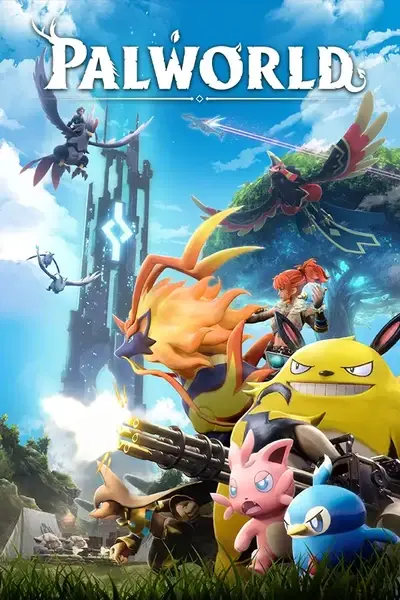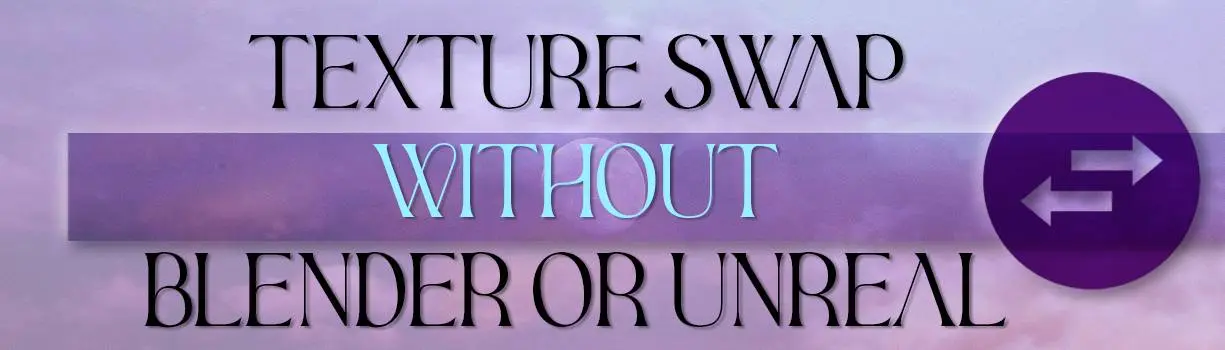About this mod
Texture swap without Blender or UE.
Video and text guide.
- Requirements
- Permissions and credits
This is my guide to swap textures without Blender or Unreal Engine, you just need these 4 things listed below and something to edit the texture, I personally use Photoshop to edit the textures,
All the links necessary are in the "Requirements and Mirrors" section.
By the way, sorry for my English, is not my first language.
First of all you will need to download 4 things:
-FModel.
-UE4 DDS Tools GUI version.
-UnrealPak.
-Mappings for FModel, these are in the download section of this guide.

I recommend extracting each program into different folders, this way it's easier not to get confused and mess up the files.
When you are ready with every file needed lets start by opening FModel so we can configure it and import the mappings.
In this window we have to change UE Versions and Directory (in Directory we select the main .pak file of the game):

In UE Versions select 5.1 and in Directory select "Pal-Windows.pak" located in "C:\Program Files(x86)\Steam\steamapps\common\Palworld\Pal\Content\Paks"
When you have everything right press OK.
In FModel go to Settings General and Enable "Local Mapping File" then select the mapping file you downloaded.

If everything is done right we should be ready to export textures and uassets. You should have something like this:

Double click on "Pal-Windows.pak"
In general every texture that Im using and as far as I know is in "Pal/Content/Pal/Model".
The character and pals textures are in "Pal/Content/Pal/Model/Character".

For this guide im going to make a texture swap with Melpaca
We need to go to "Pal/Content/Pal/Model/Character/Monsters and look for Alpaca".

Double click to open this window, here where we can search for the texture and files we need wich is "T_Alpaca_Body.uasset" the texture file indicated by the T at the beginning.

Right click on it and "Export Raw Data (uasset)" then right click again and "Save Texture (PNG)". This should create a few folders with the files in "Output\Exports" folder.


The texture file we are going to modify in this guide is located in "FModel\Output\Exports\Pal\Content\Pal\Model\Character\Monster\Alpaca"
and it's called "T_Alpaca_Body_B.png". Copy that file and edit it as you like (DON'T CHANGE THE NAME OF THE TEXTURE, LEAVE IT WITH THE SAME NAME THAT HAD WHEN EXPORTED).

When we are done and happy with our new texture we can go to the next step.
Open UE4 DDS Tool GUI and configure as I have here:

In Uasset file we select the raw uasset we extracted before, should be in "FModel\Output\Exports\Pal\Content\Pal\Model\Character\Monster\Alpaca" and it's called "T_Alpaca_Body_B.uasset".
For the Texture file we choose the texture we've edited and must to be the same name as the original (T_Alpaca_Body_B.png)
Click Inject and it will create 3 files located in "injected" folder
-T_Alpaca_Body_B.uasset
-T_Alpaca_Body_B.ubulk
-T_Alpaca_Body_B.uexp
For the final step go to UnrealPak folder and create a folder named "YourProjectName_P" (It needs to have the _P after the project name)
Inside this folder make the same folder structure as the one that FModel made when we extracted the first files
Should be something like this "Pal\Content\Pal\Model\Character\Monster\Alpaca"

Inside the last folder we copy the 3 files generated by UE4 DDS Tool that are located in the "injected" folder of UE4 DDS Tool.
Now we need to drag our "YourProjectName_P" folder to UnrealPak-Without-Compression

It will create a pak file with the new texture and our project name.
The only thing we need to do now is copy the pak into our ~mods folder and launch the game to see if it works, if everything is done right it should work fine.
Its my first guide and texture for a game so feel free let me know what can I improve or if I got something wrong in this guide, just trying to help people that wants to start in modding like me :D
My mods N stuff :D
Vanilla Female Piercings
Critikal's Beauty Salon
Critikal's Tattoo Studio
Eyes Reimagined
Black Fenglope
Black Digtoise
Quivern Recolors
Critikal Sharp and Vibrant
Texture swap without Blender or Unreal Engine