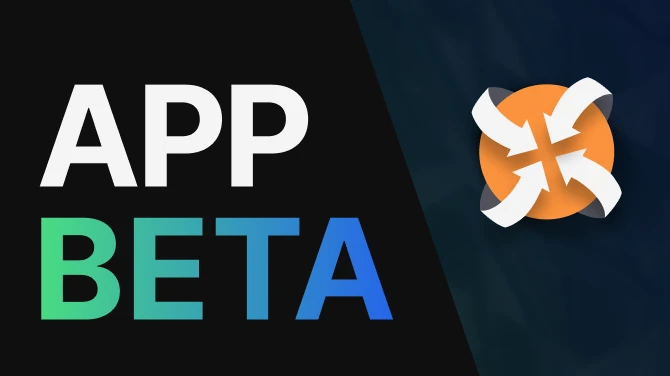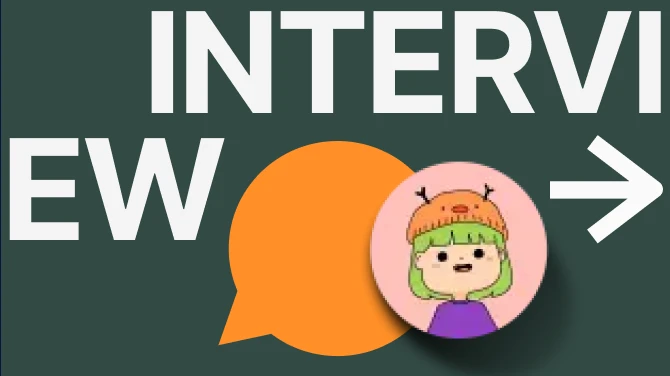About this mod
Enables some of the RayTracing functions, changes the rendering API to DirectX12 and increases the overall quality by customizing the Ambient Occlusion and shadows resolution. It haves a really big impact on the GPU performance but that's a price you have to pay for the Ultra Quality :P
- Permissions and credits
- Changelogs
- Donations
Please ensure that you have a capable high-end GPU before trying this mod.
You will NOT be able to enjoy it on a low-end GPU like an RTX 4060/70 - RTX 3060/70 (unless you prefer to play with a low framerate)
Tested with the following HW in order to achieve stable 90 FPS at 1440p:
- GPU: nVidia RTX 4090 (24GB VRAM)
- CPU: Intel i9-11900K (overclocked)
- RAM: 64GB RAM DDR-4 @ 3600Mhz
- (DLSS OFF, No FrameGeneration)
What it does?
- Enables/Forces* some of the RayTracing functions
- Switches the rendering API from DirectX11 to DirectX12
- Increases some reflections quality
- Removes some of the annoying fog (you can enable it back)**
- Improves the quality for some of the PostFX effects
- Brings the Anisotropic filtering level at x16
- Improves the Global Illumination & Ambient Occlusion quality
- And some more quality parameters..
*(Some of the RayTracing functions may or may not be enabled - the Engine.ini file arguments are trying to force these functions to be enabled.
It also depends if your GPU is hardware-RayTracing capable)
Test it and see if you like or not the quality improvements.
How to install?
- Navigate to %LOCALAPPDATA%\Pal\Saved\Config\Windows\
- Open and modify by yourself the Engine.ini file OR just replace it with the provvided one.
Uninstall:
- The simplest way is to just delete the Engine.ini file, since it should regenerate with the default parameters when you start the game.
Troubleshooting:
Q1) I can't find the same path on my GamePass version of the game.
A1) As suggested by some users, on the GamePass version the Engine.ini path is the following one: %LOCALAPPDATA%\Pal\Saved\Config\WinGDK\
Q2) Nothing changed, not even the FPS.
A2) Something went wrong when you tried to modify/replace your Engine.ini file. Ensure to have the game closed before proceeding with the Engine.ini modification.
A2.1) If you are an AMD user, then there is no guarantee that this mod can work for your graphic card.
(optional) EyeAdaptation for the night or dark areas:
- If wish to brighten-up your gameplay at night or in any dark area of the game (like dungeons), then you can check out this mod:
(EyeAdaptation) Brighter Darkness and Crisper World
Video guide & demo:
I hope that you'll enjoy it!