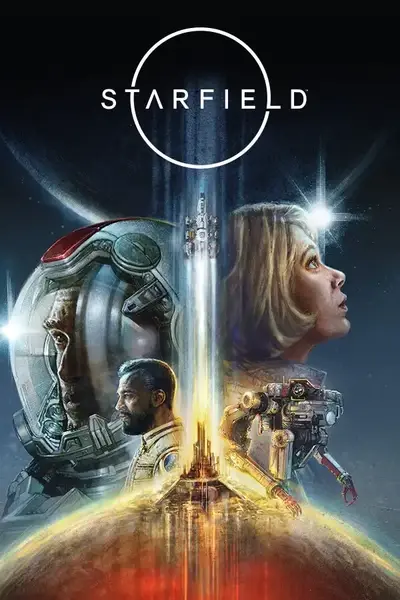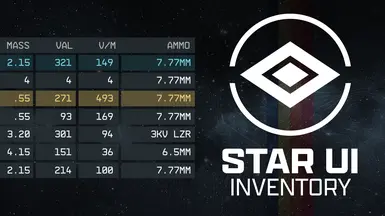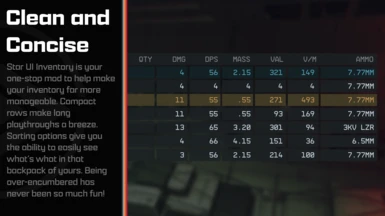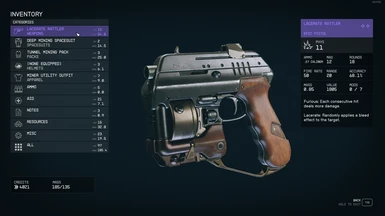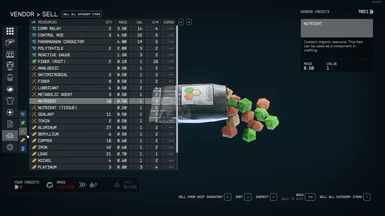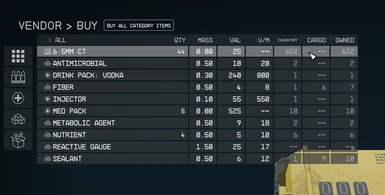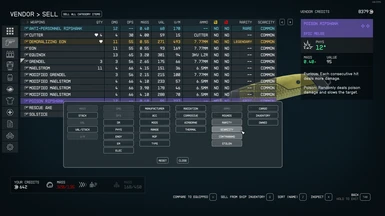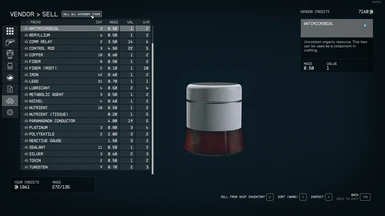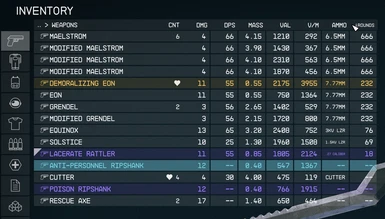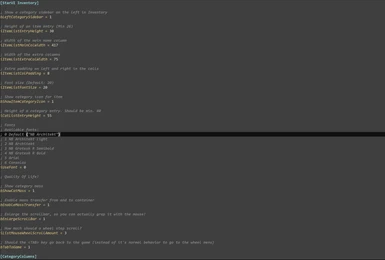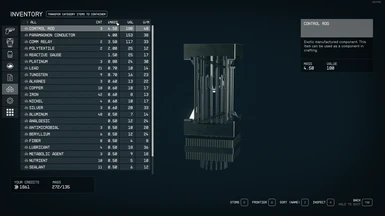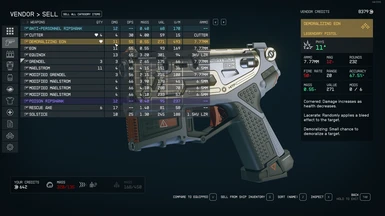About this mod
StarUI Inventory improves all inventory screens for use on a PC. Compact display style. More details in sortable columns. Item tag icons. Category as left sidebar. Many quality of life features!
- Requirements
- Permissions and credits
-
Translations
- Ukrainian
- Turkish
- Spanish
- Russian
- Portuguese
- Polish
- Mandarin
- Italian
- Hungarian
- German
- French
- Czech
- Changelogs

StarUI Inventory improves all inventory screens for use on a PC. Compact display style. More details in sortable columns. Item tag icons. Category and subcategories as left sidebar. Many quality of life features!

- Optimized for PC
- Compact style - See more information at once
- Over 40 different columns available - Including standards like mass, value, damage, calculated ones like value/mass, mass of stack or DPS ("Burst DPS") and new ones like item-count of other inventories
- Sort any column with a simple click - Toggle asc/desc by another click
- New special inventory-lookup column OWNED/SHIP/CARGO - See how many items you have in your backpack/ship!
- You can (temporarily) add columns directly in-game
- You can fold the columns to take a look at your item
- Category icons for all items - So you can directly see what a item is
- Automatic tagging and sub-categorizing of most important items to further filter your item list down
- Show all inventory overview in the bottom panel - Including sum/max mass and transfer direction indicator
- Show summarized mass of each categories
- Mass-transfer of a single category from/to container or ship and buy/sell for trading - Skips equipped, favorite and configurable excluded items
- Press CTRL or SHIFT key to transfer/buy/sell one or all items - Without quantity popup
- Adds list navigation keys: Page-Up, Page-Down, Home and End for fast navigation
- Configurable list mouse wheel scroll amount
- Bigger scrollbar - It's just easier to grab
- Change the font or font size - If you don't like UPPERCASE try font number 3
- Option to make <TAB> go directly back to the game instead of the character screen.
- Option to disable the start/en animation
- Option to show the items FormID in the item card
- Full Multi-language support - Most languages are available
- Increases the frame-rate to 60 fps - Optional variants in 30fps and 120fps are available too
- Contain no plugins and no quests - Absolutely safe to install and uninstall at any time!
- Doesn't affect the possibility to get Steam achievement
- Full controller support - Hold L1 to access the new StarUI Inventory functions
- Works with Steam and Game Pass (X-Box) version
- Completely customizable!

- Simply install with Vortex or Mod Organizer 2 (for manual installation open the spoiler below)
- Enable Archive Invalidation in your INI
- It's just one click in BethINI (enable "Load Loose Files" and save)
- Or: See this simple Howto: Archive Invalidation
Alternate manual installation
- Copy the folder Interface\ from the zip into your Starfield\Data\ folder (where the ba2 files are) - ignore folders fomod and Optional
- For some people that folder won't work, copy the files to your Documents\My Games\Starfield\Data\ folder in that case (create Data\ if it doesn't exist)
- To install the 30fps or 120fps version: After doing the above steps copy the files from the appropriate sub-folder in Optional\ and overwrite the existing ones.
- There are two presets available: With color and without color. You can find them in the StarUI Inventory Presets\. Simply copy it to your StarUI Inventory (default).ini or your own-created update-proof StarUI Inventory.ini.
Installation video
Video by Kaykrisify: How To Install: #Starfield StarUI Inventory (UPDATED)
Optional: Better item names
Tired of those unhandy weapon/armor names?
Then you may be interested in this item sorter:
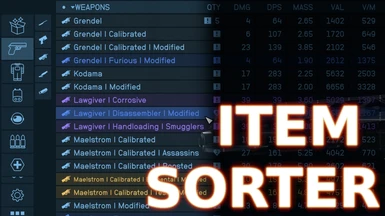
Item Sorter - Better Weapon and Armor Names - Improved Naming Scheme

Use the StarUI Configurator to configure all settings with an easy-to-use graphical interface.
Manual configuration
You can also do it manually - Everything can be controlled in the INI Data\Interface\StarUI Inventory.ini
Don't worry, the file is completely commented and easy to use - you will find your setting pretty quick!
INI preview
[StarUI Inventory]
; -----------------------------------
; StarUI Inventory configuration file
; -----------------------------------
;
; Allows you to customize many aspects of the StarUI Inventory mod.
;
; Tips:
; * You can edit this file while the game is running. Just close an re-open the inventory to load the new settings!
; * You can copy this file to "StarUI Inventory.ini" to store your own settings which won't be overwritten by updates!
; If you like it clean: Both files will be read, so you only need to put changed settings in your "StarUI Inventory.ini".
; Note: Make sure your new INI include the sections [StarUI Inventory] and [CategoryColumns] when you like to change settings in these.
;
; Auto-adjust values when game setting "Large Font Mode" is activated
; Please note, that the StarUI Inventory shows much more information than the vanilla inventory, so there may be simply not enough place to show everything.
bAutoAdjustToLargeFontMode = 1
; Player inventory: Switch the category name and equipped item name
bPlayerInventoryCatListSwitchCatNameAndItem = 1
; Show a category sidebar on the left in Inventory
bLeftCategorySidebar = 1
; Show a subcategory sidebar for more filtering
bLeftSubCategorySidebar = 1
; Collapse space for subcategory sidebar when no subcategories available (will move the main items list a bit)
bLeftSubCategorySidebarCollapse = 1
; Font Size for main text in category entries (Default: 20)
iCategoryListFontSize = 20
; Font size for subtitle in category entries
iCategoryListSubtitleFontSize = 20
; Font Size for count/mass in category entries (Default: 18)
iCategoryListCountMassFontSize = 18
; Font Size for count/mass in category entries (Default: 9)
iCategoryListCountMassLabelFontSize = 9
; Height of a category entry. Should be min. 40
iCatListEntryHeight = 55
; Max characters per line for category text
iCategoryListMaxChars = 40
; Show tag icon for item (in items list) - previously bShowItemCategoryIcon
bShowItemTagIcon = 1
; Use colored item icons
bItemTagColorized = 1
; Show your favorite assignment number in the items heart icon
bShowHeartFavorite = 1
; Font size (Default: 20)
iItemListFontSize = 20
; Height of an item entry (Min 26)
iItemListEntryHeight = 30
; Width of the main name column
iItemListMainColWidth = 417
; Width of the extra columns
iItemListExtraColWidth = 75
; Extra padding on left and right in the cells
iItemListColPadding = 8
; Make the item list opaque, so it's easier to read with item model in background. Value in percent.
iItemListOpaqueBackground = 66
; Scaling (size) for other parts of the inventory interface (in percent)
iItemCardScale = 100
iButtonBarScale = 100
iMassPanelScale = 100
; Fonts
; Available fonts:
; 0 Default ("NB Architekt")
; 1 NB Architekt Light
; 2 NB Architekt
; 3 NB Grotesk R Semibold
; 4 NB Grotesk R Bold
; 5 Arial (Contains only ASCII characters for EN)
; 6 Consolas (Contains only ASCII characters for EN)
iUseFont = 0
; Quality Of Life!
; Show category mass
bShowCatMass = 1
; Show stolen and contraband indicators in mass panel - shows you if that inventory contains stolen or contraband items
bMassPanelShowStolen = 0
bMassPanelShowContraband = 1
; Enable mass transfer from and to container
bEnableMassTransfer = 1
; Don't transfer favorites or equipped!
bMassTransferNoFavorites = 1
bMassTransferNoEquipped = 1
; Ignore certain items for mass transfer to other inventories (as FormID). Multiple entries separated by comma (Default: Ignore Digipack, Cutter and a mission item which can be sold but shouldn't)
; This list doesn't applies when you mass-transferring into your inventory (So you can still loot everything)
sMassTransferIgnoreFormIDs = 0000000A, 00016758, 000ECCED
; Tip: Beside this INI file there is a file StarUI Inventory - FormIDs.txt containing collected FormIDs to ignore certain groups of items.
; Stop mass selling when vendor is out of credits
bMassTransferOnlySellForCredits = 1
; Enlarge the scrollbar, so you can actually grap it with the mouse!
bEnlargeScrollBar = 1
; How much should a wheel step scroll?
iListMouseWheelScrollAmount = 3
; Should the <TAB> key in inventory view go back to the game (instead of it's normal behavior to go to the wheel menu)
bTabToGame = 1
; Should the <TAB> key in container view go back to te game (like when viewing your ship's cargo)
bTabToGameContainer = 1
; Should the <TAB> close the inventory when in the item list
bTabInItemListToGame = 0
; Instant open/close animation
bInstantOpenCloseAnimation = 0
; Show FormID of item in ItemCard (Inventory only)
bItemCardShowFormId = 0
; Performance: Delays inventory update requests to cummulate multiple requests by the game engine into a single one. Value in milliseconds. Increase for bigger inventories. Default:10
iInventoryUpdateDelay = 10
; = = = = = =
; Colors
; = = = = = =
; The colors are specified as "red, green, blue(, alpha)" where alpha is optional.
; RGB values are from 0 to 255. Alpha is from 0 to 100 (percent).
; Default inventory color (washed out color, if you want to use standard rarity colors: 164, 190, 222)
sInventoryDefaultColor = 122, 192, 244
; Overall color by inventory type
sInventoryPlayerColor = 122, 192, 244
sInventoryContainerColor = 192, 192, 122
sInventoryContainerStealColor = 196, 96, 96
sInventoryShipColor = 128, 192, 192
sInventoryCompanionColor = 164, 128, 196
sInventoryBuyColor = 128, 196, 128
sInventorySellColor = 196, 196, 128
sInventoryShipSellColor = 196, 164, 164
; Color elements individually (will override default and per-type color)
sCategoryListColor =
sSubcategoryListColor =
sItemListColor =
sMassPanelColor =
sMassPanelEncumberedColor = 196, 64, 64
sButtonHintsColor =
; Item card coloring (Keep in mind: the item cards has own colors, which will look different when using a new overall item card color)
sItemCardColor =
; Rarity colors (Defaults: rare =115,204,223 epic =154,123,255 legendary =238,193,98)
sRarityColorRare = 80, 136, 244
sRarityColorEpic =
sRarityColorLegendary =
[CategoryColumns]
; Show QTY above item counts as column title
bShowCountTitle = 1
; Show toggle button to enable/disable additional columns
bShowColumnsToggleButton = 1
; Default setting (when enabled)
bShowColumnsToggleButtonDefault = 0
; Show a button to add temporary columns in the game (lasts until inventory is closed)
bShowColumnsAddTemporaryButton = 1
; Defines which column sort should be active by default. Leave empty for vanilla sorting. Default: TAG (Sorts by special column item tag, then name)
; When bAllowSecondarySortKey is enabled, you can specify a secondary key, e.g.: RARITY, VPM
sDefaultSort = TAG
; Should the secondary sort key are customizable. Either by specified in this INI or the previously clicked column.
; If disabled the secondary sort key is the name.
bAllowSecondarySortKey = 0
; Configure your own table!
; Available columns:
; (Experimental) AID_HP - Shows hp effects of aid items (currently only working in EN and DE)
; AMMO - Show used ammo type
; AMMO_ROUNDS - Show available rounds for ammo type
; QTY - Shows a separate column for QTY. Will remove the default QTY in the name cell.
; CONTRABAND - Shows if the item is contraband
; DR - Damage resistance
; DMG - Weapon damage
; DPS - Weapon damage per second (Burst DPS, so without reload-time)
; EQUIPPED - Shows if the item is equipped
; FAV - Shows your favorite assignment number
; MASS - Weight
; MASS_STACK - Weight per stack
; RARITY - Shows the rarity of the item (rare, epic, legendary for weapon/apparel and common, uncommon, rare,... for other items)
; (Experimental) TARGET_INV_COUNT - Shows the amount of that item in the transfer target inventory (So when buying how many you already have)
; PLAYER_INV_COUNT - Shows your inventory count of an item (Only visible when useful and the inventory data is available)
; SHIP_INV_COUNT - Shows your ships cargo count of an item (Only visible when useful and the inventory data is available)
; CONTAINER_INV_COUNT - Shows the item count in the container when you are transferring into a container.
; STOLEN - Shows if the item is stolen
; TREATMENT - Shows the treatment for an aid item
; TOTAL_INV_COUNT - Add a column OWNED/SHIP/PLAYER (which depends on situation) - Summarizes the columns PLAYER_INV_COUNT and SHIP_INV_COUNT. Will be automatically converted to player or ship column in their inventory
; VALUE - VALUE
; VALUE_STACK - Value per stack
; VPM - Value / Mass
; Detail columns for weapon
; WMANUFACTURER - Shows the manufacturer of the weapon
; WACC - Weapon accuracy
; WBASENAME - Shows the base name of the weapon (e.g. Eon, Grendel, Maelstrom,...)
; WMAG - Weapon ammo capacity
; WMODS - Weapon mod slots ( used / max )
; WRANGE - Weapon range
; WROF - Weapon rate of fire (gund) / Attack speed (melee)
; WTYPE - Weapon Type
; Detail columns for armor
; ATHERMAL - Armor thermal
; ACORROSIVE - Armor corrosive
; AAIRBORNE - Armor airborne
; ARADIATION - Armor radiation
; Detail columsn for Damage
; PHYS - Weapon physical damage / Armor physical resistance
; ENGY - Weapon energy damage / Armor energy resistance
; EM - Weapon EM damage / Armor EM resistance
; ELEC - Weapon electrical damage / Armor electrical resistance [Currently unused in the game]
sWeapons = DMG, DPS, MASS, VALUE, VPM, AMMO
; Apparel will be used as fallback for Spacesuits, Packs and Helmets
sApparel = DR, MASS, VALUE, VPM
; All will be used as fallback for any not specified
sAid = MASS, VALUE, VPM, TREATMENT, TOTAL_INV_COUNT, CONTAINER_INV_COUNT
sAmmo = VALUE, TOTAL_INV_COUNT, CONTAINER_INV_COUNT
sThrowables = DMG, MASS, VALUE, VPM, TOTAL_INV_COUNT, CONTAINER_INV_COUNT
sAll = MASS, VALUE, VPM, TOTAL_INV_COUNT, CONTAINER_INV_COUNT
; If you like to specify the columns for more categories, just remove the ";" in the following lines:
;sNewItems = MASS, VALUE, VPM, TOTAL_INV_COUNT
;sSpacesuits = DR, MASS, VALUE, VPM, TOTAL_INV_COUNT
;sPacks = DR, MASS, VALUE, VPM, TOTAL_INV_COUNT
;sHelmets = DR, MASS, VALUE, VPM, TOTAL_INV_COUNT
;sNotes = MASS, VALUE, VPM, TOTAL_INV_COUNT
;sResources = MASS, VALUE, VPM, TOTAL_INV_COUNT
;sSpells = MASS, VALUE, VPM, TOTAL_INV_COUNT
;sMisc = MASS, VALUE, VPM, TOTAL_INV_COUNT
; Define separate default sortings per category (Remove the ";" before the category line to specify it)
; To sort by the special QTY column (inside the name cell) you can use COUNT
; When bAllowSecondarySortKey is enabled you can specify a secondary sort key by adding another COLUMN after the first (separated by comma)
;sDefaultSortWeapons = DPS, TAG
;sDefaultSortSpacesuits = TAG
;sDefaultSortPacks = TAG
;sDefaultSortHelmets = TAG
;sDefaultSortApparel = DR
;sDefaultSortThrowables = TAG
;sDefaultSortAmmo = COUNT
;sDefaultSortAid = TAG
;sDefaultSortNotes = TAG
;sDefaultSortResources = TAG
;sDefaultSortMisc = TAG
;sDefaultSortNewItems = TAG
;sDefaultSortAll = TAG
; Define individual column widths for any column you like!
; Define more in the schema iColWidth... (e.g. for DMG iColWidthDMG)
iColWidthAMMO = 135
iColWidthRARITY = 110
iColWidthWMANUFACTURER = 200
iColWidthSTOLEN = 50
iColWidthCONTRABAND = 50
iColWidthPHYS = 60
iColWidthENGY = 60
iColWidthEM = 60
iColWidthELEC = 60
iColWidthFAV = 50

Most interface mods have no conflicting files, so those should be absolutely compatible. The following mods have conflicts or are worthy to note:
Undelayed Menus - Fully compatible. Install StarUI Inventory after it. Enable "bInstantOpenCloseAnimation" in StarUI Inventory.ini to to make the inventory undelayed.
60 FPS - Smooth UI - Fully compatible. Install StarUI Inventory after it. The recommended standard install of StarUI Inventory is already 60fps, so it's the same.
120 FPS - Smooth UI - Fully compatible. Install StarUI Inventory after it. Select 120fps in the FOMOD installer (or copy the 120fps files from the Optional folder).
Icon Sorting Tags - Fully compatible. Disable "bShowItemTagIcon" in the StarUI Inventory.ini to prevent double tags. Also only use the default font.

StarUI Inventory - Improves all inventory screens for use on a PC. Many Quality-of-Life features and completely customizable.
StarUI HUD - Customize your HUD. Relocate, resize and recolor widgets. Item tag icons, loot list item cards, Loot-O-Meter and many more features.
StarUI Workbench - Improves all workbenches with columns, comparison, compact design, individual layout, Quality-of-Life features and more.
StarUI Outpost - Improves the outpost interface with a new build menu, better key handling and many Quality-of-Life features.
StarUI Ship Builder - Improves the ship builder interface with sort-able columns, category and variant list, as well as plenty Quality-of-Life features
StarUI Configurator - Configure all StarUI mods in a well aligned graphical interface with many helpful functions.

Bethesda for making another great RPG!
Cala for making the awesome teaser images
Collective Modding discord - for morale support, testing, ideas and more! (Check it out!)
The xEdit-Team for their great continues work
The NexusMods community