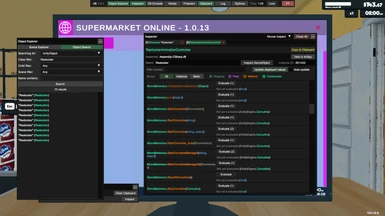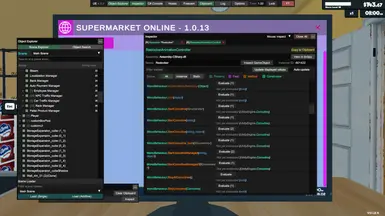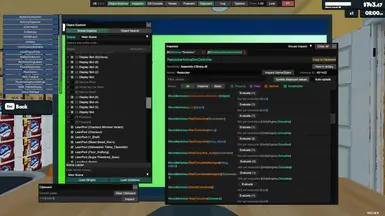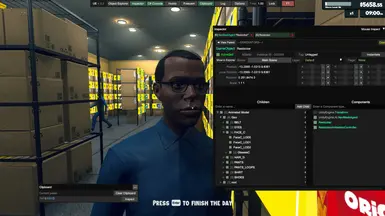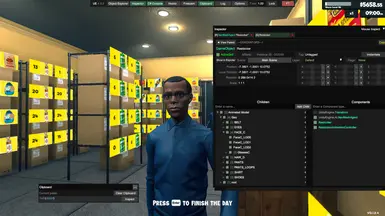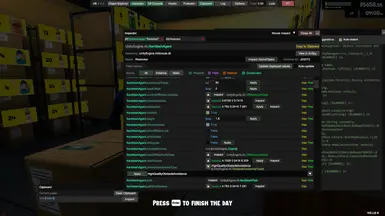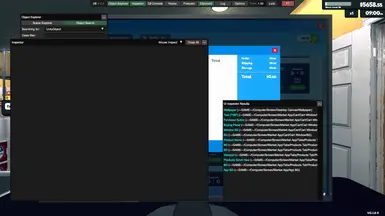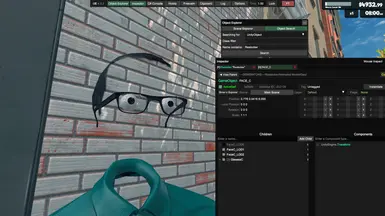About this mod
An in-game UI for exploring, debugging and modifying In game assets, behaviors. MOD DEVS ONLY. This isnt for new modders, this is for devs who have more of an idea on coding. It helps better than using dnspy or dot peek. Hope this helps. Follow instructions.
- Requirements
- Permissions and credits
- Changelogs
An in-game UI for exploring, debugging and modifying Unity games.
Supports most Unity versions from 5.2 to 2021+ (IL2CPP and Mono).
[GitHub](https://github.com/sinai-dev/UnityExplorer)# Manual
installBepInEx:
1. Take the `UnityExplorer.BIE.[version].dll` file and the `UniverseLib.[version].dll` file and put them in `BepInEx\plugins\`.
2. Start game. U.I should load when game starts.
MelonLoader:
1. Take the `UnityExplorer.ML.[version].dll` file and put it in the `Mods\` folder created by MelonLoader.2. Take the `UniverseLib.[version].dll` file can put it in the `UserLibs/` folder created by MelonLoader.
#Features###
Object Explorer*
Use the Scene Explorer tab to traverse the active scenes, as well as the DontDestroyOnLoad and HideAndDontSave objects.
* The "HideAndDontSave" scene contains objects with that flag, as well as Assets and Resources which are not in any scene but behave the same way.
* You can use the Scene Loader to easily load any of the scenes in the build (may not work for Unity 5.X games)
* Use the Object Search tab to search for Unity objects (including GameObjects, Components, etc), C# Singletons or Static Classes. * Use the UnityObject search to look for any objects which derive from `UnityEngine.Object`, with optional filters * The singleton search will look for any classes with a typical "Instance" field, and check it for a current value. This may cause unexpected behaviour in some IL2CPP games as we cannot distinguish between true properties and field-properties, so some property accessors will be invoked.
### InspectorThe inspector is used to see detailed information on objects of any type and manipulate their values, as well as to inspect C# Classes with static reflection.
* The GameObject Inspector (tab prefix `[G]`) is used to inspect a `GameObject`, and to see and manipulate its Transform and Components. * You can edit any of the input fields in the inspector (excluding readonly fields) and press Enter to apply your changes. You can also do this to the GameObject path as a way to change the GameObject's parent. Press the Escape key to cancel your edits. * note: When inspecting a GameObject with a Canvas, the transform controls may be overridden by the RectTransform anchors.* The Reflection Inspectors (tab prefix `[R]` and `[S]`) are used for everything else * Automatic updating is not enabled by default, and you must press Apply for any changes you make to take effect.
* Press the `▼` button to expand certain values such as strings, enums, lists, dictionaries, some structs, etc * Use the filters at the top to quickly find the members you are looking for
* For `Texture2D`, `Image, `Sprite` and `Material` objects, there is a `View Texture` button at the top of the inspector which lets you view the Texture(s) and save them as a PNG file.* For `AudioClip` objects there is a `Show Player` button which opens an audio player widget. For clips which are loaded as `DecompressOnLoad`, there is also a button to save them to a `.wav` file. ### C# Console* The C# Console uses the `Mono.CSharp.Evaluator` to define temporary classes or run immediate REPL code.* You can execute a script automatically on startup by naming it `startup.cs` and placing it in the `sinai-dev-UnityExplorer\Scripts\` folder (this folder will be created where you placed the DLL file).* See the "Help" dropdown in the C# console menu for more detailed information.### Hook Manager* The Hooks panel allows you to hook methods at the click of a button for debugging purposes. * Simply enter any class and hook the methods you want from the menu.
* You can edit the source code of the generated hook with the "Edit Hook Source" button. Accepted method names are `Prefix` (which can return `bool` or `void`), `Postfix`, `Finalizer` (which can return `Exception` or `void`), and `Transpiler` (which must return `IEnumerable`). You can define multiple patches if you wish.### Mouse-Inspect* The "Mouse Inspect" dropdown in the "Inspector" panel allows you to inspect objects under the mouse. * World: uses Physics.Raycast to look for Colliders * UI: uses GraphicRaycasters to find UI objects### Freecam* UnityExplorer provides a basic Free Camera which you can control with your keyboard and mouse.* Unlike all other features of UnityExplorer, you can still use Freecam while UnityExplorer's menu is hidden.* Supports using the game's main Camera or a separate custom Camera.* See the Freecam panel for further instructions and details.### Clipboard* The "Clipboard" panel allows you to see your current paste value, or clear it (resets it to `null`) * Can copy the value from any member in a Reflection Inspector, Enumerable or Dictionary, and from the target of any Inspector tab
* Can paste values onto any member in a Reflection Inspector
* Non-parsable arguments in Method/Property Evaluators allow pasting values
* The C# Console has helper methods `Copy(obj)` and `Paste()` for accessing the Clipboard### Settings* You can change the settings via the "Options" tab of the menu, or directly from the config file. * BepInEx: `BepInEx\config\com.sinai.unityexplorer.cfg` * MelonLoader: `UserData\MelonPreferences.cfg` * Standalone `{DLL_location}\sinai-dev-UnityExplorer\config.cfg`### Settings* You can change the settings via the "Options" tab of the menu, or directly from the config file.# Acknowledgments* [ManlyMarco](https://github.com/ManlyMarco) for [Runtime Unity Editor](https://github.com/ManlyMarco/RuntimeUnityEditor) \[[license](THIRDPARTY_LICENSES.md#runtimeunityeditor-license)\], the ScriptEvaluator from RUE's REPL console was used as the base for UnityExplorer's C# console.* [denikson](https://github.com/denikson) (aka Horse) for [mcs-unity](https://github.com/sinai-dev/mcs-unity) \[no license\], used as the `Mono.CSharp` reference for the C# Console.