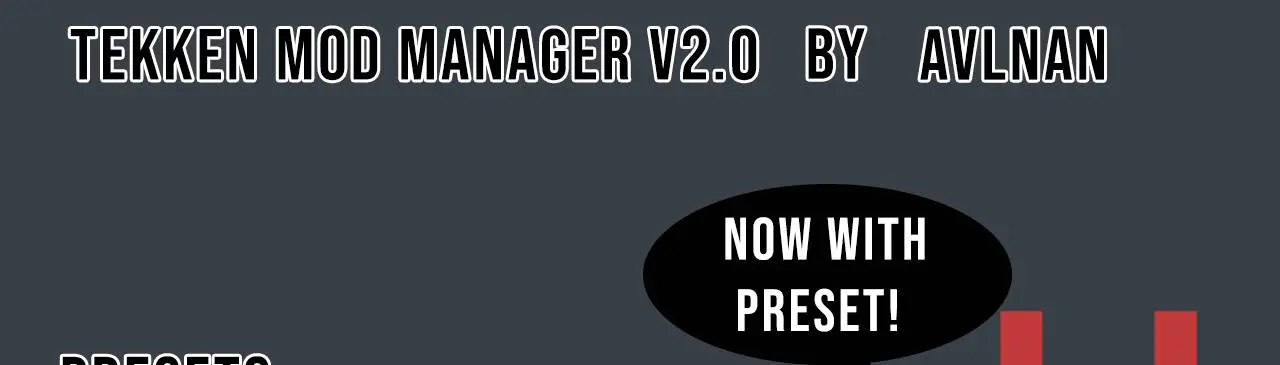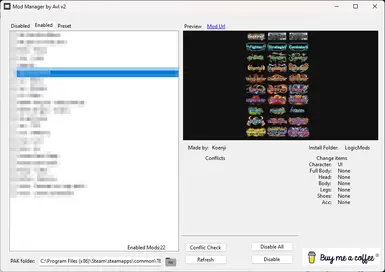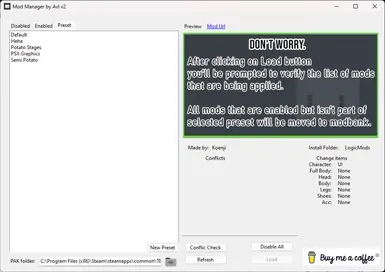Documentation
Readme
View as plain text
Mod Manager by AVL NAN V2.0 (read me pdf with images in the zip file)
READ ME
BEFORE STARTING
1º If you can’t open it make sure you have microsoft .net 8.0 installed.and modbank folder is
located in together with the exe (both in the same folder)
(https://dotnet.microsoft.com/pt-br/download/dotnet)
2º Put your mod folder inside modbank
3º Your mod folder MUST HAVE modinfo.txt and cover image MUST BE JPG
p.s: cover.jpg isn’t mandatory
3º mondinfo.txt must contain the following structure and correctFolder must not be empty
● correctFolder -> Folder whose mod should be placed (mod, mods, logicmods)
● char -> Character being affected by mod
● Full body -> full body item affected by mod
● head -> head item affected by mod
● Body -> Body item affected by mod
● Legs -> Leg item affected by mod
● Feet -> Feet item affected by mod
● Acc -> Accessory item affected by mod
● url -> link to page where you downloaded the mod
● Author -> Person/Group that made the mod
IMPORTANT
● Use “None” for parts that ARE NOT affected by the mod
● If mod applies for more than one character use: char = All … ( e.g: char= All Girls)
● Don’t use “”.
● For better results use the item names as it is written in game.
Hands on
(set pak folder path before anything else 😅)
PAK folder text box: Path to the game PAK folder (click on folder icon and choose the correct
folder, usually C:\Program Files (x86)\Steam\steamapps\common\TEKKEN
8\Polaris\Content\Paks).
Disabled Tab: Here you find all mods that ARE NOT active.
Enabled Tab: Here you find all mods that ARE active.
Preset Tab: See next session.
Preview: Shows mod image (cover.jpg)
Conflict Check: If something is amiss, a warning will be shown
Refresh: Update tabs.
Enable/Disable: Activate or deactivate MARKED mods.
Buy me a Coffee: If you are enjoying, please consider donating :3
PRESETS
New Preset: Create a list of mod that are being used
Load: it will be enabled after selecting a preset in the list, and on click it will open a window
with the list of mods that the preset will apply.
Proceed: It verifies if all necessary mods are available, if everything is good it applies the
preset. You will receive a confirmation if it is applied with success
If you want to delete a preset, just go to the presets folder and delete the TXT file