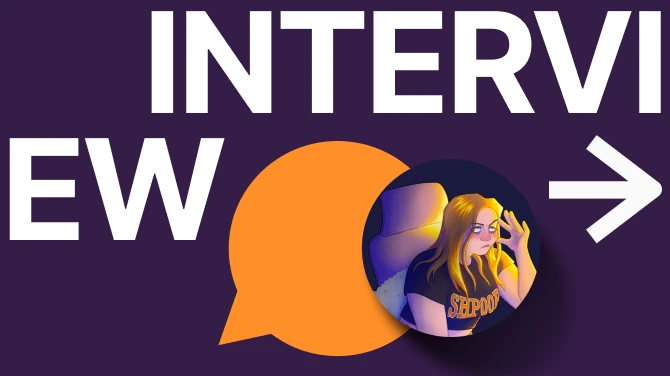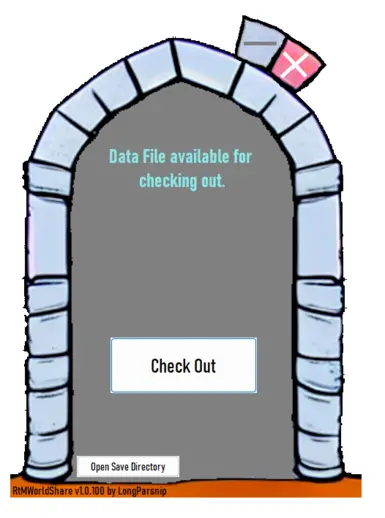Documentation
Readme
View as plain text
Instructions
1: Create a shared directory in a cloud file sharing service of your choice (it must be one that appears as a folder on your computer).
2: Place the exe file in the shared directory.
3: Open the exe file and it should create an ini file.
4: Click on the 'Open Save Directory' button and copy the world file you want to share (it will be named MW_xxxxxxxxxxx.SAV) to the shared directory.
5: Close the RtMWorldShare application.
6: Open Server.ini which should be in the same directory.
7: Set the value for target save to the full name (including the extention) of the save file you want to share and then save and close the ini file.
8: Share the directory with other players and have them sync it so it appears as a folder on their computer.
If you are hosting:
1: Launch RtMWorldShare and use the 'check out' button.
2: Launch the game and when copy the join code to the clipboard RtMWorldShare should detect it and automatically enter it, if it doesn't just copy it in.
3: When other users launch RtMWorldShare it should tell them the world save is checked out by your user and will display the join code instead.
Note1 : RtMWorldShare uploads a copy of the current save back to the shared directory every 2 minutes.
Note2 : If you close RtMWorldShare it will terminate your game forcibly and check the file back in.
Note3 : To gracefully stop hosting the data file, exit your game normally and it should detect the game has closed and check the file back in. If it doesn't use the 'X' and acknowledge the prompt.
Other notes:
1: A time stamp is taken and refreshed every 5 minutes, if this doesn't happen while the file is checked out it will be deemed stale and another user can then check the file out.
2: I have not tested this application across timezones but it should work.
3: By default RtMWorldShare will leave the map file on the hosts computer after the file has been checked back in, you can set it to be deleted in the server.ini file.
4: You can reposition the application simply by holding down left mouse and dragging it to where you want it.
5: Clients are not required to leave the application running, it is just to get the join code. If the wrong code is displayed just restart the application.
6: Any file duplications in the cloud service that might potentially occur are outside the scope of this application.
IMPORTANT: Use at your own risk, I am not responsible for any data loss.