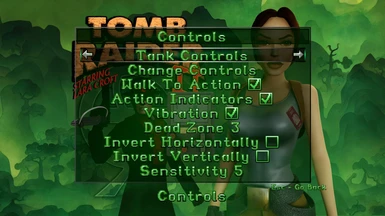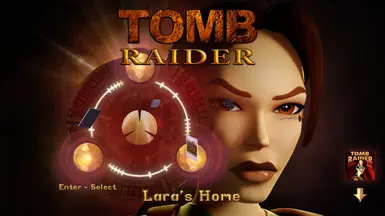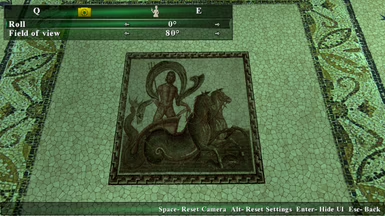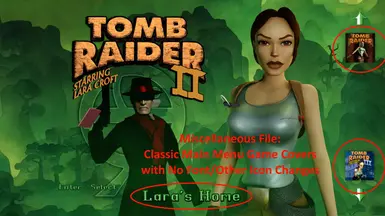About this mod
Replaces the fonts and icons (buttons, game thumbnails etc) used in Remastered Mode with the pixel ones used in Classic Mode
- Permissions and credits
I've included all the languages' fonts, but I've only tested English.
In the Miscellaneous files, there's a file which you can use instead of the main mod if you want to keep the HD fonts and icons but still replace the game cover thumbnails on the main menu with the classic versions. In the future I can put together some alternative combinations for mixing and matching HD and pixel elements, if that's something people would want.
There is unfortunately unavoidably a slight softness to the font. I've upscaled it with Nearest Neighbour scaling as high as the game will accept, but that's still only 2048x2048 per font image. When the game needs to display the font at large sizes/resolutions in Remastered Mode, it seems to use some kind of soft upscaling like bilinear to achieve that, whereas it uses something sharper in Classic Mode. This isn't too noticeable though unless you e.g. flip back and forth with F1 on the Control Settings screen.
Installation Instructions:
- Navigate to the game's folder. In Steam, this can be done via Right Click -> Manage -> Browse Local Files.
- Optional step: in each of the 1, 2 and 3 folders, go into the TEX folders and back-up any file that starts with "FONT". Otherwise you'll have to Verify Local Files in Steam to uninstall this mod.
- Download this mod.
- Open up the file you just downloaded with either Windows Explorer, or 7Zip, or WinRAR etc.
- Drag (or otherwise copy/extract) the folders '1', '2' and '3' out of the mod archive and into the game folder you opened. Replace when prompted. If you don't get prompted, you extracted the files to the wrong place.