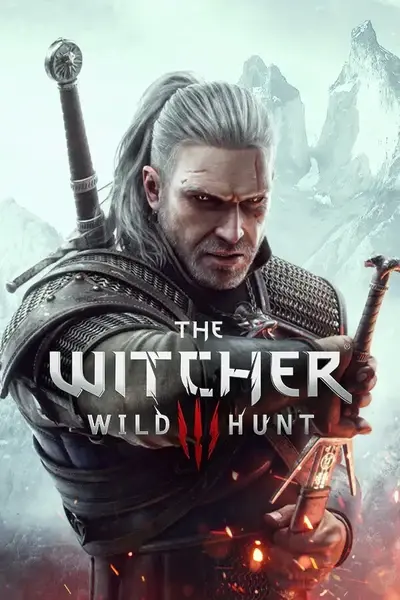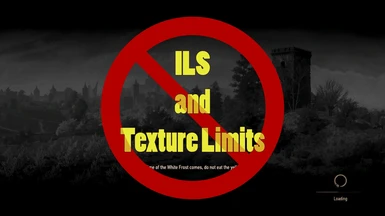About this mod
With this small guide I will show you how to circumvent the texture limit from mods by merging them.
- Permissions and credits
Warning: This is a bit complicated and I will not be able to help you much as I don't have much time on my hands = bad responder ¯\_(ツ)_/¯. Nevertheless I wanted to show you how you can successfully merge texture mods.
The Witcher 3 has problems as soon it’s supposed to process a number of texture mods. The threshold of different texture mods you can use seems to be around 8-12 or maybe even more. Nevertheless, there is a limit. With this small guide I will show you how to circumvent this limit by merging different texture mods (which lets me use over 42! :D )
(There is a different method using Mod Kitchen which works similarly but not just quite. Mod Kitchen has problems including mesh files - at least for me. And I found using my method seems to be more thorough and you have more control of the cooking process. But you could see for yourself.)
1. Tools needed:
2. Now there are some beforehand settings we need to do, namely installing the Modkit, setting up folders and extracting the Witcher 3 content. Let’s get to it!
- Install the Modkit anywhere you like. Just remember where you put it because you'll have to adjust the .bat files if you put it anywhere else!!! I have Witcher 3 installed on “C:\Games\The Witcher 3 Wild Hunt” and the Modkit on “C:\Games\Witcher 3 Mod Tools”.
- Extract the “Games”-Folder from MTM to D:\ It should be D:\Games\ (Important!)
- Extract, or how we now will call it “uncook”, the Witcher 3 content using Modkit. This is important since the programm which will help build our merged mods needs to confirm the structures. To uncook the game open cmd (win+r and then write cmd or for win10 justtype cmd in search and then open it). You will get the popup-window where we need to point to the directory of the Modkit exe file which we will use.
The command for this is: CD "C:\Games\Witcher 3 Mod Tools\bin\x64"
The cmd line should now say: C:\Games\Witcher 3 Mod Tools\bin\x64>
b) Now we can uncook the files to a folder. My destination folder is located at D:\Games\Witcher3Mods\Base
Command: call wcc_lite uncook -indir=”C:\Games\The Witcher 3 Wild Hunt\content” -outdir=”D:\Games\Witcher3Mods\Base”
OR: For being able to edit textures use this command instead (USES MORE SPACE!):
call wcc_lite uncook -indir=”C:\Games\The Witcher 3 Wild Hunt\content” -outdir=”D:\Games\Witcher3Mods\Base” -imgfmt=tga
c) If you have any DLC you need to repeat this process with the DLC folder:
call wcc_lite uncook -indir=”C:\Games\The Witcher 3 Wild Hunt\DLC” -outdir=”D:\Games\Witcher3Mods\Base"
OR
call wcc_lite uncook -indir=”C:\Games\The Witcher 3 Wild Hunt\DLC” -outdir=”D:\Games\Witcher3Mods\Base" -imgfmt=tga
(This command nor the others don’t have a row break… everything is on one line…)
This process takes a while.
so I don’t recommend it.
AND IF YOU'VE UPGRADED YOUR GAME IT IS A GOOD IDEA TO DELETE BASE AND UNCOOK THE GAME AGAIN.
so I don’t recommend it.
Hurray, now we can setup folders. If you followed my suggestion you will already have them in place. The easiest thing to do is place the folder “Games” with its content on your D: drive since I have setup my folders like this and I urge you to do the same or similar. And again, if you need to set them up differently be wary of where your folders are and what points to what. This is what you’ll have:
a) Folder for the Uncooked Game: D:\Games\Witcher3Mods\Base
b) Folder where mods are placed to be uncooked: D:\Games\Witcher3Mods\Kitchenmods
- Extract into this folder the quickbms.exe, quickbms_4gb_files.exe, witcher3.bms and reimport.bat from Quickbms…
- This is where the moduncook.bat is.
c) Folder where mods are uncooked: D:\Games\Witcher3Mods\Kitchen
d) Folder where mods are merged: D:\Games\Witcher3Mods\Raw
In the Raw there are three different folders:
- D:\Games\Witcher3Mods\Raw\Cooked
- D:\Games\Witcher3Mods\Raw\Packed
- D:\Games\Witcher3Mods\Raw\Uncooked
- modArmorPack.bat
- modCharacterPack.bat
- modCreaturePack.bat
- modTexturePack
e) Folder where the bats are stored:
D:\Games\Witcher3Mods\Tools\Bats
(Another note: Sometimes.bat-files need admin privileges. My shortcuts have these. To add admin priviliges add shortcuts and under properties->advanced settings check admin flag.)
Now let’s do this with 2 popular mods:
- TW3 HD Reworked Project
- Realistic Contrast Textures (Just the base file RCT for the purpose of this guide, the others you can add in manually later)
This process needs to be followed step by step!
a) From the RCT place the modRCTall into D:\Games\Witcher3Mods\Kitchenmods
b) Rename “modRCTall” into “mod”
c) Run moduncook.bat
d) Delete the mod folder (former modRCTall)
e)Go to D:\Games\Witcher3Mods\Kitchen and cut out the folders there (not copy but cut out! You need this space empty and clean again, like in a kitchen. I guess this is why they call it for TW3 cooking) Place the folders into D:\Games\Witcher3Mods\Raw\Uncooked
f) Repeat process for TW3 HD Reworked Project… place modHDReworkedProject into D:\Games\Witcher3Mods\Kitchenmods, rename it to “mod”, run moduncook.bat, delete mod folder, cut out the foldersfrom D:\Games\Witcher3Mods\Kitchen and place them into D:\Games\Witcher3Mods\Raw\Uncooked
TIP: Make sure to prioritize your uncooking process. The mods which you would overwrite with a different mod should be uncooked first, the mods which you want to keep should be uncooked last.
Make sure to delete leftover folders. The Kitchen needs to stay clean. ;)
g) All left to do is execute modTexturePack.bat! This will take a brief moment. Make sure everything is done (the window will close by itself) before you move on. Ignore “failing” messages.
h) Finally copy the newly created modTexturePack folder from D:\Games\Witcher3Mods\Raw\Packed to your mods directory. That would be for me:
C:\Games\The Witcher 3 Wild Hunt\Mods
i) Cleanthe Kitchen! Delete contents of Raw/Uncooked, Raw/Cooked! If you don’t do this and Merge other mods you will have conflicts…
j) PlayGame. Have fun.
If you want to uncook a mod but it won’t let you then it is probably because it doesn’t have a .texturecache. For this we installed the quickbms.
Let’s get to an example:
a) Download the mod GeraldHairWorks_realBeard
b) Extract modGeraldHairWorksrealBeard into D:\Games\Witcher3Mods\Kitchenmods
c) Run quickbms.exe
d) Now “Select the bms script or..,” and choose “witcher3.bms”, “Select the input archives/files…” and navigate to modGeraldHairWorksrealBeard/content and choose “blob0.bundle”, finally “select the output…” and navigate to D:\Games\Witcher3Mods\Kitchen
Press save.
The files are ready to be added /Uncooked for your modCharacterPack