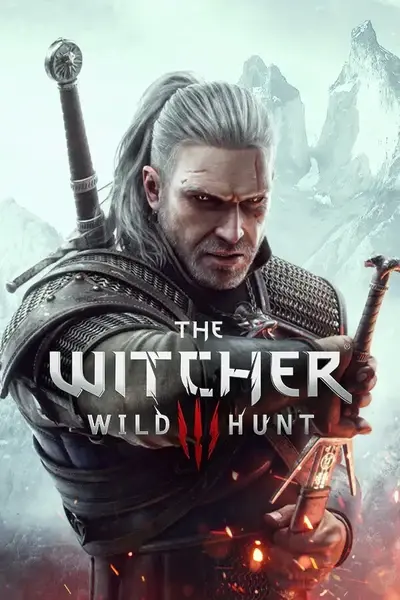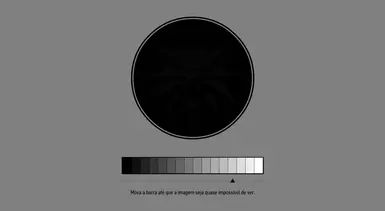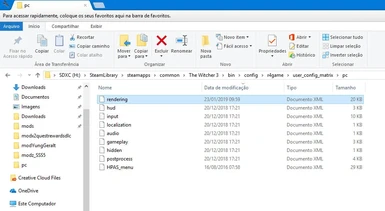Documentation
Readme
View as plain text
In some cases, even with the brightness values ??set to maximum or minimum, the game still remains too dark or too light.
Before starting, make sure the game is running in full window mode. If it is, you can adjust the brightness of the game. This problem can be solved by increasing the range settings limit.
To do this, open the folder where Witcher 3 is installed (on Steam, by default it is C: \ Program Files (x86) \ Steam \ steamapps \ common \ Witcher 3), and then follow the path \ bin \ config \ r4game \ user_config_matrix \ pc. Then open the rendering.xml file in your favorite text editor.
In this file you need to change a line that is at the beginning:
<Var id = "GammaValue" displayName = "gamma" displayType = "GAMMA; 0.1; 1.9; 90" tags = "not found" />
For example, in order to increase the maximum possible brightness (to make the Witcher 3 game brighter), it is necessary to set values ??approximately equal displayType = "GAMMA; 0.5; 5; 225".
Or, to make Witcher 3 darker, you need to set the displayType = "GAMMA; -4; 1; 250" values.
These are only approximate values ??and you may have to set others. After you change the values, you need to save the file, restart the game, and try to change the brightness again in the video settings. Now the maximum brightness level (first example) or minimum (second example) level bar should be much higher than the default, and you can easily find the optimal value for your monitor.
Attached, I placed two files, one with the slightly larger brightness bar and one much larger, following the explanation above. Just replace in the folder.