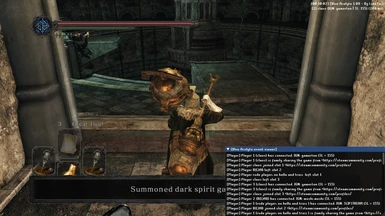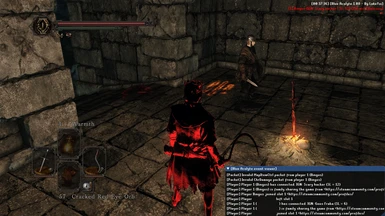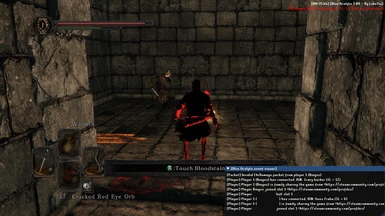Mod articles
-
1. Download the mod from the 'Download' tab or the GitHub mirror.
2. Extract the package you downloaded, and move the following files to your Dark Souls II folder, and enter the Game folder.
* You can access the folder by right clicking Dark Souls II: SotFS in your Steam library, and choosing Manage => Browse local files.
For example, a typical install would be in: "/home/username/.local/share/Steam/steamapps/common/Dark Souls II Scholar of the First Sin/Game/"
3. Edit "BlueAcolytePreferences.ini" to your liking.
4. Right click Dark Souls II: SotFS in your Steam library, and choose Properties => General => Launch options. Add the following launch command: WINEDLLOVERRIDES="DINPUT8=n,b" %command%
5. Run the game through S... -
This is a short note on the expanded matchmaking range option in Blue Acolyte, and how it works.
In short - it works with wex dust (meaning to use this feature, you must be using wex dust as well) and it will scan each area for every SM tier you can invade above your current one - you cannot invade lower SM players with this.
Once the area has been completely searched, it will move onto the next one, and check all SM tiers above yours in that area, and so on.
It's only really there for if you want to be at a potentially significant disadvantage to the player who you are invading. For example you could be SL 20 in the Forest of Fallen Giants and connect with a max level player in the DLC and their gank squad.
It has been thoroughly tested, a... -
Hi everyone, there were an absolute ton of changes in v1.25, and I wanted to add a post to talk about each portion of the changelog that might need more explaining:
(note - v1.26 fixed an issue with summon signs introduced in v1.25)
Fixed a bug that caused bottom-left and bottom-right aligned display's wex icon and session timer overlap
This was just an alignment issue, and should be fixed now. No one mentioned it but it was pointed out to me in testing and it was a bit annoying. The alignment of each overlay position should now be more consistent
Fixed a bug that caused a crash dump to be generated on exit
When the mod exits and unloads, I forgot to stop one portion of the mod before unloading it. This is now fixed
Fi... -
Defaults and changing keybinds
Defaults
Here's an illustration of the default key binds in Blue Acolyte:
1. Kick player 1
2. Kick player 2
3. Kick player 3
4. Kick player 4
5. Kick player 5
6. Toggle banner
7. Toggle players
8. Toggle event log
9. Toggle wex dust
10. Toggle session timer display
11. Disconnect from current session
Changing key binds
Blue Acolyte uses virtual key codes to assign to different mod functions. If you don't like or can't use the default configuration, you can change them in the BlueAcolytePref.ini file.
You can find all of the virtual key codes here: https://docs.microsoft.com/en-us/windows/win32/inputdev/virtual-key-codes
These are in hex... -
This is a quick guide on how to use Blue Acolyte's dll chain loading option. You can use this if you want to play using other mods that also need to be called dinput8.dll to work.
Simply download the other mod, rename it (e.g. OtherMod.dll) from dinput8.dll and put it into your DarkSoulsII/Game directory, then change the "ChainLoadPath" ini option in BlueAcolytePref.ini to the name of the dll.
Save the file, then restart Dark Souls II for the changes to take effect. It should load as expected, it will tell you in the BlueAcolyteLog text file if there were any problems.
Please note that I can't verify other mods on their legitimacy or ban risk. Use any other mods at your own risk.
Hope this helps, let me know if there are any ...