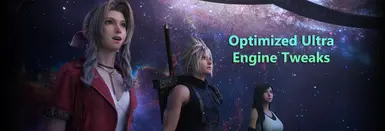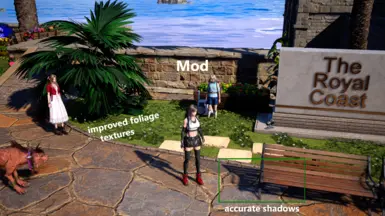About this mod
An engine config that optimizes performance while greatly improving graphics.
- Requirements
- Permissions and credits
Note this also increases clarity by disabling motion blur, lens flare, etc. but this can easily be changed in the file if your preferences don't align.
Texture streaming options are back, but can easily be changed to fit your hardware or removed if they don't work out for you.
Edit these lines depending on your VRAM:
r.RenderTargetPoolMin=9216 ; Only for 16GB VRAM. If you have 24GB use 6144, for 12GB use 3072, for 11GB use 3072, for 10GB use 2560, for 8GB use 2048, for 6GB use 1536, for 4GB use 1024
r.Streaming.PoolSize=9216 ; Only for 16GB VRAM. If you have 24GB use 18432, for 12GB use 9216, for 11GB use 8192, for 10GB use 7168, for 8GB use 6144, for 6GB use 5120, for 4GB use 4096
r.Streaming.MaxTempMemoryAllowed=8192 ; Only for 32GB+ RAM. If you have 16GB use 8192, for 8GB use 4096
r.Streaming.PoolSizeForMeshes=6000 (lower this if you have stuttering or other issues, you can also try increasing it or removing the line)
If you don't want to change VRAM and want default texture streaming (4000mb), delete these lines:
r.Streaming.UseFixedPoolSize=1
r.RenderTargetPoolMin=9216
r.Streaming.PoolSize=9216
r.Streaming.MaxTempMemoryAllowed=8192
r.Streaming.PoolSizeForMeshes=6000
r.Streaming.LimitPoolSizeToVRAM=0
FFVIIHook is required. (put xinput1_3.dll file inside Game Folder\End\Binaries\Win64\)
Optionally you can upgrade DirectStorage with latest version which will improve assets streaming (reducing pop-in, etc) without any visual downgrade.
(see files section)
To install simply extract the Engine.ini file and replace your default or previous Engine.ini file in the following location:
%USERPROFILE%\Documents\My Games\FINAL FANTASY VII REBIRTH\Saved\Config\WindowsNoEditor
If you don't have a "WindowsNoEditor" folder you can create one and paste the Engine.ini file there
(To uninstall just delete Engine.ini)
I also recommend updating to the latest DLSS plugin if you haven't already.
Optional but recommended for Nvidia users with 3000 to 5000 series cards:
Avoid stuttering further by changing rBAR settings in NVIDIA Profile Inspector so they look like this:

Download nvidiaProfileInspector first if you want to change rBAR settings
Other recommendation: Use Lossless Scaling (I recommend the latest beta version and sorry it isn't free) and limit your framerate to half of what your monitor's refresh rate is (i.e if you have a 144 hz monitor, limit your framerate for FF7 Rebirth in Nvidia settings app or another similar app to 72 FPS and the max available FPS in the game's settings menu). Use the settings as below in Lossless Scaling and check or uncheck HDR and G-Sync support depending on if your monitor has them and they are enabled.
Nvidia settings for FF7 Rebirth:
I like using DLAA as an override since the game doesn't have proper DLAA it seems. Turning off Low Latency Mode also helped me. Below that you can limit your frame rate if using Lossless Scaling.

Lossless Scaling settings:
Don't forget to check or uncheck HDR and G-Sync.
You can also try different modes for Frame Generation, X2 is the most ideal but you might see some occasional stuttering still. X3 or higher will start to show some artifacts but is smoother than X2.

Enjoy!