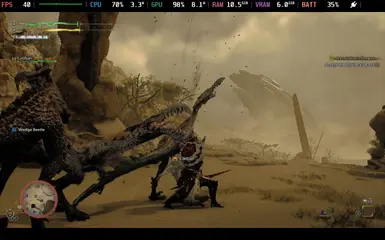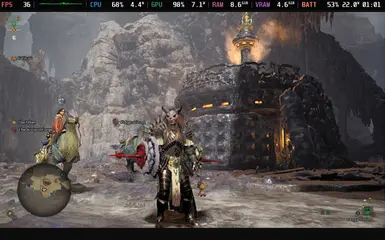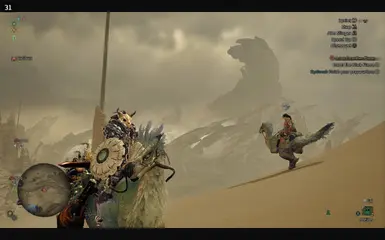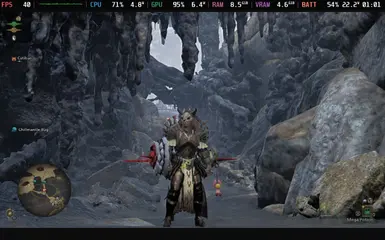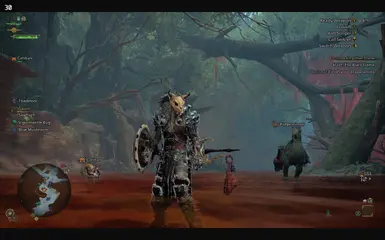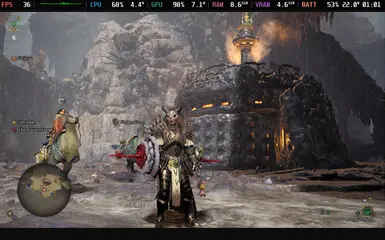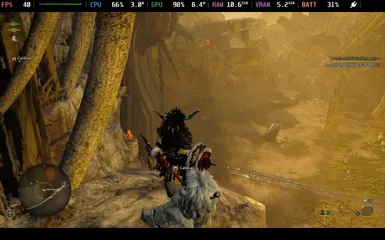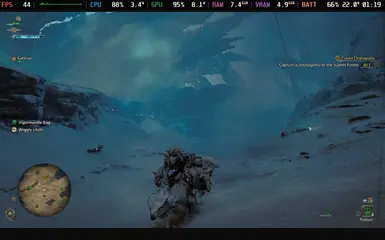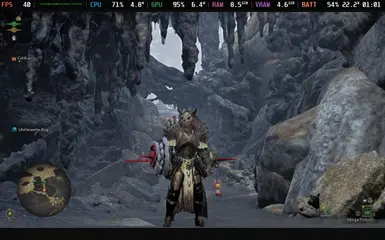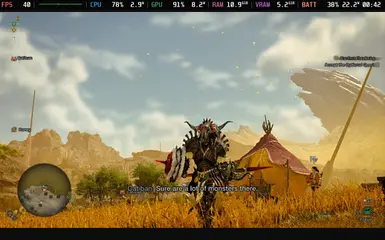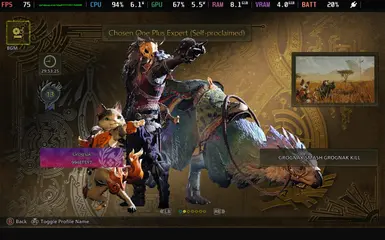About this mod
All-in-one guide + config file for Steam Deck (OLED & LCD)
- Permissions and credits
- Changelogs
---MOD INSTALLATION---
The config file goes in your Monster Hunter Wilds install directory. Overwrite if asked.
If you are using an LCD model Steam Deck, there is now a version of the config for you too! It's under Optional Files on the download page. Shoutout to Omegafox313 for figuring out what was needed!
After installing the mod, right click the file in your file explorer, and under Permissions, set all fields to "Only View". This keeps the game from overwriting the config settings. You can still change your settings in-game, they just won't be saved after you quit playing.
Before launching the game, make sure the game is set to use Proton Hotfix. Then, add this launch option under the General tab:
__GL_SHADER_DISK_CACHE_CLEANUP=1 gamemoderun %command%After launching the game, open the Steam menu (three dot button), and under the Performance tab, toggle Disable Frame Limit and keep the refresh rate at 90hz (60hz) on LCD). As well, set your GPU clock to 1600mhz.
---Additional Tweaks---
Proton
Changing your version of Proton might help if you're experiencing crashes or odd behavior. Hotfix is what worked best for me while I was writing the guide, but you can also try GE Proton 9-27. If either of these are giving you issues, try Experimental.
Controller Settings
Reducing deadzones might help with how it feels to play. This doesn't actually do anything to stop/prevent input lag, it's more a personal preference sort of thing, but give it a shot and see what you think. In the Steam settings menu, under Controller, open Calibration and Advanced Settings. Under Joysticks, try lowering your deadzone slightly. I keep mine at 6192, you might find a different setting feels better to you.
Resolution
You can force the game to run in a lower resolution. In Gaming Mode, open the Settings menu for Monster Hunter Wilds, and under the General tab you can choose a lower resolution. My recommendation is 1024x640. When the game launches, you should see the new resolution in the display settings. If you don't, try switching the game to Windowed Mode, quit and restart. If it still doesn't work, try using the toggle in the General tab for forcing the resolution on internal and External displays.
After forcing the lower resolution, you can open the Steam menu, and under the Performance tab adjust the screen filter. FSR and NIS will give you a bit of a sharper picture, play around with it to your preference.
Mods
DirectStorage Update - You can install the DirectStorage update here: https://www.nexusmods.com/monsterhunterwilds/mods/127. There are additional notes in the comments for that mod as well as mine to address it if you experience crashes after installing the mod. If your game is failing to load after Title Update 1, this mod might actually fix it for you.
REFramework - You can install RE Framework here: https://www.nexusmods.com/monsterhunterwilds/mods/93. Alternatively you can grab their Nightly build here: https://github.com/praydog/REFramework-nightly/releases. The mod page has instructions for installation. RE Framework can improve your frame times by working against Capcom's anti-tamper.
If you use both of these mods, here is an example of what your launch commands should look like:
__GL_SHADER_DISK_CACHE_CLEANUP=1 WINEDLLOVERRIDES="dstorage.dll,dstoragecore.dll,dinput8.dll=n,b" gamemoderun %command%
Lite Environment - OGU (REFramework required) - https://www.nexusmods.com/monsterhunterwilds/mods/234?tab=description. This mod allows you to disable different graphical effects for a major performance uplift. At the very least I would recommend disable wind simulation (you likely won't see the difference and get a few frames), but the settings for global illumination and volumetric fog also net significant gains. This mod, the config, and forcing 1024x640 will get you the biggest jump in performance of everything on this page.
More Graphics Options (REFramework required) - https://www.nexusmods.com/monsterhunterwilds/mods/816. This mod lets you go further with some of the graphics settings than what the in-game options allow you to do, to the point of going full potato mode/polygon monsters with it if you want. Doing that does help performance but it comes with enough of a sacrifice in visual fidelity that you might not be up for it. My personal preference was to set the minimum foliage LOD at 2, and the other foliage LOD setting at 3. There is a bit more pop in, but it gave a couple more frames and isn't quite as noticeable on the small screen.
Performance Booster Re-Model (requires Fluffy Mod Manager)- https://www.nexusmods.com/monsterhunterwilds/mods/623. This mod reduces polycounts of many of the models without sacrificing visual fidelity. This one requires Fluffy Mod Manager to work correctly, as for whatever reason manually installing it (either with the Natives folder version, or the .pak version) brings forth instability. You can get Fluffy Mod Manager here: https://www.fluffyquack.com/. It can be extracted anywhere, and run by adding it to Steam and forcing it to use Proton (like any other non-steam game). Follow its instructions to assign the game directory, and from there you can copy the mod in. You do not need to launch the game from Fluffy Mod Manager for this to work, just make sure you've got the mod enabled and then close the program/launch the game normally. It's probably best to wait for the 6.0 update. While 5.9 appears to work, there are some issues that still need squashing to prevent crashing.
Texture Decompressor Tool - https://www.nexusmods.com/monsterhunterwilds/mods/951. Using uncompressed textures does appear to reduce some of the stuttering and might contribute to getting another frame or two, at a major cost in storage space. In the comments of this mod I've listed out the process for using the decompressor tool on your steam deck, but I'd highly recommend running this on a Windows system and copying your output over to the deck. You will need 37gb free space to do this. I've kept the process in the comments for the sake of keeping this page tidy. Avoid the premade files ("Texture Decompression Removal") as they introduce graphical issues/missing textures.
Linux
Here is an article with some tweaks you can make to Linux to net a little better performance: https://medium.com/@a.b.t./here-are-some-possibly-useful-tweaks-for-steamos-on-the-steam-deck-fcb6b571b577. Make sure to read through and decide which tweaks you want to do.
BIOS
Undervolting - You can access the BIOS by powering down, then powering on while holding the + button. When it starts, you should see a menu called Setup Utility, go here and go to the Advanced tab. You should see settings to undervolt the deck's components. Undervolting can improve your 1% lows, which contributes to a smoother feeling in gameplay. The realities of manufacturing mean I can't tell you which settings to use. You will need to test by making changes, rebooting, and playing the game for around 15-20 minutes. If the game/system doesn't crash, you can try another -10mhz. Worst case scenario the system will become unstable, if this happens just go back a step and that's your limit.
Updating to SteamOS 3.7
As of 3/16/25, there's a build of SteamOS 3.7 in the Preview channel. Part of this update includes a graphics driver update, which does seem to bring about a teensy bit better performance. For now this is in the Preview channel, which you can access through the System section of your Settings menu. Being that it's in the Preview channel, you might see weird/buggy behavior. I think the driver update makes MHWilds recognize the GPU differently, because after this update my settings kept getting reset. I've updated the config for this version of the OS after getting it to stick.
---Performance/Expectations---
If you do all of the things on this page, you can expect around 30-45fps on this config with the following resolutions/upscaling settings: 1600x900 Balanced, 1280x800 Quality, 1024x640 Native. Shoutout to Dyrty for pointing out the relatively low performance cost at 900p, the game can look *much* nicer for what's a fairly minimal sacrifice in frames.
Be aware too, this is going to push the system about as hard as it can go, so you're not likely to go more than 1.5-2 hours on battery. You can get a little bit back by setting a TDP limit, but you don't have a lot of room for it. Setting a frame limit can feel all right when the game is running well but fluctuations in the framerate will give you very uneven latency/input lag. Fighting multiple monsters at once is totally doable, and smaller areas like Wounded Hollow/Zoh Shia's arena run very nicely. The Scarlet Forest is going to be the most demanding map in general, and in other maps there are one or two spots that will dip a bit as you approach them.
Though it's a process and takes up some storage, I do recommend doing Texture Decompression, even on your other systems. It really does a lot to stop the stuttering, especially when making wide camera movements, and that feels a hell of a lot nicer even at a lower framerate. Because we're using framegen, you are going to see some screen artifacts from time to time, like lines at the edges of the screen or some odd behavior in the background of the UI. Without framegen you're constrained to 640p + upscaling if you want to maintain 30 fps, though you might do better if you're willing to enable some of the deeper features of Lite Environment/More Graphics Options. Mods of various kinds should work just fine too, and some might even help a little (like Suppressed Scoutflies, Glow Buff Removal, Disable Post-Processing, etc).
My personal setup has been this config, 800p w/Quality upscaling, Texture Decompression, REFramework, Performance Booster Re-Model, wind simulation disabled in Lite Environment, and Foliage LOD at 2 in More Graphics Options. I've done content all across the game at this point, from fighting three Balahara in the desert to Zoh Shia in High Rank. I mainly play Sword and Shield, but have tried some of the other weapons and felt I was doing ok - your mileage may vary, especially if you're a gunner (I don't play guns at all). Cutscenes can be pretty uneven, but beyond that I think you could pull off a full playthrough of the game on the deck with all of these things done.
---The Future---
If you come across other tweaks/fixes/mods, share them in the comments and we can make the game better together. I won't claim this config/guide is a silver bullet but it does ok enough if what you really want is to just play some Monster Hunter. If you're a fan from the portable days, welcome back.
PS if you would like to use this config on a different machine, you will need to change some lines in the config to avoid having your settings reset. Launch the game once without the mod config and quit from the main menu. Then, in the install directory, open the config file the game made, and copy the section in it labeled "[Render/Adapter]". Find this same section in the mod config, and replace it with what you copied. As well, in the config file, you will need to change the line "ParallelBuildProcessorCount" to match the number of cores your CPU has.